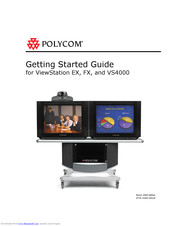Polycom ViewStation FX4000 System Manuals
Manuals and User Guides for Polycom ViewStation FX4000 System. We have 3 Polycom ViewStation FX4000 System manuals available for free PDF download: User Manual, Getting Started Manual
Polycom ViewStation FX4000 User Manual (372 pages)
Brand: Polycom
|
Category: Conference System
|
Size: 5 MB
Table of Contents
-
-
Vs400031
-
Power Supply34
-
Using Help35
-
Help Topics36
-
General36
-
Audio38
-
Video39
-
By Phone39
-
By Internet40
-
-
Ethernet42
-
Isdn42
-
Power Source44
-
NT-1 Device45
-
Vcr61
-
-
System Name75
-
Country76
-
-
Overview116
-
Overview150
-
Dialing Rules 1159
-
Overview161
-
-
Remote Control174
-
Video Calls178
-
Using One Number178
-
Address Book191
-
Snapshots206
-
Snapshot Timeout206
-
Graphics Cursor209
-
-
Multipoint Calls213
-
Before You Begin213
-
Mode Description225
-
Switching Modes226
-
Chair Control232
-
Dial-In Calling235
-
Streaming Video238
-
-
-
Before You Begin246
-
PC Requirements246
-
Placing a Call256
-
Closed Caption268
-
Polycomsnap270
-
Netmeeting272
-
Send a Message280
-
Streaming281
-
General284
-
Audio285
-
Video287
-
Imux291
-
Lan/Intranet292
-
Presentations293
-
Remote Control295
-
-
-
Call Status303
-
Color Bars303
-
Audio304
-
Generate Tone304
-
Audio Meter305
-
Near End Loop305
-
Far End Loop306
-
Reset System306
-
General Setup312
-
Multipoint Setup314
-
Call Preference314
-
Video Network314
-
Dialing Speeds315
-
Broadcast Mode315
-
Advanced Dialing315
-
Video Numbers315
-
PRI Network316
-
PRI Information316
-
PRI Setup316
-
PRI Status316
-
Audio Quality316
-
Advanced Dialing316
-
Dialing Speeds317
-
Call Preference317
-
Multipoint Setup317
-
Audio Quality318
-
Advanced Dialing318
-
Dialing Speeds318
-
Call Preference318
-
Multipoint Setup318
-
Setup (Main)319
-
Dialing Speeds320
-
Gateway Number320
-
Gateway Setup320
-
Streaming320
-
SNMP Setup320
-
Preferred Alias321
-
Dialing Rules 1321
-
Dialing Rules 2321
-
Data Conference322
-
Monitors326
-
TV Monitors326
-
Graphics Monitor327
-
FX VGA Monitor329
-
Cameras (FX)330
-
Cameras (VS4000)331
-
VCR Setup332
-
Security335
-
Software337
-
Advertisement
Polycom ViewStation FX4000 Getting Started Manual (50 pages)
Brand: Polycom
|
Category: Conference System
|
Size: 1 MB
Polycom ViewStation FX4000 User Manual (20 pages)
Brand: Polycom
|
Category: Conference System
|
Size: 0 MB
Advertisement