Table of Contents
Advertisement
Quick Links
Advertisement
Table of Contents

Summary of Contents for Busch-Jaeger SD/U12.55.11-825
- Page 1 Product manual │ 08.09.2023 Busch-Installationsbus ® SD/U12.55.11-825 2.4" Display Balance SD/U12.63.11-825 2.4" (6.10 cm) Display 63 SD/U12.70.11-4015 2.4" Display Nova ® RT/U12.86.11-811 4" RoomTouch ® RT/U12.86.11-825 Busch RoomTouch 4" Branding -- Release 2018-01-01...
-
Page 2: Table Of Contents
Table of contents Table of contents Notes on the instruction manual ........................12 Safety ................................13 Information and symbols used ......................13 Intended use ............................ 14 Improper use ............................ 14 Target group / Qualifications of personnel ..................15 2.4.1 Operation ........................... 15 2.4.2 Installation, commissioning and maintenance ................ - Page 3 Table of contents Explanation of the basic structure (Terms) ..................42 Commissioning sequence ........................ 43 Configuration of system settings of the display ................43 7.6.1 Basic settings (system settings) of the panel ................44 Creating the navigation structure ..................... 56 7.7.1 Creating operating pages ......................
- Page 4 Table of contents 8.1.5 Object type value 1/2 ........................75 8.1.6 Type of icon ..........................78 8.1.7 Status control element (icon/text) is operated via a separate object ........... 79 8.1.8 Icon for On ..........................79 8.1.9 Icon for Off ..........................79 8.1.10 Enable 1-bit communication object "Disable"...
- Page 5 Table of contents 8.6.10 Object type ..........................99 8.6.11 Minimum object value ........................101 8.6.12 Maximum object value .......................101 8.6.13 Displayed minimum value ......................101 8.6.14 Displayed maximum value ......................101 8.6.15 Enable 1-bit communication object "Disable" ................102 "Blind" control element ........................103 8.7.1 Name of the control element .....................103 8.7.2...
- Page 6 Table of contents 8.10.16 Setting of Building Protection mode ..................116 8.10.17 Step size of setpoint adjustment ....................117 8.10.18 Setpoint adjustment main/secondary via communication object ..........117 8.10.19 Upper limit for setpoint adjustment ....................118 8.10.20 Lower limit for setpoint adjustment ....................118 8.10.21 Enable 1-bit communication object "Disable"...
- Page 7 Table of contents 8.12.20 Using VRV temperature sensor error display ................131 8.12.21 Using VRV error display ......................131 8.12.22 Value for cancelling the VRV error display ................131 8.12.23 Enable 1-bit communication object "Disable" ................131 8.13 Control element "Audio control" ..................... 132 8.13.1 Title of control element ......................132 8.13.2...
- Page 8 Table of contents 8.16.9 Scene can be started with a ......................158 8.16.10 Scene can be saved ........................158 8.16.11 Value for object x ........................158 8.17 Application "Logical functions" ....................... 159 8.17.1 Channel x — Application ......................159 8.18 Application "Internal RTC" ......................173 8.18.1 General - Control function ......................173 8.18.2...
- Page 9 Table of contents 8.18.42 Basic stage cooling — Cyclic sending of the control value ............189 8.18.43 Basic stage cooling — Hysteresis .....................189 8.18.44 Basic stage cooling — PWM cycle cooling (min) ...............189 8.18.45 Basic stage cooling — Maximum control value (0 - 255) ............190 8.18.46 Basic stage cooling —...
- Page 10 Table of contents 8.18.93 Setpoint adjustment ........................204 8.18.94 Setpoint adjustment — Maximum manual increase during heating mode (0 - 9°C) ....204 8.18.95 Setpoint adjustment — Maximum manual reduction during heating mode (0 - 9°C) ....205 8.18.96 Setpoint adjustment — Maximum manual increase during cooling mode (0 - 9°C) ....205 8.18.97 Setpoint adjustment —...
- Page 11 Table of contents 8.18.143 Fan settings heating ........................220 8.18.144 Fan settings cooling ........................220 8.18.145 Fan settings - Level output ......................220 8.18.146 Fan speeds/- levels ........................221 8.18.147 Fan speeds/- levels heating.......................221 8.18.148 Fan speeds/- levels cooling .......................221 8.18.149 Fan speeds/- levels - Number of fan speeds/- levels ..............221 8.18.150 Fan speeds/- levels - Format of speeds-/ level output ...............221 8.18.151...
-
Page 12: Notes On The Instruction Manual
If you pass the device on, also include this manual along with it. Busch-Jaeger accepts no liability for any failure to observe the instructions in this manual. If you require additional information or have questions about the device, please contact Busch- Jaeger or visit our Internet site at: www.BUSCH-JAEGER.de... -
Page 13: Safety
However, residual hazards remain. Read and adhere to the safety instructions to prevent hazards of this kind. Busch-Jaeger accepts no liability for any failure to observe the safety instructions. Information and symbols used The following Instructions point to particular hazards involved in the use of the device or provide... -
Page 14: Intended Use
Each use not listed in “Intended use“ on page 14 is deemed improper use and can lead to personal injury and damage to property. Busch-Jaeger is not liable for damages caused by use deemed contrary to the intended use of the device. The associated risk is borne exclusively by the user/operator. -
Page 15: Target Group / Qualifications Of Personnel
Safety Target group / Qualifications of personnel 2.4.1 Operation No special qualifications are needed to operate the device. 2.4.2 Installation, commissioning and maintenance Installation, commissioning and maintenance of the device must only be carried out by trained and properly qualified electrical installers. The electrical installer must have read and understood the manual and follow the instructions provided. -
Page 16: Cyber Security
Busch-Jaeger has formally established cyber security robustness testing as part of the product development process. The following measures are prerequisite for the safe operation of your system. Busch-Jaeger accepts no liability for non-observance. Access control and limitation The careful isolation of the system against unauthorized access is the basis for every protective concept. - Page 17 The product is not susceptible to malware, because a user-defined code cannot be executed on the system. The only option of updating the software is the update of the firmware. Only a firmware signed by Busch-Jaeger is accepted. Password rules Preset passwords should be changed by the user during the first use of the device.
-
Page 18: Safety Instructions
Safety Safety instructions Danger - Electric voltage! Electric voltage! Risk of death and fire due to electric voltage of 100 … 240 V. Dangerous currents flow through the body when coming into direct or indirect contact with live components. This can result in electric shock, burns or even death. -
Page 19: Information On Protection Of The Environment
Information on protection of the environment Information on protection of the environment Environment Consider the protection of the environment! Used electric and electronic devices must not be disposed of with domestic waste. – The device contains valuable raw materials which can be recycled. Therefore, dispose of the device at the appropriate collecting depot. -
Page 20: Product Overview
Product Overview Product Overview Fig. 1: Product overview The displays are multifunctional room control displays for visualizing and operating building functions in Busch-Installationsbus ® KNX and Busch-free@home ® systems. The devices are available in frame-bound form and single displays (2.4" and 4.0"). ■... -
Page 21: Scope Of Supply
Product Overview Scope of supply – Display – 2 Connecting terminals – Support ring Notice ® The connection with the Busch-Installationsbus KNX is established by ■ means of the enclosed bus connection terminal. The connection of the necessary auxiliary power supply and optional ■... -
Page 22: Overview Of Knx Functions
Product Overview Overview of KNX functions The following table provides an overview of the possible functions and applications of the device: Standard KNX functions Applications Switching Fault and alarm messages ■ ■ Dimming Scene actuator ■ ■ Slide controller functions Logic functions ■... -
Page 23: Device Overview
Product Overview Device overview Fig. 2: Device overview of 2.4" display front side Fig. 3: Device overview of 4" display front side Pos. Description Touch screen Proximity and brightness sensor Product manual 2CKA001473B5472 │23... - Page 24 Product Overview Fig. 4: Device overview of display rear side Pos. Description Connection of auxiliary power supply Temperature sensor connection Bus connection SD card insertion position Product manual 2CKA001473B5472 │24...
-
Page 25: Technical Data
Technical data Technical data Designation Value Display resolution: 240 x 240 pixel (HD) Aspect ratio: Colour resolution: 16 million colours 6.10 cm (2.4") Display size: 10.16 cm (4'') Viewing angle: – Horizontal 75° – Vertical 75° Background illumination Maximum brightness: ±240 cd/m Service life: ±20 000 h... - Page 26 Technical data Dimensions: See “Dimensional drawings“ on page 27 Startup: – Parameter setting (KNX) ETS 5.7.7 or ETS 6 or web-interface System Access Point via KNX bus or micro SD card – Programming Table 3: Technical data Product manual 2CKA001473B5472 │26...
-
Page 27: Dimensional Drawings
Technical data Dimensional drawings Notice All dimensions are in millimetres. Fig. 5: 2.4" Display Balance SD/U12.55.11-825 Fig. 6: 2.4" (6.10 cm) Display 63 SD/U12.63.11-825 ® Fig. 7: 4" RoomTouch RT/U12.86.11-811 Fig. 8: 2.4" Display Nova SD/U12.70.11-4015 Product manual 2CKA001473B5472 │27... -
Page 28: Circuit Diagrams
Technical data Circuit diagrams Attention! - Risk of damaging the device – Observe the correct polarity! – The power input connector [1] and the temperature sensor/binary input connector [2] must under no circumstances be mismatched. Otherwise, the device may be damaged. –... -
Page 29: Connection, Installation / Mounting
® KNX and Busch-free@home ® . These can be downloaded via https://www.busch-jaeger.de/knx or https://busch- jaeger.de/freeathome. Safety instructions Danger - Electric shock due to short-circuit! Risk of death due to electrical voltage of 100 to 240 V during short-circuit in the low-voltage line. -
Page 30: Electrical Connection
Connection, installation / mounting Electrical connection 6.4.1 Connection Attention! - Risk of damaging the device Observe the floating isolation of the control and working power circuit. Non- observance can cause damage to the device. Attention! - Risk of damaging the device –... -
Page 31: Mounting / Dismantling
Connection, installation / mounting Mounting / dismantling 6.5.1 Installation sites Fig. 11: Installation sites When selecting the installation location, ensure that there is a distance to sources of heat or ■ cold. Heat or cold sources influence the function of the internal temperature sensor. ■... -
Page 32: Removal Protection
Connection, installation / mounting 6.5.2 Removal protection Removal protection (optional) Notice The removal protection TZE/U.0.11.CK is available as an option. Fig. 13: Installation of the removal protection For removal protection, the clamps [1] must be inserted before installation. Product manual 2CKA001473B5472 │32... -
Page 33: Mounting
Connection, installation / mounting 6.5.3 Mounting Fig. : Mounting with cover frame Mounting with cover frame is possible with the following displays: SD/U12.55.11-825 2.4" Display Balance ■ SD/U12.63.11-825 2.4" (6.10 cm) Display 63 ■ SD/U12.70.11-4015 2.4" Display Nova ■ Fig. 14:... - Page 34 Connection, installation / mounting Mounting without cover frame Mounting without cover frame is possible with the following displays: ® RT/U12.86.11-811 4" RoomTouch ■ ® RT/U12.86.11-825 Busch RoomTouch 4" ■ For mounting without cover frame the following steps are necessary: 1. Install the support ring [1] . 2.
-
Page 35: Dismantling
Connection, installation / mounting Dismantling Dismantling is carried out in the reverse order to mounting. Notice After mounting with Removal protection for control elements, (See “Removal protection“ on page 32), removal protection, dismantling is then only possible with Removal protection tool TZW/U.0.11.CK! For dismantling with Removal protection for control elements, carry out the following steps: Fig. -
Page 36: Commissioning Of The Knx Function Via Dca
It is recommended to use SD cards from ScanDisk, Kingston and Transcend ■ that have been fully tested and checked. Busch-Jaeger is not liable for the performance of an SD card. ■ The SD card is not included in the scope of delivery. -
Page 37: Installation Of The Ets App
Commissioning of the KNX function via DCA 7.1.2 Installation of the ETS app A special Device Control App (DCA) is to be installed in the ETS for the configuration and parameter setting of the control elements. The DCA is called up in the device settings of the ETS. -
Page 38: Installation Sequence
Commissioning of the KNX function via DCA 7.1.3 Installation sequence Notice The following description of the installation sequence is made on the basis of version ETS 5.7.7. The ETS app (*.etsapp file) for the Display is installed and licensed via the ETS. The app can be downloaded via your My KNX access. -
Page 39: Overview Of The Dca Commissioning Tool
Commissioning of the KNX function via DCA Overview of the DCA commissioning tool The following section includes basic information about the DCA commissioning tool. DCA is a project planning software with which you can plan the KNX functions of the display. Every display can be set up individually. -
Page 40: Screen Areas Of The Dca
Commissioning of the KNX function via DCA Screen areas of the DCA During project planning with DCA you work in several areas. In this section the purpose the screen areas serve is explained and how they are to be handled. Fig. - Page 41 Commissioning of the KNX function via DCA Pos. Screen area Function Quick access to different DCA tools, e.g. "Importing" DCA icon bar or "Exporting". The desired "Control elements" can be pulled via drag and drop from this area onto the operating "Control elements"...
-
Page 42: Explanation Of The Basic Structure (Terms)
Commissioning of the KNX function via DCA Explanation of the basic structure (Terms) The display comprises: A main operating page (homepage) ■ Operating pages ■ Application pages ■ Fig. 18: Display with control elements The main operating page is displayed after the device has started and is marked with a star in the navigation structure in the library area. -
Page 43: Commissioning Sequence
Commissioning of the KNX function via DCA Commissioning sequence To be able to work with the DCA commissioning tool as effectively as possible, the following work sequence (standard workflow) is recommended: 1. Start the ETS software (see chapter 7.2.1 “Starting the DCA“ on page 39). 2. -
Page 44: Basic Settings (System Settings) Of The Panel
Commissioning of the KNX function via DCA 7.6.1 Basic settings (system settings) of the panel Notice Entries in text fields must be confirmed with the return key. Time and date Automatic summer/winter time changeover ■ Options: Activated Deactivated The parameter is used to specify whether the changeover between summer and winter time is to be made automatically. - Page 45 Commissioning of the KNX function via DCA Long. [ddd.dd][+ = East, − = West] ■ Options: Setting option from +180.00 to -180.00 The parameter is used to set the geographic longitude for the location of the device (180° East to 180° West) This setting is important for the astro function.
- Page 46 Commissioning of the KNX function via DCA Send cyclic 'In operation' [min] ■ Options: 5 …. 3000 The parameter is used to specify the space of time the telegram 'In operation' is sent. Decimal separators ■ Options: Comma The parameter is used to specify the type of character that is to serve as as decimal separator. Thousands separator ■...
- Page 47 Commissioning of the KNX function via DCA Display brightness [%] ■ Options: 10 … 100 The parameter is used to set the display brightness in %. Notice The parameter is only available if the "Brightness is adjusted to the ambient light"...
- Page 48 Commissioning of the KNX function via DCA Notice The parameter is only available if the parameter "Switch off the display when the room is dark" is activated. Proximity sensor Use approximation for switching on the display ■ Options: Activated Deactivated When the checkbox is activated, a proximity is used as switch-on criteria for the display.
- Page 49 Commissioning of the KNX function via DCA Sensitivity of the proximity function ■ Options: The parameter us used to specify the sensitivity of the proximity function (1 = near, 3 = max. distance). Notice The parameter is only available if the parameter "Use approximation to switch on the display"...
- Page 50 Commissioning of the KNX function via DCA Activate communication object "Deactivate proximity" 1 bit ■ Options: Activated Deactivated The parameter is used to activate the "Deactivate proximity" communication object. Temperature Notice The temperature parameters refer to the temperature display in the top bar of the display.
- Page 51 Commissioning of the KNX function via DCA Haptic feedback Activate haptic feedback ■ Options: Inactive Active The parameter can be used to switch the haptic feedback on or off. Screen saver Display screen saver [min.] ■ Options: No screen saver The parameter is used to specify the duration after which the screen saver is to be displayed.
- Page 52 Commissioning of the KNX function via DCA Notice The parameter is available only when parameter "Screen saver mode" has been set on "Timer". Effect of picture transfer ■ Options: Shift from the right Fade out The parameter is used to specify the slide transition effect. Notice The parameter is available only when parameter "Screen saver mode"...
- Page 53 Commissioning of the KNX function via DCA Primary function Notice The primary function is triggered by touching the display with 3 or more fingers. Use of primary function ■ Options: Activated Deactivated The checkbox is used to specify whether the primary function is to be activated or deactivated. Icon for primary function ■...
- Page 54 Commissioning of the KNX function via DCA Value x Off / On ■ Options: The parameter is used to set type of the value during pressing or releasing. Notice The parameter is only available, – when the parameter "Response to pressing" and "Response to releasing" has been activated and the response is at least "Value 1"...
- Page 55 Commissioning of the KNX function via DCA Safety Enabling system settings for end customer ■ Options: Always With code The parameter is used to specify whether the end customer can change the system settings independently, or whether he requires a code. Length of the PIN code ■...
-
Page 56: Creating The Navigation Structure
Commissioning of the KNX function via DCA Creating the navigation structure The display has operating pages via which functions can be operated. These pages must be created beforehand. Generally a main start page is created (see chapter 7.4 “Explanation of the basic structure (Terms)“... -
Page 57: Editing Operating
Commissioning of the KNX function via DCA 7.7.2 Editing operating pages Adjusting name of the page 1. Open the "Navigation" tab in the library area. 2. Select the operating page in the tree structure. 3. In the "Parameter" area, click in the name input field and enter a new name. The length of the name is limited to 60 characters. - Page 58 Commissioning of the KNX function via DCA Deleting Page 1. In the tree structure, click on the page entry with the right mouse button. – A pop-up menu opens. 2. Click on "Delete". – The page is deleted with all entries. Notice The main operating page cannot be deleted.
-
Page 59: Configuration Of The Operating
Commissioning of the KNX function via DCA Configuration of the operating pages Control elements can be inserted into all operating pages. Each control element can be pulled from the "Control elements" area via drag and drop onto the page view in the work area and pasted there. -
Page 60: Switch" Control Element
Commissioning of the KNX function via DCA 7.8.1 "Switch" control element You can, among others, set up a light control via the "Switch" control element. An allocated lamp can then be controlled via the control element. However, also an insert can be used as push-button or scene control element. -
Page 61: Control Element: "Value Slider
Commissioning of the KNX function via DCA 7.8.6 Control element: "Value slider" The values of a selected element (group address) can be displayed and at the same time adjusted via the slider using the "Value slider" control element. When adjusted, the values are displayed directly updated. -
Page 62: Control Element "Split Unit Control
Commissioning of the KNX function via DCA 7.8.11 Control element "Split Unit Control" A climate control can be set up via the "Split Unit control". This, for example, allows a heating or cooling function to be set up for an allocated Split Unit. Setting and selection options via the "Parameter"... -
Page 63: Editing Control Elements
Commissioning of the KNX function via DCA Editing control elements After the parameterization of the control elements, further editing can be carried out, e.g. a parameterized control element can be copied to additionally use it on a different operating page. 7.9.1 Delete control element 1. -
Page 64: Copy Control Element
Commissioning of the KNX function via DCA 7.9.2 Copy control element 1. Open the "Navigation" tab in the library area. 2. Select an operating page in the tree structure. – The page is displayed in the work area. 3. Select the control element in the page view. –... -
Page 65: Configuration Of Applications And Application
Commissioning of the KNX function via DCA 7.10 Configuration of applications and application pages The display can contain applications with specified functions (e.g. scene actuator). When these applications are activated, they can be accessed via the application pages or the application runs in the background. -
Page 66: Application "Scene Actuator
Commissioning of the KNX function via DCA 7.10.3 Application "Scene actuator" This application has no application page. The scene actuators are started via the "Scene" control element. The application serves for compiling a scene. The scene actuators can be created via the DCA. 1. -
Page 67: Application "Logical Functions
Commissioning of the KNX function via DCA 7.10.4 Application "Logical functions" This application (function) has not an own application page. The logic functions can be defined in channels and run in the background. The channels / logic functions can be created via the DCA. 1. -
Page 68: Favourite Control Elements
Commissioning of the KNX function via DCA 7.10.6 "Favourite control elements" You can create favourites under "Favourite control elements" in the "Applications" tree structure. You can then use these favourite control elements repeatedly on other operating pages in the DCA. A control element can be pulled out of the tree structure into an operating page via drag and drop. -
Page 69: Editing Communication Objects
Commissioning of the KNX function via DCA 7.11 Editing communication objects The available communication objects of the marked control elements (see work area) are listed in the "Communication objects" area. They can here be selected and edited directly via the ETS. -
Page 70: Editing Group Addresses
Commissioning of the KNX function via DCA 7.12 Editing group addresses Group addresses are created and managed in the "Group addresses" area. Notice Detailed expert knowledge for understanding by means of KNX training is assumed, especially with regard to the commissioning software ETS. Fig. -
Page 71: Additional Tools (Functions)
Commissioning of the KNX function via DCA 7.13 Additional tools (functions) You can call up additional tools or functions of the DCA via the DCA icon bar. 7.13.1 Import 1. Click on "Import" in the DCA icon bar, a dialog window with the following entries opens. –... -
Page 72: Export
Commissioning of the KNX function via DCA 7.13.2 Export 1. Click on "Export" in the DCA icon bar, a dialog window with the following entries appears. – Export image in pid file – Export in project file Export image in pid file This function is used to create an image file (*.pid). -
Page 73: Reset All
Commissioning of the KNX function via DCA 7.13.5 Reset all This function resets all parameter settings to the basic settings. All created pages and the group addresses will be deleted. 7.13.6 Repair Notice This function is not available when the ETS is executed on a virtual machine. With this function you can initiate a consistency test of the data with the cleanup of errors when during the opening of the DCA the displayed data do not match those in the previously configured devices. -
Page 74: Control Elements And Application Parameter
Control elements and application parameter "Switch" control element Control elements and application parameter "Switch" control element 8.1.1 Name of the control element Options: <Name> Naming the switch control element, e.g. name of the lamp that is to be switched. The length of the name is limited to 36 characters. 8.1.2 Activating optional designation for control elements Options:... -
Page 75: Object Type Value 1/2
Control elements and application parameter "Switch" control element The parameter is used to specify the signals (values) the switch sends to the KNX bus when it is operated. – Switchover: No additional parameters available. – Press/release: Notice – Press = value 1 –... - Page 76 Control elements and application parameter "Switch" control element Sent value 1: Options: Switchover – Switchover: At each actuation a switchover takes place between the two set values "Object type 1" and "Object type 2". – 0 / 1: Switching commands are sent with 1 bit (0 or 1), e.g. for switching a switching actuator.
- Page 77 Control elements and application parameter "Switch" control element Transmitted value 1 / value 2 [scene number]: Options: Setting option from 0 - 64 Calling up or storing scenes – 0 - 64: Entry of scene number. – Calling up or storing scenes: The parameter is used to specify whether the scene is called up or stored (the scene number is sent with the additional information that the scene is to be stored).
-
Page 78: Type Of Icon
Control elements and application parameter "Switch" control element Sent value 1 / value 2 [0 - 4294967295]: Options: Setting option from 0 - 4294967295 – 14-byte text: Makes it possible to send any text. The following supplementary parameter is available: Sent value 1 / value 2 [max- 14 characters]: Options: <Text>... -
Page 79: Status Control Element (Icon/Text) Is Operated Via A Separate Object
Control elements and application parameter "Switch" control element 8.1.7 Status control element (icon/text) is operated via a separate object Options: Deactivated Activated An additional 1-bit communication object "Status" is enabled via the parameter. When the object has been enabled, the status display of the control element indicates the current status of the object. -
Page 80: Control Element "Rocker Switch
Control elements and application parameter Control element "Rocker switch" Control element "Rocker switch" 8.2.1 Name of the control element Options: <Name> Naming the switch control element, e.g. name of the lamp that is to be switched. The length of the name is limited to 36 characters. 8.2.2 Optional label of control element is active Options:... -
Page 81: Icon Type
Control elements and application parameter Control element "Rocker switch" 8.2.3 Icon type Options: Icons Text The parameter is used to set whether an icon or a text is displayed. – Icons: Icon for bottom/ value 1: Options: <Selection of an icon from the list> The selected icon is displayed when the rocker (button) bottom is actuated. -
Page 82: Object Type
Control elements and application parameter Control element "Rocker switch" 8.2.5 Object type Options: Switch Forced operation 1-byte value [0% - 100%] 1-byte value [0 - 255] 1-byte value [-128 - 127] Scene number RTC operating mode Temperature 2-byte value [-32768 - +32767] 2-byte value [0 - 65535] 2-byte floating point 4-byte value [-2147483648 - 2147483647]... - Page 83 Control elements and application parameter Control element "Rocker switch" – 1-byte value [0% - 100%]: A value is sent as 1-byte percentage value. The following supplementary parameter is available: Sent value 1 / value 2 [0 - 100%]: Options: Setting option from 0 - 100 –...
- Page 84 Control elements and application parameter Control element "Rocker switch" – Temperature: After the control element is actuated, the device sends the parameterized temperature value. The following supplementary parameter is available: Transmitted value 1 / value 2 [temperature]: Options: Setting option from 16 - 31 –...
-
Page 85: Enable 1-Bit Communication Object "Disable
Control elements and application parameter Control element "Rocker switch" 8.2.6 Enable 1-bit communication object "Disable" Options: There is the option of temporarily disabling the function via an additional communication object "Disable". Product manual 2CKA001473B5472 │85... -
Page 86: Dimmer" Control Element
Control elements and application parameter "Dimmer" control element "Dimmer" control element 8.3.1 Name of the control element Options: <Name> Naming the dimmer control element, e.g. name of the lamp that is to be dimmed. The length of the name is limited to 36 characters. 8.3.2 Activating optional designation for control elements Options:... -
Page 87: Additional Switch Status Object
Control elements and application parameter "Dimmer" control element 8.3.5 Additional switch status object Options: Activated Deactivated Deactivated: ■ – No additional status object available. Activated: ■ – An additional 1-bit communication object "Status switch" is enabled. The displayed value does not originate from the control element. The value is received via a separate feedback object. -
Page 88: Enable 1-Bit Communication Object "Disable
Control elements and application parameter "Dimmer" control element 8.3.7 Enable 1-bit communication object "Disable" Options: Deactivated Activated There is the option of temporarily disabling the function via an additional communication object "Disable". Product manual 2CKA001473B5472 │88... -
Page 89: Control Element: "Dimmer Slider
Control elements and application parameter Control element: "Dimmer slider" Control element: "Dimmer slider" 8.4.1 Name of the control element Options: <Name> Naming the slider control element, e.g. name of the lamp that is to be dimmed. The length of the name is limited to 36 characters. 8.4.2 Activating optional designation for control elements Options:... -
Page 90: Additional Switch Status Object
Control elements and application parameter Control element: "Dimmer slider" 8.4.5 Additional switch status object Options: Activated Deactivated Deactivated: ■ – No additional status object available. Activated: ■ – An additional 1-bit communication object "Status switch" is enabled. The displayed value does not originate from the control element. The value is received via a separate feedback object. -
Page 91: Operation Of "Rgbw" Control Element
Control elements and application parameter Operation of "RGBW" control element“ Operation of "RGBW" control element“ 8.5.1 Name of the control element Options: <Name> Naming the switch control element, e.g. name of the lamp that is to be switched. The length of the name is limited to 36 characters. 8.5.2 Activating optional designation for control elements Options:... -
Page 92: Type Of Colour/White Lamp
Control elements and application parameter Operation of "RGBW" control element“ 8.5.5 Type of colour/white lamp Options: RGB+W RGB+Tunable White Tunable White The parameter is used to specify how the colour activation is to be controlled. Corresponding sliders will be displayed in the control element. The type of colour control depends on the type of lamp. - Page 93 Control elements and application parameter Operation of "RGBW" control element“ HSV: Used for RGB lamp. The following supplementary parameter is available: Switched On -> preset value: ■ Options: Deactivated Activated – Deactivated: No presets are sent when the lamp is switched on. –...
- Page 94 Control elements and application parameter Operation of "RGBW" control element“ RGB+Tunable White: Used for RGB lamp. The following supplementary parameter is available: White activation via: ■ Options: Warm/cold objects Temperature/brightness objects The parameter is used to specify how the white lamps are controlled. –...
-
Page 95: Brightness Change [%]
Control elements and application parameter Operation of "RGBW" control element“ – Activated: The RGB values (0,0,0) are sent when the lamp is switched off. This parameter is important for lamps that do not contain a "Switch" object. Tunable White: Used for lamps with Warm White and Cold White component. The following supplementary parameters are available: White activation via: ■... -
Page 96: Switched On -> Preset Value
Control elements and application parameter Operation of "RGBW" control element“ 8.5.8 Switched On -> preset value: Options: Activated Deactivated When activating the parameter the RGBW Illumination uses the preset value. 8.5.9 Switched Off -> RGB value 0,0,0: Options: Activated Deactivated When activating the parameter the RGBW Illumination is switched off when all colour channels are 0,0,0. -
Page 97: Control Element: "Value Slider
Control elements and application parameter Control element: "Value slider" Control element: "Value slider" 8.6.1 Name of the control element Options: <Name> Naming the slider control element, e.g. name of the device that is to be controlled. The length of the name is limited to 36 characters. 8.6.2 Activating optional designation for control elements Options:... -
Page 98: Status Value Is Controlled By A Separate Object
Control elements and application parameter Control element: "Value slider" The parameter is used to enter the unit or the unit sign with which the value is displayed in the control element. The length is limited to 20 characters. Decimal places: Options: Setting option from 0 - 2 The parameter is used to specify the number of decimal places of the displayed value. -
Page 99: Value Change
Control elements and application parameter Control element: "Value slider" The parameter is used to specify the space of time between two value telegrams. 8.6.9 Value change Options: Setting option from 1 to 100% The parameter is used to specify the value change in percent. 8.6.10 Object type Options:... - Page 100 Control elements and application parameter Control element: "Value slider" The parameter is used to specify the steps in which a change in values is made. Minimum object value: Options: Setting option depends on the selected object type. The parameter is used to specify the smallest value that is sent from the control element via telegrams.
-
Page 101: Minimum Object Value
Control elements and application parameter Control element: "Value slider" Maximum object value: Options: Setting option depends on the selected object type. The parameter is used to specify the largest value that is sent from the control element via telegrams. Any value within the limits specified by the object type and its value range can be entered. Displayed minimum value: Options: Setting option depends on the selected object type. -
Page 102: Enable 1-Bit Communication Object "Disable
Control elements and application parameter Control element: "Value slider" 8.6.15 Enable 1-bit communication object "Disable" Options: Deactivated Activated There is the option of temporarily disabling the function via an additional communication object "Disable". Product manual 2CKA001473B5472 │102... -
Page 103: Blind" Control Element
Control elements and application parameter "Blind" control element "Blind" control element 8.7.1 Name of the control element Options: <Name> Naming the blind switch control element, e.g. name of the window whose blind is to be switched. The length of the name is limited to 36 characters. 8.7.2 Activating optional designation for control elements Options:... -
Page 104: Icon Type
Control elements and application parameter "Blind" control element 8.7.1 Icon type Options: Blind animation Roller blind animation Awning animation Curtain animation Custom The parameter is used to set whether a standard icon or a self-selected icon ("user-defined") is displayed. The following parameters can only be set when parameter "Icon type" is set on "User-defined". Icon for opened: Options: <Selection of an icon from the list>... -
Page 105: Status Control Element (Icon/Text) Is Operated Via A Separate Object
Control elements and application parameter "Blind" control element 8.7.4 Status control element (icon/text) is operated via a separate object Options: Deactivated Activated An additional 1-bit communication object is enabled via the parameter. Deactivated: The communication object is not available. Activated: The status display of the control element indicates the current status of the object. -
Page 106: Enable 1-Bit Communication Object "Disable
Control elements and application parameter "Blind" control element 8.7.5 Enable 1-bit communication object "Disable" Options: Deactivated Activated There is the option of temporarily disabling the function via an additional communication object "Disable". Product manual 2CKA001473B5472 │106... -
Page 107: Control Element "Fan Switch
Control elements and application parameter Control element "Fan switch" Control element "Fan switch" 8.8.1 Name of the control element Options: <Name> Naming the fan switch control element, e.g. name of the fan that is to be controlled. The length of the name is limited to 36 characters. 8.8.2 Activating optional designation for control elements Options:... - Page 108 Control elements and application parameter Control element "Fan switch" When actuated, the control element can send telegrams via the associated communication object. Parameter "Object type" is used to specify the size of the communication object. – 1 bit [0/1]: Switching commands are sent with 1 bit (0 or 1), e.g. for switching a fan actuator (fan coil actuator).
- Page 109 Control elements and application parameter Control element "Fan switch" x of n (For 5 objects, object 1 to 5): 00000 > send all objects "0" 10000 > Object 1 sends "1" (also sends the 0 bit = Yes), objects 2 to 5 send "0" 11000 >...
-
Page 110: Status Control Element (Icon/Text) Is Operated Via A Separate Object
Control elements and application parameter Control element "Fan switch" 8.8.7 Status control element (icon/text) is operated via a separate object Options: Deactivated Activated An additional 1-bit communication object "Status" is enabled via the parameter. When the object has been enabled, the status display of the control element indicates the current status of the object. -
Page 111: Scene" Control Element
Control elements and application parameter "Scene" control element "Scene" control element 8.9.1 Name of the control element Options: <Name> Naming of the scene control element. The length of the name is limited to 36 characters. 8.9.2 Activating optional designation for control elements Options: Activate Deactivate... -
Page 112: Status Of Control Is Controlled By A Separate Object
Control elements and application parameter "Scene" control element 8.9.5 Status of control is controlled by a separate object Options: Deactivated Activated An additional 1-bit communication object "Switch scene number" is enabled via the parameter. When the object has been enabled, the status display of the control element indicates the current status of the object. -
Page 113: Control Element "Rtc Control Element
Control elements and application parameter Control element "RTC control element" 8.10 Control element "RTC control element" 8.10.1 Name of the control element Options: <Name> Naming of the RTC control element. The length of the name is limited to 36 characters. 8.10.2 Activating optional designation for control elements Options:... -
Page 114: Main Displayed Temperature Is
Control elements and application parameter Control element "RTC control element" 8.10.6 Main displayed temperature is Options: Set-point temperature Actual temperature The parameter is used to display whether the setpoint or the actual temperature is to be used and displayed. 8.10.7 Display optional temperature Options: Deactivated... -
Page 115: Hide Temperature Unit
Control elements and application parameter Control element "RTC control element" 8.10.9 Hide temperature unit Options: Disabled Activated The parameter is used to specify whether the temperature unit is displayed. 8.10.10 Fan coil control during heating mode Options: Deactivated Activated The parameter is used to specify whether the fan coil fan is activated during heating mode. 8.10.11 Fan coil control during cooling mode Options: Deactivated... -
Page 116: Comfort Mode Setting
Control elements and application parameter Control element "RTC control element" 8.10.13 Comfort mode setting The parameter is activated as standard and is displayed greyed in the surface of the DCA. 8.10.14 Setting of Standby mode Options: Deactivated Activated Activates or deactivates the standby mode setting. 8.10.15 Setting of Economy mode Options: Deactivated... -
Page 117: Step Size Of Setpoint Adjustment
Control elements and application parameter Control element "RTC control element" 8.10.17 Step size of setpoint adjustment Options: 0.1 °C 0.2 °C 0.5 °C 1.0 °C The parameter is used to specify the step size for manual setpoint adjustment. 8.10.18 Setpoint adjustment main/secondary via communication object Options: 1-byte counter value Absolute temperature value... -
Page 118: Upper Limit For Setpoint Adjustment
Control elements and application parameter Control element "RTC control element" 8.10.19 Upper limit for setpoint adjustment Options: Setting option from -671088.64 to 670760.96 The parameter is used to specify the lower limit for the setpoint adjustment. 8.10.20 Lower limit for setpoint adjustment Options: Setting option from -671088.64 to 670760.96 The parameter is used to specify the lower limit for the setpoint adjustment. -
Page 119: Control "Split Unit Control
Control elements and application parameter Control "Split Unit Control" 8.11 Control "Split Unit Control" 8.11.1 Name of the control element Options: <Name> Naming of the control element, e.g. name of the Split Unit Control. The length of the name is limited to 36 characters. 8.11.2 Activating optional designation for control elements Options:... -
Page 120: Display Optional Designation
Control elements and application parameter Control "Split Unit Control" 8.11.5 Display optional designation Options: Deactivated Activated When activated, the type (setpoint temperature / actual temperature) of temperature is shown on the display. Optional displayed temperature is Options: <Set-point temperature > / <actual temperature> Optional displayed designation of the temperature. -
Page 121: Minimum Setpoint
Control elements and application parameter Control "Split Unit Control" 8.11.6 Minimum setpoint Options: Setting option from 16 to 32 The parameter is used to specify the minimum setpoint. 8.11.7 Maximum setpoint Options: Setting option from 16 to 32 The parameter is used to specify the maximum setpoint. 8.11.8 Step size of setpoint adjustment Options:... -
Page 122: Number Of Fan Speed Levels (Without Auto)
Control elements and application parameter Control "Split Unit Control" 8.11.9 Number of fan speed levels (without AUTO) Options: The parameter determines how many fan speed levels (without auto) are available. 8.11.10 Use automatic mode for fans Options: Disabled Activated The parameter is used to specify whether the automatic mode for the fan is activated. 8.11.11 Use mode: Automatic Options: Disabled... -
Page 123: Use Mode: Cooling
Control elements and application parameter Control "Split Unit Control" 8.11.13 Use mode: Cooling Options: Disabled Activated The parameter is used to specify whether cooling mode is activated. 8.11.14 Use mode: Drying Options: Disabled Activated The parameter is used to specify whether the drying mode is activated. 8.11.15 Use mode: Fan Options: Disabled... -
Page 124: Use Extra Mode: Silence Mode
Control elements and application parameter Control "Split Unit Control" 8.11.18 Use extra mode: Silence Mode Options: Disabled Activated This parameter is used to specify whether the silent mode is activated. 8.11.19 Use additional mode: Boost Options: Disabled Activated This parameter is used to specify whether the additional boost mode is activated. 8.11.20 Use additional mode: Forced operation Options: Disabled... -
Page 125: Additional Mode Use Window Contact
Control elements and application parameter Control "Split Unit Control" 8.11.22 Additional mode Use window contact Options: Disabled Activated This parameter is used to specify whether the additional window contact mode is activated. 8.11.23 Use additional Presence mode Options: Disabled Activated This parameter is used to specify whether the additional presence mode is activated. -
Page 126: Vrv Control Element
Control elements and application parameter "VRV control element" 8.12 "VRV control element" 8.12.1 Name of the control element Options: <Name> Naming the slider control element, e.g. name of the lamp that is to be dimmed. The length of the name is limited to 36 characters. 8.12.2 Activating optional designation for control elements Options:... -
Page 127: Value [1 Byte 0-255] For Heating Mode
Control elements and application parameter "VRV control element" 8.12.5 Value [1 byte 0-255] for heating mode Options: Setting option from 1 to 255 The parameter is used to set the value for the heating operation. 8.12.6 Value [1 byte 0-255] for cooling mode Options: Setting option from 1 to 255 The parameter is used to set the value for the cooling operation. -
Page 128: Using Automatic Operation
Control elements and application parameter "VRV control element" 8.12.11 Using automatic operation Options: deactivated activated The automatic operation is activated when the parameter is activated. 8.12.12 Value [1 byte 0-255] for automatic operation Options: Setting option from 1 to 255 The parameter is used to set the value for the automatic operation. -
Page 129: Fan Speed Levels
Control elements and application parameter "VRV control element" 8.12.13 Fan speed levels Options: The parameter is used to set the fan speed level. 8.12.14 Value for the speed x Options: Setting option from 0 to 255 The parameter is used to set the value for the fan speed. 8.12.15 Using automatic fan speed control Options: deactivated... -
Page 130: Step Size
Control elements and application parameter "VRV control element" 8.12.17 Step size Options: 0.5 °C 1.0 °C 1.5 °C 2.0 °C The parameter is used to set the step size for the temperature measurement in decimal steps of 0.5. 8.12.18 Maximum setpoint [°C] Options: Setting option from 0 to 40 The parameter is used to specify the maximum adjustable temperature setpoint. -
Page 131: Using Vrv Temperature Sensor Error Display
Control elements and application parameter "VRV control element" 8.12.20 Using VRV temperature sensor error display Options: deactivated activated The parameter is used to activate the use of the VRV temperature sensor error display. 8.12.21 Using VRV error display Options: deactivated activated The parameter is used to activate the use of the VRV error display. -
Page 132: Control Element "Audio Control
Control elements and application parameter Control element "Audio control" 8.13 Control element "Audio control" 8.13.1 Title of control element Options: Specified text Audio album Audio artist Audio title Specification of a title for the control element of audio control. Specified text ■... -
Page 133: Number Of Sources
Control elements and application parameter Control element "Audio control" An optional designation of the control element can be specified via the parameter. Notice The parameter is only available if the parameter "Activate optional designation for control element" has been activated. 8.13.6 Number of sources Options:... -
Page 134: Use Forward/Reverse Control
Control elements and application parameter Control element "Audio control" Value for play: Options: The parameter is used to send the command of the playback button with "0" or "1". 1 bit: Commands of a pause button are sent with 1 bit (0 or 1). The following –... -
Page 135: Use Of Button For Mute
Control elements and application parameter Control element "Audio control" The parameter is used to specify the size of the communication object for sending telegrams. 1 bit: Commands for "Forward" are sent with 1 bit (0 or 1). The following supplementary parameter is available: Value for forward: Options:... -
Page 136: Use Shuffle Control
Control elements and application parameter Control element "Audio control" Options: The parameter is used to send the command for "Mute" with "0" or "1". Value for unmute: Options: The parameter is used to send the command for "Unmute" with "0" or "1". 1-byte value [0 - 255]: The value of a mute button is sent as 1-byte value without a sign. -
Page 137: Use Repeat Control
Control elements and application parameter Control element "Audio control" Value for not shuffle: Options: The parameter is used to send the the "Value for not shuffle" with "0" or "1". 1-byte value [0..255]: The value without random playback is sent as a 1-byte unsigned value. -
Page 138: Use Of Volume Button
Control elements and application parameter Control element "Audio control" 1-byte value [0..255]: The value of the repetition is sent as a 1-byte unsigned value. The following supplementary parameter is available: Value for repeating: Options: Setting option from 0 - 255 The parameter is used to send the "Value for repeating"... -
Page 139: Use Of On/Off Button
Control elements and application parameter Control element "Audio control" The parameter is used to specify in which step widths the volume is raised or lowered. Telegram is repeated every [sec.]: Options: Setting option from 0.25 - 1.25 seconds The parameter is used to specify the space of time between two telegrams. 8.13.4 Use of ON/OFF button Options:... -
Page 140: Enable 1-Bit Communication Object "Disable
Control elements and application parameter Control element "Audio control" 8.13.5 Enable 1-bit communication object "Disable" Options: Deactivated Activated There is the option of temporarily disabling the function via an additional communication object "Disable". Product manual 2CKA001473B5472 │140... -
Page 141: Application "Inputs
Control elements and application parameter Application "Inputs" 8.14 Application "Inputs" 8.14.1 Use binary input Options: As binary input As temperature input The parameter is used to specify whether the input is to be used as binary input or as temperature input. ■... - Page 142 Control elements and application parameter Application "Inputs" Reaction to releasing/opening ■ Options: Value 1 Value 2 Alternating value 1/value 2 Inactive – The parameter is used to select the reaction on releasing/opening. Notice The parameter is only available when the setting "As binary input" is used during the parameterization of binary input under "Use binary input".
- Page 143 Control elements and application parameter Application "Inputs" Value 2 ■ Options: Setting option from 0 - 100% The parameter is used to select the percentage value for the value 21. Notice – The parameter is only available if the "Object type" parameter is set on "1-byte value [0..100]".
- Page 144 Control elements and application parameter Application "Inputs" Value 2 ■ Options: Setting option from 1 - 64 This parameter is used to select the scene for value 2. Notice – The parameter is only available if the "Object type" parameter is set on "Scene number [1..64]".
- Page 145 Control elements and application parameter Application "Inputs" Value 1 ■ Options: Auto Comfort Standby Frost/heat protection This parameter is used to select the RTC operating mode for value 1. Notice – The parameter is only available if the "Object type" parameter is set on "RTC operating mode [1-byte]".
- Page 146 Control elements and application parameter Application "Inputs" Sensor type ■ Options: Pt1000 6226/T The temperature sensor type is selected via the parameter. Notice The parameter is only available when the setting "As temperature input" is used during the parameterization of binary input under "Use binary input". Temperature offset [x0.1°C] ■...
- Page 147 Control elements and application parameter Application "Inputs" Notice – The parameter is only available if the parameter "Line fault compensation" is set on "Length". Notice The parameter is only available when the setting "As temperature input" is used during the parameterization of binary input under "Use binary input". Filter ■...
- Page 148 Control elements and application parameter Application "Inputs" Notice – The parameter is only available if the parameter "The output value must change before sending" is set on "Only cyclic" or "Cyclic and on change". Notice The parameter is only available when the setting "As temperature input" is used during the parameterization of binary input under "Use binary input".
-
Page 149: Application "Internal Rtc
Control elements and application parameter Application "Internal RTC" 8.15 Application "Internal RTC" 8.15.1 Number of notifications Options: Setting option from 1 - 12 The parameter is used to specify the number of notifications that are displayed on the information page. A maximum of 12 notifications can be placed on the information page. 8.15.2 Notification x active Options:... -
Page 150: Unit
Control elements and application parameter Application "Internal RTC" 8.15.5 Unit Options: Text field The parameter is used to specify the unit of measurement in which the information pages are displayed. The unit can be freely inserted via a text field. 8.15.6 Minimum object value Options:... -
Page 151: Activating Red Text Highlighting For Alarms
Control elements and application parameter Application "Internal RTC" The parameter is used to specify the number of coloured status display steps. Notice The parameter is only available if the "Notification x active" parameter is set on "Yes". 8.15.11 Activating red text highlighting for alarms Options: Setting option from 0 - 6 The parameter is used to activate the highlighting of red text for alarms on the information page. -
Page 152: Closing The Notification Window Automatically
Control elements and application parameter Application "Internal RTC" 8.15.14 Closing the notification window automatically Options: If the parameter is set on "Yes" the notification window closes automatically. Notice The parameter is only available if the "Popup notification window" parameter is set on "Yes". 8.15.15 Value for activating the notification window Options: Setting option from 0 - 100... -
Page 153: Deactivating Notification Window At Current Value
Control elements and application parameter Application "Internal RTC" 8.15.18 Deactivating notification window at current value Options: greater or equal to activation value lower or equal to activation value greater or equal to activation value: ■ – The notification window is deactivated when the current value is larger or equal to the activation value. -
Page 154: Application "Scene Actuator
Control elements and application parameter Application "Scene actuator" 8.16 Application "Scene actuator" 8.16.1 Name of scene actuator Options: <Text> Naming of scene actuator. The length of the name is limited to 60 characters. 8.16.2 Number of participants Options: Setting options from 1 - 15 The parameter is used to specify the number of participants (actuators). -
Page 155: Object Type X
Control elements and application parameter Application "Scene actuator" 8.16.6 Object type x Options: Switch Roller blind Forced operation 1-byte value [0 - 100%] 1-byte value [0 - 255] RGB colour RGBW colour Colour temperature 8-bit scene RTC operating mode Temperature 14-byte text When actuated or during a sequence, components of a scene can send telegrams via the associated communication object. - Page 156 Control elements and application parameter Application "Scene actuator" – 1-byte value [0 - 100%]: A value is sent as 1-byte percentage value. The following supplementary parameter is available: Value for object x: Options: Setting option from 0 - 100 – 1-byte value [0 - 255]: A value is sent as 1-byte value without a sign, e.g.
- Page 157 Control elements and application parameter Application "Scene actuator" – RGBW colour: A colour value is sent as hexadecimal value. Value for object x: Options: Setting option from #00000000 - #FFFFFFFF The entered colour value (red, green, white) is displayed as colour pattern next to the parameter.
-
Page 158: Name Of Scene
Control elements and application parameter Application "Scene actuator" 8.16.7 Name of scene Options: <Text> Designation of scene. The length of the name is limited to 60 characters. 8.16.8 Scene number Options: Setting option from 1 - 64 The number of the scene is set via the parameter. 8.16.9 Scene can be started with a Options:... -
Page 159: Application "Logical Functions
Control elements and application parameter Application "Logical functions" 8.17 Application "Logical functions" 8.17.1 Channel x — Application Name of channel: Options: <Name> Naming of the channel. The length of the name is limited to 30 characters. Application: Options: Inactive Logic gate Multiplexer Multiplier Gate... - Page 160 Control elements and application parameter Application "Logical functions" Logic function: ■ Options: XNOR NAND The parameter is used to specify the logic gate the communication objects are to be linked with. See the explanation above. Object type input x: ■ Options: 1 bit 1 byte...
- Page 161 Control elements and application parameter Application "Logical functions" Sending output objects: ■ Options: With each input telegram With a change of the output object The parameter is used to specify when the output object is sent. Value of the output object at logic true: ■...
- Page 162 Control elements and application parameter Application "Logical functions" The values for sending output telegrams can be set individually for each output via a corresponding parameter. "On" or "Off" can be set for 1-bit outputs. Values from 0 to 255 can be specified for 1-byte outputs.
- Page 163 Control elements and application parameter Application "Logical functions" Value of output x: Options: This parameter is used to specify the value the communication object has on output x. 1 byte [0 - 100%]: ■ – The following parameter appears: Value of output x: ■...
- Page 164 Control elements and application parameter Application "Logical functions" Control input: ■ Options: Activation at OFF Activation at ON See the explanation above. Object type input/output: ■ Options: Switch Forced operation 1-byte value [0% - 100%] 1-byte value [0 - 255] 1-byte value [-128 - 127] Scene number RTC operating mode...
- Page 165 Control elements and application parameter Application "Logical functions" 1-byte value [0 - 255]: ■ – A value is sent as 1-byte value without a sign, e.g. actuating value, angle or brightness value. No additional parameters available. 1-byte value [-128 - 127]: ■...
- Page 166 Control elements and application parameter Application "Logical functions" Type of comparator: ■ Options: Temperature with a constant 2 temperatures This function can be used to compare two temperatures. Or a temperature can be compared with an internal specified temperature value (constant). Temperature with a constant: ■...
- Page 167 Control elements and application parameter Application "Logical functions" Sending value when input 1 < input 2: ■ Options: OFF telegram ON telegram The parameter is used to specify which output object is sent (ON or OFF) when input 1 is logically smaller than input 2.
- Page 168 Control elements and application parameter Application "Logical functions" Type of converter: ■ Options: 1 bit -> text 1 byte -> text 1 byte -> 8x1 bit 2 byte -> 16x1 bit See the explanation above. 1 bit -> text: ■ –...
- Page 169 Control elements and application parameter Application "Logical functions" Number of inputs: ■ Options: Setting options from 1 - 4 The parameter is used to set the number of available inputs. The following parameter is enabled: Using value x: ■ Options: Deactivated Activated The parameter is used to specify whether the signal is used for the conversion into text.
- Page 170 Control elements and application parameter Application "Logical functions" Sending output values: ■ Options: At every receipt At changed values The parameter is used to specify when the 1-byte value is converted and sent. 2 byte -> 16x1 bit: ■ – A 1-byte value is converted into sixteen 1-bit values.
- Page 171 Control elements and application parameter Application "Logical functions" Use of switch-on delay time: ■ Options: Deactivated Activated The parameter is used to specify whether the staircase light is switched with a switch-on delay. Deactivated: ■ – No additional parameters available. Enabled: ■...
- Page 172 Control elements and application parameter Application "Logical functions" Use of switch-off delay time: ■ Options: Deactivated Activated The parameter is used to specify whether the time function is switched with a switch-off delay. Deactivated: ■ – No additional parameters available. ■...
-
Page 173: Application "Internal Rtc
Control elements and application parameter Application "Internal RTC" 8.18 Application "Internal RTC" 8.18.1 General - Control function Options: Heat Heating with additional stage Cool Cooling with additional stage Heating and cooling Heating and cooling with additional stage – Heating: For operating a heat-based single-room control. The temperature is regulated to the setpoint value defined in the parameter. -
Page 174: General - Additional Functions/Objects
Control elements and application parameter Application "Internal RTC" – Eco mode: If the room is controlled automatically or manually as a function of its use. – Frost/heat protection: If only the building protection function is necessary in the room after a reset. -
Page 175: Heating Control
Control elements and application parameter Application "Internal RTC" 8.18.2 Heating control Notice Only available when the "Control function" parameter is set either on "Heating," "Heating with additional stage," "Heating and cooling" or "Heating and cooling with additional stages". 8.18.3 Heating control - Control value type Options: 2-point 1 bit, Off/On 2-point 1 byte, (0/100%) -
Page 176: Heating Control - Heating Type
Control elements and application parameter Application "Internal RTC" 8.18.4 Heating control — Heating type Optionen: PI continuous, 0 – 100% and PI PWM, On/Off: Area (e.g. floor heating) 4°C 200 min ■ Convector (e.g. heater) 1.5°C 100 min ■ Free configuration ■... -
Page 177: Heating Control - Extended Settings
Control elements and application parameter Application "Internal RTC" 8.18.7 Heating control — Extended settings Options: Deactivated Activated – This parameter enables additional functions and communication objects, e.g. "Basic stage heating". Product manual 2CKA001473B5472 │177... -
Page 178: Basic Stage Heating
Control elements and application parameter Application "Internal RTC" 8.18.8 Basic stage heating Notice Only available when the "Extended settings" parameter under "Heating control" is activated. 8.18.9 Basic stage heating — Status object heating Options: Deactivated Activated – The parameter enables the "Status heating" communication object. 8.18.10 Basic stage heating —... -
Page 179: Basic Stage Heating - Cyclic Sending Of The Control Value
Control elements and application parameter Application "Internal RTC" be entered here. Note This parameter is only available when "Control value type" parameter is set either on "PI continuous, 0 – 100%", "PI PWM, On/Off“ or "Fan coil". 8.18.13 Basic stage heating — Cyclic sending of the control value Options: 00:01:00 - 01:00:00 The current control value used by the device can be cyclically transmitted to the bus. -
Page 180: Control Of Additional Heating Stage
Control elements and application parameter Application "Internal RTC" e.g. for operating floor heating. Even if the controller calculates the control value zero, a heating medium will flow through the floor heating system to prevent the floor from cooling down. Under "Settings of basic load", it is also possible to define whether this basic load will be permanently active or whether it will be switched by the "Basic load"... -
Page 181: Control Of Additional Heating Stage - P-Component
Control elements and application parameter Application "Internal RTC" Area (e.g. floor heating) 4°C 200 min ■ Convector (e.g. heater) 1.5°C 100 min ■ Free configuration ■ Fan coil: Fan coil 4°C 90 min ■ Free configuration ■ Multiple heating types (panel heating, convector heating or fan coil) with preset parameters are available to the user. -
Page 182: Control Of Additional Heating Stage - Extended Settings
Control elements and application parameter Application "Internal RTC" Options: Setting option between 0 - 25 The setpoint temperature of the additional stage is defined as a function of the current setpoint temperature of the base stage and is expressed as a difference. The value represents the setpoint value starting at which the additional stage will operate. -
Page 183: Additional Heating Stage
Control elements and application parameter Application "Internal RTC" 8.18.24 Additional heating stage Notice Only available when the "Extended settings" parameter under "Control of additional heating stage" is activated. 8.18.25 Additional heating stage — Mode of the control value Options: Normal Inverse The mode of the control value can be used to adapt the control value to de-energised opened (normal) or de-energised closed (inverse) valves. -
Page 184: Additional Heating Stage - Cyclic Sending Of The Control Value
Control elements and application parameter Application "Internal RTC" 8.18.28 Additional heating stage - Cyclic sending of the control value Options: 00:01:00 - 01:00:00 The current control value used by the device can be cyclically transmitted to the bus. Notice This parameter is only available when the "Control value type" parameter is set either on "2-point 1 Bit, Off/On", 2-point 1-Byte, 0/100%", "PI continuous, 0- 100%"... -
Page 185: Additional Heating Stage - Hysteresis
Control elements and application parameter Application "Internal RTC" 8.18.31 Additional heating stage - Hysteresis Options: Setting option between 0.3 - 25 The hysteresis of the two-point controller specifies the fluctuation range of the controller around the setpoint value. The lower switching point is located at "Setpoint value minus hysteresis" and the upper point is at "Setpoint value plus hysteresis". -
Page 186: Cooling Control
Control elements and application parameter Application "Internal RTC" 8.18.32 Cooling control Notice Only available when the "Control function" parameter is set either on "Cooling," "Cooling with additional stage," "Heating and cooling" or "Heating and cooling with additional stages". 8.18.33 Cooling control — Control value type Options: 2-point 1 bit, Off/On 2-point 1 byte, (0/100%) -
Page 187: Cooling Control - Cooling Type
Control elements and application parameter Application "Internal RTC" 8.18.34 Cooling control — Cooling type Options: PI continuous, 0 – 100% and PI PWM, On/Off: Area (e.g. cooling ceiling) 5°C 240 min ■ Free configuration ■ Fan coil: Fan coil 4°C 90 min ■... -
Page 188: Cooling Control - Extended Settings
Control elements and application parameter Application "Internal RTC" 8.18.37 Cooling control - Extended settings Options: Deactivated Activated This parameter enables additional functions, e.g. "Basic stage cooling". 8.18.38 Basic stage cooling Notice Only available when the "Extended settings" parameter under "Cooling control" is activated. -
Page 189: Basic Stage Cooling - Cyclic Sending Of The Control Value
Control elements and application parameter Application "Internal RTC" Note This parameter is only available when "Control value type" parameter is set either on "PI continuous, 0 – 100%,"PI PWM, On/Off“ or "Fan coil". 8.18.42 Basic stage cooling — Cyclic sending of the control value Options: 00:01:00 - 01:00:00 The current control value used by the device can be cyclically transmitted to the bus. -
Page 190: Basic Stage Cooling - Maximum Control Value (0 - 255)
Control elements and application parameter Application "Internal RTC" 8.18.45 Basic stage cooling — Maximum control value (0 - 255) Options: Setting option between 0 - 255 The maximum control value of the PI controller defines the maximum value outputted by the controller. -
Page 191: Control Of Additional Cooling Stage
Control elements and application parameter Application "Internal RTC" 8.18.47 Control of additional cooling stage Notice Only available when the "Control function" parameter is set either on "Cooling with additional stage," or "Heating and cooling with additional stages". 8.18.48 Control of additional cooling stage - Control value type Options: 2-point 1 bit, Off/On 2-point 1 byte, (0/100%) -
Page 192: Control Of Additional Cooling Stage - P-Component
Control elements and application parameter Application "Internal RTC" If the required cooling type is not available, individual parameters can be specified in free configuration. Note This parameter is only available when "Control value type" parameter is set either on "PI continuous, 0 – 100%", "PI PWM, On/Off“ or "Fan coil". 8.18.50 Control of additional cooling stage —... -
Page 193: Control Of Additional Cooling Stage - Extended Settings
Control elements and application parameter Application "Internal RTC" 8.18.53 Control of additional cooling stage — Extended settings Options: Deactivated Activated This parameter enables additional functions and communication objects, e.g. "Additional cooling stage". 8.18.54 Additional cooling stage Note Only available when the "Extended settings" parameter under "Control of additional cooling stage"... -
Page 194: Additional Cooling Stage - Control Value Difference For Sending Of Cooling Control Value
Control elements and application parameter Application "Internal RTC" 8.18.57 Additional cooling stage — Control value difference for sending of cooling control value Options: Send cyclic only The control values of the 0 - 100% PI continuous controller are not transmitted after every calculation. -
Page 195: Additional Cooling Stage - Minimum Control Value For Basic Load (0 - 255)
Control elements and application parameter Application "Internal RTC" 8.18.60 Additional cooling stage — Minimum control value for basic load (0 - 255) Options: Setting option between 0 - 255 The minimum control value of the PI controller defines the minimum value output by the controller. -
Page 196: Settings Of Basic Load
Control elements and application parameter Application "Internal RTC" 8.18.62 Settings of basic load Notice Only available when the "Control function" parameter is set either on "Heating with additional stage," "Cooling with additional stage," "Heating and cooling" or "Heating and cooling with additional stages". 8.18.63 Settings of basic load —... -
Page 197: Combined Heating And Cooling Modes
Control elements and application parameter Application "Internal RTC" 8.18.65 Combined heating and cooling modes Notice Only available when the "Control function" parameter is set either on "Heating and cooling" or "Heating and cooling with additional stages". 8.18.66 Combined heating and cooling modes — Switchover of heating/cooling Options: Automatic Only via object... -
Page 198: Combined Heating And Cooling Modes - Additional Heating/Cooling Stage Control Value Output
Control elements and application parameter Application "Internal RTC" 8.18.69 Combined heating and cooling modes — Additional heating/cooling stage control value output Options: Via 1 object Via 2 objects This parameter is used to define whether the control value is transmitted to the climate control actuator using one or two objects. -
Page 199: Setpoint Settings
Control elements and application parameter Application "Internal RTC" 8.18.70 Setpoint settings Note The following parameters are available without enabling "Extended settings". 8.18.71 Setpoint settings — Setpoint for heating comfort = setpoint for cooling comfort Options: Deactivated Activated This parameter is used to configure the manner in which the setpoint adjustment functions. –... -
Page 200: Setpoint Settings - Setpoint For Heating And Cooling Comfort
Control elements and application parameter Application "Internal RTC" 8.18.74 Setpoint settings — Setpoint for heating and cooling comfort Options: Setting option between 10 - 40 Specifies the comfort temperature for heating and cooling when people are present. Notice This parameter is only available when the "Control function" parameter is set on "Heating and cooling"... -
Page 201: Setpoint Settings - Reduction For Heating Economy By
Control elements and application parameter Application "Internal RTC" Specifies the comfort temperature for heating economy. Notice This parameter is only available when the "Control function" parameter is set on "Heating", "Heating with additional stage", "Heating and cooling" or "Heating and cooling with additional stage" and parameter "Setpoint for standby and Eco are absolute values"... -
Page 202: Setpoint Settings - Setpoint For Cooling Comfort
Control elements and application parameter Application "Internal RTC" 8.18.81 Setpoint settings — Setpoint for cooling comfort Options: Setting option between 10 - 40 Specifies the comfort temperature for cooling when people are present. Notice This parameter is only available when the "Control function" parameter is set on "Cooling"... -
Page 203: Setpoint Settings - Setpoint For Cooling Building Protection
Control elements and application parameter Application "Internal RTC" this mode is indicated by the Eco icon. Notice This parameter is only available when the "Control function" parameter is set on "Cooling", "Cooling with additional stage", "Heating and cooling" or "Heating and cooling with additional stages"... -
Page 204: Setpoint Settings - Send Current Setpoint
Control elements and application parameter Application "Internal RTC" 8.18.90 Setpoint settings — Send current setpoint Options: Cyclic and during change Only for change The current setpoint value can be sent to the bus either cyclically and after a change, or only after a change. -
Page 205: Setpoint Adjustment - Maximum Manual Reduction During Heating Mode (0 - 9°C)
Control elements and application parameter Application "Internal RTC" This preset can be used to limit the manual increase during heating. Note This parameter is only available when parameter "Controller function" is set on "Heating" and parameter "Control value type" on "2-point 1 bit, On/Off" or "2-point 1 byte, 0/100%". -
Page 206: Setpoint Adjustment - Setpoint Adjustment Master/Slave Via Communication Object
Control elements and application parameter Application "Internal RTC" 8.18.99 Setpoint adjustment - Setpoint adjustment master/slave via communication object Options: 1-byte counter value Relative temperature value Absolute temperature value This parameter is used to specify whether the setpoint adjustment for master/slave is carried out via a temperature value or a 1-byte counter value. -
Page 207: Setpoint Adjustment - Resetting The Manual Adjustment For Change Of Operating Mode
Control elements and application parameter Application "Internal RTC" 8.18.101 Setpoint adjustment — Resetting the manual adjustment for change of operating mode Options: Deactivated Activated If the device switches to a new operating mode, the manual adjustment is deleted and the parameterised setpoint temperature for the operating mode plus any change by the base setpoint value object will be applied if this parameter is activated. -
Page 208: Temperature Reading
Control elements and application parameter Application "Internal RTC" 8.18.104 Temperature reading 8.18.105 Temperature reading — Inputs of temperature reading Options: Internal measurement External measurement Weighted measurement The room temperature can be measured at the device or fed to the device by an object via the bus. -
Page 209: Temperature Reading - Weighting Of External Measurement 2 (0 To 100%)
Control elements and application parameter Application "Internal RTC" 8.18.109 Temperature reading — Weighting of external measurement 2 (0 to 100%) Options: Setting option between 0 - 100 Specifying the weighting of the external measurement 2 from 0 to 100%. The setting together with the weighting of the external measurement (0 - 100%) must result in 100%. -
Page 210: Temperature Reading - Adjustment Value For Internal Temperature Measurement Via Object
Control elements and application parameter Application "Internal RTC" 8.18.113 Temperature reading — Adjustment value for internal temperature measurement via object Options: Yes, with measured temperature value When the parameter is activated the adjustment value for the internal temperature measurement is determined via communication object "Temperature calibration - input". 8.18.114 Temperature reading —... -
Page 211: Temperature Reading - Operating Mode For Fault
Control elements and application parameter Application "Internal RTC" 8.18.116 Temperature reading — Operating mode for fault Options: Cooling Heating In the event of a failure of the actual temperature measurement, the device will no longer be able to independently specify the heating/cooling operating type. As a result, the operating type best suited to protecting the building will be selected. -
Page 212: Alarm Functions
Control elements and application parameter Application "Internal RTC" 8.18.118 Alarm functions 8.18.119 Alarm functions - Condensate water alarm Options: Deactivated Activated If a fan coil device is used, condensation may form during operation as a result of excessive cooling and/or humidity. The associated condensate is typically collected in a container. To protect the container against overflowing, and thus prevent potential damage to devices and/or the building, the container alerts the "Condensation alarm"... -
Page 213: Alarm Functions - Heat Alarm Temperature For Rhcc Status (°C)
Control elements and application parameter Application "Internal RTC" 8.18.122 Alarm functions - Heat alarm temperature for RHCC status (°C) Options: Setting option between 20 - 70 The RHCC status object has a heat alarm bit. If the input temperature of the controller exceeds the temperature set in this parameter, then the heat alarm bit is set in the status object. -
Page 214: Temperature Limiter
Control elements and application parameter Application "Internal RTC" 8.18.123 Temperature limiter 8.18.124 Temperature limiter - Temperature limit of heating Options: Deactivated Activated The parameter is used to specify whether the following parameters are available for the "Temperature limit of heating". –... -
Page 215: Temperature Limiter - Setpoint Temperature Of Cooling / Additional Cooling Stage
Control elements and application parameter Application "Internal RTC" The parameter is used to specify whether the following parameters are available for the "Temperature limit of additional cooling stage". – Setpoint temperature – Hysteresis – Integral component of PI controller 8.18.129 Temperature limiter - Setpoint temperature of cooling / additional cooling stage Options: Setting option from 1 - 30 The parameter is used to specify the value of the setpoint temperature for "Cooling"... -
Page 216: Summer Compensation
Control elements and application parameter Application "Internal RTC" 8.18.132 Summer compensation 8.18.133 Summer compensation - Summer compensation Options: Deactivated Activated In order to save energy, and to ensure that the temperature difference occurring during entry and exit of a climate-controlled building stays within comfortable limits, the excessive reduction of room temperature should be prevented during high temperatures in the summer (Summer compensation according to DIN 1946). -
Page 217: Summer Compensation - Offset Of The Setpoint Temperature For The Entry Into Summer Compensation
Control elements and application parameter Application "Internal RTC" The parameter is used to specify the lower outside temperature value up to which temperature value the setpoint correction (summer compensation) is performed based on too high an outside temperature. Notice This parameter is only available if the "Summer compensation" parameter is set on "Yes". - Page 218 Control elements and application parameter Application "Internal RTC" 32°C: upper outside temperature value ■ 0 K: lower setpoint offset ■ 4 K: upper setpoint offset ■ That means that a flowing setpoint increase of 0 to 4 K occurs if the outside temperature increases from 20°C to 32°C.
-
Page 219: Settings Of Fan Coil Unit
Control elements and application parameter Application "Internal RTC" 8.18.138 Settings of fan coil unit Notice Only available only when parameter "Control value type" is set on "Fan coil unit". 8.18.139 Settings of fan coil unit - Number of fans Options: Heating/cooling via one system Heating/cooling via two system The parameter is used to specify the number of fans. -
Page 220: Settings Of Fan Coil Unit - Fan Speed Limit/Level Limit During Eco Mode
Control elements and application parameter Application "Internal RTC" 8.18.142 Settings of fan coil unit — Fan speed limit/level limit during Eco mode Options: Deactivated Activated This parameter limits the fan speed level when the system is switched to eco mode. 8.18.143 Fan settings heating Notice Only available when parameter "Number of fans"... -
Page 221: Fan Speeds/- Levels
Control elements and application parameter Application "Internal RTC" 8.18.146 Fan speeds/- levels 8.18.147 Fan speeds/- levels heating Notice Only available when parameter "Number of fans" is set on "Heating/cooling via two systems". 8.18.148 Fan speeds/- levels cooling Notice Only available when parameter "Number of fans" is set on "Heating/cooling via two systems". -
Page 222: Fan Speeds/- Levels - Speeds-/ Levels Output
Control elements and application parameter Application "Internal RTC" 8.18.151 Fan speeds/- levels - Speeds-/ levels output Options: For manual operation and automatic Only for manual operation This parameter is used to specify when the output of the fan speed level values will occur: either only when the fan speed levels are manually adjusted or also in automatic mode. -
Page 223: Communication Objects
Communication objects Application "Internal RTC" Communication objects Um einen schnellen Überblick über die Funktionsmöglichkeit des Dimmers zu erhalten, sind alle Kommunikationsobjekte in einer Übersichtstabelle aufgeführt. Die detaillierte Funktion kann in der anschließenden Beschreibung der einzelnen Kommunikationsobjekte nachgelesen werden. For a quick overview of the function options of the displays, all communication objects are listed in an overview table. - Page 224 Communication objects Application "Internal RTC" System Object Name Length Data type Flags function Date Input 3 bytes [11.001] Date [10.001] Time of day Input 3 bytes Daytime [5.001] Display brightness Input 1 byte Percent (0 - 100%) Background illumination [1.001] Input 1 bit ON/OFF...
- Page 225 Communication objects Application "Internal RTC" Inputs Object Name Length Data type Flags function [9.001] Temperature sensor Output 2 bytes Temperature [1.001] 1 bit Switching [5.001] 1 byte Percent (0 - 100%) [5.010] Binary input Output Counting 1 byte pulses (0 - 255) [18.001] 1 byte...
- Page 226 Communication objects Application "Internal RTC" Information page Object Name Length Data type Flags function [9.001] 1 bit Percent (0 - 100%) [5.001] 1 byte Percent (0 - 100%) [5.010] Counting 1 byte pulses (0 - 255) [5.010] Counting 1 byte pulses (0 - 255) 2 bytes...
- Page 227 Communication objects Application "Internal RTC" [1.001] Input 1 bit Switching [5.001] Input 1 byte Percent (0 - 100%) [5.010] Counting Input 1 byte pulses (0 - 255) [9.001] Input 2 bytes Temperature (°C) [1.010] Input 1 bit Start/Stop [1.001] Input/Output 1 bit Switching [2.001] Prio.
- Page 228 Communication objects Application "Internal RTC" Name Object function Length Data type Flags [16.001] Characters Logic channel x - Input/Output 14 bytes Input x (ISO 8859-1) Logic channel x - Output x (LSB) - Output 1 bit [1.002] Boolean Output Logic channel x - Output x (MSB) - Output 1 bit...
- Page 229 Communication objects Application "Internal RTC" Object Name Length Data type Flags function [16.001] Characters Input/Output 14 bytes (ISO 8859-1) [7.005] Time Staircase light [sec.] Input 2 bytes [7.005] Time Switch-on delay time [sec.] Input 2 bytes Scene actuator Object Name Length Data type Flags...
- Page 230 Communication objects Application "Internal RTC" Internal RTC Name Object function Length Data type Flags [1.001] 1 bit Switching Heating control value Output [5.001] 1 byte Percent (0 - 100%) [1.001] 1 bit Switching Cooling control value Output [5.001] 1 byte Percent (0 - 100%) [1.001]...
- Page 231 Communication objects Application "Internal RTC" Name Object function Length Data type Flags [1.001] Cooling status Output 1 bit Switching [1.100] Output 1 bit Heating/Cooli Heating/cooling switchover [1.100] Input/ 1 bit Heating/Cooli Output [9.001] Basic setpoint Input 2 bytes Temperature (°C) [9.001] Temperature calibration Input...
- Page 232 Communication objects Application "Internal RTC" Object Name Length Data type Flags function [9.001] Economy cooling setpoint Input 2 bytes Temperature (°C) [9.001] Cooling setpoint for building Input 2 bytes Temperature protection (°C) [1.001] Setpoint error Output 1 bit Switching [9.001] Heating temperature limit Input 2 bytes...
- Page 233 Communication objects Application "Internal RTC" Switch Object Name Length Data type Flags function Input/ [1.001] Value [send] 1 bit Output Switching [1.001] 1 bit Switching [2.001] 1 bit Prio. switching [5.001] 1 byte Percent (0 - 100%) [5.010] Counting 1 byte Input/ pulses (0 - Output...
- Page 234 Communication objects Application "Internal RTC" Rocker switch Object Name Length Data type Flags function [1.001] 1 bit Switching [2.001] 1 bit Prio. switching [5.001] 1 byte Percent (0 - 100%) [5.010] Counting 1 byte pulses (0 - 255) [6.010] Counting 1 byte pulses (-128 - Input/...
- Page 235 Communication objects Application "Internal RTC" [1.001] Switch Input/output 1 bit Switching [3.007] Dimming Output 4 bit Dimmer step [5.001] Value Input/output 1 byte Percent (0 - 100%) [1.001] Switch status Input 1 bit Switching [5.001] Status value Input 1 byte Percent (0 - 100%) [1.002]...
- Page 236 Communication objects Application "Internal RTC" RGBW operation Object Name Length Data type Flags function Switch Output 1 bit [1.001] Switching Switch status Input 1 bit [1.001] Switching [5.010] Counting Hue value Input/output 1 byte pulses (0 - 255) 5.010 counting Saturation value Input/output 1 byte...
- Page 237 Communication objects Application "Internal RTC" Slider value Object Name Length Data type Flags function [5.010] 1 byte Percent (0 - 100%) Value [1 byte] unsigned [5.010] Counting 1 byte pulses (0 - 255) [6.010] Counting Value [1 byte] signed 1 byte pulses (-128 - 127) Value [2 byte] unsigned...
- Page 238 Communication objects Application "Internal RTC" Object Name Length Data type Flags function [9.001] Status [2 byte] float 2 bytes Temperature (°C) [12.001] Counting Status [4 byte] unsigned 4 bytes pulses unsigned Input [13.001] Counting Status [4 byte] signed 4 bytes pulses (signed) [14.001]...
- Page 239 Communication objects Application "Internal RTC" Blind Name Object function Length Data type Flags [1.008] Moving UP/DOWN Input/output 1 bit Up/Down [5.001] Move to position Input/output 1 byte Percent (0 - 100%) [5.001] Slat position Input/output 1 byte Percent (0 - 100%) [1.008] Stop / slat adjustment...
- Page 240 Communication objects Application "Internal RTC" Fan switch Object Name Length Data type Flags function [1.002] Output x Input/Output 1 bit Boolean [5.100] Fan Input/Output 1 byte speed level (0 - 255) Step output [5.100] Fan speed level Output 1 byte (0 - 255) [5.100] Fan Step output status...
- Page 241 Communication objects Application "Internal RTC" RTC control element Name Object function Length Data type Flags Control On/Off [1.001] Input 1 bit (secondary) Switching On/off request [1.001] Output 1 bit (secondary) Switching [9.001] External actual Input 2 bytes Temperature temperature (°C) Fault, actual [1.001] temperature...
- Page 242 Communication objects Application "Internal RTC" Fan coil manual confirmation cooling Input/output 1 bit [1.011] Status (secondary) Controller status HVAC [5.001] Percent Output 1 byte (secondary) (0 - 100%) [1.002] Block Input 1 bit Boolean Split Unit Control Name Object function Length Data type Flags...
- Page 243 Communication objects Application "Internal RTC" Audio control Lengt Name Object function Data type Flags [16.000] Sign Track Input bytes (ASCII) [16.000] Sign Artist Input bytes (ASCII) [16.000] Sign Album Input bytes (ASCII) 1 bit [1.010] Start/Stop Play Input/output [5.010] Counting 1 byte pulses (0 - 255) 1 bit...
- Page 244 Communication objects Application "Internal RTC" VRV control element Object Name Length Data type Flags function [1.001] Request On/Off control Output 1 bit Switching [5.010] Counting Request fan speed level Output 1 byte pulses (0 - 255) [5.010] Counting Request control mode Output 1 byte pulses (0 -...
-
Page 245: Operation
Operation Operation 10.1 General control and display functions After the device has been connected to the power supply, the boot-up process starts. Then the parameterized main operating page (homepage) is displayed. Fig. 22: Overview of operation Pos. Description Display of information Display of all information recorded by the sensor, such as the weather. -
Page 246: Control Elements
Operation 10.2 Control elements Control elements are used to fulfil the basic functions such as "Switching", "Dimming", Blinds", "Scenes" and RTC. The elements can also contain switches, buttons and sliders. Available are: Button operation Execution of function with a single press Tapping operation Execution of function by pressing and holding Control operation... -
Page 247: Basic Structures Of Control Elements
Operation 10.2.1 Basic structures of control elements Fig. 23: Various statuses of the same control element Pos. Description Control element settings Device is active If the control element is active, the button is displayed in blue. Device inactive If the control element is inactive, the button is displayed in white. Name or channel designation of the device Product manual 2CKA001473B5472 │247... -
Page 248: Additional Basic Principles
Operation 10.2.2 Additional basic principles Fig. 24: Basic principles Function buttons of blind control elements can, for example, display the different switching points by means of alternating icons (e.g. alternating colour marking in the icon). Fig. 25: Additional basic principles Default settings of steps or levels (e.g. -
Page 249: Adjustable Control Elements
Operation 10.2.3 Adjustable control elements Notice The basic versions described here can be further adjusted. Push-buttons (basic version) Simple switches can be implemented with push-buttons. This makes light switches or switches for simple switching processes based on push-buttons possible. Control Status Function When operated, a changeover push-button... - Page 250 Operation Blind (basic version can be further adjusted, e.g. with value display) Blind control elements can be used to implement the activation of blinds, awnings, doors and other motor-driven actuators. Control element Status Function Blinds can be operated via the control element.
- Page 251 Operation Dimmer (basic version can be further adjusted, e.g. with value display) Dimmers can be used to implement convenient light switches with dimming functions. Control Status Function The dimmer control element has a push- button in the middle for switching on and off. In the control element settings (accessible via Dimmer the three points at the top right) it additionally...
- Page 252 Operation Scenes (basic version) With control element "Scene" the user can start so-called scenes. Several actions can be combined in "Scenes" so that the user can create a certain light atmosphere with only one press of the button for example (several dimming actions). Control element Status Function...
- Page 253 Operation Slider value Value sending elements (sliders) can be used to display values in different formats and to ■ send them to other devices. Control element Status Function Value sending elements can be used to display values in different formats and to send them to other devices.
- Page 254 Operation Audio control (basic version) All audio settings for connected audio devices can be easily controlled with the aid of this control element. Control element Status Function Corresponding to the default settings in the DCA, a variety of audio functions can be called up directly via the buttons.
-
Page 255: Special Functions
Operation 10.3 Special functions 10.3.1 Access to system settings There is the option to limit the access to the system settings with a password (PIN code). Notice The PIN code is specified via the DCA. 10.3.2 Return to the previous page The previous page can be opened again by swiping to the left. -
Page 256: Fault And Alarm Messages
Operation 10.3.3 Fault and alarm messages The display offers protection and information via the notification center. This enables you to view information about malfunctions or faults. Message contacts, sensors and their functionality can be monitored. The messages desired in case of a fault or an alarm can be set individually (see chapter 7.10 “Configuration of applications and application pages“... - Page 257 Operation Exporting messages (notifications) to the micro SD card: Confirmed and archived messages can be exported. 1. Tap in the archive on the button "Copy all to SD card". – The data are copied to an SD card. Notice Please note that an SD card must be in the device. Notice The export function must have been parameterized! Deleting messages (notifications):...
-
Page 258: Time Programs
Operation 10.3.4 Time programs Time programs can be used to call up functions according to the time automatically. This, for example, allows the holiday function to be started and set up. The time programs application is called up as follows: 1. - Page 259 Operation Setup of holiday function 1. Change to the "Holiday" view. 2. Activate the holiday function by actuating the tick. 3. Specify the start and end of the holiday. Use the scrolling element for this. 4. Tap on OK. – Now the editing function of the individual time programs can be used to specify the time programs that are to run during the holiday.
-
Page 260: Inserting The Micro Sd Card (Sdhc)
Operation 10.4 Inserting the micro SD card (SDHC) Notice Access to the card slot is possible only in the installed status, See “Dismantling“ on page 35. Fig. 28: Inserting the micro SD card (SDHC) Notice – The transfer of data to the device via the micro SD card is possible only with existing power supply. -
Page 261: System Settings
Operation 10.5 System settings within the system settings general adjustments appropriate to the device can be made. These are described as follows. Fig. 29: System settings The system settings are called up as follows: 1. Navigate to the toothed wheel icon from the start page. –... - Page 262 Operation The following areas become available: Pos. Designation Description In this area all settings relevant to the display can be made: Brightness: ■ Display Proximity sensor: ■ Haptic feedback ■ Cleaning blockage ■ Via option topic the visualisation of the display can be Topic adjusted.
-
Page 263: System Settings - Display
Operation 10.5.1 System settings - Display In the system settings under "Display", general settings such as screen brightness and the layout can be specified. Brightness adjustment The brightness of the display can be adjusted by moving the slider to the top and bottom. ■... - Page 264 Operation Activating haptic feedback At activation the display gives a haptic feedback with vibration during use. ■ Fig. 32: Haptic feedback Activating cleaning blockage To prevent undesired entries during cleaning of the display , the display can be set into a ■...
-
Page 265: System Settings - Topic
Operation 10.5.2 System settings - Topic The colour topic of the display is changed by swiping to the top and bottom (brightness- dependent, topic dark, topic bright). With the selection of brightness-dependence the brightness level (1 - 5) can be set by swiping to the right with the slider. -
Page 266: System Settings - User Settings
Operation 10.5.4 System settings - User settings The display language can be set within the user settings. For this, scroll from top to bottom to select one of the available languages. Product manual 2CKA001473B5472 │266... -
Page 267: System Settings - Screen Saver
Operation 10.5.5 System settings - Screen saver Setting the screen saver A screen saver can be activated if the display is not used. Here you can select between a clock, slideshow, weather and weather data. If a micro SD card (SDHC) with suitable pictures is in the device, select a screen saver via the drop-down menu. -
Page 268: System Settings - Commissioning
Operation 10.5.6 System settings - Commissioning All KNX settings for the device are made via the commissioning tool DCA, which is part of the special ETS app, See “Inserting the micro SD card (SDHC)“ on page 260. The transmission of the ETS data is made via the KNX interface. -
Page 269: System Settings - Firmware Update
Operation 10.5.7 System settings - Firmware update Software updates are performed with the aid of the SD card. Fig. 37: Firmware update via SD card 1. Change to the "Firmware update" menu under system settings. 2. Tap on the "Update via SD card" button. –... -
Page 270: Update
Update Update The update / configuration file can be transferred to a micro SD card, See “Inserting the micro SD card (SDHC)“ on page 260. This micro SD card can be inserted into the display to transfer the data. Notice The micro SD card must be formatted with FAT32 before use. -
Page 271: Maintenance
Maintenance Maintenance 12.1 Cleaning Note Observe the "Cleaning blockage" function, see chapter 10.5 “System settings“ on page 261. Caution! - Risk of damaging the device! When spraying on cleaning agents, these can enter the device through ■ crevices. – Do not spray cleaning agents directly onto the device. Aggressive cleaning agents can damage the surface of the device. -
Page 272: Notes
Notes Notes Product manual 2CKA001473B5472 │272... -
Page 273: Index
Index Index Overwriting scenes during download ......163 Scene can be started with ..........167 Access to system settings ..........280 Scene number ...............167 Accessories ................. 21 Storing scene ..............167 Additional cooling stage ............. 209 Telegram delay .............163 Additional cooling stage — Control value difference for Applications sending of cooling control value ........ - Page 274 Index "Blind" ..............66, 109 Name of control element ..........97 "Dimmer slider" ............65, 95 Type of colour/white lamp ..........97 "Dimmer" ..............65, 93 Control element "RGBW operation“ "Fan switch" ............66, 113 Telegram is repeated every [sec.] .........101 "RGBW operation“ ............ 65, 97 Control element "Rocker switch"...
- Page 275 Index Use fan mode ............... 131 Dimensional drawings ............25, 26 Use horizontal oscillation ..........131 dismantling ................31 Control element "Switch" Dismantling ..............35, 285 Enable 1-bit communication object "Disable" ....86 Display Icon type ................. 84 System settings ............43, 70 Name of control element ..........81 Object type value 1/2 ............
- Page 276 Index Creation ..............43, 61 Setpoint settings — Display ..........219 Notes ................. 299 Setpoint settings - Hide temperature unit ......219 Notes on the instruction manual .......... 12 Setpoint settings - Hysteresis for switchover heating/cooling ..................215 Setpoint settings — Increase for cooling economy ....218 Operating mode after reset ..........
- Page 277 Index Technical data ............... 25, 39 Temperature reading — Inputs of weighted temperature Temperature limiter ............230 reading ................224 Temperature limiter - Hysteresis ........231 Temperature reading — Monitoring of temperature reading Temperature limiter - Integral component of PI controller . 231 ..................226 Temperature limiter - Setpoint temperature of cooling / Temperature reading —...
- Page 278 Busch-Jaeger Elektro GmbH A member of the ABB Group Freisenbergstraße 2 D-58513 Lüdenscheid, Germany www.BUSCH-JAEGER.de Customer service: Tel.: +49 2351 956-1600 © Copyright 2023 Busch-Jaeger Elektro GmbH All rights reserved...
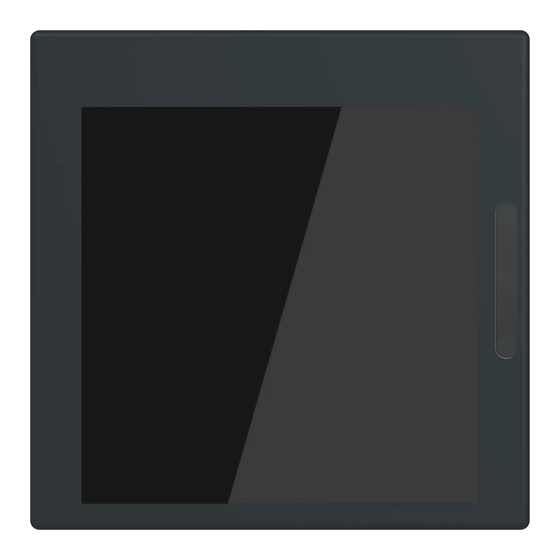




Need help?
Do you have a question about the SD/U12.55.11-825 and is the answer not in the manual?
Questions and answers