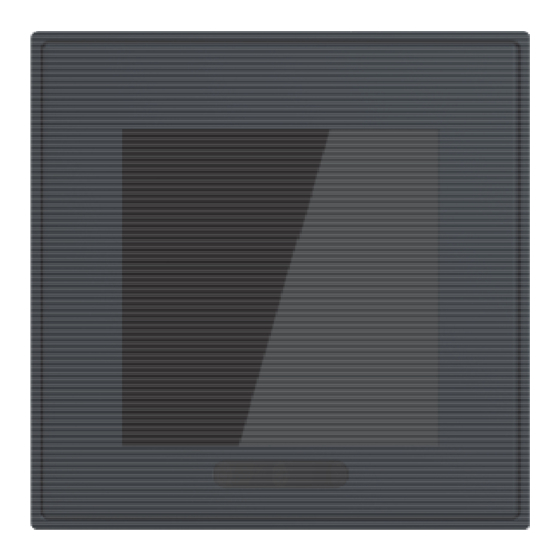
Table of Contents
Advertisement
Quick Links
Advertisement
Table of Contents

Summary of Contents for Busch-Jaeger Busch-free home flex
- Page 1 Product manual │ 08.09.2023 Busch-free@home ® flex SD/U12.55.11-825 2.4" Display Balance SD/U12.63.11-825 2.4" (6.10 cm) Display 63 SD/U12.70.11-4015 2.4" Display Nova ® RT/U12.86.11-811 4" RoomTouch ® RT/U12.86.11-825 Busch RoomTouch 4" Branding -- Release 2018-01-01...
-
Page 2: Table Of Contents
Table of contents Table of contents Notes on the instruction manual ........................4 Safety ................................5 Information and symbols used ......................5 Intended use ............................6 Improper use ............................6 Target group / Qualifications of personnel ..................7 2.4.1 Operation ............................. 7 2.4.2 Installation, commissioning and maintenance ................ - Page 3 Table of contents 7.3.3 Removing functions ........................44 Operation ..............................45 General control and display functions ..................... 45 Control elements ..........................46 8.2.1 Basic structures of control elements ................... 47 8.2.2 Additional basic principles ......................48 8.2.3 Adjustable control elements ....................... 49 Special functions ..........................
-
Page 4: Notes On The Instruction Manual
If you pass the device on, also include this manual along with it. Busch-Jaeger accepts no liability for any failure to observe the instructions in this manual. If you require additional information or have questions about the device, please contact Busch- Jaeger or visit our Internet site at: www.BUSCH-JAEGER.de... -
Page 5: Safety
However, residual hazards remain. Read and adhere to the safety instructions to prevent hazards of this kind. Busch-Jaeger accepts no liability for any failure to observe the safety instructions. Information and symbols used The following Instructions point to particular hazards involved in the use of the device or provide... -
Page 6: Intended Use
Each use not listed in Chapter 2.2 “Intended use“ on page 6 is deemed improper use and can lead to personal injury and damage to property. Busch-Jaeger is not liable for damages caused by use deemed contrary to the intended use of the device. The associated risk is borne exclusively by the user/operator. -
Page 7: Target Group / Qualifications Of Personnel
Safety Target group / Qualifications of personnel 2.4.1 Operation No special qualifications are needed to operate the device. 2.4.2 Installation, commissioning and maintenance Installation, commissioning and maintenance of the device must only be carried out by trained and properly qualified electrical installers. The electrical installer must have read and understood the manual and follow the instructions provided. -
Page 8: Cyber Security
Busch-Jaeger has formally established cyber security robustness testing as part of the product development process. The following measures are prerequisite for the safe operation of your system. Busch-Jaeger accepts no liability for non-observance. Access control and limitation The careful isolation of the system against unauthorized access is the basis for every protective concept. - Page 9 The product is not susceptible to malware, because a user-defined code cannot be executed on the system. The only option of updating the software is the update of the firmware. Only a firmware signed by Busch-Jaeger is accepted. Password rules Preset passwords should be changed by the user during the first use of the device.
-
Page 10: Safety Instructions
Safety Safety instructions Danger - Electric voltage! Electric voltage! Risk of death and fire due to electric voltage of 100 … 240 V. Dangerous currents flow through the body when coming into direct or indirect contact with live components. This can result in electric shock, burns or even death. -
Page 11: Information On Protection Of The Environment
Information on protection of the environment Information on protection of the environment Environment Consider the protection of the environment! Used electric and electronic devices must not be disposed of with domestic waste. – The device contains valuable raw materials which can be recycled. Therefore, dispose of the device at the appropriate collecting depot. -
Page 12: Product Overview
Product Overview Product Overview Fig. 1: Product overview The displays are multifunctional room control displays for visualizing and operating building functions in Busch-Installationsbus ® KNX and Busch-free@home ® systems. The devices are available in frame-bound form and single displays (2.4" and 4.0"). ■... -
Page 13: Scope Of Supply
Product Overview Scope of supply – Display – 2 Connecting terminals – Support ring Notice ® The connection with the Busch-Installationsbus KNX is established by ■ means of the enclosed bus connection terminal. The connection of the necessary auxiliary power supply and optional ■... -
Page 14: Device Overview
Product Overview Device overview Fig. 2: Device overview of 2.4" display front side Fig. 3: Device overview of 4" display front side Pos. Description Touch screen Proximity and brightness sensor Product manual 2CKA001473B5475 │14... -
Page 15: Technical Data
Technical data Fig. 4: Device overview of display rear side Pos. Description Connection of auxiliary power supply Temperature sensor connection Bus connection SD card insertion position Technical data Designation Value Display resolution: 240 x 240 pixel (HD) Aspect ratio: Colour resolution: 16 million colours 6.10 cm (2.4") Display size:... - Page 16 Technical data Power supply (SELV): 20 - 32 V DC (e.g. MDRC power adapter CP-D 24/2.5) 24 V DC, 75 mA for 2.4" Nominal current: 24 V DC, 100 mA for 4" Bus and power supply connection Bus connection terminal 0.6 - 0.8 mm Line type: J-Y(St)Y, 2 x 2 x 0.8 mm...
-
Page 17: Dimensional Drawings
Technical data Dimensional drawings Notice All dimensions are in millimetres. Fig. 5: 2.4" Display Balance SD/U12.55.11-825 Fig. 6: 2.4" (6.10 cm) Display 63 SD/U12.63.11-825 ® Fig. 7: 4" RoomTouch RT/U12.86.11-811 Fig. 8: 2.4" Display Nova SD/U12.70.11-4015 Product manual 2CKA001473B5475 │17... -
Page 18: Circuit Diagrams
Technical data Circuit diagrams Attention! - Risk of damaging the device – Observe the correct polarity! – The power input connector [1] and the temperature sensor/binary input connector [2] must under no circumstances be mismatched. Otherwise, the device may be damaged. –... -
Page 19: Connection, Installation / Mounting
® KNX and Busch-free@home ® . These can be downloaded via www.BUSCH-JAEGER.de or https://busch- jaeger.de/freeathome. Safety instructions Danger - Electric shock due to short-circuit! Risk of death due to electrical voltage of 100 to 240 V during short-circuit in the low-voltage line. -
Page 20: Electrical Connection
Connection, installation / mounting Electrical connection 6.4.1 Connection Attention! - Risk of damaging the device Observe the floating isolation of the control and working power circuit. Non- observance can cause damage to the device. Attention! - Risk of damaging the device –... -
Page 21: Mounting / Dismantling
Connection, installation / mounting Mounting / dismantling 6.5.1 Installation sites Fig. 11: Installation sites When selecting the installation location, ensure that there is a distance to sources of heat or ■ cold. Heat or cold sources influence the function of the internal temperature sensor. ■... -
Page 22: Removal Protection
Connection, installation / mounting 6.5.2 Removal protection Removal protection (optional) Notice The removal protection TZE/U.0.11.CK is available as an option. Fig. 13: Installation of the removal protection For removal protection, the clamps [1] must be inserted before installation. Product manual 2CKA001473B5475 │22... -
Page 23: Mounting
Connection, installation / mounting 6.5.3 Mounting Fig. : Mounting with cover frame Mounting with cover frame is possible with the following displays: SD/U12.55.11-825 2.4" Display Balance ■ SD/U12.63.11-825 2.4" (6.10 cm) Display 63 ■ SD/U12.70.11-4015 2.4" Display Nova ■ Fig. 14: Mounting with cover fame For mounting with cover frame the following steps are necessary: 1. - Page 24 Connection, installation / mounting Mounting without cover frame Mounting without cover frame is possible with the following displays: ® RT/U12.86.11-811 4" RoomTouch ■ ® RT/U12.86.11-825 Busch RoomTouch 4" ■ For mounting without cover frame the following steps are necessary: 1. Install the support ring [1] . 2.
-
Page 25: Dismantling
Connection, installation / mounting Dismantling Dismantling is carried out in the reverse order to mounting. Notice After mounting with Removal protection for control elements, (see chapter 6.5.3 “Mounting“ on page 23), removal protection, dismantling is then only possible with Removal protection tool TZW/U.0.11.CK! For dismantling with Removal protection for control elements, carry out the following steps: Fig. -
Page 26: Commissioning Via Busch-Free@Home
Commissioning via Busch-free@home® Commissioning via Busch-free@home ® Commissioning of the device is always carried out via the web-based surface of the System Access Point. It is assumed that the basic commissioning steps of the overall system have already been carried out. Knowledge about the basic functions of the commissioning software of the System Access Point is assumed. -
Page 27: Add Device
Commissioning via Busch-free@home® 7.1.1 Add device 1. Tap on the switch icon (menu devices, scenes and groups) at the left edge of the screen. – The "Building plan" opens. 2. Tap on the round plus icon at the bottom right [1]. –... - Page 28 Commissioning via Busch-free@home® Fig. 18: Pop-up window with the suitable devices (example illustration) Identification The device can be identified via the serial number. Identification via serial number Fig. 19: Identification via serial number (example illustration) Compare the serial number and the short ID of the identification label, which is glued on the ■...
-
Page 29: Setting Options Per Channel
Commissioning via Busch-free@home® Setting options per channel General settings and special parameter settings can be made for each channel. The settings are made via the web-based user interface of the System Access Point. Select device Fig. 20: Selecting device 1. Select the device icon [1] in the floor plan of the working area view. –... -
Page 30: Parameter Settings
Commissioning via Busch-free@home® 7.2.1 Parameter settings Open overview of devices 1. In the main menu select "Devices, scenes & groups" (toothed-wheel icon) [1]. If you do not enter via the main menu, click on the icon [2]. Fig. 21: Open overview of devices (example illustration) 2. - Page 31 Commissioning via Busch-free@home® Fig. 22: Overview of devices (example illustration) 3. Tap on a device category. – The list of available devices opens. 4. Tap on the device whose information you want to edit. – A new window with information about the respective device opens. Product manual 2CKA001473B5475 │31...
- Page 32 Commissioning via Busch-free@home® Information about the device name, the device position in the building and additional settings are illustrated in the device menu. Fig. 23: Device menu Pos. Description Device name An independent designation for the device can be allocated via the text field. Position By tapping on the drop-down menu you can assign a position to the device in the building structure you defined (e.g.
-
Page 33: Parameter Settings Channel
Commissioning via Busch-free@home® 7.2.1.1 Parameter settings Channel Fig. 24: Parameters of channel Under the channel settings you can configure the settings described in the following. Pos. Description Device name An independent designation for the device can be allocated via the text field. Position By tapping on the drop-down menu you can assign a position to the device in the building structure you defined (e.g. - Page 34 Commissioning via Busch-free@home® Authorizations Menu item "Authorizations" is used to specify whether a user with installer authorization is required for the reconfiguration of the actuator. In addition, you can nevertheless assign users with read rights the authorization to switch this actuator. Parameters The −/+ buttons can be used to specify by how Eco temperature reduction...
-
Page 35: Other Settings
Commissioning via Busch-free@home® 7.2.1.2 Other settings Abb. 25: Other settings - Part 1 Product manual 2CKA001473B5475 │35... - Page 36 Commissioning via Busch-free@home® Abb. 26: Other settings - Part 2 Product manual 2CKA001473B5475 │36...
- Page 37 Commissioning via Busch-free@home® Under "Other settings" you can configure the settings described in the following. Pos. Description Parameters By activating or deactivating the parameter, the Adjusting the brightness to automatic adjustment of the display brightness to the ambient lighting the ambient brightness is activated. Setting the LED switch-on brightness for night in % via the -/+ buttons.
- Page 38 Commissioning via Busch-free@home® Maintenance You can start the device anew, read the device in again or reset it by tapping the respective buttons. Restart ■ Read device in again ■ Reset ■ Product manual 2CKA001473B5475 │38...
-
Page 39: Specifying Or Editing Functions (Buttons)
Commissioning via Busch-free@home® Specifying or editing functions (buttons) The settings are made via the display configuration of the Web-based user interface of the System Access Point. In the display configuration of the web-based view of the System Access Point the buttons of the device can be freely equipped. - Page 40 Commissioning via Busch-free@home® Fig. 27: Display configuration Product manual 2CKA001473B5475 │40...
- Page 41 Commissioning via Busch-free@home® Adjusting layout In the display configuration you can adjust the layout of the individual operating pages of the display. The layout determines how much space individual control elements can occupy. The layout options of 1x1, 2x2, 1x2 and 2x2 are available. Fig.
- Page 42 Commissioning via Busch-free@home® Fig. 30: Control element view 3. Continue in this way and position the desired functions on the monitor of the display. – Additional buttons are always positioned under the previous button. 4. Confirm the adjustments with a click on the "Update display" button. –...
-
Page 43: Changing Functions
Commissioning via Busch-free@home® 7.3.2 Changing functions 1. If several displays are available, first select the appropriate display. 2. Tap on the display that is to be re-configured. – If only the position of the function or of the control element is to be changed, then the function can be shifted onto a free area via drag-and-drop. -
Page 44: Removing Functions
Commissioning via Busch-free@home® 7.3.3 Removing functions 1. If several displays are available, first select the appropriate display. 2. Tap on the display that is to be re-configured. 3. Select the function (button) to be removed. 4. Tap on the rubbish bin icon at the top right edge of the tile to remove the function. As alternative you can remove it via the "Delete"... -
Page 45: Operation
Operation Operation General control and display functions After the device has been connected to the power supply, the boot-up process starts. Then the parameterized main operating page (homepage) is displayed. Fig. 31: Overview of operation Pos. Description Display of information Display of all information recorded by the sensor, such as the weather. -
Page 46: Control Elements
Operation Control elements Control elements are used to fulfil the basic functions such as "Switching", "Dimming", Blinds", "Scenes" and RTC. The elements can also contain switches, buttons and sliders. Available are: Button operation Execution of function with a single press Tapping operation Execution of function by pressing and holding Control operation... -
Page 47: Basic Structures Of Control Elements
Operation 8.2.1 Basic structures of control elements Fig. 32: Various statuses of the same control element Pos. Description Control element settings Device is active If the control element is active, the button is displayed in blue. Device inactive If the control element is inactive, the button is displayed in white. Name or channel designation of the device Product manual 2CKA001473B5475 │47... -
Page 48: Additional Basic Principles
Operation 8.2.2 Additional basic principles Fig. 33: Basic principles Function buttons of blind control elements can, for example, display the different switching points by means of alternating icons (e.g. alternating colour marking in the icon). Fig. 34: Additional basic principles Default settings of steps or levels (e.g. -
Page 49: Adjustable Control Elements
Operation 8.2.3 Adjustable control elements Notice The basic versions described here can be further adjusted. Push-buttons (basic version) Simple switches can be implemented with push-buttons. This makes light switches or switches for simple switching processes based on push-buttons possible. Control Status Function When operated, a changeover push-button... - Page 50 Operation Blind (basic version can be further adjusted, e.g. with value display) Blind control elements can be used to implement the activation of blinds, awnings, doors and other motor-driven actuators. Control element Status Function Blinds can be operated via the control element.
- Page 51 Operation Dimmer (basic version can be further adjusted, e.g. with value display) Dimmers can be used to implement convenient light switches with dimming functions. Control Status Function The dimmer control element has a push- button in the middle for switching on and off. In the control element settings (accessible via Dimmer the three points at the top right) it additionally...
- Page 52 Operation Scenes (basic version) With control element "Scene" the user can start so-called scenes. Several actions can be combined in "Scenes" so that the user can create a certain light atmosphere with only one press of the button for example (several dimming actions). Control element Status Function...
- Page 53 Operation Slider value Value sending elements (sliders) can be used to display values in different formats and to ■ send them to other devices. Control element Status Function Value sending elements can be used to display values in different formats and to send them to other devices.
- Page 54 Operation Audio control (basic version) All audio settings for connected audio devices can be easily controlled with the aid of this control element. Control element Status Function Corresponding to the default settings in the DCA, a variety of audio functions can be called up directly via the buttons.
-
Page 55: Special Functions
Operation Special functions 8.3.1 Return to the previous page The previous page can be opened again by swiping to the left. 8.3.2 Fault and alarm messages The display offers protection and information via the notification center. This enables you to view information about malfunctions or faults. - Page 56 Operation Exporting messages (notifications) to the micro SD card: Confirmed and archived messages can be exported. 1. Tap in the archive on the button "Copy all to SD card". – The data are copied to an SD card. Notice Please note that an SD card must be in the device. Notice The export function must have been parameterized! Deleting messages (notifications):...
-
Page 57: Time Programs
Operation 8.3.3 Time programs Time programs can be used to call up functions according to the time automatically. This, for example, allows the holiday function to be started and set up. Fig. 36: Overview of the time program Time programs are configured via the Web-based interface of the System Access Point. The precise procedure you find in the associated product and system manual. -
Page 58: Inserting The Micro Sd Card (Sdhc)
Operation Inserting the micro SD card (SDHC) Notice Access to the card slot is possible only in the installed status, see chapter 6.6 “Dismantling“ on page 25. Fig. 37: Inserting the micro SD card (SDHC) Notice – The transfer of data to the device via the micro SD card is possible only with existing power supply. -
Page 59: System Settings
Operation System settings Within the system settings general adjustments appropriate to the device can be made. These are described as follows. Fig. 38: System settings The system settings are called up via the start page of the display. The start page is marked with a small house icon at the bottom edge of the screen. -
Page 60: System Settings - System Information
Operation 8.5.1 System settings - System information This page provides general system information. Fig. 39: System settings - System information Product manual 2CKA001473B5475 │60... -
Page 61: System Settings - Firmware Update
Operation 8.5.2 System settings - Firmware update Firmware updates are performed with the aid of the SD card. Fig. 40: Firmware update via SD card 1. Change to the "Firmware update" menu under system settings. 2. Tap on the "Update via SD card" button. –... -
Page 62: System Settings - Reboot
Operation 8.5.3 System settings - Reboot A reboot of the system can be carried out via the "Reboot" button. Abb. 41: Reboot Product manual 2CKA001473B5475 │62... -
Page 63: System Settings - Cleaning Blockage
Operation 8.5.4 System settings - Cleaning blockage To prevent undesired entries during cleaning of the display, the display can be set into a 30- second cleaning mode. 1. Tap on "Activate". – The cleaning blockage is activated, and the remaining time is counted down in the display. -
Page 64: System Settings - Sensors
Operation 8.5.5 System settings - Sensors The status of the respective sensors can be viewed via the Ansi sensors. Also switching processes can be carried out (e.g opening or closing the window). Fig. 43: Sensors - Window contacts Product manual 2CKA001473B5475 │64... -
Page 65: Update
Update Update The update / configuration file can be transferred to a micro SD card, see chapter 8.4 “Inserting the micro SD card (SDHC)“ on page 58. This micro SD card can be inserted into the display to transfer the data. Notice The micro SD card must be formatted with FAT32 before use. -
Page 66: Maintenance
Maintenance Maintenance 10.1 Cleaning Note Observe the "Cleaning blockage" function, see chapter 8.5.4 “System settings - Cleaning blockage“ on page 63. Caution! - Risk of damaging the device! When spraying on cleaning agents, these can enter the device through ■ crevices. -
Page 67: Notes
Notes Notes Product manual 2CKA001473B5475 │67... -
Page 68: Index
Index Index Accessories ................. 13 Operation .................7, 46 Add device ................27 Other settings ...............36 Allocation of devices ............26 Overview of types ..............13 Changing functions .............. 44 Parameter settings ...............31 Circuit diagrams ............. 17, 20 Channel ................34 Cleaning ................68 Planning instructions ............19 Commissioning via Busch-free@home ...... - Page 69 Index Product manual 2CKA001473B5475 │69...
- Page 70 Busch-Jaeger Elektro GmbH A member of the ABB Group Freisenbergstraße 2 D-58513 Lüdenscheid, Germany www.BUSCH-JAEGER.de Customer service: Tel.: +49 2351 956-1600 © Copyright 2023 Busch-Jaeger Elektro GmbH All rights reserved...

Need help?
Do you have a question about the Busch-free home flex and is the answer not in the manual?
Questions and answers