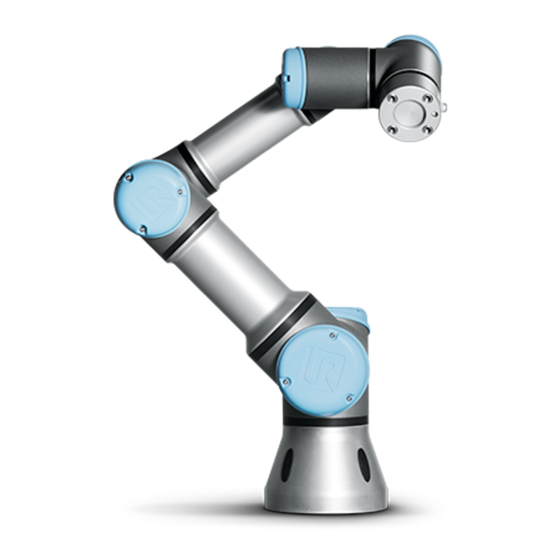
Universal Robots UR3 Service Manual
Hide thumbs
Also See for UR3:
- Original instructions manual (116 pages) ,
- Installation manual (12 pages) ,
- User manual (223 pages)
Subscribe to Our Youtube Channel
Summary of Contents for Universal Robots UR3
- Page 1 Service Manual "Original instructions" Revision: UR3_en_3.2.7 Robot: UR3 with CB3.1/3.2 - controller CB3.1 valid from robot s/n 2014330001 to 2019330944 CB3.2 valid from robot s/n 2019330945 Valid from robot s/n: 2014330001...
- Page 2 1. Service Manual The information contained herein is the property of Universal Robots A/S and shall not be reproduced in whole or in part without prior written approval of Universal Robots A/S. The information herein is subject to change without notice and should not be construed as a commitment by Universal Robots A/S.
-
Page 3: Table Of Contents
5. Service and Replacement of Parts 5.1. Handling ESD Sensitive Parts 5.1.1. Recommended Tools 5.2. Robot Arm 5.2.1. Before returning any part to Universal Robots 5.2.2. Robot Arm Configuration 5.2.3. Brake Release 5.2.4. General Guidance to Separate Joint from Counterpart 5.2.5. Torque values 5.2.6. - Page 4 6.4.4. Copy the data from CF-card to UR-USB 7. Troubleshooting 7.1. Error codes 7.2. LED indicators and Fuses on Safety Control Board 7.3. Normal startup sequence for a CB3.x UR3 7.4. Error phenomena 7.4.1. Control Box: NO CONTROLLER displayed in Initializing 7.4.2. NO CABLE displayed during power up 7.4.3.
- Page 5 8. Spare Parts 8.1. Robot arm 8.2. Controller 8.3. Tools 9. Packing of robot 10. Change log Service Manual...
- Page 6 Service Manual...
-
Page 7: General Information
In the event of a defect, Universal Robots recommends ordering new parts from the Universal Robot distributor where the robot was purchased from. -
Page 8: Service Manual
3. General information 3.4. Warning Symbols in this Manual DANGER, WARNING, CAUTION, NOTICE and SAFETY INSTRUCTION statements are used throughout this manual to emphasize important and critical information. You MUST read these statements to help ensure safety and to prevent product damage. The statements are defined below. -
Page 9: Content
4.1. Controller 4.1.1. Inspection plan Set forth below is a check list of inspections that Universal Robots recommends be performed according to the marked time interval. If upon inspection, the referenced parts are not in an acceptable state, please rectify immediately. -
Page 10: Safety Functions
4. Recommended Inspection Activities Use the following sections as guide: 2.1.2 Safety Functional Monthly Bi-annually Annually 2.1.3 Visual Inspection 3.2 Control Box Check Emergency stop on Teach Pendant Check Backdrive mode Check Freedrive mode Check safety inputs and outputs (if connected) Check Teach Pendant cable Check and clean air filters on Control Box Check terminals in Control Box... -
Page 11: Visual Inspection
4. Recommended Inspection Activities • In BACKDRIVE mode brakes will only be released on individual joints when they are moved, and will remain released as long as the Freedrive button is pushed. Robot will be “heavy” to move around compared to Freedrive mode. •... - Page 12 4. Recommended Inspection Activities • Remove filters from controller box and clean them thoroughly using low pressure air. • Replace filters if necessary. • Gently remove the outer plastic frame and maintain the filter. Service Manual...
- Page 13 4. Recommended Inspection Activities Merge Control Box • Controller box has two filters, one mounted on each side of the box. Service Manual...
- Page 14 4. Recommended Inspection Activities • Remove filters from controller box and clean them thoroughly using low pressure air. • Replace filters if necessary. • Gently remove the outer plastic frame and maintain the filter. Service Manual...
- Page 15 4. Recommended Inspection Activities Cleaning the Robot in Relation to COVID Due to the added focus on cleaning your robot, Universal Robots recommends cleaning with 70% isopropyl alcohol (rubbing alcohol). 1. Wipe the robot with a hard twisted micro fiber cloth and 70% isopropyl alcohol (rubbing alcohol).
-
Page 16: Robot Arm
4.2. Robot arm 4.2.1. Inspection plan Set forth below is a check list of inspections that Universal Robots recommends be performed according to the marked time interval. If upon inspection, the referenced parts are not in an acceptable state, please rectify immediately. -
Page 17: Visual Inspection
4. Recommended Inspection Activities 4.2.3. Visual inspection For safety reasons confirm that the 4 rubber covers, over the mounting screws, are present on the Base mounting bracket. NOTICE Never use compressed air to clean the robot as it can damage the seals and internal components •... -
Page 18: Service And Replacement Of Parts
5. Service and Replacement of Parts 5. Service and Replacement of Parts 5.1. Handling ESD Sensitive Parts To prevent damage to ESD-sensitive parts, follow the instructions below. These are in addition to standard precautions such as turning off power before removing circuit boards. Keep the ESD-sensitive part in its original shipping container. - Page 19 5. Service and Replacement of Parts Step 1: Step 2: Put OLD board into spare ESD bag. Take NEW board out of ESD bag. Hold the ESD-sensitive part by its edges. Do not touch its pins! Service Manual...
- Page 20 5. Service and Replacement of Parts Do not place the ESD-sensitive part on nonconductive material or on a metal table. If the ESD- sensitive part needs to be put down for any reason, then first put it into its special ESD bag Service Manual...
-
Page 21: Recommended Tools
5. Service and Replacement of Parts Machine covers and metal tables are electrical grounds.They increase the risk of damage, because they make a discharge path from your body through the ESD-sensitive part. (Large metal objects can be discharge paths without being grounded.) Prevent ESD-sensitive parts from being accidentally touched by other personnel and do not put unprotected ESD-sensitive parts on a table. -
Page 22: Robot Arm
Universal Robots cannot be held responsible for damage caused to non-UR equipment mounted on the robot. • Backup all relevant files before sending the robot/part to UR. Universal Robots cannot be held responsible for loss of programs, data or files stored in the robot. -
Page 23: Robot Arm Configuration
5. Service and Replacement of Parts 5.2.2. Robot Arm Configuration Tool flange Tool flange – Wrist 3 joint Size 0 Wrist 3 joint – Wrist 2 joint Size 0 Wrist 2 joint – Wrist 1 joint Size 0 Wrist 1 joint – Lower arm 5.2.9. -
Page 24: General Guidance To Separate Joint From Counterpart
5. Service and Replacement of Parts Brake on Base and Shoulder joints Brake on Elbow joints • Make sure to replace blue lid onto joint correctly and fasten screws before turning on controller. • Correct torque value for screws on blue lids are 0.4Nm 5.2.4. - Page 25 5. Service and Replacement of Parts 6. Gently unplug the cable connectors without bending the printed circuit board. Some connectors have a lock that must be engaged before it is pulled out of the printed circuit board. Example below. 7. After disconnecting the wires gently remove black flexible flat ring with a small flathead screwdriver or similar tool and pull it back over joint housing away from its original position.
- Page 26 5. Service and Replacement of Parts 8. Slide back the black Teflon ring (Marked with red in the below diagram) now 6, 8 or 10 screws (depending on the joint size) will become visible beneath the ring. Proceed to remove these screws. Service Manual...
- Page 27 5. Service and Replacement of Parts 9. Pull the two parts gently apart. Assemble: After replacing a joint do as follows to assemble the robot arm. WARNING Remove Loctite residue inform screw holes using an M3 (M4 for Size 2) tap tool for threads before assembling the joint to get the correct torque on the new screws.
- Page 28 5. Service and Replacement of Parts 1. Orientate the joints according to the alignment marks and gently push the two joints together. (In the below drawing the alignment marks are indicated with red) 2. Insert and tighten the countersunk hex screws according to below example and with correct torque.
- Page 29 5. Service and Replacement of Parts 4. Slide the black Teflon ring (Indicated with red) into place and gently put the new flat ring back on top of the Teflon ring. Service Manual...
- Page 30 5. Service and Replacement of Parts 5. Connect the cables: Size 0 joint. Twist the communication cable 1.5 to 2 full rounds before connection To reduce electrical noise in the system. Size 1 joint: Size 2 joint Service Manual...
-
Page 31: Torque Values
8. Mount the blue lid on the joint and tighten with 0.4Nm 9. Proceed to Dual Robot Calibration for instructions on how to calibrate the robot. 5.2.5. Torque values UR3 torque values CONNECTION TORQUE HEAD SIZE Base mounting bracket J0 Base 3.0Nm... - Page 32 5. Service and Replacement of Parts Blue lid: Base, Shoulder and Elbow 1.3Nm Torx T10 Blue lid: Wrist 1, Wrist 2 and Wrist 3 1.3Nm Torx T8 Tool Connector 1.3Nm Finger/Hand NOTE Click the torque tools 3 times before using to ensure the correct calibrated torque.
-
Page 33: Base Joint - Base Mounting Bracket
5. Service and Replacement of Parts 5.2.6. Base joint – Base mounting bracket Disassemble Service Manual... - Page 34 5. Service and Replacement of Parts For details and photos please see: General Guidance to Separate Joint from Counterpart 1. Shut down the controller. 2. Remove black flexible flat ring with a small flathead screwdriver or similar tool and pull it back over joint housing away from it’s original position.
-
Page 35: Shoulder Joint - Base Joint
5. Service and Replacement of Parts 3. Press the base and base mounting bracket together gently to align the screw holes in the two parts before inserting the screws. 4. Gently tighten the screws, and then tighten in cross order with 3.0Nm. 5. -
Page 36: Upper Arm - Shoulder Joint
5. Service and Replacement of Parts 4. After disconnecting the wires gently remove black flexible flat ring with a tiny screwdriver and twist it around the joint housing. 5. Slide back the black Teflon ring. screws become visible. Loosen the screws. 6. - Page 37 5. Service and Replacement of Parts For details and photos please see: General Guidance to Separate Joint from Counterpart 1. Shut down the controller. 2. Remove blue lid on Shoulder joint and connect ESD wristband. 3. Disconnect wires between Shoulder joint and Upper arm. Without bending the printed circuit board.
-
Page 38: Elbow Counterpart - Elbow Joint
5. Service and Replacement of Parts 4. Connect ESD wristband. 5. Twist the communication cable 1.5 to 2 full rounds before it is connected to reduce electrical noise in the system. 1 x red wire = 48V DC 1 x black wire = GND White and black = bus connector... -
Page 39: Wrist 1 Joint - Lower Arm
5. Service and Replacement of Parts WARNING Remove Loctite residue inform screw holes using an M3 (M4 for Size 2) tap tool for threads before assembling the joint to get the correct torque on the new screws. Always use new pre-coated screws where possible. If you must assemble with old screws carefully clean the screws and apply Loctite 243 to the threads before assembly. - Page 40 5. Service and Replacement of Parts 1. Shut down the controller. 2. Remove blue lid on Wrist 1 joint and connect ESD wristband. 3. Disconnect wires between Wrist 1 joint and Lower arm. Without bending the printed circuit board. Some connectors have a lock that must be engaged before it is pulled out of the printed circuit board.
-
Page 41: Wrist 2 Joint - Wrist 1 Joint
5. Service and Replacement of Parts 1. Orientate the Wrist 1 joint and Lower arm according to the marks and gently push them together. 2. Gently tighten the screws, and then tighten in cross order with 1.3Nm. 3. Place the plastic cover ring according to the mark on the flange. 4. - Page 42 5. Service and Replacement of Parts 1. Shut down the controller. 2. Remove blue lid on Wrist 2 and connect ESD wristband. 3. Disconnect wires between Wrist 1 joint and Wrist2 joint without bending the printed circuit board. Some connectors have a lock that must be engaged before it is pulled out of the printed circuit board.
-
Page 43: Wrist 3 Joint - Wrist 2 Joint
5. Service and Replacement of Parts 1. Orientate the Elbow joint and Upper arm according to the marks and gently push them together. 2. Orientate the Wrist 2 joint and Wrist 1 joint according to the marks and gently push them together. - Page 44 5. Service and Replacement of Parts 1. Shut down the controller. 2. Remove black flexible flat ring with a tiny screwdriver and twist it around the joint housing. 3. Remove the plastic cover ring. screws become visible. Loosen the screws. 4. Connect ESD wristband. 5.
- Page 45 5. Service and Replacement of Parts NOTICE Always replace the black flexible flat ring to maintain the IP classification. 1. Orientate the Elbow joint and Upper arm according to the marks and gently push them together. 2. Reconnect connectors. 3. Twist the communication cable 1.5 to 2 full rounds before it is connected to reduce electrical noise in the system.
-
Page 46: Instructions For Calibrating A Joint
Instructions for calibrating a joint: 1. Jog robot to HOME position Illustration shows the HOME position, which is defined as zero position of all joints. 2. Swipe from left to right across the UNIVERSAL ROBOTS logo on main screen of PolyScope. Service Manual... - Page 47 5. Service and Replacement of Parts 3. Enter password lightbot and press OK. 4. You are now in Expert Mode, press Low Level Control. Service Manual...
- Page 48 5. Service and Replacement of Parts WARNING In Low Level Control, only the safety settings in the Polyscope Installation tab are active. The protective stop is NOT active. Set all safety settings to their lowest settings before moving the robot. 5. Press Turn power on to enable power to joints. 6.
- Page 49 5. Service and Replacement of Parts 8. Press Arm current joint to release the brake on the selected joint. Use the Up and Down buttons in the Move window to rotate the joint to the correct zero position according to the following illustrations. Press STOP when the joint is in the correct position.
- Page 50 5. Service and Replacement of Parts Shoulder, Elbow and Wrist 1 zero output Base zero position is aligned so that the flange vertically aligned (assuming Base is output flange is offset 180 degrees from the cable at the back of the robot base. horizontal).
- Page 51 5. Service and Replacement of Parts 10. Press Back to exit Low Level Control. 12. Press Return to Normal. 13. Verify zero position by moving the robot to HOME. If not satisfied with the zero position, perform the procedure once again. Service Manual...
-
Page 52: Dual Robot Calibration
5. Service and Replacement of Parts 5.2.15. Dual Robot Calibration Dual Robot Calibration kit (Part no: 185500) The Dual Robot Calibration process calibrates the robot across its full workspace. All robots are Dual Robot Calibrated before leaving the factory. If a joint has been replaced, then the factory calibration is no longer valid. There are 2 options: •... - Page 53 5. Service and Replacement of Parts 1. Disconnect the joint with correct ID no. 2. Enter Low Level Control 3. Press Turn power on and the connected joints enter BOOTLOADER mod 4. Press Go to Idle and the connected joints enter READY mode 5.
-
Page 54: Joint Spare Part Adaptation
11. When the robot is powered on again, J5 will be displayed as J3. 5.2.17. Joint Spare Part Adaptation The UR3 consist of three different joint sizes: Recommended spare joints for UR3 are marked with: To use a wrist 3 joint as wrist 1 or wrist 2 it is necessary to modify the joint. See... -
Page 55: Modify Wrist 3 To Wrist 1 Or Wrist2
5. Service and Replacement of Parts 5.2.18. Modify Wrist 3 to Wrist 1 or Wrist2 1. Mechanical parts must be replaced. 2. The orientation of the output flange must be changed 3. The joint ID must be modified. Use the ESD guidelines for the modification of the wrist see: 3.0.0 Handling ESD-sensitive parts Service Manual... - Page 56 5. Service and Replacement of Parts The Wrist 3 has the slipring for infinite turning of the tool mounting bracket. Cut the wires for the slipring Unscrew the Slipring (Use a T8 screwdriver) Remove the Slipring gently The removed slipring with screws Parts for wrist 1 and wrist 2 Attach the plastic protection.
-
Page 57: Wire Bundle Installation Guide
5. Service and Replacement of Parts 5.2.19. Wire bundle installation guide General As well as the Wire bundle kit for the correct joint size, the Following ESD approved tools are recommended for this replacement: • Tool for pressing in the pins •... - Page 58 5. Service and Replacement of Parts Inset the power and communications plug – see photo example • Take the power connector. • When inserting the connector pins, make sure the barbs, shown with green arrows, are located as shown on the photo. If not, they will not hook inside the connector and will fall out.
- Page 59 5. Service and Replacement of Parts • Take the communication connector. • When inserting the connector pins, make sure the barbs, shown with green arrows, are located as shown on the photo. If not, they will not hook inside the connector and will fall out.
- Page 60 5. Service and Replacement of Parts • Mount the grommet into the flex plate with the tweezers or the small flat nose screwdriver. • Hold the heat shrink with tweezers while sliding down the grommet. • Mount a cable tie on top of the grommet. •...
- Page 61 5. Service and Replacement of Parts • Take the power connector: • When inserting the connector pins, make sure the barbs, shown with green arrows, are located as shown on the photo. If not, they will not hook inside the connector and will fall out. •...
- Page 62 5. Service and Replacement of Parts • When connecting to the tool flange, you will need to tighten a loose knot, on the communication wire, in order to shorten it. This will minimize the risk of squeezing the wire. Size 2 – part number: 103502 •...
- Page 63 5. Service and Replacement of Parts • Hold the heat shrink with tweezers while sliding down the grommet. • Mount a cable tie on top of the grommet. • Tighten and cut it off with the cable tie tool. Service Manual...
- Page 64 5. Service and Replacement of Parts • Take the power connector: • When inserting the connector pins, make sure the barbs, shown with green arrows, are located as shown on the photo. If not, they will not hook inside the connector and will fall out. •...
- Page 65 The lower arm wire bundle kit contains wire bundle for multiple robot types. Please be sure use the correct length. • In order to mount a new wire bundle in the UR3 lower arm, it is recommended to remove the elbow. This should make the job easier.
- Page 66 5. Service and Replacement of Parts • Connect the elbow and lower arm – please see Service manual for full details how this is done. • The small grommet now need to be pressed onto the bracket. Upper arm – part number: 103509 NOTE The lower arm wire bundle kit contains wire bundle for multiple robot types.
-
Page 67: Controller
5. Service and Replacement of Parts • Push the grommet onto the bracket 5.3. Controller 5.3.1. Replacement of Motherboard 3.1 Replace Motherboard WARNING Before replacing ANY components inside the control box, it is IMPORTANT to do a complete shutdown. Follow the first 3 steps in section Complete rebooting sequence. When completing the following replacement, please follow the guidelines laid out in section Handling ESD-sensitive parts How to replace motherboard 3.1... - Page 68 5. Service and Replacement of Parts 1. Shut down the controller and disconnect the power cable, open the controller cabinet, and remove the 3 torx screws (4 screws on Merge Control Box) 2. Remove the aluminum cover plate 3. Disconnect cable connections from motherboard 1.
-
Page 69: Replacement Of Safety Control Board
5. Service and Replacement of Parts 5. Black USB cable for TP USB connector 6. Grey flat cable for RS232-connection for TP touch 4. Remove the 4 screws from the 2 holding brackets 5. Replace Motherboard. 6. Insert the 6 cables in correct connectors. Pay special attention to the Ethernet cable to the Safety Control Board. - Page 70 5. Service and Replacement of Parts To replace Safety Control Board in Controller box: 1. Check that the software on the robot is not older than the firmware version on the SCB. If the software on the robot is older, error C203A0 will be displayed. The SCB firmware version can be found on the Ethernet connector.
- Page 71 5. Service and Replacement of Parts 2. Shut down the controller and disconnect the power cable, open the controller cabinet then carefully remove all plugs and connectors. 3. Remove the 5 torx screws and followed by the aluminum cover. 4. Carefully remove all plugs and connectors from the Safety Control Board. Service Manual...
-
Page 72: Replacement Of Teach Pendant
5. Service and Replacement of Parts 5. Remove the 14 screws holding the board in place. 6. Replace Safety Control Board with new one and tighten the 14 screws to fasten the board in place. 7. Insert all connectors and plugs back into their correct positions. 8. - Page 73 5. Service and Replacement of Parts NOTE Use the same procedure for power down and removing the aluminum cover plates as in chapter, Replacement of Motherboard 3.1 Replacement of Safety Control Board 1. Disconnect 4 cables: 1. Red plug with black cable 12 V Power 2.
- Page 74 5. Service and Replacement of Parts Merge Control Box WARNING Before replacing ANY components inside the control box, it is IMPORTANT to do a complete shutdown. Follow the first 3 steps in section Complete rebooting sequence. When completing the following replacement, please follow the guidelines laid out in section Handling ESD-sensitive parts NOTE Use the same procedure for power down and removing the aluminum cover plates...
- Page 75 5. Service and Replacement of Parts 3. Pull the two plates apart Service Manual...
-
Page 76: Replacement Of 48V Power Supply
5. Service and Replacement of Parts 4. To install new teach pendant, thread cables through inlet, plug connectors into correct positions, then mount aluminum cover into place. 5. Connect power and verify that teach pendant functions correctly. See diagram: Schematic overview 5.3.4. - Page 77 5. Service and Replacement of Parts 3. Disconnect the 2 wires for the energy eater and fan. 4. Remove the 2 nuts (M6) in the bottom of controller module. 5. Gently take out the controller module from the controller box. 6. Turn the module 90° counterclockwise and place it on the controller edge. 7.
- Page 78 The module is not loose from the controller. 10. Power supplies are located in the rack under the controller module, the two 48V power supplies are the lower ones in the rack (UR3 and UR5 has one and UR10 has two 48V power supplies).
- Page 79 5. Service and Replacement of Parts 12. Replace the defect 48V power supply with the new one. 13. Reconnect the wires for the 48V power supply. 14. Reinstall controller module in reverse order and reconnect the 2 wires for the fan and cables for the teach pendant.
- Page 80 5. Service and Replacement of Parts 1. Remove teach pendent cable – see previous section 2. Disconnect all the marked wires from the SCB. 3. Remove the 4 nuts (M6) in the top and bottom of controller module. 4. Gently take out the controller module from the controller box. 5.
- Page 81 The module is now loose from the controller. 9. Power supplies are located in the rack under the controller module, the two 48V power supplies are the lower ones in the rack (UR3 and UR5 has one and UR10 has two 48V power supplies).
-
Page 82: Replacement Of 12V Power Supply
5. Service and Replacement of Parts 10. Remove the screws keeping the defective 48V power supply in place from the side of the rack. 11. Replace the defect 48V power supply with the new one. 12. Reconnect the wires for the 48V power supply. 13. -
Page 83: Replacement Of Current Distributor
5. Service and Replacement of Parts When completing the following replacement, please follow the guidelines laid out in section Handling ESD-sensitive parts NOTE use the same procedure for power down and removing the aluminum cover plate and cables for teach pendant as in chapter Replacement of Teach Pendant To replace the 12V power supply follow the same steps as for the procedure in chapter Replacement of 48V power supply 1. - Page 84 5. Service and Replacement of Parts Take care of ESD handling 3.0 Handling ESD-sensitive parts NOTE Use the same procedure for power down and removing the aluminum cover and cables for teach pendant as in chapter Replacement of teach pendant How to replace current distributor in controller box: 1.
-
Page 85: Software
Read the complete section prior to updating your software. Controller power MUST NOT be turned off during software update process. Universal Robots assume no responsibility for any failed update caused by improper operation. Updating the software may cause changes to some functionality. Always check with the release notes on the Universal Robots support site.www.universal-robots.com/support/... - Page 86 6. Software 4. Go to main screen of PolyScope. 5. Press SETUP Robot. 6. In left side menu, select Update Robot. 7. Press button Search to search for software update files on USB-stick. 8. Select the desired software update and press UPDATE. Service Manual...
-
Page 87: Update Joint Firmware
NOTICE Read the complete section prior to updating your firmware. Controller power MUST NOT be turned off during firmware update process. Universal Robots assume no responsibility for any failed update caused by improper operation. Software version 3.1.16828 and newer: When the software is updated on a robot the firmware is automatically updated. - Page 88 6. Software 1. Swipe from left to right across the UNIVERSAL ROBOTS logo on main screen of PolyScope. 2. Enter password lightbot and press OK. 3. You are now in Expert Mode, press Low Level Control. Service Manual...
-
Page 89: Using Magic Files
7. After successful update, press Back. 8. Back in Expert Mode, press Return to Normal. 9. Firmware has now been updated 6.3. Using Magic files For easy backup, Universal Robots provides Magic files to automatically copy data from controller to USB-stick. Service Manual... -
Page 90: Backup Of Data
6. Software Function These files are available URmagic log file Copies the entire log history file to USB-stick Copies all programs and installation files to URmagic backup programs USB-stick URmagic configuration files Copies all configuration files to USB-stick Copies all programs and installation files from URmagic upload programs USB-stick Generates a screenshot of GUI when USB-stick... -
Page 91: Software Requirements
Part no. 122430 (CB3.0 to CB3.1 upgrade kit) 6.4.2. Software Requirements A Linux software file system driver is required; Universal robots recommend the free Linux- partition driver Ext2Fsd but other windows Linux reader can be used as well (these are however not tested by Universal Robots). -
Page 92: Copy The Data From Cf-Card To Ur-Usb
6. Software 6.4.4. Copy the data from CF-card to UR-USB 1. Take CF-card from control box and insert the CF-card in card reader and the UR-USB in one of the computers USB ports. 2. CB3: Open windows explorer navigate to the CF-card open the folder “programs”, select all the files in the folder, right click and select Copy. - Page 93 6. Software 3. Navigate to the UR-USB right-click on the folder “programs” and select Paste. Service Manual...
- Page 94 6. Software 4. Navigate to the root folder on the CF-Card Service Manual...
- Page 95 6. Software Service Manual...
- Page 96 6. Software 5. In the root folder view select the folders and files highlighted in yellow, then right-click and select Copy. If the .urpass.file or .ursafetypass.file is not visible on the CF-card, then the files don’t need to be saved Service Manual...
- Page 97 6. Software 6. Navigate to the UR-USB right-click on the folder root and select paste. 7. A prompt will popup when the files are being copied, in the prompt choose Copy and replace. Service Manual...
- Page 98 6. Software 8. Check the checkbox marked yellow. 9. All required files are copied. UR-USB can now be inserted in new motherboard and booted Service Manual...
-
Page 99: Troubleshooting
7. Troubleshooting 7. Troubleshooting In the error codes, different words have been used for the same thing: • On the Safety Control Board: Processor A = A uP = SafetySys1 • On the Safety Control Board: Processor B = B uP = SafetySys2 Abbreviations in the troubleshooting chapter: PSU = Power Supply PC ... - Page 100 7. Troubleshooting C4A1 Lost communication Communication is being a) Check Ethernet cable with Controller interfered between Control Board and Motherboard, check that a script or UR+ software is not overloading the communication between the Control Board and Motherboard. b) Check cable between controller and robot b) Do a Complete rebooting sequence.
- Page 101 7. Troubleshooting C4A8 Primary Incorrect safety a) Update the miscellaneous EUROMAP67 uP configuration settings in the Safety present, but Configuration. euromap67 is b) Do a Complete rebooting disabled sequence C4A9 Secondary Incorrect safety Same as C4A8 EUROMAP67 uP configuration present, but euromap67 is disabled C4A10...
- Page 102 7. Troubleshooting C4A67 Lost package from 1 package lost Same as C4A12 Primary Euromap67 C4A68 Lost package from 1 package lost Same as C4A12 Secondary Euromap67 C4A69 Lost package from 1 package lost Same as C4A12 Secondary Masterboard C4A70 Lost package from Serial communication Same as C4A12 joint 0...
- Page 103 7. Troubleshooting C4A82 Packet counter Safety processor 2 in Teach Same as C4A12 disagreement in Pendant has a packet packet from disagreement Secondary Screen C4A83 Packet counter More than 1 package lost Same as C4A12 disagreement in packet from Primary Euromap67 C4A84 Packet counter More than 1 package lost...
- Page 104 7. Troubleshooting C4A94 Packet counter More than 1 package lost Same as C4A12 disagreement in packet from processor A to B C4A95 Packet counter More than 1 package lost Same as C4A12 disagreement in packet from processor A to Teach Pendant and EUROMAP C4A100 Communication lost...
- Page 105 7. Troubleshooting C25A Motor Encoder index Joint’s encoder system a) Do a Complete rebooting missing mechanical problem sequence. b) If this happens more than two times in a row, replace joint c) Contact your local UR provider C26A Motor Encoder index Joint’s encoder system a) Do a Complete rebooting drift detected...
- Page 106 7. Troubleshooting C36A Illegal bootloader command C37A Inbuffer parse error Serial communication Check black 2-wire problem with joint connectors and wires on joints C38A Online RAM test Check the log file for what failed item is reporting this error. Replace the reported item C38A1 Data-bus test failed C38A2...
- Page 107 7. Troubleshooting C39A101 Watchpoint fault: Same as C39A1 Motor-Control task timeout C39A102 Watchpoint fault: Same as C39A1 Motor-encoder task timeout C39A103 Watchpoint fault: Same as C39A1 Joint-encoder task timeout C39A104 Watchpoint fault: Same as C39A1 Communication task timeout C39A105 Watchpoint fault: Same as C39A1 RAM-test task timeout...
- Page 108 7. Troubleshooting C44A2 Elbow C44A3 Wrist 1 C44A4 Wrist 2 C44A5 Wrist 3 C44A6 Tool C44A80 CRC Check failure Interference on the on primary bus. communication field bus. C45A AD-Converter error C46A Loose gearbox or Mechanical problem in gear a) Do a Complete rebooting bad encoder related to encoder mounting sequence...
- Page 109 7. Troubleshooting C50A16 The Teach Pendant Loose wire or incorrect a) Check the Teach Pendant does not respond safety configuration cable and connections. b) Check the settings in the miscellaneous tab in the Safety menu C50A17 The Euromap67 Loose wire or incorrect a) Check the Euromap67 interface does not safety configuration...
- Page 110 7. Troubleshooting C50A31 The other safetySYS do not initialize C50A40 Wrong voltage from PSU1 C50A41 Wrong voltage from PSU2 C50A42 Voltage will not disappear from PSU C50A43 Warning, waiting for CB2 type answer from primary processor C50A50 Processor A 3.3V supply voltage out of bounds C50A51 Robot voltage below...
- Page 111 7. Troubleshooting C50A84 Last CPU reset caused by External- Pin-Reset C50A85 Last CPU reset caused by Brown- Out-Reset C50A99 Wrong software on C50A100 Cable not connected Check cable and connections between robot and control C50A101 Short circuit in robot Check robot type. Look for detected or wrong short circuit in cable and in robot connected to...
- Page 112 7. Troubleshooting C53A2 IO Overcurrent detected. Max is 600mA C55A Safety system error Safety system malfunction a) Check Motherboard, Control Board, Screenboard, Current distributor (Euromap, if installed). b) Check safety devices and cables/connections to these devices. c) Do a Complete rebooting sequence C55A23 Safety relay error...
- Page 113 7. Troubleshooting C55A51 Voltage will not Safety Control Bord a) Do a Complete rebooting disappear from robot hardware fault sequence. b) If this happens more than two times in a row, replace Control Board C55A52 5V, 3V3 or ADC error Safety Control Bord a) Do a Complete rebooting (5V too low) hardware fault...
- Page 114 48V b) Measure robot energy energy eater input c) Contact your local Universal Robots service provider for assistance. C61A Idle power The system is drawing a) Check Energy Eaters consumption to high...
- Page 115 7. Troubleshooting C62A Thermal issue a) Check nothing is hindering free movement of the joints. b) Check TCP configuration, payload and mounting settings C62A1 Joint temperature: High (80 C) C62A3 Warning: Static load too high C62A11 Joint temperature: Shut down (85 C) C62A13 Shutdown: Static load too high...
- Page 116 7. Troubleshooting C71A2 Hardware is size2, Update firmware wrong firmware at the joint C71A3 Hardware is size3, Update firmware wrong firmware at the joint C71A4 Hardware is size4, Update firmware wrong firmware at the joint C71A5 Invalid hardware revision C71A6 ADC calibration failed C71A7 Unknown error result The motor wires are...
- Page 117 7. Troubleshooting C71A51 Current sensor test Sensor reported wrong a) Check joint for damaged or failed current when probed loose connections. b) Replace the joint C71A52 Current sensor test Sensors reported different a) Check joint for damaged or failed currents when probed loose connections.
- Page 118 7. Troubleshooting C74A32 Signal lost =Misaligned readhead or damaged ring C74A64 Signal low =Too far from magnetic ring C74A128 Signal saturation =Too close to magnetic ring C75A Joint encoder error Magnetic encoder error Check encoder connections (absolute encoder). Argument = sum of C75 errors C75A1 Invalid decode:...
- Page 119 7. Troubleshooting C75A64 Signal low =Too far a) Do a Complete rebooting from magnetic ring sequence. b) Check grounding and shielding for EMC problems. c) If this happens more than two times in a row, replace joint C75A128 Signal saturation a) Do a Complete rebooting =Too close to sequence.
- Page 120 7. Troubleshooting C103A Communication issue C103A1 Connection to Safety PC did not receive 3 a) Check that the Ethernet Control Board lost packets in a row cable between Motherboard and Control Board is connected. b) Do a Complete rebooting sequence C103A2 Package lost from Safety Control Board C103A3...
- Page 121 7. Troubleshooting C153A0 (base). Check Check payload, center of payload, center of gravity and acceleration gravity and settings. acceleration settings. Log screen may contain additional information. C153A1 (shoulder). Check Check payload, center of payload, center of gravity and acceleration gravity and settings.
- Page 122 7. Troubleshooting C153A5 (wrist 3). Check Check payload, center of payload, center of gravity and acceleration gravity and settings. acceleration settings. Log screen may contain additional information. C154A Protective Stop: Robot cannot move linear Use MoveJ or change the Position in near a singularity motion singularity...
- Page 123 7. Troubleshooting C157A2 (elbow). Check Make sure no objects are in payload, center of the path of the robot and gravity and resume the program. acceleration settings. Log screen may contain additional information. C157A3 (wrist 1). Check Make sure no objects are in payload, center of the path of the robot and gravity and...
- Page 124 7. Troubleshooting C158A1 (shoulder). The user Specifying an incorrect Make sure the specified specified payload is payload mass and/or center payload mass and center of 0kg, please make of gravity may cause poor gravity are correctly sure this is correct. robot performance and/or specified.
- Page 125 7. Troubleshooting C159A3 (wrist 1). The user Specifying an incorrect Make sure the specified specified payload is payload mass and/or center payload mass and center of 0kg, please make of gravity may cause poor gravity are correctly sure this is correct. robot performance and/or specified.
- Page 126 7. Troubleshooting C161A Protective stop: a) Verify that the robot Large movement of position in the 3D graphics the robot detected matches the real robot, to while it was powered ensure that the encoders off. The joints were function before releasing the moved while it was brakes.
- Page 127 7. Troubleshooting C171A6 Overlapping Blends Decrease the blend radius or in a MoveJ, a choose waypoints that are waypoint was further apart. skipped C171A7 Overlapping Blends Decrease the blend radius or in a MoveJ, a choose waypoints that are waypoint was further apart.
- Page 128 7. Troubleshooting C173A2 Robot motion Same as C173A0 causes too high joint torques on Elbow. C173A3 Robot motion Same as C173A0 causes too high joint torques on Wrist 1. C173A4 Robot motion Same as C173A0 causes too high joint torques on Wrist 2. C173A5 Robot motion Same as C173A0...
- Page 129 7. Troubleshooting C174A0 Robot motion causes too high jump in joint torques on Base. C174A1 Robot motion causes too high jump in joint torques on Shoulder. C174A2 Robot motion causes too high jump in joint torques on Elbow. C174A3 Robot motion causes too high jump in joint torques on Wrist 1.
- Page 130 7. Troubleshooting C174A10 Wrist 2. Problem identified when executing program on a specified line. C174A11 Wrist 3. Problem identified when executing program on a specified line. C187A1 Temperature sensor Starting temperature were Make sure that the robot is test failed lower than expected running on the allowed range of temperature.
- Page 131 7. Troubleshooting C191A11 Emergency stop output violation C191A12 Momentum limit violation C191A13 Robot moving output violation C191A14 Robot is not braking During the braking process, Check TCP configuration, in stop mode the safety system monitors payload and mounting if the robot brakes as settings expected.
- Page 132 7. Troubleshooting C191A24 Reduced Mode a) Check Firmware/update Output set, while it firmware. should not be b) Do a Complete rebooting sequence C191A25 Reduced Mode a) Check Firmware/update Output not set, while firmware. it should be b) Do a Complete rebooting sequence C191A26 Not Reduced Mode...
- Page 133 7. Troubleshooting C191A34 Joint speed limit violated – Elbow C191A35 Joint speed limit violated – Wrist 1 C191A36 Joint speed limit violated – Wrist 2 C191A37 Joint speed limit violated – Wrist 3 C192A Safety system fault C192A1 Robot still powered When the emergency stop in emergency stop is active, the robot arm...
- Page 134 7. Troubleshooting C192A8 Joint torque a) Check TCP configuration, disagreement payload and mounting settings. b) Check that safety settings respected C192A9 TCP speed a) Check TCP configuration, disagreement payload and mounting settings. b) Check that safety settings respected C192A10 TCP position a) Check TCP configuration, disagreement payload and mounting...
- Page 135 7. Troubleshooting C192A20 SPI output error Power supply for the I/O is Check if the connection to detected not detected the internal power supply is correct. If an external power supply is being used, check if it is powered on and at the correct voltage.
- Page 136 7. Troubleshooting C192A34 User safety config checksum disagreement between uA and GUI C192A35 Robot config checksum disagreement between uA and GUI C192A36 Online RAM test failed C192A37 Not all safety related functionalities are running C192A38 Package too short for CRC calculation C192A39 Three position switch input...
- Page 137 7. Troubleshooting C193A3 Wrist 1 Joint a) See previous error. b) Update the firmware on the joint. c) Do a Complete rebooting sequence C193A4 Wrist 2 Joint a) See previous error. b) Update the firmware on the joint. c) Do a Complete rebooting sequence C193A5 Wrist 3 Joint...
- Page 138 7. Troubleshooting C194A7 Screen 1 Control Board has detected an error on Safety processor 1 in Teach pendant C194A8 Screen 2 Control Board has detected an error on Safety processor 2 in Teach pendant C194A9 Euromap 1 C194A10 Euromap 2 C194A128 Base not ready while Must be at least in IDLE Check for loose brake release...
- Page 139 7. Troubleshooting C200A Safety Control Board Check Safety Control Board hardware error functionality C200A1 Hardware ID is Safety Control Board: uP-A a) Do a Complete rebooting wrong has detected an error: sequence. Wrong Safety Control Board b) If this happens more than two times in a row, replace Safety Control Board C200A2...
- Page 140 7. Troubleshooting C200A9 3V3A power good pin Safety Control Board: uP-A a) Do a Complete rebooting is low has detected an error sequence. b) If this happens more than two times in a row, replace Safety Control Board C200A10 3V3B power good pin Safety Control Board: uP-A a) Do a Complete rebooting is low...
- Page 141 7. Troubleshooting C200A17 PC current is too Motherboard takes too high a) Do a Complete rebooting high current sequence. b) Check cable between Control Board and Motherboard and check all connections to Motherboard. Also check for short circuit C200A18 Robot voltage is too a) Do a Complete rebooting sequence.
- Page 142 Control Board at sequence b) Update software initialization or invalid c) Contact your local safety parameters have Universal Robots service been received provider for assistance. C201A1 SCB uA is not No data or invalid data was a) Do a Complete rebooting...
- Page 143 7. Troubleshooting C203A PolyScope detected PolyScope continuously a) Check that the software a mismatch between verifies that the shown version is the same or newer the shown and (to safety parameters are equal than the firmware on the be) applied safety to the running parameters Safety Control Board.
- Page 144 7. Troubleshooting C205A0 Inconsistency between target position and speed C206A Sanity check failed C206A0 Target joint speed does not match target joint position change – Base C206A1 Target joint speed does not match target joint position change – Shoulder C206A2 Target joint speed does not match target joint position change –...
- Page 145 7. Troubleshooting C210A Socket is read-only Set the robot in remote when the robot is in control in PolyScope to local (Teach enable receiving scripts in pendant) control the controller C211A Operational mode changed C211A0 Disabled C211A1 Automatic C211A2 Manual C212A Name conflict in loaded program C212A1...
- Page 146 7. Troubleshooting C214A3 The Kinematic The calibration checksum If moving a program from a Calibration stored in the different robot to this one, re- checksum does not calibration.conf does not kinematic calibrate the match the Elbow match the values from the second robot to improve checksum joint(s)
- Page 147 7. Troubleshooting C216A3 Elbow The joint has been zeroed by the user. Perform a kinematic calibration to improve kinematics if needed. C216A4 Wrist 1 The joint has been zeroed by the user. Perform a kinematic calibration to improve kinematics if needed. C216A5 Wrist 2 The joint has been zeroed by...
- Page 148 Do a Complete rebooting the filesystem sequence C259A81 b) Update robot Software c) Reimage SD card d) Contact your local Universal Robots service provider for assistance. C260A Brake Release Brake release not a) Check the brake release responding properly...
- Page 149 Critical error A critical error occurred in a) Do a Complete rebooting the temperature sensor sequence C261A3 b) Contact your local Universal Robots service provider for assistance. C261A4 Temperature is too Ambient temperature is too a) Check robot’s environment high (degrees high or low.
- Page 150 C267A Bootloader error Corrupted firmware a) Do a Complete rebooting sequence b) Update software c) Contact your local Universal Robots service provider for assistance. C267A0 Critical error on A critical error occurred Check your image, SCB, MB Bootloarder during Firmware upgrade.
- Page 151 C273A1 Cross monitoring Float value on A-side a) Do a Complete rebooting sequence b) Update software c) Contact your local Universal Robots service provider for assistance. C273A2 Cross monitoring Float value on B-side a) Do a Complete rebooting sequence b) Update software...
- Page 152 Do a Complete rebooting position occurred within the safety sequence b) Update software system c) Contact your local Universal Robots service provider for assistance. C273A9 Disagreement on A critical disagreement a) Do a Complete rebooting velocity occurred within the safety...
- Page 153 Do a Complete rebooting entered Violation occurred within the safety sequence b) Update software State system c) Contact your local Universal Robots service provider for assistance. C273A16 Joint State A critical disagreement a) Do a Complete rebooting disagreement occurred within the safety...
- Page 154 Do a Complete rebooting disagreement occurred within the safety sequence b) Update software system c) Contact your local Universal Robots service provider for assistance. C273A23 Recovery Mode CRC A critical disagreement a) Do a Complete rebooting disagreement occurred within the safety...
- Page 155 Do a Complete rebooting disagreement occurred within the safety sequence b) Update software system c) Contact your local Universal Robots service provider for assistance. C273A30 Safety Mode Limit A critical disagreement a) Do a Complete rebooting disagreement occurred within the safety...
- Page 156 Do a Complete rebooting disagreement occurred within the safety sequence b) Update software system c) Contact your local Universal Robots service provider for assistance. C273A37 Disagreement on A critical disagreement a) Do a Complete rebooting Workpiece Position occurred within the safety...
- Page 157 Update software Three-Position system c) Contact your local Enabling Device Universal Robots service provider for assistance. C273A44 Disagreement on the A critical disagreement a) Do a Complete rebooting active status of the occurred within the safety...
- Page 158 Injection-Molding- occurred within the safety sequence b) Update software Machine-Interface system c) Contact your local Safeguard input Universal Robots service provider for assistance. C273A51 Disagreement on A critical disagreement a) Do a Complete rebooting Injection-Molding- occurred within the safety sequence...
- Page 159 A critical error occurred in a) Do a Complete rebooting the UART driver sequence b) Update software C276A14 c) Contact your local Universal Robots service provider for assistance. C277A1 Memory Memory allocation Release some memory from the programs or check...
- Page 160 A critical State Machine a) Do a Complete rebooting error occurred sequence b) Update software c) Contact your local Universal Robots service provider for assistance. C281A1 Robot State Machine An invalid transition a) Do a Complete rebooting occurred in the code...
- Page 161 Teach Pendant a) Do a Complete rebooting entered the Fault sequence b) Update software State c) Contact your local Universal Robots service provider for assistance. C281A8 Teach Pendant a) Do a Complete rebooting entered the Violation sequence b) Update software...
- Page 162 Ensure the mounted payload, TCP and CoG matches your configuration. c) Update software d) Contact your local Universal Robots service provider for assistance. C281A13 Robot State Machine Check aggregate joint mode a) Do a Complete rebooting status sequence...
- Page 163 Do a Complete rebooting frequency synchronization sequence b) Update software in progress, received 'SoC c) Contact your local period' unexpected sample Universal Robots service provider for assistance. C282A4 Systick Systick Sync: SoC a) Do a Complete rebooting frequency synchronization...
- Page 164 Systick Sync: unexpected a) Do a Complete rebooting estimated Systick counter sequence b) Update software value at SoC c) Contact your local Universal Robots service provider for assistance. C282A11 Systick Systick Sync: unexpected a) Do a Complete rebooting estimated Systick counter...
- Page 165 Stop Output switching simultaneously or properly connected disagreement within are incorrectly connected. b) Contact your local the safety system Universal Robots service provider for assistance. C283A10 Robot Emergency The input signals are not a) Ensure both inputs are Stop Input...
- Page 166 Input disagreement switching simultaneously or properly connected within the safety are incorrectly connected. b) Contact your local system Universal Robots service provider for assistance. C283A14 Operation Mode The input signals are not a) Ensure both inputs are input disagreement switching simultaneously or...
- Page 167 Do a Complete rebooting sequence c) Update software c) Contact your local Universal Robots service provider for assistance. C283A21 Safety system Wrong payload center of a) Check that the joints are gravity sent from the...
- Page 168 Mismatch on Robot a) Do a Complete rebooting Configuration CRC sequence b) Update software between the safety c) Contact your local system and Universal Robots service PolyScope provider for assistance. C283A28 Mismatch on User a) Do a Complete rebooting Configuration CRC sequence b) Make new .installation...
- Page 169 Error while trying to a) Do a Complete rebooting apply safety sequence b) Update software configuration c) Contact your local Universal Robots service provider for assistance. C283A35 Reduced Mode a) Do a Complete rebooting Output disagreement sequence b) Update software...
- Page 170 TCP and CoG maximum stopping matches your configuration. b) Slow down movements time c) Check safety setting d) Contact your local Universal Robots service provider for assistance. C283A42 TCP Velocity a) Ensure the mounted violates limits of payload, TCP and CoG maximum stopping matches your configuration.
- Page 171 TCP and CoG safety plane matches your configuration. b) Slow down movements c) Check safety setting d) Contact your local Universal Robots service provider for assistance. C283A47 Joint position limit a) Ensure the mounted exceeded payload, TCP and CoG matches your configuration.
- Page 172 Slow down movements limit c) Check safety setting d) Contact your local Universal Robots service provider for assistance. C283A52 Elbow moved with a a) Ensure the mounted speed of which payload, TCP and CoG exceeds the speed matches your configuration.
- Page 173 C283A68 Error caused by a A critical safety error a) Do a Complete rebooting specified joint sequence b) Update software c) Contact your local Universal Robots service provider for assistance. C283A69 Safety system Float value C283A70 Safety system Unsigned value...
- Page 174 Update software the Control Box is firmware revision. c) Contact your local invalid Universal Robots service provider for assistance. C283A73 Safe Home Position Review your home position Output disagreement within the safety system...
- Page 175 Enabling Device, but the rebooting sequence configured Teach Pendant c) Update software does not have a Three- d) Contact your local Positional Enabling Device Universal Robots technical support C283A84 Safety system Received an invalid Teach Pendant type in the user configuration...
- Page 176 Conduct a complete rebooting sequence c) Update software d) Contact your local Universal Robots service provider for assistance C283A90 Invalid Injection- The configuration provided a) Ensure the correct IMMI Molding-Machine- by the user safety...
- Page 177 Ensure the mounted C284A20 payload, TCP, and CoG matches your configuration c) Check if there is no interference with the joints d) Contact your local Universal Robots service provider for assistance C285A Joint Keep-Alive System C285A0 Critical error A critical error occurred in...
- Page 178 7. Troubleshooting C288A1 Wrong control mode Check for configuration under installation window C288A3 C289A Tool Connector C289A1 Short circuit Tool Digital Output pin has Check connections to make detected on Digital been turned off due to either sure Tool Digital Output Output: high side a short-circuit or an currents are within specified...
- Page 179 Critical error A critical error occurred a) Do a Complete rebooting during RAM test sequence b) Update software C292A15 c) Contact your local Universal Robots service provider for assistance. C293A Exception caught C293A1 Unexpected a) Do a Complete rebooting exception/interrupt...
- Page 180 C294A Analog to Digital converter a) Do a Complete rebooting sequence b) Update software c) Contact your local Universal Robots service provider for assistance. C294A0 Critical error A critical error occurred in a) Do a Complete rebooting the ADC driver...
- Page 181 7. Troubleshooting C296A8 Start up check Motor PWM output is not zero in Joint State C296A9 Start up check Robot Voltage was present during self-diagnostics C296A10 Start up check Time out during self- diagnostics C296A11 Start up check Data was received while trying to disable communication C296A12...
- Page 182 Do a Complete rebooting sequence b) Check that SD card and robot type match. c) Update software d) Contact your local Universal Robots service provider for assistance. C297A0 Critical error A critical error occurred a) Do a Complete rebooting...
- Page 183 Verify mounting the lower arm lower Robot arm c) Do a Complete rebooting sequence d) Update software e) Contact your local Universal Robots service provider for assistance C299A Tool communication C299A0 Communication A problem with the Tool a) Do a Complete rebooting...
- Page 184 Safety processors does not a) Do a Complete rebooting monitor agree. sequence b) Update software c) Contact your local Universal Robots service provider for assistance C301A0 Critical error A critical error occurred in a) Do a Complete rebooting safety message monitoring...
- Page 185 7. Troubleshooting C301A16 Safety message Issue with setting up the Same as C301A0 monitor UART mon RX address in C301A17 Safety message Issue with setting up the Same as C301A0 monitor UART mon RX CITER register in TP C301A18 Safety message Issue with setting up the Same as C301A0 monitor...
- Page 186 Invalid Robot Type The tool received an invalid a) Do a Complete rebooting robot type sequence b) Update software c) Contact your local Universal Robots service provider for assistance C303A System status a) Do a Complete rebooting sequence b) Update software...
- Page 187 Do a Complete rebooting physical, logical, and sequence b) Update software temporal monitoring c) Contact your local (PLATM) Universal Robots service provider for assistance. C304A3 Close to the gearbox The Joint acceleration or a) Reduce acceleration in the shear limit.
- Page 188 Do a Complete rebooting broken. Difference sequence between the d) Update software encoders is present e) Contact your local Universal Robots service provider for assistance or Replace Joint if necessary. C304A6 Motor phase The lead/connector is a) Do a Complete rebooting...
- Page 189 Check for loose connections c) Do a Complete rebooting sequence d) Update software e) Contact your local Universal Robots service provider for assistance Contact your local Universal Robots service provider for assistance. C305A3 Short circuit in Robot a) Check for loose...
- Page 190 Check for loose connections c) Do a Complete rebooting sequence d) Update software e) Contact your local Universal Robots service provider for assistance. C305A7 Robot Power Control Energy Eater was active when trying to turn on the Robot arm...
- Page 191 Do a Complete rebooting sequence c) Update software d) Contact your local Universal Robots service provider for assistance. C306A2 Joint Velocity failed to pass sanity check C306A3...
- Page 192 C309A Critical error A critical error occurred in a) Conduct a complete the Keep-Alive System rebooting sequence b) Update software c) Contact your local Universal Robots service provider for assistance C309A0 Keep-Alive System Critical error C309A1 Keep-Alive System Keep-Alive System...
- Page 193 Update software System messages in have been lost from the c) Contact your local a row from Safety Safety Control Board Universal Robots service Control Board-uPA Processor A provider for assistance C309A11 Lost more than An invalid amount of Keep-...
- Page 194 A critical error occurred a) Do a Complete rebooting related to IO sequence b) Check IO connections c) Update software d) Contact your local Universal Robots service provider for assistance. C314A1 SPI IO Control bits read wrongly C314A2 SPI IO...
- Page 195 The system watchdog is not a) Do a Complete rebooting working as expected sequence b) Update software C315A23 c) Contact your local Universal Robots service provider for assistance. C316A Micro Control Unit C316A0 Unknown ID The Microcontroller a) Do a Complete rebooting...
- Page 196 7. Troubleshooting C320A0 REDnet BLVDS Data transmission error C320A41 C321A0 REDnet RS485 Data transmission error C321A41 C322A0 Switch Switch : Priority package timeout on specified ports C322A1 Switch Switch : Data package timeout on specified ports C323A0 SCB Endpoint Endpoint : Priority data debug channel overflow C323A1 SCB Endpoint...
- Page 197 Update software JEDEC data for flash device c) Contact your local device Universal Robots service provider for assistance C329A1 AXI STREAM FiFo overflow on interface C329A2 AXI STREAM FiFo overflow cleared...
- Page 198 A critical error occurred in a) Conduct a complete the friction model module rebooting sequence b) Update software c) Contact your local Universal Robots service provider for assistance C332A Servo configuration C332A0 Critical error on A critical error occurred in...
- Page 199 7. Troubleshooting C334A Protective Stop: Robot deviated from a) Unlock constrained axis b) Move robot back to Position deviation constrained axes while in reachable postions while in Locked Axis Constrained Freedrive. The feature maximum range was reached. C336A1 Hardware An illegal write request to a configuration memory area manager...
- Page 200 Check for loose correctly connections c) Update software d) Contact your local Universal Robots service provider for assistance. C450A1 Sensor cannot be Force-Torque sensor Same as C450A0 used, therefore it is version is newer than the...
- Page 201 C710A ROM Test a) Do a complete rebooting sequence b) Update software c) Contact your local Universal Robots service provider for assistance C710A0 Critical error A critical error occurred Same as C710A during ROM validation C710A1 ROM corrupted...
- Page 202 Out of range C740A Hardware monitoring a) Do a Complete rebooting sequence b) Update software c) Contact your local Universal Robots service provider for assistance C740A0 Critical error A critical error occurred Same as C740A during hardware monitoring...
- Page 203 (Below 23,0V above 25,7V) connections c) Check for damages to the Tool/sensor d) Update software e) Contact your local Universal Robots service provider for assistance C740A21 24V SPI IO current 24V current IO is outside its a) Do a Complete rebooting...
-
Page 204: Led Indicators And Fuses On Safety Control Board
Press the button with more pressure, if light pressing may not work d) Update software e) Contact your local Universal Robots service provider for assistance C740A25 The right Three- Check for connections Same as C740A24 Position Enabling problem. -
Page 205: Normal Startup Sequence For A Cb3.X Ur3
Indicates Status for Logic A: a blink sequence • B Indicates status for Logic B: a blink sequence 7.3. Normal startup sequence for a CB3.x UR3 1. The 12V-PSU LED is on when the power plug is connected to a working power supply. -
Page 206: Error Phenomena
7. Troubleshooting If the 48V LED indicator is off all the time in the startup sequence you should measure the voltage: See the E-Plan diagram: 5.4.1 Schematic overview 1. Measure the 48V on the Safety Control Board (SCB) where the 48V comes from the Current distributor. -
Page 207: Cable Displayed During Power Up
7. Troubleshooting 7.4.2. NO CABLE displayed during power up Service Manual... -
Page 208: Protective Stop
7. Troubleshooting 7.4.3. Protective stop Ignoring protective stops is considered abuse of the robot which voids the warranty. Service Manual... - Page 209 7. Troubleshooting These faults can be hidden from view under the following two circumstances: WARNING Ignoring protective stops masks fault detection! Pay careful attention to protective stops. 1. Personnel simply resetting a fault without review of why the fault has happened. Protective stops must never be acknowledged and reset automatically, it must always be a deliberate action by a user to resume after a protective stop.
-
Page 210: Power On Failure In Initializing
7. Troubleshooting 7.4.4. Power on failure in Initializing If power turns off a few seconds after Robot Power is turned On in the Initializing window, there are many possible causes for this phenomenon. Most likely it is a control box failure or a communication failure with a joint or the tool. Service Manual... -
Page 211: Checklist After A Collision
7. Troubleshooting 7.4.5. Checklist after a collision Service Manual... -
Page 212: Communication To Joints And Tool
7. Troubleshooting 7.4.6. Communication to joints and tool Service Manual... -
Page 213: Complete Rebooting Sequence
7. Troubleshooting 7.4.7. Complete rebooting sequence. Service Manual... -
Page 214: Electrical Drawing
7. Troubleshooting 7.5. Electrical drawing Diagrams in pdf or in E-plan format, can be found on the support site www.universal-robots.com/support/ Service Manual... - Page 215 7. Troubleshooting Service Manual...
- Page 216 7. Troubleshooting Service Manual...
- Page 217 7. Troubleshooting Service Manual...
-
Page 218: E-Plan Diagrams
7. Troubleshooting 7.6. E-Plan diagrams Diagrams in pdf or in E-plan format, can be found on the support site www.universal-robots.com/support/ Service Manual... - Page 219 7. Troubleshooting Service Manual...
- Page 220 7. Troubleshooting Service Manual...
- Page 221 7. Troubleshooting Service Manual...
- Page 222 7. Troubleshooting Service Manual...
- Page 223 7. Troubleshooting Service Manual...
- Page 224 7. Troubleshooting Service Manual...
- Page 225 Joint Size 1 Elbow UR3 124122 Joint Size 2 Base UR3 124222 Joint Size 2 Shoulder UR3 104003 Elbow counterpart and lower arm kit UR3 103305 103305 Flat-ring sealing set UR5, external 103405 103405 Lid set complete UR5 incl. seal...
- Page 226 8. Spare Parts 122123 Joint Size 3 Base UR5 CB3 122031 Joint Size 3 Base UR5 CB2+ 122223 Joint Size 3 Shoulder UR5 CB3 122032 Joint Size 3 Shoulder UR5 CB2+ 122323 Joint Size 3 Elbow UR5 CB3 122033 Joint Size 3 Elbow UR5 CB2+ 123100 123100 Elbow counterpart and lower arm UR5...
- Page 227 8. Spare Parts 8.2. Controller CB3 part CB2 Part Product Name UR3 UR5 UR10 All 102203 Controller excl. Teach Pendant UR3 CB 3.2 102205 Controller excl. Teach Pendant UR5 CB3.2 102200 Controller excl. Teach Pendant UR10 CB3.2 124920 Controller OEM CB3.2 UR3 124923 Controller OEM CB3.2 UR5...
- Page 228 Power Cable 8.3. Tools CB3 part CB2 Part Product Name UR3 UR5 UR10 All 109011 109011 Tool kit UR3/UR5/UR10 (kit includes all of the parts marked with *) 109101 109101 * Spanner hex 5,5mm 109102 109102 * Spanner hex 7,0mm...
- Page 229 8. Spare Parts 173100 173100 Cable for tool external with angle connector 173101 Cable for tool external w/90-degree connector Service Manual...
- Page 230 NOTICE Remove any external tooling and external electrical connections before shipment. Universal Robots may reject the shipment if 3rd party products cannot be unmounted safely or they prohibit to the execution of required post repair tests. Universal Robots assume no responsibility for 3rd party goods return shipment.
- Page 231 10. Change log 10. Change log Date Revision Action Changes 20. Marts UR3_ Added Revision 3.1.1 released 2015 en_3.1.1 December UR3_ Added More details for replacements of parts, additional error 2015 en_3.1.2 codes, Updated Electrical drawings, Torque value for elbow changed, October UR3_ Added 3.1.20 Wire bundle installation guide...










Need help?
Do you have a question about the UR3 and is the answer not in the manual?
Questions and answers