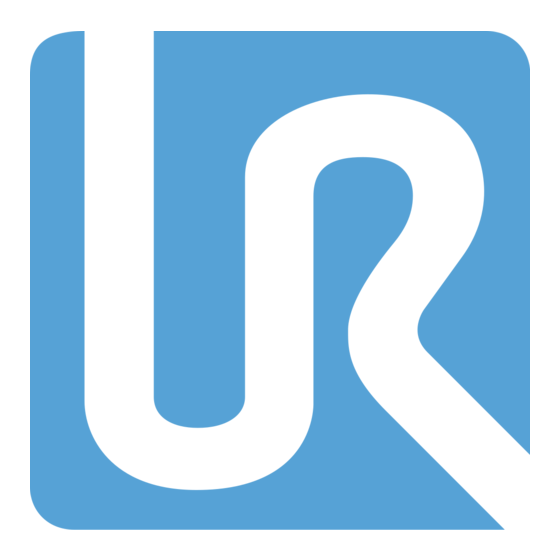
Table of Contents
Advertisement
Quick Links
Advertisement
Table of Contents

Summary of Contents for Universal Robots Log Viewer e Series
- Page 1 UR Log Viewer Manual e-Series and CB-Series Original Instructions (EN) UR Log Viewer version: 1.1 Documentation version: 1.1 Robots: UR3, UR3e, UR5, UR5e, UR10, UR10e and UR16e Controller Versions: CB3 & e-Series Software Versions: CB3: 3.4 higher e-Series: 5.0 higher...
- Page 2 The information contained herein is the property of Universal Robots A/S and shall not be reproduced in whole or in part without prior written approval of Universal Robots A/S. The information herein is subject to change without notice and should not be construed as a commitment by Universal Robots A/S.
-
Page 3: Table Of Contents
Contents 1. General Information ..........................4 1.1 Purpose ............................4 1.2 Company Details ........................4 1.3 Disclaimer ..........................4 2. UR Log Viewer ............................5 2.1 Intro ............................5 2.2 Applicable to..........................5 2.3 Requirements ..........................5 2.4 Installation ..........................5 2.4.1 Download UR Log Viewer ...................... -
Page 4: General Information
1. General Information 1.1 Purpose The purpose of the UR Log Viewer Manual is to help Universal Robots (UR) users and integrators to perform service-related analysis and understanding of the robot behavior to support any enhancements and troubleshoot needed. Universal Robots industrial robots are designed using high quality components to ensure a long lifetime. -
Page 5: Ur Log Viewer
2. UR Log Viewer 2.1 Intro The UR Log Viewer is a software intended for reading and viewing the Support File from the Universal Robot’s cobots, which are generated automatically inside each robot, and contain the log files, programs and flight reports. The software is a support tool for the user of the robot to do troubleshooting in case needed. - Page 6 Approve the License Agreement Read the software information regarding installation All rights reserved Log Analyzer Manual (EN) V1.1...
- Page 7 Choose if you want to create a desktop shortcut Begin the installation All rights reserved Log Analyzer Manual (EN) V1.1...
- Page 8 Complete installation and run the software All rights reserved Log Analyzer Manual (EN) V1.1...
-
Page 9: How To Use The Ur Log Viewer
2.5 How to use the UR Log Viewer The purpose of the tool is to read, analyze and examine robot data from e-Series and CB3-Series robots. Any findings based on this tool is the sole responsibility and interpretation of the user. To have a final saying in case of service needs, please refed to your distributor or Universal Robot’s technical supporter for guidance on service, trainings and warranties. -
Page 10: Log Reader Tab
NOTE: If you try to load the file and it doesn’t allow you to do so, please restart your software and try it again. Make sure you have the correct file while loading. If you need any support or service, consult your local Universal Robots distributor or Universal Robot’s website. 2.5.3 Log Reader Tab Use this tab to load the desired support file. -
Page 11: Flight Records
The user will see the Flight Records section only when opening a Support File, Flight Report file or Real- time Recordings data file, if you open a Log History file, you will only see the Log Start section with the info, warnings and error codes and their respective entries. - Page 12 Representation of the standard graph window at the exact fault recorded data from joint Shoulder The standard generated graph contains information of the robot behavior when it had the fault. The information shown on the standard graph is: Position, Velocity, Acceleration, Current, Torque. The X axis shows the script line number of the program or the index of the data point, if available.
-
Page 13: Log Start
Example of a personalized graph generated of all joints by right-clicking on chosen Flight Record and picking acceleration at the time of the fault 2.5.3.1 Log Start To read the log history section, you must click on the Log Start arrow to open and be able to read where the entries from the robot will be shown accordingly to its date and time and the type of message. - Page 14 Example of a window showing warning and errors from a log start entry By right-clicking on the Log entry and choosing “Error Default Timeline” or “Error Selection Timeline” a new window will be displayed. It shows you the occurrence of errors over the time. Context menu for Error Timeline Charts All rights reserved Log Analyzer Manual (EN) V1.1...
-
Page 15: Log Analysis Tab
Example of a window showing Error Default Timeline Shortcuts: CTRL+C: Copy the selected Log History line. CTRL+E: Copy the error codes of the selected Log History line(s). You can select many line and click the shortcut to copy the codes. 2.5.4 Log Analysis Tab Use this tab to see a summary of important error codes found in the loaded file. -
Page 16: Record Data Tab
The Serial Number of the robot, the robot software current version, and the last program running on the robot will be displayed on this screen for information. If a high number of critical error codes are found, they will be highlighted on the list for awareness and corrective actions to be taken by the user to solve the source of the message. -
Page 17: Export From Robot Tab
Shortcuts: CTRL+A: Select all check boxes CTRL+N: Select the default check boxes Record data Tab 2.5.6 Export from robot Tab The Export from Robot tab allows you to create and export the Support File from your connected robot via ethernet connection to the computer. Refer to 2.5.5 Record Data tab topic in this manual, to understand how to connect the robot’s and computer IP addresses. -
Page 18: Help Tab
2.5.7 Help Tab In the Help Tab window, you will find the software description and a summary of this manual. Please use it for future reference. You have the possibility to change the language. Languages with “(ErrorCodes)” at the end only showing error codes in the selected language. -
Page 19: Type Of Messages
3. Type of Messages Message’s icons in this document contain information that helps you to understand and troubleshoot the robot. The Symbols are the same as in the protocol tab from Polyscope. • Debug Message • Info Message • Warning Message •... -
Page 20: Change Log
4. Change log Date Revision Action Changes July 3 , 2020 1.0.0 Started Log Viewer manual creation July 16 , 2020 1.0.0 Started Software release October 29 , 2020 1.1.0 Started Software release 1.1.0.0. Manual updates All rights reserved Log Analyzer Manual (EN) V1.1...
















Need help?
Do you have a question about the Log Viewer e Series and is the answer not in the manual?
Questions and answers