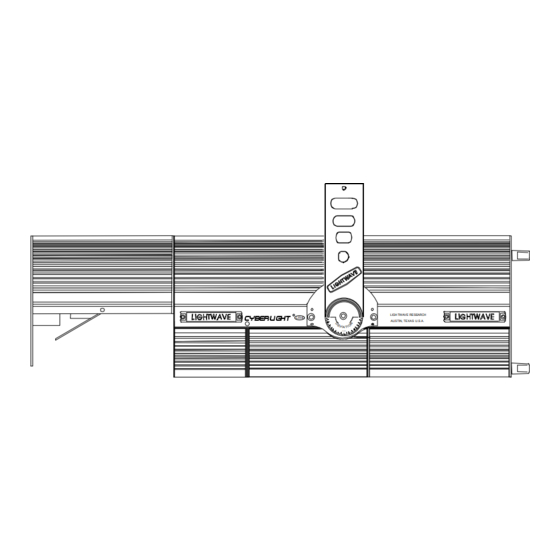
Summary of Contents for High End Systems Cyberlight
- Page 1 ® • ® • ® cyberlight LIGH TWAVE RESEARCH LITHO AUSTIN, TEXAS U.S.A. d e g re e s User Manual ® ® High End Systems, Inc. 2217 West Braker Lane Austin, Texas U.S.A. Version 2.0 p/n 60600016...
- Page 2 ® User Manual © High End Systems, Inc. 1996, All Rights Reserved Information and Specifications in this document are subject to change without notice. High End Systems, Inc. assumes no responsibility or liability for any errors or inaccuracies that may appear in ®...
- Page 3 High End Systems globe logo, Status Cue, Emulator, Trackspot, and LithoPatterns are registered trademarks; and High End Systems and Psy-Dye are trademarks of High End Systems Inc. Belden is a registered trademark of Belden, Inc. Philips is a registered trademark of Philips Lighting Company.
- Page 4 Declaration of Conformity according to ISO/IEC Guide 22 and EN45104 Manufacturer’s name: Lightwave Research Manufacturer’s address: Lightwave Research High End Systems Inc. 2217 West Braker Lane Austin, Texas 78758 U.S.A. Declares that the product Product Name: Cyberlight Product Number: CBL-01...
- Page 5 Operation of this equipment in a residential area is likely to cause harmful interference in which case the user will be required to correct the interference at his own expense. Cyberlight User Manual...
-
Page 6: Warranty Information
Lamps are covered by the lamp manufacturer’s warranty. Any Product unit or parts returned to High End Systems must be packaged in a suitable manner to ensure the protection of such Product unit or parts, and such package shall be clearly and prominently marked to indicate that the package contains returned Product units or parts and with a Returned Authorization (RA#) number. -
Page 7: Table Of Contents
Optional Accessories........................1-7 Identifying Rear Panel Components ..................... 1-8 Obtaining and Installing the Power Cord Cap ................1-9 Setting the Cyberlight Fixture Voltage ..................1-10 Installing the Yoke ........................1-14 Installing or Replacing the MSR 1200 Lamp................1-16 Installing SV Color Wheel Dichroic Filters................1-19 Setting the Personality DIP Switches.................. - Page 8 Accessing Control Information ....................A-2 Rounding Conventions ......................... A-2 DMX 512 Mode 1 – Standard Cyberlight DMX Control............. A-3 DMX 512 Mode 2 – Enhanced Cyberlight DMX Control ............A-7 DMX 512 Mode 3 – Cyberlight 15-Channel DMX Control ............A-13 Channel Boundaries........................A-18...
- Page 9 Cyberlight fixture’s lamp, fixture voltage, operating temperature, data transmission and reception, and other factors..1-24 Figure 1-21. Setting the Cyberlight power switch to the ON and OFF positions. .. 1-29 Figure 2-1. The address switch block allows you to select the control protocol (DMX 1, DMX 2, DMX 3, or LWR) and the fixture number.
- Page 10 (whether the last device is a Cyberlight or something else)............... 2-8 Figure 2-5. Attaching two C-clamps to the Cyberlight yoke......... 2-11 Figure 2-6. Always use suitable safety cables when hanging a Cyberlight from a truss or any other support system.
- Page 11 Figure 3-18. Locations of the reflector and infrared filter........3-13 Figure 3-19. Location of the color mixing flags and dim flags......3-14 Figure 3-20. View of the bottom of the Cyberlight fixture, where the access door latches are located..............3-16 Figure 3-21.
- Page 12 Figure A-1. The DMX address switch block allows you to select the control protocol (DMX 1, DMX 2, DMX 3, or LWR) and the fixture number..................A-2 Figure A-2. Unplanned channel addressing wastes DMX addresses because of fixture boundary overlap............... A-20 Figure A-3.
- Page 13 Table 1-1. Cyberlight Optional Accessories ............1-7 Table 1-2: Cyberlight Information Mode ............... 1-24 Table 1-3: Description of Cyberlight Rear Panel LEDs ......... 1-27 Table 2-1: Protocol Mode Switch Settings ............... 2-5 Table 2-2: Cyberlight Fixture Number Settings (LWR Protocol) ......2-5 Table 2-3: XLR Cable Pinouts .................
-
Page 14: Introduction
Status Cue system, for uploads only with the Cyberlight Upload Module, and for control only with the Cyberlight LCD controller. • Use DMX 512 protocol if the Cyberlight is on the same link as other vendors’ control equipment. Introduction... - Page 15 Computer-optimized reflector and lens assembly for maximum output • Enhanced mirror increases efficiency • Motorized zoom control (Cyberlight CL and SV models only; the CX has a 3-position zoom at 12°, 14°, and 18°) • Zoom angle 12° to 18°—Cyberlight CL and SV only •...
-
Page 16: About This Manual
Chapter 1: Unpacking your Cyberlight and preparing it for use. • Chapter 2: Putting the Cyberlight into operation, including the “how-tos” of DMX 512 and LWR control protocols, connecting the fixture to a controller and mounting the fixture. Troubleshooting suggestions are also included. -
Page 17: Caution, Warning And Explosion Symbols
24-hour voice mail: (512) 837-3063 or (800) 890-8989 24-hour BBS: (512) 339-3043 24-hour http://www.highend.com World Wide Web site Europe Voice: +49 8122 9903-0 FAX: +49 8122 9903-33 Singapore Voice: +65 742 8266 FAX: +65 743 9322 Cyberlight User Manual Intro-4... -
Page 18: Chapter 1 Installation And Setup
Electrical Specifications ......................1-4 Safety Standards ........................1-4 Safety Specifications ....................... 1-4 Cables and Connectors ......................1-5 The Cyberlight Family of Fixtures ....................1-6 Nomenclature .......................... 1-6 Optional Accessories ........................1-7 Identifying Rear Panel Components....................1-8 Obtaining and Installing the Power Cord Cap................1-9 Important Power Cord Cap Information - U.K. -
Page 19: Unpacking The Cyberlight Fixture
Do not discard the shipping carton and packing materials. The carton and packing materials are specifically designed to protect the product during transport. High End Systems assumes no responsibility for products damaged during transport. Therefore, you should return a product for repair in its original shipping carton and packing materials. -
Page 20: Specifications
Specifications This section lists specifications for the Cyberlight family of fixtures. Model and Part Numbers • Models: Cyberlight, Cyberlight CX, Cyberlight SV • Manufacturer: Lightwave Research High End Systems, Inc. 2217 W. Braker Lane Austin, Texas, 78758 • Product Numbers:... -
Page 21: Electrical Specifications
• Maximum winding temperature, Tw: 180° C (356° F) • Maximum capacitor temperature, Tc: 85° C (185° F) • Do not mount on a flammable surface. • Not for residential use. • Use in dry locations only. Cyberlight User Manual... -
Page 22: Cables And Connectors
Cables and Connectors ® • DMX data cables: Belden 9841 or equivalent (meets specifications for EIA RS-485 applications) with characteristics listed below: • 2-conductor twisted pair plus a shield • maximum capacitance between conductors - 30 pF/ft. • maximum capacitance between conductor and shield - 55 pF/ft. •... -
Page 23: The Cyberlight Family Of Fixtures
AUSTIN, TEXAS U.S.A. Nomenclature Because all three Cyberlight models have different features and functions, some references in this manual will be to one specific model only. Other references might encompass all three models. The following nomenclature system will be used throughout this manual so you will know which fixture model is being referred to: •... -
Page 24: Optional Accessories
Optional Accessories Table 1-1 below shows the optional accessories for Cyberlight available from your High End Systems dealer/distributor: Table 1-1. Cyberlight Optional Accessories Name Part Number Status Cue controller Call Cyberlight LCD controller with 19020001 unprogrammed RAM card Unprogrammed RAM card... -
Page 25: Identifying Rear Panel Components
Identifying Rear Panel Components This section describes the rear panel components, LEDs, switches, and connectors. Figure 1-1. Identifying Cyberlight rear panel components. Quality Control (QC) plate - displays (from top to bottom) the fixture’s model number, serial number, factory voltage setting, maximum volts and amps, manufacturing date and the initials of the engineer responsible for Quality Control (QC) of the fixture. -
Page 26: Obtaining And Installing The Power Cord Cap
Obtaining and Installing the Power Cord Cap You must obtain and install a power cord cap before you can connect the Cyberlight to a power outlet. The type of power cord cap you must obtain depends on the location in which the Cyberlight will be used;... -
Page 27: Setting The Cyberlight Fixture Voltage
Setting the Cyberlight Fixture Voltage The Cyberlight fixture voltage is factory-set to customer requirements. Normally, the factory setting is correct for your typical use. However, if you change venues and need to change the fixture’s input voltage, refer to the procedure in this section. (Appendix D has a listing of typical power requirements worldwide.) -
Page 28: Figure 1-2. View Of The Bottom Of The Cyberlight Fixture, Where The Access Door Latches Are Located
After allowing the fixture to cool as described above, turn the power switch OFF and unplug the fixture. Refer to the section titled “Setting the Cyberlight Power Switch” on page 1-29 for power switch settings. -
Page 29: Figure 1-3. Removing The First Four Rear Panel Screws In Order To Access The Cyberlight Voltage Selection Jumpers
Remove the four 5/32 inch allen head screws from the bottom of the rear panel as shown in Figure 1-3. Figure 1-3. Removing the first four rear panel screws in order to access the Cyberlight voltage selection jumpers. • Remove the last two 5/32 inch allen head screws from the color mixing plate as shown in Figure 1-4. -
Page 30: Figure 1-5. On Cl And Cx Models, Make Sure You Disconnect The Fan
Carefully lift the lamp box access door from the fixture. CL and CX models only: As you lift the assembly, disconnect the two fan power connectors (black and red wires) from the power supply board as shown in Figure 1-5. Set the lamp box access door aside. -
Page 31: Installing The Yoke
– two 5/16 inch allen cap screws – two 9/16 inch locknuts (nut with nylon insert) (The items listed below are NOT shipped with the Cyberlight) - 5/16 inch allen wrench - 9/16 inch socket wrench or 9/16 inch wrench If the fixture has been running recently, allow it to cool for at least 10 minutes. -
Page 32: Figure 1-9. Installing The Yoke On The Cyberlight Fixture
Align the bottom holes on the yoke with the yoke pivot hole labeled in Figure 1-9. Insert the two 5/16 inch allen bolts through the round holes in each side of the yoke, and through the holes in the side of the Cyberlight. Tighten them using your fingers or an allen wrench. -
Page 33: Installing Or Replacing The Msr 1200 Lamp
The lamp’s power cord is long enough to allow you to pull the lamp assembly entirely free of the Cyberlight. When the lamp assembly is free, pull the old lamp straight up and out of the assembly as... -
Page 34: Figure 1-11. Removing The Lamp From Its Socket
(2) Do not adjust the three optimization screws labeled in Figure 1-12. You will adjust these screws in a separate procedure, described in the section titled “Optimizing the Cyberlight Fixture Lamp” on page 1-18. Brass socket Optimization screws (do not adjust) Figure 1-12. -
Page 35: Figure 1-13. Placing Cyberlight Fixture In Setup Mode Allows You To
Power Switch” on page 1-29). Then plug the fixture’s power cord into the electrical outlet. Place the Cyberlight in “setup” mode by setting personality DIP switch 2 ON as shown in Figure 1-13. Make sure that all the remaining personality DIP switches are OFF. -
Page 36: Installing Sv Color Wheel Dichroic Filters
Cyberlight, also see Appendix A. • If the Cyberlight is not connected to a controller, either lay the fixture flat on its back or stand it on its end handles. Point the beam at a flat surface several feet away. Manually swivel either the mirror or the fixture to make the beam as round as you can. -
Page 37: Figure 1-14. Removing The Center Access Door
Figure 1-15 shows the location of the color wheel. Figure 1-16 shows the position of the dichroics in the color wheel. Figure 1-15. The color wheel is located between the effects wheel and the color mixing flags, opposite the rotating litho wheel. 1-20 Cyberlight User Manual... -
Page 38: Figure 1-16. High End Systems Recommends You Replace The Cl Color
You will replace these two dichroics Open Figure 1-16. High End Systems recommends you replace the CL color correction filter (at position 4) with the salmon-colored CTO correction filter, and the aqua filter (at position 5) with the homogenizing frost filter. -
Page 39: Setting The Personality Dip Switches
Setting the Personality DIP Switches There are two sets of DIP switches located on the rear panel of the Cyberlight fixture: personality (the top set) and DMX address (the bottom set). Refer back to Figure 1-1 if you are not sure of the location of these switches. -
Page 40: Personality Switch Setting Descriptions
DMX or LWR control. If you are using the Status Cue system to control the Cyberlight, refer to its documentation for the procedure. If you are using another controller, refer to the documentation shipped with the controller and also to Appendix A. -
Page 41: Figure 1-20. The Cyberlight Rear Panel Leds Give You Information About
Locating the Information LED Before describing the remainder of the Cyberlight switches, you need to know the location of the information LED on the rear panel of the fixture. Figure 1-20 shows the location of this LED: Figure 1-20. The Cyberlight rear panel LEDs give you information about the Cyberlight fixture’s lamp, fixture voltage, operating temperature, data transmission... -
Page 42: Interpreting The Information Led
Interpreting the Information LED The “info” LED on the Cyberlight fixture’s rear panel indicates numerical values by blinking. Individual digits in a number are separated by a short pause. Iterations of the same number are separated by a long pause. -
Page 43: Switch 6: Pan Invert
Switch 8 On – Swaps the pan motor and tilt motor movement. Switch 8 Off – This is the normal operating mode. The pan and tilt motors move in their normal directions. 1-26 Cyberlight User Manual... -
Page 44: Rear Panel Led Indicators
Rear Panel LED Indicators Table 1-3 lists the meanings of the information and status LEDs located on Cyberlight fixture’s rear panel. Refer back to Figure 1-1 earlier in this chapter for the location of the rear panel LEDs. Table 1-3: Description of Cyberlight Rear Panel LEDs... -
Page 45: Putting The Fixture Into Use
Make sure the Cyberlight power cord cap is wired correctly. • Make sure the Cyberlight is set for the correct voltage. Appendix D contains a listing of typical voltages worldwide. You should always verify the proper voltage with a local authority in your venue. -
Page 46: Figure 1-21. Setting The Cyberlight Power Switch To The On And Off Positions
Setting the Cyberlight Power Switch It is very important that you turn the Cyberlight power switch OFF before performing certain procedures. Figure 1-21 shows the power switch in its ON and OFF positions: Figure 1-21. Setting the Cyberlight power switch to the ON and OFF positions. -
Page 47: Where To Go From Here
CX mechanical zoom lens; adjusting the mirror head deviation; and adjusting the yoke deviation. • Appendix A: DMX control of Cyberlight. Explains the three DMX modes and how to use them. Also shows the relationship between the Cyberlight fixture number and the DMX address range it uses. -
Page 48: Chapter 2 Using Your Cyberlight
Choosing DMX 512 or LWR Protocol................... 2-2 What is DMX 512 Protocol? ....................2-2 What is LWR Protocol? ......................2-2 Controlling Multiple High End Systems Fixtures on the Same Link........2-3 Implementing DMX/LWR Control ....................2-3 Setting the Address DIP Switches................... 2-4 Address Switch Descriptions ................... -
Page 49: Choosing Dmx 512 Or Lwr Protocol
Appendix A for more detailed information.) What is LWR Protocol? LWR protocol is another way to control fixtures, and is the protocol used for Cyberlight software uploads using either a Link Card or the Cyberlight Upload Module. However, LWR protocol can ®... -
Page 50: Implementing Dmx/Lwr Control
• Cyberlight fixtures have the largest number and variety of effects to control; therfore, putting only Cyberlight fixtures on a link saves you the trouble of having to remember which fixtures respond to which commands. • Intellabeam fixtures, Emulator fixtures and AF1000 fixtures will stop software uploads to Cyberlight fixtures farther down the link. -
Page 51: Figure 2-1. The Address Switch Block Allows You To Select The Control Protocol (Dmx 1, Dmx 2, Dmx 3, Or Lwr) And The Fixture Number
For example, suppose you have 12 Cyberlight fixtures on one link. You want six of them to operate independently of each other and the other six to operate in exactly the same way. You need to assign each of the six independently-operating Cyberlight fixtures a unique fixture number, but you can assign a single fixture number to the other six, for a total of seven fixture numbers. -
Page 52: Table 2-1: Protocol Mode Switch Settings
This means you must use a controller that supports LWR protocol. The Status Cue system and the Cyberlight LCD controller (both manufactured by High End Systems) support LWR protocol. In addition, other vendors have controllers that support LWR; consult the documentation provided with your controller for more information. -
Page 53: Obtaining Cabling And Terminators
22–24 AWG with insulation having a dielectric rating of 300 volts or higher For example, Belden 9841 data-grade cabling meets specifications for EIA RS-485 applications and is highly recommended for use with Cyberlight. Constructing Cabling Follow the instructions in this section if you need to construct cabling. You should construct cables using shielded, two-conductor cable with a male 3-pin XLR connector at one end and a female 3- pin XLR connector on the other end. -
Page 54: Figure 2-3. Constructing A Data Cable Terminator
1/4 watt, between pins 2 and 3. 4. Reassemble the XLR connector. 5. Install the terminator in the Data Out port of the last device in the link. Figure 2-3. Constructing a data cable terminator. Chapter 2 Using Your Cyberlight... -
Page 55: Linking The Fixtures To The Controller
Start with the controller. Consult the documentation provided with the controller for the procedure to connect XLR cable to its Data Out connector. Connect the female end of the XLR cable from the controller to the first Cyberlight fixture’s male Data In connector. -
Page 56: Mounting The Fixture
Mounting the Fixture Cyberlight is designed to be mounted in any orientation; you can even stand the fixture on its end handles. However you wish to mount the fixture, you must follow the precautions and suggestions below: • Verify the input voltage you are using matches the Cyberlight fixture’s voltage selection jumpers (see the section titled “Electrical Specifications”... -
Page 57: Mounting The Fixture On A Truss Or Other Support System
Attach a suitable clamp through one of the holes on top of the Cyberlight fixture yoke. If you are attaching one clamp, use the middle hole on the yoke. If you are attaching two clamps (as shown in Figure 2-5), attach one clamp to each of the holes on either side of the center hole. -
Page 58: Figure 2-5. Attaching Two C-Clamps To The Cyberlight Yoke
The safety cable can be looped around the support and the Cyberlight yoke once or twice; loop it twice if this will help prevent the fixture from rotating, thus possibly loosening the clamp mounting bolt. -
Page 59: Troubleshooting
This section lists typical symptoms and solutions for problems you might encounter when using your Cyberlight. If you need additional help, or if the problem you are experiencing is not listed here, contact your dealer/distributor or High End Systems Customer Service in one of the ways shown in the section titled “Getting Help”... -
Page 60: Lamp Does Not Strike
Fans” on page 3-3. Verify fan power connectors are attached to the power supply board. See “Setting the Cyberlight® Fixture Voltage” on page 1-10 for instructions on removing the lamp box access door so you can check fan connections. Check power supply board fuse F4. Follow the instructions in the section titled “Replacing Power Supply Fuses”... -
Page 61: Fixture Is Not Responding To Control Commands-"Recv" Led Does Not Flash
Cause: Lamp socket is loose, causing arcing. Solution: Replace the lamp socket assembly. Call your High End Systems dealer/ distributor for more information. Cause: Aging lamp. Solution: Replace with a new or known good lamp. Fixture is not responding to control commands—“Recv” LED does not flash Possible causes and solutions: Cause: Faulty XLR cable. -
Page 62: Motor Or Mirror Does Not Move Smoothly
(the sensor is located at the bottom of the wheel against the chassis). If there is contact, see “Checking and Correcting Wheel Clearances” on page 2-18. Warning Contact between wheels within the Cyberlight fixture can result in damage to fixture components and to the fixture itself! Chapter 2 Using Your Cyberlight 2-15... -
Page 63: Position
Solution: Visually inspect the infrared filter for cracks or deep scratches. The section titled “Cleaning the Infrared Filter, Reflector, Color Mixing Flags and Dim Flags” on page 3-10 shows the location of the infrared filter and how to access it. 2-16 Cyberlight User Manual... -
Page 64: Fixture Will Not Accept Software Upload
Solution: Make sure you bypass any data distributors. Data distributors stop the two- way communication required for software uploads. AF1000 fixtures, Intellabeam fixtures or Emulator fixtures on the same link as the Cyberlight can also prevent return communication from Cyberlight. See the section titled “Controlling Multiple High End Systems Fixtures on the Same Link”... -
Page 65: Figure 2-7. Loosening The Hub Screws Allows You To Adjust The Wheel's Clearance
Use the procedure in this section to check for clearances between wheels and their sensors, or between wheels and other objects in the Cyberlight fixture. Manually turn the color wheel and effects wheel to make sure there is no contact between them and any other object. -
Page 66: Figure 2-8. Loosen These Two Allen Screws To Adjust The Rotating Litho Wheel
Make sure the white spring plunger still makes contact with the rotating litho wheel. The location of the spring plunger is shown in Figure 2-9. Figure 2-9. The rotating litho wheel’s spring plunger must always contact the rotating litho wheel. Chapter 2 Using Your Cyberlight 2-19... - Page 67 Note You can turn the rotating litho wheel until both the wheel and the lithos are locked in place (they will not move). This is the normal “homed” position of the wheel. 2-20 Cyberlight User Manual...
-
Page 68: Chapter 3 Servicing Your Cyberlight
Removing a Litho from the Rotating Litho Wheel............3-19 Replacing Dichroics/Lithos in the Color Wheel or the Static Litho Wheel......3-22 Adjustments..........................3-23 Adjusting the Mechanical Zoom Lens (CX Only)..............3-23 Adjusting the Mirror Head Deviation ................... 3-24 Adjusting the Yoke Deviation....................3-26 Chapter 3 Servicing Your Cyberlight... -
Page 69: General Maintenance And Cleaning
General Maintenance and Cleaning You should clean your Cyberlight after each lamp change to maintain performance and reliability, since dust and dirt can accumulate and cause overheating or malfunctions. Warning Before performing any service or maintenance, make note of the following: (1) Hot lamp may be an explosion hazard. -
Page 70: Figure 3-1. Holding The Fan Fins In Place While You Clean The Fans Using Compressed Air
Use suitable protection for your eyes and exposed skin. Screwdriver holding fins in Fan Fins place Compressed air source Figure 3-1. Holding the fan fins in place while you clean the fans using compressed air. Chapter 3 Servicing Your Cyberlight... -
Page 71: Figure 3-1. Bottom View Of The Cyberlight Fixture
Note The Cyberlight CX has no color mixing flags, motorized zoom lens, or frost flags. It does have a three-position mechanical zoom lens. Clean the mirror with a cloth soaked in warm, soapy water (see Figure 3-2 for the location of the mirror). -
Page 72: Figure 3-2. Locations Of The Iris, Power Lens, Focusing Lens, Zoom Lens And Mirror
Figure 3-3. Locations of the motors. Manually turn the rotating litho wheel until its open position is opposite the iris. (You will see the iris when looking toward the focusing lens through the open position on the rotating litho wheel.) Chapter 3 Servicing Your Cyberlight... -
Page 73: Figure 3-4. Close The Iris By Rotating The Large Black Gear Located On Top Of The Iris Motor
Clean both sides of the anti-reflective glass (shown in Figure 3-5) with a soft, lint-free cotton cloth and mild glass cleaning solution. Anti-reflective glass .S.A. STIN, ESEA TWAV Figure 3-5. Cleaning the anti-reflective glass. Cyberlight User Manual... -
Page 74: Figure 3-6. Removing The Standoff Between The Iris Motor And The Color Wheel
Use this procedure to remove and clean the color wheel, static litho wheel, and effects wheel; and to clean the sensors for the color wheel and the static litho wheel. High End Systems recommends removing the wheels for cleaning to prevent bending or deforming them. -
Page 75: Figure 3-8. The Homing Slot Is A Small Groove On The Outside Edge Of
All but the effects wheel: The wheel fits within the sensor slot, not outside of the slot. • Static litho wheel: Orient the coated/etched side of the litho away from the lamp; orient the glass side of the litho toward the lamp. Improper installation can damage the litho. Cyberlight User Manual... -
Page 76: Figure 3-10. Static Litho Wheel Lithos Must Be Oriented With The Coated/Etched Side Facing Away From The Lamp
Tighten the hex nuts until they are secure but do not overtighten. Doing so could damage the wheel. Caution Be careful not to allow the lithos/dichroics to contact other objects when reinstalling the wheels. Doing so could scratch them. Chapter 3 Servicing Your Cyberlight... -
Page 77: Figure 3-12. Position The Keyhole Slots So They Fit Over Both Hex Screws As Well As The "Slider" Screw Inset In The Hub
- one right angle 5/32 inch allen wrench This section explains how to clean two components located inside the Cyberlight lamp box: the infrared filter and reflector. It also explains how to clean the color mixing flags and the dim flags, which are located on the other side of the lamp assembly. -
Page 78: Figure 3-13. Location Of Lamp Assembly And Optimization Screws
Pull it straight out of the socket as shown in Figure 3-14. Brass socket Figure 3-14. Removing the lamp from its brass socket. Using the 5/32 inch right angle allen wrench, remove the four 5/32 inch allen screws shown in Figure 3-15. Chapter 3 Servicing Your Cyberlight 3-11... -
Page 79: Figure 3-15. Location Of The First Four Rear Panel Screws You Need To Remove In Order To Access The Lamp Assembly
CL and CX models only: As you lift the assembly, disconnect the two fan power connectors (black and red wires) from the power supply board as shown in Figure 3-17. Set the lamp box access door aside. 3-12 Cyberlight User Manual... -
Page 80: Figure 3-17. On Cl And Cx Models, Make Sure You Disconnect The Fan Power Wires From The Fan Connectors Before Removing The Lamp Box Access Door
Using a soft, lint-free cotton cloth, wipe excess dirt and dust from the other side of the infrared filter and from the dim flags. There are two black, metallic dim flags on all Cyberlight models. Their locations are described below: •... -
Page 81: Figure 3-19. Location Of The Color Mixing Flags And Dim Flags
12. Reinstall the lamp assembly cover. Do the following: • CL and CX only: Reconnect the two fan wires to the Cyberlight power supply board. Refer back to Figure 3-17 on page 3-13. •... -
Page 82: Replacing Parts
• “Adjusting the Yoke Deviation” on page 3-26 Replacing Power Supply Fuses This section explains how to replace the four fuses located on the Cyberlight power supply board. You will need: - 5/32 inch allen wrench - Replacement fuses (5 mm by 20 mm only). -
Page 83: Figure 3-20. View Of The Bottom Of The Cyberlight Fixture, Where The Access Door Latches Are Located
Lift the door straight up, unhook the safety chain, and set the door aside. See Figure 3-20. Figure 3-20. View of the bottom of the Cyberlight fixture, where the access door latches are located. Remove the fixture’s lamp box access door by removing the six 5/32 inch allen head screws securing it to the fixture as follows: •... -
Page 84: Figure 3-22. In Order To Remove The Lamp Box Access Door, You Need To
You now have access to the power supply board. Figure 3-23. On CL and CX models, make sure you disconnect the fan power wires from the fan connectors before removing the lamp box access door. Chapter 3 Servicing Your Cyberlight 3-17... -
Page 85: Figure 3-24. Location Of Power Supply Board Fuses
Fuses F1, F2 and F3 are located on either side of the large green-colored earth wire. Figure 3-24 shows the location of each fuse. Figure 3-24. Location of power supply board fuses. Replace the lamp box access door by reversing this procedure and power the fixture ON. 3-18 Cyberlight User Manual... -
Page 86: Figure 3-25. Removing The Center Access Door
Turn the spring; as you do so pull it away from each retainer washer. Continue pulling and turning the spring until it is loose enough to lift out of the housing. Carefully remove the litho from the housing. Chapter 3 Servicing Your Cyberlight 3-19... -
Page 87: Figure 3-26. Insert The New Or Cleaned Litho Into The Rotating Litho Housing As Described Above; Improper Installation Can Cause Heat Damage To The Litho
Figure 3-27. Turn on the spring as you push it into the rotating litho housing. To lock the litho in place, begin working the spring under any one of the three retainer washers until the spring is fully compressed as shown in Figure 3-28. (The retaining washers are 3-20 Cyberlight User Manual... -
Page 88: Figure 3-28. Make Sure The End Of The Spring Fits Under Any One Of The Three Retaining Washers, As Shown Above
Incorrect placement Figure 3-29. Do not place the end of the spring between the three retaining washers. Chapter 3 Servicing Your Cyberlight 3-21... -
Page 89: Figure 3-30. Push The Dichroic/Litho Toward The Large Retaining Tab To Free It From The Wheel Tabs
(See the section titled “Optional Accessories” on page 1-7 for ordering information.) Dichroics and lithos are also completely interchangeable between Cyberlight CLs, CXs and SVs. Position the wheel so the dichroic/litho you wish to replace is easy to access. -
Page 90: Adjustments
Adjustments This section explains the Cyberlight CL, SV and CX fixture adjustments. You will need: - #2 Phillips screwdriver - 9/64 inch allen wrench Adjusting the Mechanical Zoom Lens (CX Only) You can easily position the mechanical zoom lens to any of three zoom values: Forward (position 1) is: ~ 12°... -
Page 91: Figure 3-32. Loosen The Three 5/32 Inch Allen Screws And The T-Handle To Adjust The Mirror Head Deviation
Note The mirror head deviation adjustment can be performed with the Cyberlight positioned either on its back (as is shown in Figure 3-32) or on its front. Grasp both sides of the mirror head and rotate it until it is positioned according to your needs. -
Page 92: Figure 3-33. Grasp Both Sides Of The Mirror Head And Rotate It To The
For example, the figure above has about a 10° + (plus) deviation. When you are finished, retighten the three 5/32 inch allen screws and the T-handle so the mirror head is securely in position. Chapter 3 Servicing Your Cyberlight 3-25... -
Page 93: Figure 3-35. Adjust The Yoke Handles On Both Sides Of The Cyberlight To Tilt The Fixture In A Specific Way
Adjusting the Yoke Deviation You can adjust the yoke deviation to orient the Cyberlight in different positions. If you make note of the deviation angle, you can orient a group of Cyberlight fixtures in precisely the same direction. Figure 3-35 below shows how to adjust the yoke deviation. -
Page 94: Appendix Admx Control Of Cyberlight
Use this appendix to control your Cyberlight fixtures using DMX 512 modes 1, 2, and 3. Overview The Cyberlight is a block-addressed fixture; that is, you do not address it at an arbitrary DMX start channel, but rather at a channel boundary. There are two channel boundaries you can select: 15-channel and 20- channel. -
Page 95: Address Dip Switches
Address DIP Switches Figure A-1 below shows a functional breakdown of the eight DMX address DIP switches, located on the Cyberlight fixture’s rear panel. (Review “Identifying Rear Panel Components” on page 1-8 for the location of the switches). Figure A-1. The DMX address switch block allows you to select the control protocol (DMX 1, DMX 2, DMX 3, or LWR) and the fixture number. -
Page 96: Dmx 512 Mode 1 - Standard Cyberlight Dmx Control
Each Cyberlight fixture in DMX mode 1 uses 20 channels of the DMX 512 protocol thus providing control for up to 25 fixtures (512 / 20 = 25.6 fixtures). Use the procedure below to control your Cyberlight with DMX mode 1: Set the fixture to DMX mode 1 by setting address switch 7 to OFF and address switch 8 to ON. - Page 97 Table A-2 : Cyberlight DMX Assignments Mode 1 Channel Assignment Range Construct Parameter Channel 5 Color Wheel Full Color 1 (open) Half color 1 and 2 Color 2 Half color 2 and 3 Color 3 Half color 3 and 4...
- Page 98 Table A-2 : Cyberlight DMX Assignments Mode 1 Channel Assignment Range Construct Parameter Channel 9 Static litho Full Litho 1 (open) Litho 2 Litho 3 Litho 4 Litho 5 Litho 6 Litho 7 Litho 8 Forward spin speed 8 Forward spin speed 7...
- Page 99 Table A-2 : Cyberlight DMX Assignments Mode 1 Channel Assignment Range Construct Parameter Channel 15 Effects Wheel Full Effect 4 (open) Effect 8 Effect 7 Effect 6 Effect 5 Effect 4 Effect 3 Effect 2 Effect 1 Effect 4 (open)
-
Page 100: Dmx 512 Mode 2 - Enhanced Cyberlight Dmx Control
Each Cyberlight fixture in DMX mode 2 uses 20 channels of the DMX 512 protocol thus providing control for up to 25 fixtures (512 / 20 = 25.6 fixtures). Use the procedure below to control your Cyberlight with DMX mode 2: Set the Cyberlight fixture to DMX mode 2 by setting address switch 7 to ON and address switch 8 to OFF. -
Page 101: Table A-4: Cyberlight Dmx Assignments Mode 2
The “Channel Value (%)” column in Table A-4 below has values you should use if your controller has dimmer-type controls. The “Channel Value (numerical)” column has values you should use if you are using the Status Cue system or another controller that uses digital or numerical controls. Table A-4 : Cyberlight DMX Assignments Mode 2 Channel Channel... - Page 102 Table A-4 : Cyberlight DMX Assignments Mode 2 Channel Channel Channel Assignment Value Construct Parameter Value (%) (numerical) Color Wheel Forward spin speed – fastest • Spin Speed • • Forward spin speed – slowest Reverse spin speed – slowest •...
- Page 103 Table A-4 : Cyberlight DMX Assignments Mode 2 Channel Channel Channel Assignment Value Construct Parameter Value (%) (numerical) Static litho Forward spin speed – fastest • Spin Speed • • Forward spin speed – slowest Reverse spin speed – slowest •...
- Page 104 Table A-4 : Cyberlight DMX Assignments Mode 2 Channel Channel Channel Assignment Value Construct Parameter Value (%) (numerical) Channel 15 Effects Wheel Full Effect 4 – (open) Effect 8 – cyan color corrector Full Speed Effect 7 – diffusion Effect 6 – wide angle Effect 5 –...
- Page 105 Table A-4 : Cyberlight DMX Assignments Mode 2 Channel Channel Channel Assignment Value Construct Parameter Value (%) (numerical) Channel 20* Control shutdown home * - Make sure you first follow the instructions in the section titled “Accessing Control Information” on page A-2.
-
Page 106: Table A-5: Addressing Fixtures In 15 Channel Dmx 512 Mode 3
Each Cyberlight fixture in DMX mode 3 uses 15 channels of the DMX 512 protocol thus providing control for up to 34 fixtures (512 / 15 = 34.1 fixtures). Use the procedure below to control your Cyberlight with DMX mode 3: Set the Cyberlight fixture to DMX mode 3 by setting address switches 7 and 8 to ON. -
Page 107: Table A-6: Cyberlight Dmx Assignments Mode 3
Table A-6: Cyberlight DMX Assignments Mode 3 Channel Assignment Range % Construct Parameter Channel 1 Pan coarse adjustment Position Channel 2 Pan fine adjustment Position Channel 3 Tilt coarse adjustment Position Channel 4 Tilt fine adjustment Position Channel 5 Color Wheel... - Page 108 Table A-6: Cyberlight DMX Assignments Mode 3 Channel Assignment Range % Construct Parameter Channel 6 Static litho Full Litho 1 (open) Litho 1 shake wide Full Speed Litho 2 Litho 2 shake wide Litho 3 Litho 3 shake wide Litho 4...
- Page 109 Table A-6: Cyberlight DMX Assignments Mode 3 Channel Assignment Range % Construct Parameter Channel 7 Rotating Litho Full Position 3 (open) Full Speed Reverse rotate 5 Reverse rotate 4 Select the litho to rotate Reverse rotate 2 (forward/reverse) with this Reverse rotate 1 channel.
- Page 110 Table A-6: Cyberlight DMX Assignments Mode 3 Channel Assignment Range % Construct Parameter Channel 12 Shutter Full Open Closed Strobe Strobe speed – fastest • 50 % duty cycle • • Strobe speed – slowest Open Closed Channel 13 Dim open/close...
-
Page 111: Channel Boundaries
The block of channels assigned to each address defines its channel boundary. Channel boundaries can start at any address, even or odd. The exact address depends on the fixture’s addressing scheme. Cyberlight DMX modes 1 and 2 are each on 20-channel boundaries while mode 3 is on a 15-channel boundary. -
Page 112: Table A-8: 15-Channel Addresses (Mode 3
33: 481-495 4: 46-60 10: 136-150 16: 226-240 22: 316-330 28: 406-420 34: 496-511 5: 61-75 11: 151-165 17: 241-255 23: 331-345 29: 421-435 6: 76-90 12: 166-180 18: 256-270 24: 346-360 30: 436-450 Appendix A DMX Control of Cyberlight A-19... -
Page 113: Figure A-2. Unplanned Channel Addressing Wastes Dmx Addresses Because Of Fixture Boundary Overlap
Mixing Modes on the Same Link High End Systems recommends that you assign all Cyberlight fixtures on a particular link to the same DMX mode. This saves you from having to remember which commands are supported by which mode for which fixture. - Page 114 12.72 85.59 13.64 87.95 14.58 90.33 15.56 92.76 16.57 95.21 17.61 97.69 18.69 100.21 19.79 102.76 20.93 105.34 22.10 107.95 23.30 110.60 24.54 113.28 25.80 115.98 27.10 118.73 28.44 121.50 29.80 124.31 31.19 127.14 Appendix B Cyberlight Mirror Movement Times...
- Page 115 Speed # Time (sec.) Speed # Time (sec.) 130.01 144.84 132.91 147.90 135.85 151.00 138.82 154.13 141.81 157.28 Cyberlight User Manual...
-
Page 116: Figure C-1. Factory Configuration Of The Cx Static Litho Wheel
This appendix shows how the static litho, rotating litho, color and effects wheels are configured by the factory when Cyberlight is shipped. The numbers shown around the outside of the wheels are the position numbers used by a controller to select that effect. For example, choosing position 5 on the CX static litho wheel (shown in Figure C-1 below) with a controller selects the “tunnel”... -
Page 117: Figure C-2. Factory Configuration Of The Cl/Sv Static Litho Wheel
CL/SV static litho wheel: open Figure C-2. Factory configuration of the CL/SV static litho wheel. Litho names: open tunnel alien star egyptian space shimmering conoid star indigo dye disconnect Cyberlight User Manual... -
Page 118: Figure C-3. Factory Configuration Of The Cx Rotating Litho Wheel
CX rotating litho wheel: open Figure C-3. Factory configuration of the CX rotating litho wheel. Litho names: droplets paperstack open red wedge indigo square Appendix C Factory-Installed Wheels... -
Page 119: Figure C-4. Factory Configuration Of The Cl/Sv Rotating Litho Wheel
CL/SV rotating litho wheel: open Figure C-4. Factory configuration of the CL/SV rotating litho wheel. Litho names: ribbed glass psy-spin open indigo chiclet wavy black Cyberlight User Manual... -
Page 120: Figure C-5. Factory Configuration Of The Cx Color Wheel
CX color wheel: Green Magenta Aqua Medium Yellow Blue Indigo Open Figure C-5. Factory configuration of the CX color wheel. Appendix C Factory-Installed Wheels... -
Page 121: Figure C-6. Factory Configuration Of The Cl/Sv Color Wheel
CL/SV color wheel: Aqua CL Color Dark Blue Corrector Dark Purple Orange Indigo Open Figure C-6. Factory configuration of the CL/SV color wheel. Cyberlight User Manual... -
Page 122: Figure C-7. Effects Wheel For The Cl, Cx And Sv Models
Effects wheel for all Cyberlight models (CX, SV and CL): Magenta Wide color angle corrector open Diffusion Yellow color Cyan color corrector corrector Tri-color Prism mosaic Figure C-7. Effects wheel for the CL, CX and SV models. Appendix C Factory-Installed Wheels... - Page 123 Cyberlight User Manual...
- Page 124 Typical Voltages Worldwide This Appendix lists typical worldwide voltage ratings based on High End Systems Inc.’s experience. Although High End Systems believes this information to be reasonably correct to the extent of our knowledge, you should heed the Warning below before proceeding.
- Page 125 Continent Country Supply Cyberlight Voltage Tab Setting Tanzania 230V S7 230V / 50 Hz Africa Togo 127–220V S7 230V / 50 Hz Tunisia 127–220V S7 230V / 50 Hz Uganda 240V S6 240V / 50 Hz Upper Volta Burkina 220V...
- Page 126 Continent Country Supply Cyberlight Voltage Tab Setting Monteserrat 230V S8 230V / 60 Hz Central Netherland Antilles 110–127V S7 230V / 50 Hz America Nicaragua 120V S9 208V / 60 Hz Panama 110–120 S9 208V / 60 Hz Puerto Rico...
- Page 127 Continent Country Supply Cyberlight Voltage Tab Setting Iran 220V S7 230V / 50 Hz Middle Iraq 220V S7 230V / 50 Hz East Israel 230V S7 230V / 50 Hz Jordan 220V S7 230V / 50 Hz Kuwait 240V S6 240V / 50 Hz Lebanon 110–220V...
- Page 128 Appendix E Important Safety Information WARNING: For Continued Protection Against Fire 1. This equipment is designed for use with Philips type MSR1200 or MSD1200, 1200 watt lamp only. Use of any other type lamp may be hazardous and will void the warranty.
- Page 129 3. Equipment surfaces may reach temperatures up to 62° C (144° F). Allow 10 minutes for cooling before handling. 4. Change the lamp if it becomes damaged or thermally deformed. Cyberlight User Manual...
- Page 130 APPENDICE E IMPORTANTES INFORMATIONS SUR LA SÉCURITÉ MISE EN GARDE: Pour Une Protection Permanente Contre Les Incendies 1. Cet appareil est conçu pour être exclusivement utilisé avec des lampes de 1200 watts MSR 1200 ou MSD 1200. L'usage d'autres lampes peut être risqué et annulera la garantie.
- Page 131 3. Les surfaces de l'appareil peuvent atteindre des températures de 62° C. Laisser refroidir pendant 10 minutes avant la manipulation. 4. Changer la lampe si elle est endommagée ou thermiquement déformé. Cyberlight User Manual...
- Page 132 ANHANG E WICHTIGE HINWEISE FÜR IHRE SICHERHEIT WARNUNG: Zum Schutz vor Brandgefahr 1. Dieses Gerät darf nur mit 1200 Watt Lampen vom Typ MSR 1200 oder MSD 1200 von Philips verwendet werden. Die Verwendung von Lampen eines anderen Typs kann gefährlich sein und ein Erlöschen der Garantieansprüche zur Folge haben.
- Page 133 öffnen. Schützen Sie beim Auswechseln der Lampen Ihre Hände und tragen Sie eine Schutzbrille. 3. Die Oberflächen des Gerätes können Temperaturen bis zu 62° C erreichen. Vor dem Anfassen stets 10 Minuten lang abkühlen lassen. 4. Falls die Lampe beschädigt oder durch Wärmeeinwirkung verformt ist, muß sie ausgewechselt werden. Cyberlight User Manual...
- Page 134 APÉNDICE E INFORMACIÓN IMPORTANTE DE SEGURIDAD ADVERTENCIA: Para Protección Continua Contra Incendios 1. Se ha diseñado este equipo para usarse con lámpara tipo philips MSR1200 ó MSD 1200, 1200 vatios. El uso de otro tipo de lámpara puede resultar peligroso e invalidará la garantía.
- Page 135 3. Las superficies del equipo pueden alcanzar temperaturas máximas de 62 grados centígrados. Deje que se enfríen por 10 minutos antes de tocarlas. 4. Cambie la lámpara si ésta se avería o deforma por acción térmica. Cyberlight User Manual...
- Page 136 APPENDICE E IMPORTANTI INFORMAZIONI PER LA SICUREZZA AVVERTENZA: Per La Prevenire Di Incendi 1. Questo apparecchio e' stato disegnato per l'impiego esclusivo di lampade tipo MSR 1200 o MSD 1200 Watt. L'impiego di altri tipi di lampade potrebbe essere pericoloso e rende nulla la garanzia.
- Page 137 3. Le superfici dell'apparecchio possono raggiungere una temperatura di 62 gradi centigradi (144 Gradi F). Lasciare raffredare 10 minuti prima di maneggiare. 4. Cambiare la lampada in caso si danneggi o deformi per le alte temperature. E-10 Cyberlight User Manual...
- Page 138 See also “Subtractive color mixing”. Block addressing The Cyberlight is a block-addressed fixture; that is, you do not address it at an arbitrary DMX starting address per se, but rather at a channel boundary. There are two channel boundaries you can select: 15-channel and 20-channel. If you choose to control your Cyberlight on a 20- channel boundary, for example, each fixture takes up a contiguous block of 20 DMX channels.
- Page 139 The “dichroic” name refers to the fact that one color (or set of colors) is reflected or cancelled out, and one color is allowed to be transmitted through the dichroic filter. The dichroics used in Cyberlight are all manufactured at the High End Systems Optical ®...
-
Page 140: Lamp Box Access Door
Multiple fixtures can be assigned the same address if you wish them all to respond to control commands in the same way. For example, suppose you have 12 Cyberlight fixtures on one link. You want six of them to operate independently of each other and the other six to operate in exactly the same way. You... - Page 141 Synonymous with “fixture”. LWR control protocol The native control protocol for Cyberlight, LWR offers all the features of DMX 512 plus it gives you the ability to perform software uploads using a High End Systems Link Card or the Cyberlight Upload Module.
- Page 142 Control. See DMX replacing CTO color correction filter 1-19 Anti-reflective glass 3-6 Customer Service intro-4 drawing of 1-6 mechanical zoom lens 3-23 Cyberlight Barrel. See Truss accessories 1-7 Batten. See Truss adjustments mechanical zoom lens 3-23 mirror head 3-24 to 3-25...
- Page 143 3-4 adjusting 3-26 to 3-14 installing 1-14 to 1-15 general 3-2 Cyberlight LCD controller 1-7, 2-2 replacing parts 3-15 to 3-22 models 1-6 mounting fixtures 2-9 to 2-11 pan invert 1-26 pan/tilt swap 1-26 Dichroic intro-2...
- Page 144 2 A-7 to A-12 Help intro-4 mode 3 A-13 to A-17 Help (see also Troubleshooting) multiple High End Systems fixtures Homing 1-18 Homogenizing frost filter 1-19 procedure 2-3 to 2-4, A-2 to A-17 selecting DMX or LWR protocol 2-2 software uploads A-1 DMX 512.
- Page 145 3-19 to 3-21 Power lens 3-5 replacing color mixing flags 3-22 Power supply board 1-13 replacing dichroics/lithos 3-22 Problems. See Troubleshooting replacing power supply fuses 3-15 to 3-18 replacing rotating lithos 3-19 to 3-21 Cyberlight User Manual...
- Page 146 Specifications cabling 1-5 electrical 1-4 physical 1-3 Quality Control (QC) plate 1-8 power supply fuses 3-18 safety standards 1-4 Static litho wheel factory configuration CL/SV C-2 Recv LED description 1-27 CX C-1 Reflector 3-13 ordering lithos 1-7 Replacing replacing lithos 3-22 dichroics 3-22 dichroics/lithos 3-22 drawing of 1-6...
- Page 147 CX rotating litho C-3 CX static litho C-1 effects C-7 XLR cabling constructing 2-6 to 2-7 ordering 1-7 C-clamps ordering 1-7 pinouts 2-6, 2-7 terminators 2-7 Xmit LED description 1-27 Yoke adjusting 3-26 installing 1-14 to 1-15 Cyberlight User Manual...




Need help?
Do you have a question about the Cyberlight and is the answer not in the manual?
Questions and answers