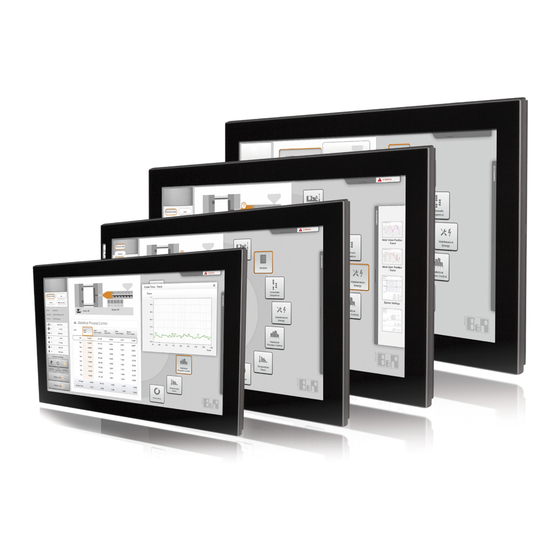
B&R Panel PC 2100 User Manual
Built-in devices
Hide thumbs
Also See for Panel PC 2100:
- User manual (204 pages) ,
- User manual (357 pages) ,
- User manual (299 pages)
Table of Contents
Advertisement
Quick Links
Panel PC 2100
Built-in devices
User's manual
Version: 1.11 (March 2016)
Model no.: MAPPC2100-ENG
All information contained in this manual is current as of its creation/publication. B&R reserves the right to change
the contents of this manual without notice. The information contained herein is believed to be accurate as of
the date of publication; however, Bernecker + Rainer Industrie-Elektronik Ges.m.b.H. makes no warranty, ex-
pressed or implied, with regard to the products or documentation contained within this manual. In addition,
Bernecker + Rainer Industrie-Elektronik Ges.m.b.H. shall not be liable for any incidental or consequential damages
in connection with or arising from the furnishing, performance or use of the product(s) in this documentation. Soft-
ware names, hardware names and trademarks are registered by their respective companies.
1
Advertisement
Table of Contents

Summary of Contents for B&R Panel PC 2100
- Page 1 Panel PC 2100 Built-in devices User's manual Version: 1.11 (March 2016) Model no.: MAPPC2100-ENG All information contained in this manual is current as of its creation/publication. B&R reserves the right to change the contents of this manual without notice. The information contained herein is believed to be accurate as of the date of publication;...
- Page 2 Chapter 1: General information Chapter 2: Technical data Chapter 3: Installation Chapter 4: Software Chapter 5: Standards and certifications Chapter 6: Accessories Chapter 7: Maintenance and service Appendix A...
-
Page 3: Table Of Contents
2.4.3 Ethernet 1 interface (ETH1)........................44 2.4.4 Ethernet 2 interface (ETH2)........................44 2.4.5 USB interfaces............................45 2.4.6 CFast slot.............................. 46 2.4.7 Power button............................46 2.4.8 Reset button............................46 2.4.9 LED status indicators..........................47 2.4.10 IF option slot (IF1, IFx)........................48 Panel PC 2100 user's manual V1.11... - Page 4 1.4 Mounting an Automation Panel 1000 with clamping blocks..............168 1.5 Installation information for individual components................... 170 1.6 Replacing the system unit........................171 2 Connecting to the power mains........................172 2.1 Installing the DC power cable........................172 Panel PC 2100 user's manual V1.11...
- Page 5 1.9 Exit................................217 1.10 Allocation of resources........................... 218 1.10.1 RAM address assignments....................... 218 1.10.2 I/O address assignments........................218 1.10.3 Interrupt assignments in PIC mode....................218 1.10.4 Interrupt assignments in APIC mode....................219 2 Upgrade information............................220 Panel PC 2100 user's manual V1.11...
- Page 6 2.1.1 Important information.......................... 220 2.1.2 The procedure in the EFI shell......................221 2.2 Firmware upgrade of the Panel PC 2100 of the Automation PC 2100............ 222 2.2.1 The procedure in Windows (B&R Control Center)................222 2.2.2 The procedure in the EFI shell......................222 3 Windows 10 IoT Enterprise 2015 LTSB......................
- Page 7 2.2.1 What causes screen burn-in?......................262 2.2.2 How can screen burn-in be avoided?....................262 3 Pixel errors..............................262 4 Exchanging a CFast card..........................263 Appendix A ......................264 1 Maintenance Controller Extended (MTCX)....................264 2 Abbreviations..............................265 3 Viewing angles............................... 265 Panel PC 2100 user's manual V1.11...
- Page 8 4.3 Coated aluminum front..........................268 4.4 Touch screen............................269 5 Touch screen..............................270 5.1 5-wire AMT touch screen (single-touch)....................270 5.1.1 Technical data.............................270 5.1.2 Temperature/Humidity diagram......................270 5.2 3M touch screen (multi-touch)........................271 5.2.1 Technical data.............................271 5.2.2 Temperature/Humidity diagram......................271 Panel PC 2100 user's manual V1.11...
-
Page 9: Chapter 1 General Information
Revised section "Temperature specifications" on page 28. • Updated section "Known problems / Issues" on page 183. • Unified RAM specifications in the technical data for "Interface options" on page 122. Table 1: Manual history Panel PC 2100 user's manual V1.11... -
Page 10: Safety Guidelines
Electronic devices are never completely failsafe. If the programmable control system, operating/monitoring device or uninterruptible power supply fails, the user is responsible for ensuring that other connected devices, e.g. motors, are brought to a secure state. Panel PC 2100 user's manual V1.11... -
Page 11: Transport And Storage
(e.g. diskette, CD-ROM, USB flash drive, etc.), a network connection or the Internet. The user is responsible for assessing these dangers, implementing preventive measures such as virus protection programs, firewalls, etc. and making sure that software is only obtained from trusted sources. Panel PC 2100 user's manual V1.11... -
Page 12: Environmentally Friendly Disposal
Uninterruptible power supply Batteries and rechargeable batteries Cables Cardboard box / Paper packaging Cardboard box / Paper recycling Plastic packaging Plastic recycling Table 2: Environmentally friendly separation of materials Disposal must comply with applicable legal regulations. Panel PC 2100 user's manual V1.11... -
Page 13: Organization Of Safety Notices
For 6 to 30 mm ±0.2 mm For 30 to 120 mm ±0.3 mm For 120 to 400 mm ±0.5 mm For 400 to 1000 mm ±0.8 mm Table 4: Range of nominal sizes Panel PC 2100 user's manual V1.11... -
Page 14: Overview
Interface card - 1x RS232 interface - 1x POWERLINK interface - 32 kB FRAM - For APC2100/PPC2100 - Only available with a new device 5ACCIF01.FPLS-001 Interface card - 1x RS232 interface - 1x POWERLINK interface - 512 kB nvSRAM - For APC2100/PPC2100 - Only available with a new device Panel PC 2100 user's manual V1.11... - Page 15 System units 5PPC2100.BY01-000 Panel PC 2100 - Intel Atom E3815 1.46 GHz - Single core - 1 GB SDRAM - For Automation Panel 923/933 5PPC2100.BY11-000 Panel PC 2100 - Intel Atom E3825 1.33 GHz - Dual core - 1 GB SDRAM - For Automation Panel 923/933 5PPC2100.BY22-000...
-
Page 16: Chapter 2 Technical Data
These display units can only be operated as a complete system together with a link module (Automation Panel 9x3) or CPU board and system unit (Panel PC 900, Panel PC 2100). Display units are mounted using retaining clips. Model numbers for single-touch display units begin with 5AP923.xxxx-xx; those for multi-touch display units begin with 5AP933.xxxx-xx. -
Page 17: System Unit
PPC2100 devices in addition to interface option and CFast card connections. Main memory is permanently built into the system unit and cannot be replaced. A functioning Panel PC 2100 is put together by installing a system unit on a display unit. Panel PC 2100 systems are mounted using retaining clips. - Page 18 Windows Embedded Standard 7 5SWWI7.1100-ENG 5SWWI7.1543-ENG 0TG1000.01 5SWWI7.1100-GER 0TG1000.02 5SWWI7.1643-ENG 5SWWI7.1300-MUL 5SWWI7.1743-MUL 1TG4600.10-5 5SWWI7.1200-ENG 5SWWI7.1843-MUL 1TG4601.06-5 5SWWI7.1200-GER 1TG4601.06-T 5SWWI7.1400-MUL Windows 10 Windows Embedded 8.1 Industry Debian 8 (GNU/Linux) 5SWLIN.0543-MUL 5SWW10.0243-MUL 5SWWI8.0343-MUL 5SWLIN.0643-MUL 5SWWI8.0443-MUL Figure 1: PPC2100 configuration Panel PC 2100 user's manual V1.11...
-
Page 19: Complete System
Technical data • Complete system 2 Complete system 2.1 Mechanical characteristics 2.1.1 Dimensions AP9x3 display units - Dimensions Figure 2: Panel PC 2100 with AP9x3 display units - Dimensions All dimensions are specified in mm. Display type Model number 12.1" single-touch 5AP923.1215-00... - Page 20 Technical data • Complete system AP1000 display units with retaining clips - Dimensions Figure 3: Panel PC 2100 with AP1000 display units with retaining clips - Dimensions All dimensions are specified in mm. Display type Model number 5.7" single-touch 5AP1120.0573-000 19.5...
- Page 21 Technical data • Complete system AP1000 display units with clamping blocks - Dimensions Figure 4: Panel PC 2100 with AP1000 display units with clamping blocks - Dimensions All dimensions are specified in mm. Display type Model number 10.4" single-touch with keys 5AP1181.1043-000...
-
Page 22: Installation Diagrams
Technical data • Complete system 2.1.2 Installation diagrams Information: When installing the Panel PC 2100, be sure to leave sufficient space for air circulation as well as addi- tional space for operation and maintenance of the device. AP9x3 display units - Installation diagrams Figure 5: Panel PC 2100 with AP9x3 display units - Installation diagram All dimensions are specified in mm. - Page 23 Technical data • Complete system AP1000 display units with retaining clips - Installation diagrams Figure 6: Panel PC 2100 with AP1000 display units with retaining clips - Installation diagram All dimensions are specified in mm. The cutout tolerance values are +0 mm / -0.5 mm.
- Page 24 Technical data • Complete system AP1000 display units with clamping blocks - Installation diagrams Figure 7: Panel PC 2100 with AP1000 display units with retaining clips - Clamping blocks All dimensions are specified in mm. The cutout tolerance values are +0 mm / -0.5 mm.
-
Page 25: Spacing For Air Circulation
The air intake and outlet are indicated in the following image. The air intake is located on the bottom to accommo- date the rising warm air. Rear view Side view Figure 8: Panel PC 2100 - Spacing for air circulation S1: ≥ 20 mm S2: ≥ 50 mm S3: ≥ 100 mm S4: ≥... -
Page 26: Mounting Orientations
Technical data • Complete system 2.1.4 Mounting orientations The following diagrams show the approved mounting orientations for the Panel PC 2100. The PPC2100 must be mounted as illustrated and described below. 0° 0° Figure 9: Panel PC 2100 - Mounting orientation... -
Page 27: Weight Specifications
Table 16: AP1000 display units - Weight Component Model number Weight System unit 5PPC2100.BYxx-000 5CFAST.xxxx-00 CFast cards 5CFAST.xxxx-10 5ACCIF01.FPCC-000 5ACCIF01.FPLK-000 5ACCIF01.FPLS-000 Interface options 5ACCIF01.FPLS-001 5ACCIF01.FPSC-000 5ACCIF01.FPSC-001 5ACCIF01.ICAN-000 Table 17: System units, CFast cards, interface options - Weight Panel PC 2100 user's manual V1.11... -
Page 28: Environmental Characteristics
Interface options 5ACCIF01.FPLS-001 ✓ ✓ ✓ ✓ ✓ 5ACCIF01.FPSC-000 ✓ ✓ ✓ ✓ ✓ ✓ ✓ ✓ ✓ ✓ 5ACCIF01.FPSC-001 ✓ ✓ ✓ ✓ ✓ 5ACCIF01.ICAN-000 Table 18: Maximum ambient temperature for worst-case operation Panel PC 2100 user's manual V1.11... - Page 29 ✓ ✓ ✓ ✓ ✓ Interface options 5ACCIF01.FPLS-001 ✓ ✓ ✓ ✓ ✓ 5ACCIF01.FPSC-000 5ACCIF01.FPSC-001 ✓ ✓ ✓ ✓ ✓ ✓ ✓ ✓ ✓ ✓ 5ACCIF01.ICAN-000 Table 19: Minimum ambient temperature for worst-case operation Panel PC 2100 user's manual V1.11...
- Page 30 5ACCIF01.FPLS-001 ✓ ✓ ✓ ✓ ✓ Interface options ✓ ✓ ✓ ✓ ✓ 5ACCIF01.FPSC-000 ✓ ✓ ✓ ✓ ✓ 5ACCIF01.FPSC-001 5ACCIF01.ICAN-000 ✓ ✓ ✓ ✓ ✓ Table 20: Maximum ambient temperature for typical operation Panel PC 2100 user's manual V1.11...
- Page 31 3. Incorporating additional interface options and CFast cards can change the temperature limits of a PPC2100 system. 4. The mounting orientation of the Panel PC 2100 may result in limitations. For more information, see section "Mounting orientations" on page 26.
- Page 32 Sensors monitor temperature values at various locations in the PPC2100 device. The location of these temperature sensors is illustrated in Fig. 10 "Panel PC 2100 - Temperature sensor positions" on page 33. The values listed in Tab. 24 "Temperature sensor locations" on page 33 represent the defined maximum temperature for this measurement point.
- Page 33 For applications that don't use Windows, temperatures can be evaluated using the B&R implementation guide. In addition to the implementation guide, there are also programs available in MS-DOS. Figure 10: Panel PC 2100 - Temperature sensor positions ADI sensors Position Measurement Measurement Max.
-
Page 34: Humidity
The specifications listed correspond to the relative humidity (non-condensing) at an ambient temperature of 30°C. More detailed information about specific temperature-dependent humidity values can be found in the technical data for the individual components. Panel PC 2100 user's manual V1.11... -
Page 35: Vibration
This value applies to a device in its original packaging. 2.2.5 Protection The Panel PC 2100 is rated IP65 on the front and IP20 on the back in accordance with EN 60529 under the following conditions: • The Panel PC 2100 is installed correctly (see "Installation" on page 164). -
Page 36: Electrical Characteristics
Table 30: +24 VDC voltage supply connection Electrical characteristics Nominal voltage 24 VDC ±25% Nominal current 3.5 A Starting current Typ. 6 A; max. 10 A for <300 μs Electrical isolation Uninterruptible power supply Panel PC 2100 user's manual V1.11... -
Page 37: Power Calculation
2.3.2 Power calculation In order to calculate the total power of the Panel PC 2100 device, the power rating of the display being used (see Leistungskalkulation - Displayeinheiten) must be added to the power ratings of the system unit being used, any connected interface options and an optional CFast card. - Page 38 Table 35: CFast cards - Power calculation Example 12" 5AP923.1215-00 display unit 4.2 W + 7.2 W = 11.4 W 5PPC2100.BY11-000 system unit 23 W (with USB consumers) 23 W 5CFAST.xxxx-10 CFast card Total max.: 35.4 W Panel PC 2100 user's manual V1.11...
-
Page 39: Block Diagrams
PCIe 1 FPGA POWERLINK Power down Female connector, Isolator CAN1 10-pin CAN2 nvSRAM Isolator Terminating L1 LED L2 LED L3 LED Yellow Green Green/Red resistor Figure 12: POWERLINK/2x CAN/X2X/nvSRAM IF option (5ACCIF01.FPCC-000) - Block diagram Panel PC 2100 user's manual V1.11... - Page 40 POWERLINK Power down Female connector, RS232 10-pin FRAM Terminating L1 LED L2 LED L3 LED Yellow Green Green/Red resistor Figure 16: POWERLINK / RS232 / CAN / FRAM IF option (5ACCIF01.FPSC-000) - Block diagram Panel PC 2100 user's manual V1.11...
- Page 41 Figure 17: POWERLINK/RS232/CAN/X2X/nvSRAM IF option (5ACCIF01.FPSC-001) - Block diagram IF option CAN 82527 PCIe 1 Intel 82527 Power down Female connector, Isolator 10-pin Terminating L1 LED Yellow resistor Figure 18: CAN IF option (5ACCIF01.ICAN-000) - Block diagram Panel PC 2100 user's manual V1.11...
-
Page 42: Device Interfaces And Slots
Technical data • Complete system 2.4 Device interfaces and slots 2.4.1 Device interfaces - Overview Interfaces are located on the bottom of the Panel PC 2100. (10) (11) (12) (13) (14) (13) Figure 19: Device interfaces - Overview No. Type of interface No. -
Page 43: Vdc Voltage Supply
The ground connection must be used, for example, to fasten a copper strip to a central grounding point in the control cabinet or system where the device is installed. The largest possible conductor cross section should be used (at least 2.5 mm²). Panel PC 2100 user's manual V1.11... -
Page 44: Ethernet 1 Interface (Eth1)
A special driver is required to operate the Ethernet controller. Drivers for approved operating systems are available in the Downloads section of the B&R website (www.br-automation.com). Information: Required drivers can only be downloaded from the B&R website, not from manufacturer websites. Panel PC 2100 user's manual V1.11... -
Page 45: Usb Interfaces
Automation Panel 1000 display units with 10.4", 12.1" (4:3 format only), 15" and 19" display sizes are equipped with a USB 2.0 interface on the front. For more information, see section "USB interface" on page 53. Panel PC 2100 user's manual V1.11... -
Page 46: Cfast Slot
Pushing the reset button triggers a hardware and PCI reset. The Panel PC is restarted (cold restart). Pressing the reset button does not reset the MTCX processor. Reset button Table 43: Reset button Warning! A system reset can result in lost data! Panel PC 2100 user's manual V1.11... -
Page 47: Led Status Indicators
Controlled by Automation Runtime (ARemb and ARwin) Green Application running Controlled by Automation Runtime (ARemb and ARwin) Application in service mode Controlled by Automation Runtime (ARemb and ARwin) Blinking Indicates a licensing violation Table 44: LED status indicators - Data Panel PC 2100 user's manual V1.11... -
Page 48: If Option Slot (If1, Ifx)
- For APC2100/PPC2100 5ACCIF01.ICAN-000 Interface card - 1x CAN interface - For APC2100/ PPC2100 Table 45: IF1 IF option, IFx slot Information: Interface options can only be installed and replaced by B&R. Panel PC 2100 user's manual V1.11... -
Page 49: Layout Of Ap1000 Display Units
2.5.1 Slide-in labels Display units with keys are delivered with inserted, transparent slide-in labels in the function keys for custom labeling. The slide-in label slots are accessible on the back of the Automation Panel device. Panel PC 2100 user's manual V1.11... -
Page 50: Key And Led Configuration
Hardware number of LED Hardware number of LED Hardware number of key Key without LED Key with LED Figure 22: Display - Keys and LEDs 5AP1151.0573-000 Figure 23: 5AP1151.0573-000 - Key and LED configuration Panel PC 2100 user's manual V1.11... - Page 51 Technical data • Complete system 5AP1180.1043-000 Figure 24: 5AP1180.1043-000 - Key and LED configuration 5AP1181.1043-000 Figure 25: 5AP1181.1043-000 - Key and LED configuration Panel PC 2100 user's manual V1.11...
- Page 52 Technical data • Complete system 5AP1182.1043-000 Figure 26: 5AP1182.1043-000 - Key and LED configuration 5AP1180.1505-000 Figure 27: 5AP1180.1505-000 - Key and LED configuration Panel PC 2100 user's manual V1.11...
-
Page 53: Usb Interface
The interfaces, etc. available on the device or module have been numbered as such for easy identification. This numbering may differ from that used by the particular operating system. The USB interface is protected by a maintenance-free "USB current-limiting circuit breaker" (max. 500 mA). Panel PC 2100 user's manual V1.11... -
Page 54: Mounting Compatibility
323 x 358 Vertical1 ● ● ▲ ▲ ▲ ▲ Installation dimensions 303 x 336 303 x 336 303 x 341 303 x 341 303 x 341 303 x 341 Table 48: Overview of device compatibility Panel PC 2100 user's manual V1.11... - Page 55 566 x 447 Table 48: Overview of device compatibility The device name "AP1000" refers to the Automation Panel 1000 as well as Panel PC 900 and Panel PC 2100 systems with an installed AP1000 display unit. Panel PC 2100 user's manual V1.11...
-
Page 56: Compatibility Details
Outer contour of device Cutout for device Figure 29: Mounting compatibility - 5.7" device - Horizontal1 5.7" Automation Panel 1000, Power Panel 500 devices and Power Panel 100/200/300/400 devices are 100% mounting compatible in the Horizontal1 format. Panel PC 2100 user's manual V1.11... - Page 57 • When mounting, make sure that the PP100/200/300/400 devices are placed and mounted as close to the center of the cutout as possible. Failure to do so can prevent the retaining clips from holding firmly, which means that a solid seal is no longer guaranteed by the gasket (IP65). Panel PC 2100 user's manual V1.11...
- Page 58 • When mounting, make sure that the PP100/200/300/400 devices are placed and mounted as close to the center of the cutout as possible. Failure to do so can prevent the retaining clips from holding firmly, which means that a solid seal is no longer guaranteed by the gasket (IP65). Panel PC 2100 user's manual V1.11...
- Page 59 • When mounting, make sure that the PP100/200/300/400 devices are placed and mounted as close to the center of the cutout as possible. Failure to do so can prevent the retaining clips from holding firmly, which means that a solid seal is no longer guaranteed by the gasket (IP65). Panel PC 2100 user's manual V1.11...
- Page 60 The larger cutout can be used for all devices under certain conditions: • When mounting, make sure that the AP1000, AP900, PPC700 and PP500 devices are placed and mounted as close to the center of the cutout as possible. Panel PC 2100 user's manual V1.11...
- Page 61 Failure to do so can prevent the retaining clips from holding firmly, which means that a solid seal is no longer guaranteed by the gasket (IP65). Panel PC 2100 user's manual V1.11...
- Page 62 Cutout for device Figure 39: Mounting compatibility - 19" device - Horizontal1 19" Automation Panel 1000, Automation Panel 900, Panel PC 700 and Panel PC 800 are 100% mounting com- patible in the Horizontal1 format. Panel PC 2100 user's manual V1.11...
- Page 63 The cutout tolerance for the AP1000 is +0 mm / -0.5 mm. 583 x 464 566 x 447 AP900 Outer contour of device Cutout for device Figure 40: Mounting compatibility - 21.1" device - Horizontal1 Panel PC 2100 user's manual V1.11...
-
Page 64: Individual Components
Front: Type 4X indoor use only Mechanical characteristics Front Frame Coated aluminum Panel overlay Material Polyester Light background RAL 9006 Dark gray border around display RAL 7024 Gasket 3 mm built-in seal Table 50: 5AP923.1215-00 - Technical data Panel PC 2100 user's manual V1.11... - Page 65 Touch screen drivers for approved operating systems are available in the Downloads section of the B&R website. 3.1.1.4 Dimensions Figure 41: 5AP923.1215-00 - Dimensions 3.1.1.5 Temperature/Humidity diagram Operation Temperature [°C] Figure 42: 5AP923.1215-00 - Temperature/Humidity diagram Panel PC 2100 user's manual V1.11...
-
Page 66: 5Ap923.1505-00
Front: Type 4X indoor use only Mechanical characteristics Front Frame Coated aluminum Panel overlay Material Polyester Light background RAL 9006 Dark gray border around display RAL 7024 Gasket 3 mm built-in seal Table 52: 5AP923.1505-00 - Technical data Panel PC 2100 user's manual V1.11... - Page 67 Touch screen drivers for approved operating systems are available in the Downloads section of the B&R website. 3.1.2.4 Dimensions Figure 43: 5AP923.1505-00 - Dimensions 3.1.2.5 Temperature/Humidity diagram Operation Temperature [°C] Figure 44: 5AP923.1505-00 - Temperature/Humidity diagram Panel PC 2100 user's manual V1.11...
-
Page 68: 5Ap923.1906-00
Front: Type 4X indoor use only Mechanical characteristics Front Frame Coated aluminum Panel overlay Material Polyester Light background RAL 9006 Dark gray border around display RAL 7024 Gasket 3 mm built-in seal Table 54: 5AP923.1906-00 - Technical data Panel PC 2100 user's manual V1.11... - Page 69 Touch screen drivers for approved operating systems are available in the Downloads section of the B&R website. 3.1.3.4 Dimensions Figure 45: 5AP923.1906-00 - Dimensions 3.1.3.5 Temperature/Humidity diagram Operation -80 -70 -60 -50 -40 -30 -20 -10 40 50 Temperature [°C] Figure 46: 5AP923.1906-00 - Temperature/Humidity diagram Panel PC 2100 user's manual V1.11...
-
Page 70: 5Ap933.156B-00
Height 258.5 mm Weight 3850 g Table 56: 5AP933.156B-00 - Technical data At an ambient temperature of 25°C. Reducing the brightness by 50% can result in an approximately 50% increase in the half-brightness time. Panel PC 2100 user's manual V1.11... - Page 71 Technical data • Individual components 3.1.4.4 Dimensions Figure 47: 5AP933.156B-00 - Dimensions 3.1.4.5 Temperature/Humidity diagram Operation -80 -70 -60 -50 -40 -30 -20 -10 40 50 Temperature [°C] Figure 48: 5AP933.156B-00 - Temperature/Humidity diagram Panel PC 2100 user's manual V1.11...
-
Page 72: 5Ap933.185B-00
Height 295 mm Weight 4850 g Table 58: 5AP933.185B-00 - Technical data At an ambient temperature of 25°C. Reducing the brightness by 50% can result in an approximately 50% increase in the half-brightness time. Panel PC 2100 user's manual V1.11... - Page 73 Technical data • Individual components 3.1.5.4 Dimensions Figure 49: 5AP933.185B-00 - Dimensions 3.1.5.5 Temperature/Humidity diagram Operation -80 -70 -60 -50 -40 -30 -20 -10 40 50 Temperature [°C] Figure 50: 5AP933.185B-00 - Temperature/Humidity diagram Panel PC 2100 user's manual V1.11...
-
Page 74: 5Ap933.215C-00
Height 333 mm Weight 5400 g Table 60: 5AP933.215C-00 - Technical data At an ambient temperature of 25°C. Reducing the brightness by 50% can result in an approximately 50% increase in the half-brightness time. Panel PC 2100 user's manual V1.11... - Page 75 Technical data • Individual components 3.1.6.4 Dimensions 541.5 Figure 51: 5AP933.215C-00 - Dimensions 3.1.6.5 Temperature/Humidity diagram Operation Temperature [°C] Figure 52: 5AP933.215C-00 - Temperature/Humidity diagram Panel PC 2100 user's manual V1.11...
-
Page 76: 5Ap933.240C-00
364 mm Weight Approx. 7800 g Table 62: 5AP933.240C-00 - Technical data At an ambient temperature of 25°C. Reducing the brightness by 50% can result in an approximately 50% increase in the half-brightness time. Panel PC 2100 user's manual V1.11... - Page 77 Technical data • Individual components 3.1.7.4 Dimensions 598.5 Figure 53: 5AP933.240C-00 - Dimensions 3.1.7.5 Temperature/Humidity diagram Operation -80 -70 -60 -50 -40 -30 -20 -10 40 50 Temperature [°C] Figure 54: 5AP933.240C-00 - Temperature/Humidity diagram Panel PC 2100 user's manual V1.11...
-
Page 78: Ap1000 Display Units
Front: Type 4X indoor use only Mechanical characteristics Front Frame Naturally anodized aluminum Panel overlay Material Polyester Light background RAL 9006 Dark gray border around display RAL 7024 Gasket 3 mm built-in seal Table 64: 5AP1120.0573-000 - Technical data Panel PC 2100 user's manual V1.11... - Page 79 • V3.11 for the 5DLSDL.1001-00 SDL/DVI receiver • V4.08 for the 5DLSD3.1001-00 SDL3 receiver • V1.03 for the 5PPC2100.BYxx-000 PPC2100 system unit 3.2.1.6 Temperature/Humidity diagram Operation Temperature [°C] Figure 56: 5AP1120.0573-000 - Temperature/Humidity diagram Panel PC 2100 user's manual V1.11...
-
Page 80: 5Ap1151.0573-000
Front: Type 4X indoor use only Mechanical characteristics Front Frame Naturally anodized aluminum Panel overlay Material Polyester Light background RAL 9006 Dark gray border around display RAL 7024 Gasket 3 mm built-in gasket Table 66: 5AP1151.0573-000 - Technical data Panel PC 2100 user's manual V1.11... - Page 81 • V3.11 for the 5DLSDL.1001-00 SDL/DVI receiver • V4.08 for the 5DLSD3.1001-00 SDL3 receiver • V1.03 for the 5PPC2100.BYxx-000 PPC2100 system unit 3.2.2.6 Temperature/Humidity diagram Operation Temperature [°C] Figure 58: 5AP1151.0573-000 - Temperature/Humidity diagram Panel PC 2100 user's manual V1.11...
-
Page 82: 5Ap1120.0702-000
Front: Type 4X indoor use only Mechanical characteristics Front Frame Naturally anodized aluminum Panel overlay Material Polyester Light background RAL 9006 Dark gray border around display RAL 7024 Gasket 3 mm built-in seal Table 68: 5AP1120.0702-000 - Technical data Panel PC 2100 user's manual V1.11... - Page 83 There may be visible deviations in the color and surface appearance depending on the process or batch. 3.2.3.4 Dimensions Figure 59: 5AP1120.0702-000 - Dimensions 3.2.3.5 Temperature/Humidity diagram Operation Storage/Transport Temperature [°C] Figure 60: 5AP1120.0702-000 - Temperature/Humidity diagram Panel PC 2100 user's manual V1.11...
-
Page 84: 5Ap1120.101E-000
Front: Type 4X indoor use only Mechanical characteristics Front Frame Naturally anodized aluminum Panel overlay Material Polyester Light background RAL 9006 Dark gray border around display RAL 7024 Gasket 3 mm built-in seal Table 70: 5AP1120.101E-000 - Technical data Panel PC 2100 user's manual V1.11... - Page 85 There may be visible deviations in the color and surface appearance depending on the process or batch. 3.2.4.4 Dimensions Figure 61: 5AP1120.101E-000 - Dimensions 3.2.4.5 Temperature/Humidity diagram Operation Storage/Transport Temperature [°C] Figure 62: 5AP1120.101E-000 - Temperature/Humidity diagram Panel PC 2100 user's manual V1.11...
-
Page 86: 5Ap1120.1043-000
81% ±3% Operating conditions EN 60529 protection Front: IP65 Back: IP20 (only with installed link module or installed system unit) UL 50 protection Front: Type 4X indoor use only Table 72: 5AP1120.1043-000 - Technical data Panel PC 2100 user's manual V1.11... - Page 87 10.4" AP1000 display units are supported beginning with the following firmware versions: • V3.11 for the 5DLSDL.1001-00 SDL/DVI receiver • V4.08 for the 5DLSD3.1001-00 SDL3 receiver • V1.03 for the 5PPC2100.BYxx-000 PPC2100 system unit • V1.18 for the 5PC901.TS77-xx PPC900 system unit Panel PC 2100 user's manual V1.11...
- Page 88 Technical data • Individual components 3.2.5.6 Temperature/Humidity diagram Operation Temperature [°C] Figure 64: 5AP1120.1043-000 - Temperature/Humidity diagram Panel PC 2100 user's manual V1.11...
-
Page 89: 5Ap1180.1043-000
Function keys 22 with LED (yellow) System keys Service life >1,000,000 actuations at 1 ±0.3 N to 3 ±0.3 N actuating force LED brightness Yellow Typ. 38 mcd Table 74: 5AP1180.1043-000 - Technical data Panel PC 2100 user's manual V1.11... - Page 90 10.4" AP1000 display units are supported beginning with the following firmware versions: • V3.11 for the 5DLSDL.1001-00 SDL/DVI receiver • V4.08 for the 5DLSD3.1001-00 SDL3 receiver • V1.03 for the 5PPC2100.BYxx-000 PPC2100 system unit • V1.18 for the 5PC901.TS77-xx PPC900 system unit Panel PC 2100 user's manual V1.11...
- Page 91 Technical data • Individual components 3.2.6.6 Temperature/Humidity diagram Operation Temperature [°C] Panel PC 2100 user's manual V1.11...
-
Page 92: 5Ap1181.1043-000
81% ±3% Keys Function keys 38 with LED (yellow) System keys Numeric keys, cursor block Service life >1,000,000 actuations at 1 ±0.3 N to 3 ±0.3 N actuating force Table 76: 5AP1181.1043-000 - Technical data Panel PC 2100 user's manual V1.11... - Page 93 10.4" AP1000 display units are supported beginning with the following firmware versions: • V3.11 for the 5DLSDL.1001-00 SDL/DVI receiver • V4.08 for the 5DLSD3.1001-00 SDL3 receiver • V1.03 for the 5PPC2100.BYxx-000 PPC2100 system unit • V1.18 for the 5PC901.TS77-xx PPC900 system unit Panel PC 2100 user's manual V1.11...
- Page 94 Technical data • Individual components 3.2.7.6 Temperature/Humidity diagram Operation Temperature [°C] Panel PC 2100 user's manual V1.11...
-
Page 95: 5Ap1182.1043-000
>1,000,000 actuations at 1 ±0.3 N to 3 ±0.3 N actuating force LED brightness Yellow Typ. 38 mcd Operating conditions EN 60529 protection Front: IP65 Back: IP20 (only with installed link module or installed system unit) Table 78: 5AP1182.1043-000 - Technical data Panel PC 2100 user's manual V1.11... - Page 96 10.4" AP1000 display units are supported beginning with the following firmware versions: • V3.11 for the 5DLSDL.1001-00 SDL/DVI receiver • V4.08 for the 5DLSD3.1001-00 SDL3 receiver • V1.03 for the 5PPC2100.BYxx-000 PPC2100 system unit • V1.18 for the 5PC901.TS77-xx PPC900 system unit Panel PC 2100 user's manual V1.11...
- Page 97 Technical data • Individual components 3.2.8.6 Temperature/Humidity diagram Operation Temperature [°C] Panel PC 2100 user's manual V1.11...
-
Page 98: 5Ap1120.1214-000
81% ±3% Operating conditions EN 60529 protection Front: IP65 Back: IP20 (only with installed link module or installed system unit) UL 50 protection Front: Type 4X indoor use only Table 80: 5AP1120.1214-000 - Technical data Panel PC 2100 user's manual V1.11... - Page 99 There may be visible deviations in the color and surface appearance depending on the process or batch. 3.2.9.4 Dimensions Figure 68: 5AP1120.1214-000 - Dimensions 3.2.9.5 Temperature/Humidity diagram Operation Storage/Transport Temperature [°C] Figure 69: 5AP1120.1214-000 - Temperature/Humidity diagram Panel PC 2100 user's manual V1.11...
-
Page 100: 5Ap1120.121E-000
Front: Type 4X indoor use only Mechanical characteristics Front Frame Naturally anodized aluminum Panel overlay Material Polyester Light background RAL 9006 Dark gray border around display RAL 7024 Gasket 3 mm built-in seal Table 82: 5AP1120.121E-000 - Technical data Panel PC 2100 user's manual V1.11... - Page 101 There may be visible deviations in the color and surface appearance depending on the process or batch. 3.2.10.4 Dimensions Figure 70: 5AP1120.121E-000 - Dimensions 3.2.10.5 Temperature/Humidity diagram Operation Temperature [°C] Figure 71: 5AP1120.121E-000 - Temperature/Humidity diagram Panel PC 2100 user's manual V1.11...
-
Page 102: 5Ap1120.1505-000
81% ±3% Operating conditions EN 60529 protection Front: IP65 Back: IP20 (only with installed link module or installed system unit) UL 50 protection Front: Type 4X indoor use only Table 84: 5AP1120.1505-000 - Technical data Panel PC 2100 user's manual V1.11... - Page 103 There may be visible deviations in the color and surface appearance depending on the process or batch. 3.2.11.4 Dimensions Figure 72: 5AP1120.1505-000 - Dimensions 3.2.11.5 Temperature/Humidity diagram Operation Temperature [°C] Figure 73: 5AP1120.1505-000 - Temperature/Humidity diagram Panel PC 2100 user's manual V1.11...
-
Page 104: 5Ap1180.1505-000
Function keys 32 with LED (yellow) System keys Service life >1,000,000 actuations at 1 ±0.3 N to 3 ±0.3 N actuating force LED brightness Yellow Typ. 38 mcd Table 86: 5AP1180.1505-000 - Technical data Panel PC 2100 user's manual V1.11... - Page 105 Touch screen drivers for approved operating systems are available in the Downloads section of the B&R website. There may be visible deviations in the color and surface appearance depending on the process or batch. 3.2.12.4 Dimensions Figure 74: 5AP1180.1505-000 - Dimensions 3.2.12.5 Temperature/Humidity diagram Operation Temperature [°C] Panel PC 2100 user's manual V1.11...
-
Page 106: 5Ap1120.156B-000
Front: Type 4X indoor use only Mechanical characteristics Front Frame Naturally anodized aluminum Panel overlay Material Polyester Light background RAL 9006 Dark gray border around display RAL 7024 Gasket 3 mm built-in gasket Table 88: 5AP1120.156B-000 - Technical data Panel PC 2100 user's manual V1.11... - Page 107 There may be visible deviations in the color and surface appearance depending on the process or batch. 3.2.13.4 Dimensions Figure 75: 5AP1120.156B-000 - Dimensions 3.2.13.5 Temperature/Humidity diagram Operation Temperature [°C] Figure 76: 5AP1120.156B-000 - Temperature/Humidity diagram Panel PC 2100 user's manual V1.11...
-
Page 108: 5Ap1120.1906-000
81% ±3% Operating conditions EN 60529 protection Front: IP65 Back: IP20 (only with installed link module or installed system unit) UL 50 protection Front: Type 4X indoor use only Table 90: 5AP1120.1906-000 - Technical data Panel PC 2100 user's manual V1.11... - Page 109 Touch screen drivers for approved operating systems are available in the Downloads section of the B&R website. There may be visible deviations in the color and surface appearance depending on the process or batch. 3.2.14.4 Dimensions Figure 77: 5AP1120.1906-000 - Dimensions Panel PC 2100 user's manual V1.11...
- Page 110 Technical data • Individual components 3.2.14.5 Temperature/Humidity diagram Operation Temperature [°C] Figure 78: 5AP1120.1906-000 - Temperature/Humidity diagram Panel PC 2100 user's manual V1.11...
-
Page 111: System Units
Panel PC 2100 - Intel Atom E3815 1.46 GHz - Single core - 1 GB SDRAM - For Automation Panel 923/933 5PPC2100.BY11-000 Panel PC 2100 - Intel Atom E3825 1.33 GHz - Dual core - 1 GB SDRAM - For Automation Panel 923/933 5PPC2100.BY22-000 Panel PC 2100 - Intel Atom E3826 1.46 GHz - Dual core - 2 GB... - Page 112 Nominal current 3.5 A Starting current Typ. 6 A; max. 10 A for <300 μs Electrical isolation Environmental conditions Elevation Operation Max. 3000 m (component-dependent) Table 92: 5PPC2100.BY01-000, 5PPC2100.BY11-000, 5PPC2100.BY22-000, 5PPC2100.BY34-000, 5PPC2100.BY44-000 - Technical data Panel PC 2100 user's manual V1.11...
- Page 113 The SuperSpeed transfer rate (5 Gbit/s) is only possible with USB 3.0. The interface option cannot be replaced. The maximum ambient temperature is typically derated by 1°C per 1000 meters (starting at 500 meters above sea level). Panel PC 2100 user's manual V1.11...
-
Page 114: Cfast Cards
Self-Monitoring, Analysis and Reporting Technology (S.M.A.R.T.) is an industry standard for mass storage devices that has been introduced to monitor important parameters and quickly detect imminent failures. Critical performance and calibration data is monitored and stored in order to help predict the probability of errors. Panel PC 2100 user's manual V1.11... - Page 115 Example of an MLC CFast card over the period of a week: 3.4.2.6 Dimensions 42.8 ±0.1 2.3 ±0.1 +0.2 -0.1 1.15 ±0.1 1 ±0.1 41.6 ±0.13 0.6 ±0.07 1 ±0.07 1 ±0.07 Bottom 1 ±0.1 6.35 33.96 ±0.15 Figure 79: CFast card - Dimensions Panel PC 2100 user's manual V1.11...
-
Page 116: 5Cfast.xxxx-00
With 4 kB block size 40 MB/s 45 MB/s 45 MB/s 45 MB/s 45 MB/s Certification cULus cULus HazLoc Class 1 Division 2 GOST-R Endurance SLC flash Table 94: 5CFAST.2048-00, 5CFAST.4096-00, 5CFAST.8192-00, 5CFAST.016G-00, 5CFAST.032G-00 - Technical data Panel PC 2100 user's manual V1.11... - Page 117 Yes, although applies only if all components installed within the complete system have this certification and the complete system itself carries the corresponding mark. Yes, although applies only if all components installed within the complete system have this certification. TBW = Terabytes written. Sequential access without a file system. Panel PC 2100 user's manual V1.11...
- Page 118 Figure 80: 5CFAST.xxxx-00 ≥ Rev. E0 - Temperature/Humidity diagram 3.4.3.5 Dimensions 42.8 ±0.1 2.3 ±0.1 +0.2 -0.1 1.15 ±0.1 1 ±0.1 41.6 ±0.13 0.6 ±0.07 1 ±0.07 1 ±0.07 Bottom 1 ±0.1 6.35 33.96 ±0.15 Figure 81: CFast card - Dimensions Panel PC 2100 user's manual V1.11...
-
Page 119: 5Cfast.xxxx-10
Guaranteed 86.4 TBW 172.8 TBW 345.6 TBW Clear/Write cycles Guaranteed 3000 Wear leveling Static Error correction coding (ECC) S.M.A.R.T. support Support Hardware APC910, APC2100, PPC900, PPC2100 Table 96: 5CFAST.032G-10, 5CFAST.064G-10, 5CFAST.128G-10 - Technical data Panel PC 2100 user's manual V1.11... - Page 120 Yes, although applies only if all components installed within the complete system have this certification. TBW = Terabytes written. Sequential access without a file system. 3.4.4.4 Temperature/Humidity diagram Operation Temperature [°C] Figure 82: 5CFAST.xxxx-10 - Temperature/Humidity diagram Panel PC 2100 user's manual V1.11...
- Page 121 Write protection can prevent data from being deleted or changed on the CFast card. If write protection is enabled, data can only be read. Information: If an operating system is installed on the CFast card, write protection must be disabled. Disabled Enabled Panel PC 2100 user's manual V1.11...
-
Page 122: Interface Options
L1, L2, L3 B&R ID code 0xE9BD Controller nvSRAM Size 512 kB Remanent variables in power failure mode 256 kB (e.g. for Automation Runtime, see the AS help system) Table 98: 5ACCIF01.FPCC-000 - Technical data Panel PC 2100 user's manual V1.11... - Page 123 The interfaces, etc. available on the device or module have been numbered as such for easy identification. This numbering may differ from that used by the particular operating system. This interface is referred to as IF1 in Automation Studio / Automation Runtime. Panel PC 2100 user's manual V1.11...
- Page 124 Table 102: CAN1 - Bus length and transfer rate The specified cable length is only value with the values specified in Tab. 101 "CAN driver settings". In addition, cable lengths depend on the values in the timing register. Panel PC 2100 user's manual V1.11...
- Page 125 The terminating resistor cannot be enabled/disabled for the CAN bus 2 interface. Terminating resistor The terminating resistor is enabled. The terminating resistor is disabled. Terminating resistor Terminating resistor Table 104: Terminating resistor Panel PC 2100 user's manual V1.11...
- Page 126 Table 107: CAN2 - Bus length and transfer rate The specified cable length is only value with the values specified in Tab. 101 "CAN driver settings". In addition, cable lengths depend on the values in the timing register. Panel PC 2100 user's manual V1.11...
- Page 127 For the interfaces on the 10-pin female connector, the interface shield can be put on pin 2 of the female connector. A functional ground connection, which can also be used for the cable shields, is located on the interface plate of the system unit. Panel PC 2100 user's manual V1.11...
- Page 128 If an error occurs in the following states, then the green LED blinks over the red LED: • BASIC_ETHERNET • PRE_OPERATIONAL_1 • PRE_OPERATIONAL_2 • READY_TO_OPERATE Status Green Error "S/E" LED Table 112: Status/Error LED - POWERLINK - Error Panel PC 2100 user's manual V1.11...
- Page 129 No output data is being produced, and no input data is being received. It is only possible to enter or leave this mode after the MN has given the appropriate command. Table 113: Status/Error LED - POWERLINK - Status Panel PC 2100 user's manual V1.11...
- Page 130 The firmware is a component of Automation Studio. The module is updated to this version automatically. To update the firmware included in Automation Studio, the hardware must be upgraded (see "Project manage- ment" / "The workspace" / "Upgrades" in the Automation Studio help system). Panel PC 2100 user's manual V1.11...
-
Page 131: 5Accif01.Fplk-000
100BASE-TX Type Type 4, redundant Design Shielded RJ45 Transfer rate 100 Mbit/s Cable length Max. 100 m between two stations (segment length) Electrical characteristics Power consumption 1.75 W Table 116: 5ACCIF01.FPLK-000 - Technical data Panel PC 2100 user's manual V1.11... - Page 132 Table 118: 5ACCIF01.FPLK-000 - POWERLINK 2 interface The interfaces, etc. available on the device or module have been numbered as such for easy identification. This numbering may differ from that used by the particular operating system. Panel PC 2100 user's manual V1.11...
- Page 133 If an error occurs in the following states, then the green LED blinks over the red LED: • BASIC_ETHERNET • PRE_OPERATIONAL_1 • PRE_OPERATIONAL_2 • READY_TO_OPERATE Status Green Error "S/E" LED Table 121: Status/Error LED - POWERLINK - Error Panel PC 2100 user's manual V1.11...
- Page 134 No output data is being produced, and no input data is being received. It is only possible to enter or leave this mode after the MN has given the appropriate command. Table 122: Status/Error LED - POWERLINK - Status Panel PC 2100 user's manual V1.11...
- Page 135 The firmware is a component of Automation Studio. The module is updated to this version automatically. To update the firmware included in Automation Studio, the hardware must be upgraded (see "Project manage- ment" / "The workspace" / "Upgrades" in the Automation Studio help system). Panel PC 2100 user's manual V1.11...
-
Page 136: 5Accif01.Fpls-000
Max. 100 m between two stations (segment length) Electrical characteristics Power consumption 1.5 W Environmental conditions Temperature Operation -20 to 55°C Storage -20 to 60°C Transport -20 to 60°C Table 125: 5ACCIF01.FPLS-000 - Technical data Panel PC 2100 user's manual V1.11... - Page 137 This interface (if available) is enabled automatically in BIOS as COMA with default I/O address 3F8h and IRQ 4. This interface is referred to as IF5 in Automation Studio / Automation Runtime. Panel PC 2100 user's manual V1.11...
- Page 138 If an error occurs in the following states, then the green LED blinks over the red LED: • BASIC_ETHERNET • PRE_OPERATIONAL_1 • PRE_OPERATIONAL_2 • READY_TO_OPERATE Status Green Error "S/E" LED Table 130: Status/Error LED - POWERLINK - Error Panel PC 2100 user's manual V1.11...
- Page 139 No output data is being produced, and no input data is being received. It is only possible to enter or leave this mode after the MN has given the appropriate command. Table 131: Status/Error LED - POWERLINK - Status Panel PC 2100 user's manual V1.11...
- Page 140 The firmware is a component of Automation Studio. The module is updated to this version automatically. To update the firmware included in Automation Studio, the hardware must be upgraded (see "Project manage- ment" / "The workspace" / "Upgrades" in the Automation Studio help system). Panel PC 2100 user's manual V1.11...
-
Page 141: 5Accif01.Fpls-001
Max. 100 m between two stations (segment length) Electrical characteristics Power consumption 1.5 W Environmental conditions Temperature Operation -20 to 55°C Storage -20 to 60°C Transport -20 to 60°C Table 134: 5ACCIF01.FPLS-001 - Technical data Panel PC 2100 user's manual V1.11... - Page 142 This interface (if available) is enabled automatically in BIOS as COMA with default I/O address 3F8h and IRQ 4. This interface is referred to as IF5 in Automation Studio / Automation Runtime. Panel PC 2100 user's manual V1.11...
- Page 143 If an error occurs in the following states, then the green LED blinks over the red LED: • BASIC_ETHERNET • PRE_OPERATIONAL_1 • PRE_OPERATIONAL_2 • READY_TO_OPERATE Status Green Error "S/E" LED Table 139: Status/Error LED - POWERLINK - Error Panel PC 2100 user's manual V1.11...
- Page 144 No output data is being produced, and no input data is being received. It is only possible to enter or leave this mode after the MN has given the appropriate command. Table 140: Status/Error LED - POWERLINK - Status Panel PC 2100 user's manual V1.11...
- Page 145 The firmware is a component of Automation Studio. The module is updated to this version automatically. To update the firmware included in Automation Studio, the hardware must be upgraded (see "Project manage- ment" / "The workspace" / "Upgrades" in the Automation Studio help system). Panel PC 2100 user's manual V1.11...
-
Page 146: 5Accif01.Fpsc-000
Max. 100 m between two stations (segment length) Quantity Design 10-pin, male, not electrically isolated Transfer rate Max. 1 Mbit/s Terminating resistor Type Can be enabled or disabled using a sliding switch Table 143: 5ACCIF01.FPSC-000 - Technical data Panel PC 2100 user's manual V1.11... - Page 147 This interface can only be used in Automation Runtime and is referred to as IF5 in Automation Studio / Automation Runtime. It is not a "PC interface" and therefore not shown in BIOS. Panel PC 2100 user's manual V1.11...
- Page 148 Table 148: CAN - Bus length and transfer rate The specified cable length is only value with the values specified in Tab. 101 "CAN driver settings". In addition, cable lengths depend on the values in the timing register. Panel PC 2100 user's manual V1.11...
- Page 149 For the interfaces on the 10-pin female connector, the interface shield can be put on pin 2 of the female connector. A functional ground connection, which can also be used for the cable shields, is located on the interface plate of the system unit. Panel PC 2100 user's manual V1.11...
- Page 150 If an error occurs in the following states, then the green LED blinks over the red LED: • BASIC_ETHERNET • PRE_OPERATIONAL_1 • PRE_OPERATIONAL_2 • READY_TO_OPERATE Status Green Error "S/E" LED Table 153: Status/Error LED - POWERLINK - Error Panel PC 2100 user's manual V1.11...
- Page 151 No output data is being produced, and no input data is being received. It is only possible to enter or leave this mode after the MN has given the appropriate command. Table 154: Status/Error LED - POWERLINK - Status Panel PC 2100 user's manual V1.11...
- Page 152 The firmware is a component of Automation Studio. The module is updated to this version automatically. To update the firmware included in Automation Studio, the hardware must be upgraded (see "Project manage- ment" / "The workspace" / "Upgrades" in the Automation Studio help system). Panel PC 2100 user's manual V1.11...
-
Page 153: 5Accif01.Fpsc-001
Max. 100 m between two stations (segment length) Quantity Design 10-pin, male, electrically isolated Transfer rate Max. 1 Mbit/s Terminating resistor Type Can be enabled or disabled using a sliding switch Table 157: 5ACCIF01.FPSC-001 - Technical data Panel PC 2100 user's manual V1.11... - Page 154 This interface can only be used in Automation Runtime and is referred to as IF5 in Automation Studio / Automation Runtime. It is not a "PC interface" and therefore not shown in BIOS. Panel PC 2100 user's manual V1.11...
- Page 155 Table 162: CAN - Bus length and transfer rate The specified cable length is only value with the values specified in Tab. 101 "CAN driver settings". In addition, cable lengths depend on the values in the timing register. Panel PC 2100 user's manual V1.11...
- Page 156 This interface can only be used in Automation Runtime and is referred to as IF2 in Automation Studio / Automation Runtime. It is not a "PC interface" and therefore not shown in BIOS. 3.5.6.3.5 Shielding For the interfaces on the 10-pin female connector, the interface shield can be put on pin 2 of the female connector. Panel PC 2100 user's manual V1.11...
- Page 157 If an error occurs in the following states, then the green LED blinks over the red LED: • BASIC_ETHERNET • PRE_OPERATIONAL_1 • PRE_OPERATIONAL_2 • READY_TO_OPERATE Status Green Error "S/E" LED Table 168: Status/Error LED - POWERLINK - Error Panel PC 2100 user's manual V1.11...
- Page 158 No output data is being produced, and no input data is being received. It is only possible to enter or leave this mode after the MN has given the appropriate command. Table 169: Status/Error LED - POWERLINK - Status Panel PC 2100 user's manual V1.11...
- Page 159 The firmware is a component of Automation Studio. The module is updated to this version automatically. To update the firmware included in Automation Studio, the hardware must be upgraded (see "Project manage- ment" / "The workspace" / "Upgrades" in the Automation Studio help system). Panel PC 2100 user's manual V1.11...
-
Page 160: 5Accif01.Ican-000
-20 to 60°C Transport -20 to 60°C Relative humidity Operation 5 to 90%, non-condensing Storage 5 to 95%, non-condensing Transport 5 to 95%, non-condensing Mechanical characteristics Weight 25 g Table 172: 5ACCIF01.ICAN-000 - Technical data Panel PC 2100 user's manual V1.11... - Page 161 The following bus lengths are permitted with a maximum oscillator tolerance of 0.121%: Extension Transfer rate ≤1000 m Typ. 50 kbit/s ≤200 m Typ. 250 kbit/s ≤100 m Typ. 500 kbit/s ≤20 m Typ. 1 Mbit/s Table 176: CAN - Bus length and transfer rate Panel PC 2100 user's manual V1.11...
- Page 162 For the interfaces on the 10-pin female connector, the interface shield can be put on pin 2 of the female connector. A functional ground connection, which can also be used for the cable shields, is located on the interface plate of the system unit. Panel PC 2100 user's manual V1.11...
- Page 163 • Panel PC 2100: V1.06 The firmware is available in the Downloads section of the B&R website (www.br-automation.com). Information about firmware upgrades can be found in section "Firmware upgrade of the Panel PC 2100 of the Automation PC 2100" on page 222.
-
Page 164: Chapter 3 Installation
1.2 Installation Panel PC with AP9x3 display unit The Panel PC 2100 with AP9x3 display unit is installed in the cutout using retaining clips. The number of retaining clips depends on the display unit. The thickness of the wall or cabinet plate must be between 1 mm and 6 mm. - Page 165 4. Fasten the retaining clips to the wall or control cabinet by alternately tightening the screws with a 2.5 hex key screwdriver. The tightening torque should be max. 1 Nm to provide an optimal seal. 1 - 6 mm Wall or Control cabinet plate Figure 85: Fastening the retaining clips Panel PC 2100 user's manual V1.11...
-
Page 166: Mounting An Automation Panel 1000 With Retaining Clips
Installation • Installation 1.3 Mounting an Automation Panel 1000 with retaining clips The Panel PC 2100 with AP1000 display unit is installed in the cutout using retaining clips. The number of retaining clips depends on the display unit. The following Automation Panel 1000 display units are mounted using retaining clips: •... - Page 167 4. Fasten the retaining clips to the wall or control cabinet by alternately tightening the screws with a 2.5 hex key screwdriver. The tightening torque should be max. 1 Nm to provide an optimal seal. 1 - 6 mm Wall or control cabinet plate Figure 88: Fastening the retaining clips Panel PC 2100 user's manual V1.11...
-
Page 168: Mounting An Automation Panel 1000 With Clamping Blocks
Installation • Installation 1.4 Mounting an Automation Panel 1000 with clamping blocks The Panel PC 2100 with AP1000 display unit is installed in the cutout using clamping blocks. The number of clamping blocks depends on the display unit. The following Automation Panel 1000 display units are mounted using clamping blocks: •... - Page 169 Tightening the screw presses down the integrated clamping lever to hold the device securely in place. The tightening torque should be max. 0.5 Nm to provide an optimal seal. 2 - 10 mm Wall or control cabinet plate Figure 90: Fastening the clamping blocks Panel PC 2100 user's manual V1.11...
-
Page 170: Installation Information For Individual Components
1.5 Installation information for individual components Information: If the Panel PC 2100 is not delivered as a complete system but as individual components (or individual components are installed afterward), then these components must be enabled in BIOS. This is done by launching BIOS when booting the system, loading the default BIOS values and then saving the set- tings. -
Page 171: Replacing The System Unit
7. The system unit can now be replaced by following these steps in reverse order. The maximum tightening torque of the Torx screws (T10) is 0.5 Nm. Only the mounting materials included in delivery are permitted to be used to install the system unit. Panel PC 2100 user's manual V1.11... -
Page 172: Connecting To The Power Mains
Please note the pinout of the power supply connector on the device! Installing a cage clamp terminal block Cage clamps DC power cable 24 VDC Functional ground 0 VDC Terminal block Terminal contacts Figure 94: Installing a cage clamp terminal block Panel PC 2100 user's manual V1.11... -
Page 173: Connecting The Power Supply To A B&R Device
1. Touch the housing or ground connection in order to discharge any electrostatic charge from your body. 2. Connect the power supply connector to the B&R device and tighten the fastening screws (max. tightening torque 0.5 Nm). Figure 95: Connecting the power supply connector to a B&R device Panel PC 2100 user's manual V1.11... -
Page 174: Functional Ground - Grounding Concept
• Note the line shielding concept. All data cables connected to the device must be shielded. Symbol indicating functional ground on the B&R device: Control cabinet Power supply Ground connection Grounding strip Min. 1 .5 mm² Min. 2 .5 mm² Figure 96: Panel PC 2100 - Grounding concept Panel PC 2100 user's manual V1.11... -
Page 175: Cable Connections
The maximum torque for the locating screws is 0.5 Nm. Locating screws Flex radius Locating screws Figure 97: Flex radius - Cable connection Information: The specified bend radius is listed in the technical data for the respective cable. Panel PC 2100 user's manual V1.11... -
Page 176: General Instructions For Performing Temperature Testing
A separate application can be developed if it is necessary to collect historical data. Information: There are SDKs (e.g. the ADI .NET SDK) available on the B&R website (www.br-automation.com) that can be used to create a separate application. Panel PC 2100 user's manual V1.11... -
Page 177: Evaluating With The Burnintest Tool From Passmark
Figure 99: Settings for Passmark BurnInTest Pro V6 using an PPC2100 without IF options Figure 100: Test overview of an PPC2100 without IF options The respective test properties may need to be fine-tuned depending on the availability of a loopback plug and DVDs. Panel PC 2100 user's manual V1.11... - Page 178 Windows. The test USB must then be deselected, and the USB flash drives must be configured as the testing device in the disk properties. Information: Serial loopback plugs are relatively easy to create. Simply connect several pins on the serial interface with wires. Panel PC 2100 user's manual V1.11...
-
Page 179: Evaluating Temperatures In Operating Systems Other Than Windows
(several hours) before beginning the test. Panel PC 2100 user's manual V1.11... -
Page 180: Switching On The Device For The First Time
• A USB keyboard and USB mouse must be connected (optional). 5.2 Switching on the device Procedure 1. Connect and switch on the voltage supply (e.g. power supply). 2. The device is switched on and booting; the power LED is lit. Panel PC 2100 user's manual V1.11... -
Page 181: Touch Screen Calibration
6.2.4 Windows Embedded Standard 7 Premium Microsoft multi-touch drivers are installed when Windows Embedded Standard 7 Premium is installed on the device. Once the installation of Windows Embedded Standard 7 Premium has completed, the device can be operated immediately. Panel PC 2100 user's manual V1.11... -
Page 182: Adjusting The Display Brightness
The configured brightness is separate from the value configured in BIOS Setup, i.e. the value in BIOS is used until Windows boots. The value from BIOS is only applied the first time the Control Center is launched. Panel PC 2100 user's manual V1.11... -
Page 183: Known Problems / Issues
• If problems occur in Debian 8 when shutting down or rebooting, it may help to disable the USB 3.0 function. To do so, the XHCI controller must be set to "Disable" for the USB configuration in BIOS. Panel PC 2100 user's manual V1.11... -
Page 184: Chapter 4 Software
To enter BIOS Setup, the F2 key must be pressed after the USB controller has been initialized as soon as the following message appears on the monitor (during POST): "F2 = Setup". Figure 102: Boot screen 1.3 BIOS default settings Configuration options in bold typeface represent the default value. Panel PC 2100 user's manual V1.11... -
Page 185: Bios Setup Keys
Jumps to the first BIOS menu item or object Jumps to the last BIOS menu item or object Resets any changes Loads and configures CMOS default values for all BIOS settings Saves and exits Exits a submenu Table 181: BIOS-relevant keys Panel PC 2100 user's manual V1.11... -
Page 186: Main
The currently configured system time setting. Change the system time Sets system time format Buffered after the system is switched off; for de- Hour:Minute:Second (hh:mm:ss) tails, see the technical data for the system unit. Table 182: Main Panel PC 2100 user's manual V1.11... -
Page 187: System Information
Displays the size of all main memory None Displays the size of the main memory in slot 1 None Displays the size of the main memory in slot 2 None Table 183: Main - System information Panel PC 2100 user's manual V1.11... -
Page 188: Advanced
Miscellaneous configura- Configures miscellaneous settings Enter Opens this submenu tion See "Miscellaneous configuration" on page 210. Thermal configuration Configures temperature settings Enter Opens this submenu See "Thermal configuration" on page 211. Table 184: Advanced Panel PC 2100 user's manual V1.11... -
Page 189: Oem Features
See "Display board features" on page 195. IF board features Displays device-specific information for the IF Enter Opens this submenu option See "IF board features" on page 199. Table 185: Advanced - OEM features Panel PC 2100 user's manual V1.11... - Page 190 Option for setting the behavior after a power fail- Stay off Does not start the PC on power-on Power On Restarts the PC on power-on Test interface None Table 186: Advanced - OEM features - Miscellaneous configuration Panel PC 2100 user's manual V1.11...
- Page 191 Base address Displays the I/O address 384h/385h Permanent assignment. This setting cannot be changed. Displays the IRQ Permanent assignment. This setting cannot be changed. Table 187: Advanced - OEM features - Super I/O configuration Panel PC 2100 user's manual V1.11...
- Page 192 Software • BIOS options 1.6.1.3 System board features Figure 109: Advanced - OEM features - System board features Figure 110: Advanced - OEM features - System board features Panel PC 2100 user's manual V1.11...
- Page 193 Displays the runtime in hours None Power on cycles Displays the number of power-on cycles. Each None restart increases the counter by one. Table 189: Advanced - OEM features - System board features - Statistical values Panel PC 2100 user's manual V1.11...
- Page 194 Sensor 2 Displays the current temperature of sensor 2 None (system unit sensor 1) in °C and °F (sensor near the CPU) Table 190: Advanced - OEM features - System board features - Temperature values Panel PC 2100 user's manual V1.11...
- Page 195 See "Temperature values" on page 197. Panel #15 Displays the panel properties of the display unit Enter Opens this submenu See "Panel #15" on page 198. Table 191: Advanced - OEM features - Display board features Panel PC 2100 user's manual V1.11...
- Page 196 Displays the runtime in hours None Power on cycles Displays the number of power-on cycles. Each None restart increases the counter by one. Table 192: Advanced - OEM features - Display board features - Statistical values Panel PC 2100 user's manual V1.11...
- Page 197 Function Configuration options Effect Sensor 1 Displays the current temperature of sensor 1 None (display or panel) in °C and °F Table 193: Advanced - OEM features - Display board features - Temperature values Panel PC 2100 user's manual V1.11...
- Page 198 Displays the available keys and LEDs for the None display unit Temperature Displays the temperature of the display unit in None °C and °F Table 194: Advanced - OEM features - Display board features - Panel #15 Panel PC 2100 user's manual V1.11...
- Page 199 None Parent compatibility ID Displays the manufacturer ID None Statistical values Displays statistical values Enter Opens this submenu See "Statistical values" on page 200. Table 195: Advanced - OEM features - IF board features Panel PC 2100 user's manual V1.11...
- Page 200 Displays the runtime in hours None Power on cycles Displays the number of power-on cycles. Each None restart increases the counter by one. Table 196: Advanced - OEM features - IF board features - Statistical values Panel PC 2100 user's manual V1.11...
-
Page 201: Cpu Configuration
Displays whether Intel® Hyper-Threading Tech- None Technology nology is supported. CPU power management CPU energy settings configuration Enter Opens this submenu See "CPU power management" on page 202. Table 197: Advanced - CPU configuration PROCHOT = Processor hot. Panel PC 2100 user's manual V1.11... - Page 202 Maximum C-State C1. Processor is in sleep mode, switch between C0 and C1. Table 198: Advanced - CPU configuration - CPU power management This setting is only possible if C-States is set to Enabled. Panel PC 2100 user's manual V1.11...
-
Page 203: Graphics (Igd) Configuration
IGD - LCD control Configures PPC2100 display settings Enter Opens this submenu Configures the display settings of the connected See "IGD - LCD control" on page 204. panel Table 199: Advanced - Graphics (IGD) configuration Panel PC 2100 user's manual V1.11... - Page 204 For example, a dual DVI configuration is auto- matically restored when both DVI monitors are reconnected, even if only one of them was con- nected and enabled during a previous boot. Table 200: Advanced - Graphics (IGD) configuration - IGD configuration Panel PC 2100 user's manual V1.11...
-
Page 205: Lan
Disables this function. The Ethernet controller board Ethernet controller (ETH1) from the S5 cannot switch on the system. mode. Enabled Enables this function. The Ethernet controller can switch on the system. Table 201: Advanced - LAN Panel PC 2100 user's manual V1.11... -
Page 206: Pci Express Configuration
PCI Express root port 3 Configures PCI Express settings on port 3 Enter Opens this submenu (ETH1) (ETH1) See "PCI Express root port 0 to 3" on page 207. Table 202: Advanced - PCI express configuration Panel PC 2100 user's manual V1.11... - Page 207 Assign INT to root port Option for enabling/disabling the IRQ for the Enabled Enables this function root port Disabled Disables this function Table 203: Advanced - PCI Express configuration - PCI Express root port Panel PC 2100 user's manual V1.11...
-
Page 208: Usb Configuration
Enables this USB interface USB port #3 Option for enabling/disabling the multi-touch or Disabled Disables this USB interface the optional front USB interface Enabled Enables this USB interface Table 204: Advanced - USB configuration Panel PC 2100 user's manual V1.11... -
Page 209: Sata Configuration
Option for configuring hot plugging for SATA in- Enabled Enables hot plugging for SATA interface 1. De- bility terface 1 vices can be connected/disconnected during operation. Disabled Disables hot plugging for SATA interface 1 Table 205: Advanced - SATA configuration Panel PC 2100 user's manual V1.11... -
Page 210: Miscellaneous Configuration
This is not the case with 64-bit operat- ing systems. Extended temperature Option for configuring the RAM refresh rate for Disabled Default RAM refresh range extended temperature. Enabled Increasing the RAM refresh Table 206: Advanced - Miscellaneous configuration Panel PC 2100 user's manual V1.11... -
Page 211: Thermal Configuration
63°C / 145°F, 71°C / 160°F, 79°C / 174°F, 85°C / 185°F, 87°C / 189°F, 90°C / 194°F, 95°C / 203°F, 103°C / 217°F Disabled Disables this function Table 207: Advanced - Thermal configuration Panel PC 2100 user's manual V1.11... -
Page 212: Security
Enabled Requires the user password to be entered when booting Table 208: Security This setting can only be configured if a supervisor password has been set. Panel PC 2100 user's manual V1.11... -
Page 213: Boot
Configures the boot order Enter Opens this submenu See "Boot device priority" on page 214. Boot configuration Configures the boot settings Enter Opens this submenu See "Boot configuration" on page 215. Table 209: Boot Panel PC 2100 user's manual V1.11... -
Page 214: Boot Device Priority
The order is changed with "+" and USBHDD P0: "-". "Shift + 1" enables/disables a boot device. USBHDD P1: USBHDD P2: USBHDD P3: ATAPI CD: SATA HDD1: PCI LAN0: PCI LAN1: Internal shell Table 210: Boot - Boot device priority Panel PC 2100 user's manual V1.11... -
Page 215: Boot Configuration
Information: This function is only possible with the 5ACCIF01.FPLS-000 or 5ACCIF01.F- PLS-001 IF option. Port console Option for configuring the serial interface. Allows access via any serial interface Table 211: Boot - Boot configuration Panel PC 2100 user's manual V1.11... - Page 216 MB more) for the EFI boot services is reserved. Table 211: Boot - Boot configuration This setting is only possible if Console redirection is set to Enabled. This setting is only possible if Legacy boot is set to Enabled. Panel PC 2100 user's manual V1.11...
-
Page 217: Exit
(provided they have not yet been saved). Save changes Selecting this option saves any changes made Yes/No to CMOS after confirmation. Table 212: Exit Panel PC 2100 user's manual V1.11... -
Page 218: Allocation Of Resources
○ ○ Table 215: IRQ interrupt assignments in PIC mode Advanced Configuration and Power Interface. Onboard resistive touch screen on the Panel PC 2100. Monitor/Panel option, SDL/DVI transmitter, SDL3 transmitter 5ACCIF01.FPLS-000, 5ACCIF01.FPLS-001, COMA - IF option IF option. ● ... Default setting ○... -
Page 219: Interrupt Assignments In Apic Mode
PIRQ H ● Table 216: IRQ interrupt assignments in APIC mode Advanced Configuration and Power Interface. Onboard resistive touch screen on the Panel PC 2100. Monitor/Panel option, SDL/DVI transmitter, SDL3 transmitter 5ACCIF01.FPLS-000, 5ACCIF01.FPLS-001, COMA - IF option IF option. PIRQ A: For PCIe, PCI Express root port 0, VGA controller. -
Page 220: Upgrade Information
This information can be found on the following BIOS Setup screen: • After switching on the PC, BIOS Setup can be accessed by pressing <F2>. • From the "Advanced" menu in BIOS, select "OEM features". System BIOS Firmware MTCX Figure 136: Software version Panel PC 2100 user's manual V1.11... -
Page 221: The Procedure In The Efi Shell
4. After booting the EFI shell, the "startup.nsh" is performed and the BIOS upgrade is started. 5. The system must be rebooted after a successful upgrade. 6. Reboot and press the F2 key to enter BIOS Setup and load the setup defaults, then select "Save changes and exit". Panel PC 2100 user's manual V1.11... -
Page 222: Firmware Upgrade Of The Panel Pc 2100 Of The Automation Pc 2100
Software • Upgrade information 2.2 Firmware upgrade of the Panel PC 2100 of the Automation PC 2100 The "Firmware upgrade (MTCX, SDLT, SDL3T)" makes it possible to update the firmware for multiple controllers (MTCX, SDLT, SDL3T) depending on the APC21000 system variant. -
Page 223: Windows 10 Iot Enterprise 2015 Ltsb
All drivers required for operation are preinstalled along with the operating system. If an older version of the driver is still being used, the latest version can be downloaded from the B&R website (www.br-automation.com) and installed. It is important that Unified Write Filter (UWF) is disabled for this. Panel PC 2100 user's manual V1.11... -
Page 224: Activation
(network, graphics, ADI, etc.) or optimized settings, nor is it activated! The product can be activated at a later time either over the phone or via the Internet (see "Activation"). Panel PC 2100 user's manual V1.11... -
Page 225: Special Considerations, Limitations
In accordance with Microsoft requirements, Windows 10 IoT Enterprise 2015 LTSB requires SVGA resolution (800 x 600) or higher in order to allow unimpeded operation of the Windows user interface (including system dialog boxes and apps, etc.). A lower resolution can be selected for applications. Panel PC 2100 user's manual V1.11... -
Page 226: Windows Embedded 8.1 Industry Pro
Keyboard filter Configurable Shell launcher Configurable Toast Notification Filter Configurable USB filter Configurable Unified Write Filter ✓ Windows 8 Application Launcher Configurable Gesture filter Configurable Table 220: Device functions in Windows Embedded 8.1 Industry Pro Panel PC 2100 user's manual V1.11... -
Page 227: Installation
Personalization is not possible, however (e.g. setting the desktop background). The product can be activated at a later time either over the phone or via the Internet. Instructions for doing so can be found on the Microsoft website. Panel PC 2100 user's manual V1.11... -
Page 228: Contents Of The Recovery Dvd
In accordance with Microsoft requirements, Windows Embedded 8.1 Industry Pro requires XGA resolution (1024 x 768) or higher in order to allow unimpeded operation of the Windows user interface (including system dialog boxes and apps, etc.). A lower resolution can be selected for applications. Panel PC 2100 user's manual V1.11... -
Page 229: Windows 7
Windows 7 Professional SP1 - 64-bit - English - DVD 5SWWI7.1300-MUL Windows 7 Ultimate SP1 - 32-bit - Multilingual - DVD 5SWWI7.1400-MUL Windows 7 Ultimate SP1 - 64-bit - Multilingual - DVD Table 221: 5SWWI7.1100-GER, 5SWWI7.1100-ENG, 5SWWI7.1200-GER, 5SWWI7.1200-ENG, 5SWWI7.1300-MUL, 5SWWI7.1400-MUL - Order data Panel PC 2100 user's manual V1.11... -
Page 230: Overview
• There is currently no support for the Windows 7 system rating (although this does not apply to PP500, APC2100, APC510, APC511, APC910, PPC2100 or PPC800 devices with an NM10 chipset). Panel PC 2100 user's manual V1.11... -
Page 231: Supported Display Resolutions
In accordance with Microsoft requirements, Windows 7 requires XGA resolution (1024 x 768) or higher in order to allow unimpeded operation of the Windows user interface (including system dialog boxes, etc.). A lower resolution can be selected for applications. Panel PC 2100 user's manual V1.11... -
Page 232: Windows Embedded Standard 7
User accounts Configurable Configurable Windows Explorer shell ✓ ✓ Registry filter ✓ ✓ ✓ ✓ Internet Explorer 11.0 Table 224: Device functions in Windows Embedded Standard 7 64-bit versions are not supported by all systems. Panel PC 2100 user's manual V1.11... -
Page 233: Installation
In accordance with Microsoft requirements, Windows Embedded Standard 7 requires XGA resolution (1024 x 768) or higher in order to allow unimpeded operation of the Windows user interface (including system dialog boxes and apps, etc.). A lower resolution can be selected for applications. Panel PC 2100 user's manual V1.11... -
Page 234: Automation Runtime
• Automation Studio V4.1.4.0 • Technology Guard Information: In order to use Automation Runtime Windows (ARwin), the BIOS setting Advanced - OEM features - Miscellaneous configuration - Realtime environment must be set to Enabled. Panel PC 2100 user's manual V1.11... -
Page 235: Automation Runtime Embedded (Aremb)
Licensing with the Technology Guarding wizard is available in Automation Studio 4.1 and Automation Runtime 4.08 and higher. Earlier versions of Automation Runtime do not require a Technology Guard. Additional information about Technology Guarding can be found in the Automation Studio help system. Panel PC 2100 user's manual V1.11... -
Page 236: Debian (Gnu/Linux)
B&R preinstalls Debian 8 on the desired storage device (e.g. CFast card, etc.). All of the drivers required for operation (graphics, network, etc.) are also installed in this process. Debian 8 can also be downloaded from the Debian website (http://www.debian.org) and installed separately. The Debian website provides more detailed instructions. Panel PC 2100 user's manual V1.11... -
Page 237: Drivers
(www.br-automa- tion.com). 8.6 Drivers All drivers required for operation are preinstalled along with the operating system. The most current versions of B&R-specific drivers can be downloaded and installed from the B&R website (www.br- automation.com). Panel PC 2100 user's manual V1.11... -
Page 238: R Automation Device Interface (Adi) - Control Center
• Reading software versions • Updating and backing up BIOS and firmware • Creating reports about the current system (support assistance) • Setting the SDL equalizer value when adjusting SDL cables • Changing the user serial ID Panel PC 2100 user's manual V1.11... -
Page 239: Installation
The ADI driver is already included in B&R images of embedded operating systems. If a more current ADI driver version exists (see the Downloads section of the B&R website), it can be installed later. It is important that Enhanced Write Filter (EWF) is disabled for this. Panel PC 2100 user's manual V1.11... -
Page 240: R Automation Device Interface (Adi) Development Kit
• Automation PC 810 • Automation PC 820 • Automation PC 910 • Automation PC 2100 • Panel PC 300 • Panel PC 700 • Panel PC 800 • Panel PC 900 • Panel PC 2100 Panel PC 2100 user's manual V1.11... - Page 241 A detailed description of how to use ADI functions can be found in the help system. The B&R Automation Device Interface (ADI) development kit is available at no cost in the Downloads section of the B&R website (www.br-automation.com). Panel PC 2100 user's manual V1.11...
-
Page 242: R Automation Device Interface (Adi) .Net Sdk
• Automation PC 910 • Automation PC 2100 • Panel PC 300 • Panel PC 700 • Panel PC 800 • Panel PC 900 • Panel PC 2100 • Power Panel 100/200 • Power Panel 300/400 Panel PC 2100 user's manual V1.11... - Page 243 B&R images of embedded operating systems. A detailed description of how to use ADI functions can be found in the help system. The ADI .NET SDK is available in the Downloads section of the B&R website (www.br-automation.com). Panel PC 2100 user's manual V1.11...
-
Page 244: R Key Editor
• Automation PC 510 • Automation PC 511 • Automation PC 620 • Automation PC 810 • Automation PC 820 • Automation PC 910 • Automation PC 2100 • Automation Panel 800 • Automation Panel 830 Panel PC 2100 user's manual V1.11... - Page 245 A detailed guide for configuring keys and LEDs as well as installing the key configuration on the target system can be found in the B&R Key Editor's help system. The B&R Key Editor is available in the Downloads section of the B&R website (www.br-automation.com). Panel PC 2100 user's manual V1.11...
-
Page 246: R Kcf Editor
KCF Editor and its user's manual are available at no cost in the Downloads section of the B&R website (www.br- automation.com). The ADI driver must be installed on the B&R PC to use these features. Panel PC 2100 user's manual V1.11... -
Page 247: Hmi Service Center
HMI Service Center USB Flash Drive - Hardware diagnos- tics software - For APC810/PPC800 - For APC910/PPC900 - For APC2100/PPC2100 - For APC51x/PP500 - For Automation Panel 800/900 Table 227: 5SWUTI.0001-000 - Order data Panel PC 2100 user's manual V1.11... -
Page 248: Chapter 5 Standards And Certifications
EN 61000-6 -2:2005 Electromagnetic compatibility (EMC) - Part 6-2: Generic standards - Immunity for industrial environments EN 61000-6 -4:2007 Electromagnetic compatibility (EMC) - Part 6-4: Generic standards - Emission stan- dard for industrial environments Panel PC 2100 user's manual V1.11... -
Page 249: Certifications
Automation Panel 15.0" XGA TFT - 1024 x 768 pixels (4:3) - Single-touch (analog resistive) - Control cabinet installation - Landscape format - For PPC900 / PPC2100 / Link module 5PPC2100.BY44-000 Panel PC 2100 - Intel Atom E3845 1.91 GHz - Quad core - 4 GB SDRAM - For Automation Panel 923/933 5CFAST.2048-00 CFast card, 2 GB SLC 5CFAST.4096-00... -
Page 250: Certifications For Use In Potentially Explosive Environments
Power supply, communication and accessory cables are not permitted to exert excessive tensile stress on the interfaces. Possible vibrations in the environment must be taken into account for this. Panel PC 2100 user's manual V1.11... - Page 251 With the exception of USB dongle 0TG1000.01 or in line with the requirements set forth in "USB connection with the Panel PC 2100" and "USB connection with the Automation Panel 1000", USB interfaces are not certified for operation in potentially explosive areas and may only be used for service purposes.
- Page 252 Standards and certifications • Certifications 2.4.1.5 USB connection with the Panel PC 2100 2.4.1.5.1 Introduction The information below describes the use of USB peripheral devices on USB interfaces 1 and 2 of the B&R Panel PC 2100 in Hazardous Locations Class I, Division 2, Groups A, B, C and D.
- Page 253 The B&R device is suitable for use in Class I, Division 2, Groups A, B, C and D. It also offers nonincendive field wiring for devices in Class I, Division 2, Groups A, B, C and D. Panel PC 2100 user's manual V1.11...
- Page 254 ) for the connected device must be greater than or equal to C and L for the Cable Cable nonincendive device with field wiring. Where C = 196.85 pF/m (60 pF/ft), if unknown Cable Panel PC 2100 user's manual V1.11...
- Page 255 The B&R device is suitable for use in Class I, Division 2, Groups A, B, C and D. It also offers nonincendive field wiring for devices in Class I, Division 2, Groups A, B, C and D. Panel PC 2100 user's manual V1.11...
-
Page 256: Chapter 6 Accessories
0.20 to 2.50 mm² Fine strand wires 0.20 to 1.50 mm² 0.20 to 2.50 mm² With wire end sleeves 0.20 to 1.50 mm² Tightening torque 0.4 Nm Table 234: 0TB103.9, 0TB103.91 - Technical data Panel PC 2100 user's manual V1.11... - Page 257 Yes, although applies only if all components installed within the complete system have this certification. Cage clamp terminal blocks cannot be used side-by-side. The limit data for each I/O module must be taken into consideration. Panel PC 2100 user's manual V1.11...
-
Page 258: Terminal Block If Options
Yes, although applies only if all components installed within the complete system have this certification and the complete system itself carries the corresponding mark. The limit data for each I/O module must be taken into consideration. Panel PC 2100 user's manual V1.11... -
Page 259: Usb Flash Drives
Connection cycles >1,500 Support Operating systems Windows 7 Windows XP Professional Windows XP Embedded Windows ME Windows 2000 Windows CE 5.0 Windows CE 4.2 Table 238: 5MMUSB.2048-01, 5MMUSB.4096-01 - Technical data Panel PC 2100 user's manual V1.11... -
Page 260: Temperature/Humidity Diagram
Length 67.85 mm Height 8.35 mm Table 238: 5MMUSB.2048-01, 5MMUSB.4096-01 - Technical data Indicates data being transferred (sending and receiving). 3.1.4 Temperature/Humidity diagram Storage Operation Transport Temperature [°C] Figure 142: 5MMUSB.xxxx-01 - Temperature/Humidity diagram Panel PC 2100 user's manual V1.11... -
Page 261: Chapter 7 Maintenance And Service
(ethanol). The cleaning agent should be applied to the cloth beforehand, not sprayed directly on the device! Aggressive solvents, chemicals, scouring agents, pressurized air or steam jets should never be used. Information: Displays with a touch screen should be cleaned regularly. Panel PC 2100 user's manual V1.11... -
Page 262: Tips For Extending The Service Life Of The Display
• By using a screensaver 3 Pixel errors Information: Displays may contain defective pixels (dead/stuck pixels) that result from the manufacturing process. These flaws are not grounds for reclamation or initiating a warranty claim. Panel PC 2100 user's manual V1.11... -
Page 263: Exchanging A Cfast Card
Improper use of the ejection lever (e.g. too much force) may damage the ejection mechanism. The CFast card can be exchanged quickly and easily by pressing the ejector (see image) with a pointed object such as a pen. Figure 143: Exchanging a CFast card Panel PC 2100 user's manual V1.11... -
Page 264: Maintenance Controller Extended (Mtcx)
Extended MTCX functions are available by upgrading firmware . The version can be read in BIOS or approved Microsoft Windows operating systems using the B&R Control Center. Available in the Downloads section of the B&R website (www.br-automation.com). Panel PC 2100 user's manual V1.11... -
Page 265: Abbreviations
Table 239: Abbreviations in this user's manual 3 Viewing angles Viewing angle specifications (R, L, U, D) for the display types are listed in the technical data for each device. Facing 6 o'clock Panel PC 2100 user's manual V1.11... -
Page 266: Chemical Resistance
Figure 144: Single-touch display unit with Autotex panel overlay Single-touch display units < Revision B8 were manufactured with the aluminum panel overlay. Coated front Touch screen Panel overlay (frame) Multi-touch display units feature an edge-to-edge glass surface. Panel PC 2100 user's manual V1.11... -
Page 267: Autotex Panel Overlay (Polyester)
• Dibutyl phthalate • Sodium bisulphate • Xylene • Diesel • Sodium carbonate The panel overlay conforms to DIN 42115 Part 2 for exposure to glacial acetic acid for less than one hour without visible damage. Panel PC 2100 user's manual V1.11... -
Page 268: Aluminum Panel Overlay
• Coolant <4% • Sidolin • Diesel • Sodium hydroxide <40% • Skydrol • Acetic acid <50% • Petroleum The coated aluminum front is not resistant to the following chemicals: • Acetone • Ethyl acetate Panel PC 2100 user's manual V1.11... -
Page 269: Touch Screen
• Brake fluid • Lysol • Water • Hydrochloric acid <6% • Methylbenzene • White wine vinegar • Coca-Cola • Methyl ethyl ketone • Windex Original • Dimethylbenzene • Naphtha • Ethanol • Nitric acid <70% Panel PC 2100 user's manual V1.11... -
Page 270: Touch Screen
Table 240: 5-wire AMT touch screen - Technical data 5.1.2 Temperature/Humidity diagram Operation -80 -70 -60 -50 -40 -30 -20 -10 40 50 Temperature [°C] Figure 145: 5-wire AMT touch screen - Temperature/Humidity diagram Panel PC 2100 user's manual V1.11... -
Page 271: Touch Screen (Multi-Touch)
90% at max. 35°C Operating conditions Activation Finger, thin glove, 3M Smart Pen Table 241: 3M touch screen - Technical data 5.2.2 Temperature/Humidity diagram Operation Temperature [°C] Figure 146: 3M touch screen - Temperature/Humidity diagram Panel PC 2100 user's manual V1.11... - Page 272 Figure 6: Panel PC 2100 with AP1000 display units with retaining clips - Installation diagram....23 Figure 7: Panel PC 2100 with AP1000 display units with retaining clips - Clamping blocks....24 Figure 8: Panel PC 2100 - Spacing for air circulation................25 Figure 9: Panel PC 2100 - Mounting orientation..................
- Page 273 Installing a cage clamp terminal block................172 Figure 95: Connecting the power supply connector to a B&R device..........173 Figure 96: Panel PC 2100 - Grounding concept.................. 174 Figure 97: Flex radius - Cable connection....................175 Figure 98: Evaluating with the B&R Controller using a PPC2100 without IF options......176 Figure 99: Settings for Passmark BurnInTest Pro V6 using an PPC2100 without IF options....177...
- Page 274 Figure 143: Exchanging a CFast card....................263 Figure 144: Single-touch display unit with Autotex panel overlay............266 Figure 145: 5-wire AMT touch screen - Temperature/Humidity diagram..........270 Figure 146: 3M touch screen - Temperature/Humidity diagram............. 271 Panel PC 2100 user's manual V1.11...
- Page 275 Table 52: 5AP923.1505-00 - Technical data....................66 Table 53: 5AP923.1906-00 - Order data....................68 Table 54: 5AP923.1906-00 - Technical data....................68 Table 55: 5AP933.156B-00 - Order data....................70 Table 56: 5AP933.156B-00 - Technical data....................70 Panel PC 2100 user's manual V1.11...
- Page 276 CAN driver settings........................126 Table 107: CAN2 - Bus length and transfer rate..................126 Table 108: CAN cable requirements......................127 Table 109: 5ACCIF01.FPCC-000 - X2X Link master interface..............127 Table 110: 5ACCIF01.FPCC-000 - LED status indicators................128 Panel PC 2100 user's manual V1.11...
- Page 277 CAN - Bus length and transfer rate..................155 Table 163: CAN cable requirements......................156 Table 164: Terminating resistor........................156 Table 165: 5ACCIF01.FPSC-001 - X2X Link master interface..............156 Table 166: 5ACCIF01.FPSC-000 - LED status indicators................157 Table 167: Status/Error LED - Ethernet mode....................157 Panel PC 2100 user's manual V1.11...
- Page 278 5SWWI8.0343-MUL, 5SWWI8.0443-MUL - Order data............226 Table 220: Device functions in Windows Embedded 8.1 Industry Pro............226 Table 221: 5SWWI7.1100-GER, 5SWWI7.1100-ENG, 5SWWI7.1200-GER, 5SWWI7.1200-ENG, 5SWWI7.1300-MUL, 5SWWI7.1400-MUL - Order data............229 Table 222: Windows 7 - Overview......................230 Panel PC 2100 user's manual V1.11...
- Page 279 Table 238: 5MMUSB.2048-01, 5MMUSB.4096-01 - Technical data............259 Table 239: Abbreviations in this user's manual..................265 Table 240: 5-wire AMT touch screen - Technical data................270 Table 241: 3M touch screen - Technical data.................... 271 Panel PC 2100 user's manual V1.11...
- Page 280 5CFAST.4096-00..............................116 5CFAST.8192-00..............................116 5MMUSB.2048-01..............................259 5MMUSB.4096-01..............................259 5PPC2100.BY01-000............................111 5PPC2100.BY11-000............................111 5PPC2100.BY22-000............................111 5PPC2100.BY34-000............................111 5PPC2100.BY44-000............................111 5SWLIN.0543-MUL.............................. 236 5SWLIN.0643-MUL.............................. 236 5SWUTI.0001-000..............................247 5SWW10.0243-MUL............................223 5SWWI7.1100-ENG..............................229 5SWWI7.1100-GER..............................229 5SWWI7.1200-ENG............................. 229 5SWWI7.1200-GER............................. 229 5SWWI7.1300-MUL..............................229 5SWWI7.1400-MUL..............................229 5SWWI7.1543-ENG............................. 232 Panel PC 2100 user's manual V1.11...
- Page 281 Model number index 5SWWI7.1643-ENG............................. 232 5SWWI7.1743-MUL..............................232 5SWWI7.1843-MUL..............................232 5SWWI8.0343-MUL..............................226 5SWWI8.0443-MUL..............................226 Panel PC 2100 user's manual V1.11...
- Page 282 Temperature values..........................194, 197 Thermal configuration............................ 211 USB configuration............................208 BIOS default settings............................184 BIOS Setup keys..............................185 BIOS upgrade..............................220 Blink code................................47 Cable connections.............................. 175 Bus length........................124, 126, 148, 155, 161 Panel PC 2100 user's manual V1.11...
- Page 283 Dongle................................. 235 Dynamic wear leveling............................114 Electrical characteristics............................36 Block diagram..............................39 Electromagnetic compatibility..........................248 EMC directive..............................248 Energy Efficient Ethernet............................ 183 Environmental characteristics..........................28 Humidity................................34 Shock................................35 Temperature..............................28 Vibration................................35 Environmental properties Panel PC 2100 user's manual V1.11...
- Page 284 Immunity to disturbances........................... 174 Implementation guide............................179 Individual components..........................170, 170 Installation Panel PC............................... 164 System unit..............................171 Installation diagrams......................22, 23, 24, 22, 23, 24 Installation information............................170 Installing the DC power cable..........................172 Panel PC 2100 user's manual V1.11...
- Page 285 Debian (GNU/Linux)............................236 Windows 10 IoT Enterprise 2015 LTSB......................223 Windows 7..............................229 Windows Embedded 8.1 Industry Pro......................226 Windows Embedded Standard 7........................232 Panel overlay..............................267 Panel PC Ambient temperature for storage and transport....................32 Panel PC 2100 user's manual V1.11...
- Page 286 Policies and procedures..........................10 Protection against electrostatic discharge....................... 10 Separation of materials........................... 12 Transport and storage............................. 11 Screen burn-in............................262, 262 Serial interface........................... 137, 142, 147, 154 Service Center..............................247 Service life of the display........................... 262 Panel PC 2100 user's manual V1.11...
- Page 287 Voltage supply..............................36, 43 W81Ipro................................226 Weight................................... 27 WES7.................................. 232 Win10 Ent 2015..............................223 Windows 10 IoT Enterprise 2015 LTSB......................223 Windows 7..............................229, 229 Windows Embedded 8.1 Industry Pro....................... 226 Windows Embedded Standard 7........................232 Panel PC 2100 user's manual V1.11...
- Page 288 Index Wiring.................................. 172 X2X Link master - IFx..........................127, 156 X2X Link master interface.......................... 127, 156 Panel PC 2100 user's manual V1.11...









Need help?
Do you have a question about the Panel PC 2100 and is the answer not in the manual?
Questions and answers