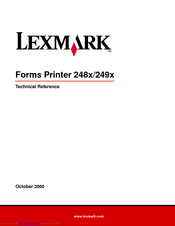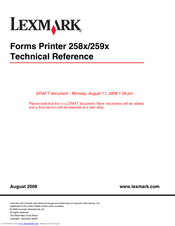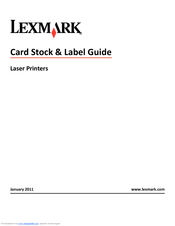User Manuals: Lexmark Dot Matrix Printer
Manuals and User Guides for Lexmark Dot Matrix Printer. We have 11 Lexmark Dot Matrix Printer manuals available for free PDF download: Technical Reference, User Manual, Manual, Quick Reference, Tech Note
Advertisement
Lexmark Dot Matrix User Manual (160 pages)
Lexmark International Printer User Guide 4227
Table of Contents
Advertisement
Lexmark Dot Matrix User Manual (138 pages)
Lexmark Forms Printer 4227 Plus: User Guide