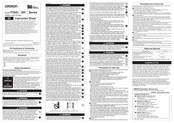Omron F3SG-SRA Series Manuals
Manuals and User Guides for Omron F3SG-SRA Series. We have 3 Omron F3SG-SRA Series manuals available for free PDF download: User Manual, Instruction Sheet
Omron F3SG-SRA Series User Manual (473 pages)
Safety Light Curtain F3SG SR Series Multi-Beam Safety Sensor
Brand: Omron
|
Category: Security Sensors
|
Size: 34 MB
Table of Contents
-
-
-
Overview85
-
Overview86
-
Self-Test86
-
Overview88
-
Interlock91
-
Over View91
-
Overview94
-
Pre-Reset94
-
Psdi97
-
2-11-1.Overview100
-
2-12-1.Overview103
-
Auxiliary Output103
-
2-13-1.Overview107
-
Muting107
-
Overview109
-
Overview119
-
Overview124
-
2-14-1.Overview131
-
Override131
-
2-15-1.Overview138
-
Fixed Blanking138
-
2-16-1.Overview144
-
2-17-1.Overview149
-
2-18-1.Overview152
-
Warning Zone152
-
2-20-1.Overview158
-
2-21-1.Overview160
-
2-22-1.Overview161
-
2-23-1.Overview164
-
2-24-1.Overview166
-
Overview167
-
Lamp168
-
2-27-1.Overview172
-
2-27-2.Error Log172
-
2-28-1.Overview175
-
2-29-1.Overview176
-
Setting Recovery177
-
2-31-1.Overview178
-
IO-Link179
-
-
Connection184
-
Wiring186
-
DIP Switch196
-
Intelligent Tap196
-
Plug and Work196
-
IO-Link207
-
Process Data207
-
Service Data210
-
-
PC Environment231
-
And each Device232
-
Connected240
-
Getting Started245
-
Shutting down248
-
Logging in251
-
Logging out253
-
I/O Settings262
-
Reset Input Time263
-
Teach-In Input264
-
Fixed Blanking273
-
Muting/Override278
-
Pre-Reset283
-
Warning Zone285
-
Psdi287
-
Monitoring293
-
Warning Log303
-
Getting Started309
-
Main Screen311
-
Shutting down313
-
-
Safety Distance324
-
Dimensions331
-
F3SG-SR Series331
-
F3Sg339
-
Bracket347
-
Rately)348
-
Intelligent Tap349
-
Lamps353
-
Mounting361
-
Mounting Method361
-
Proper Mounting362
-
(F39-Lsgf)364
-
Wiring382
-
Overview405
-
-
F3Sg-Pga-C411
-
Unused413
-
Unused415
-
Used416
-
Connector418
-
Joint Plug426
-
Intelligent Tap427
-
Switch Connector428
-
-
Checklists432
-
Checklists435
-
-
Troubleshooting440
-
LED Indicators440
-
LOCKOUT State442
-
Description442
-
Troubleshooting443
-
Warning449
-
Description449
-
Troubleshooting449
-
Glossary468
-
Revision History472
-
Advertisement
Omron F3SG-SRA Series User Manual (399 pages)
Brand: Omron
|
Category: Security Sensors
|
Size: 24 MB
Table of Contents
-
Visual Aids17
-
-
-
Self-Test68
-
Interlock73
-
Pre-Reset76
-
Psdi79
-
Muting89
-
Override113
-
Fixed Blanking118
-
Warning Zone132
-
Setting Recovery153
-
-
2-30-1.Overview154
-
-
IO-Link155
-
-
Connection159
-
Wiring160
-
-
IO-Link179
-
Process Data179
-
Service Data181
-
-
-
-
-
Logging in208
-
Logging out210
-
-
-
I/O Settings219
-
-
Fixed Blanking230
-
Monitoring230
-
Muting/Override235
-
Pre-Reset240
-
Warning Zone242
-
Psdi244
-
-
-
-
Getting Started265
-
Main Screen267
-
Shutting down269
-
-
-
-
Dimensions287
-
F3SG-SR Series287
-
Bracket295
-
Rately)296
-
Intelligent Tap297
-
-
Mounting301
-
Mounting Method301
-
Proper Mounting302
-
-
(F39-Lsgf)304
-
-
Wiring318
-
-
Overview336
-
-
-
-
-
Troubleshooting370
-
LOCKOUT State371
-
Description371
-
Troubleshooting372
-
-
Warning377
-
Glossary393
-
Revision History397
-
Omron F3SG-SRA Series Instruction Sheet (2 pages)
Brand: Omron
|
Category: Lighting Equipment
|
Size: 0 MB
Advertisement
Advertisement