Table of Contents
Advertisement
Quick Links
Download this manual
See also:
Installation Manual
Advertisement
Table of Contents

Summary of Contents for Pro-face SP5000 Series
- Page 1 ...
- Page 2 Neither Pro-face nor any of its affiliates or subsidiaries shall be responsible or liable for misuse of the information that is contained herein. If you have any suggestions for improvements or amendments or have found errors in this publication, please notify us.
-
Page 3: Table Of Contents
SP5000 Series Hardware Manual Table of Contents Safety Information ......About the Book....... . - Page 4 Chapter 5 Dimensions ........5.1 Power Box ..........SP-5B10 .
- Page 5 SP5000 Series Hardware Manual Chapter 7 Maintenance ........
-
Page 7: Safety Information
PLEASE NOTE Electrical equipment should be installed, operated, serviced, and maintained only by qualified personnel. No responsibility is assumed by Pro-face for any consequences arising out of the use of this material. A qualified person is one who has skills and knowledge related to the construction and operation of electrical equipment and its installation, and has received safety training to recognize and avoid the hazards involved. -
Page 9: About The Book
SP5000 Series Hardware Manual About the Book At a Glance Document Scope This manual describes how to use this product. Validity Note This documentation is valid for this product. The technical characteristics of the device(s) described in this manual also appear online at http://www.pro-face.com/otasuke/. - Page 10 In the event the screen cannot be properly read, for example, if the backlight is not functioning, it may be difficult or impossible to identify a function. Functions that may present a hazard if not immediately executed, such as a fuel shut-off, must be provided independently of this product. The machine’s control system design must take into account the possibility of the backlight no longer functioning and the operator being unable to control the machine or making mistakes in the control of the machine.
- Page 11 SP5000 Series Hardware Manual WARNING UNINTENDED EQUIPMENT OPERATION Do not use this product as the only means of control for critical system functions such as motor start/stop or power control. Do not use this equipment as the only notification device for critical alarms, such as device ...
-
Page 13: Chapter 1 Overview
SP5000 Series Hardware Manual Overview ZenzaiHardwareManual_SP5000 10/2014 SP5000 Series Hardware Manual Chapter 1 Overview Overview What Is in This Chapter? This chapter contains the following topics: Topic Page Model Number Configuration Model Numbers Package Contents Certifications and Standards Federal Communication Commission Radio Frequency Interference Statement - For USA... -
Page 14: Model Number Configuration
Overview Model Number Configuration The following describes the configuration of model numbers. Box Module Digit Position (model) (series) (class) B: BOX 10: Power 40: Open Display Module Digit Position (model) (series) (size) ( type) (LCD) (touch (power panel) supply) 4: 7" 00: Normal T: TFT A: Analog... -
Page 15: Model Numbers
NOTE: You can connect any Display Module to any Box Module. Global Code A global code is assigned to every Pro-face product as a universal model number. For more information on product models and their matching global codes, please refer to the following URL. -
Page 16: Package Contents
SP5000 Series Box Module: 1 USB Clamp Type A (1 port): 2 sets for Power Box, 3 sets for Open Box (1 clip and 1 tie) SP5000 Series (Box Module) Installation Guide: 1 Warning/Caution Information: 1 End-user License Agreement (only for Open Box): 2... - Page 17 SP5000 Series Hardware Manual Revision You can identify the product version (PV), revision level (RL), and the software version (SV) from the product level.
-
Page 18: Certifications And Standards
URL. http://www.pro-face.com/worldwide.html Agency Certifications Pro-face submitted this product for independent testing and qualification by third-party listing agencies. These agencies have certified this product as meeting the following standards. Underwriters Laboratories Inc., UL 508 and CSA C22.2 N 142, Industrial Control Equipment ... - Page 19 SP5000 Series Hardware Manual Qualifications Standards Pro-face voluntarily tested this product to additional standards. The additional tests performed, and the standards under which the tests were conducted, are specifically identified in Structural Specifications (see page 60). Hazardous Substances This product is a device for use in factory systems. When using this product in a system, the system...
-
Page 20: Federal Communication Commission Radio Frequency Interference Statement - For Usa
Overview Federal Communication Commission Radio Frequency Interference Statement - For USA FCC Radio Interference Information This product has been tested and found to comply with the Federal Communications Commission (FCC) limits for a Class A digital device, pursuant to Part 15 of the FCC Rules. These limits are designed to provide reasonable protection against harmful interference in a commercial, industrial or business environment. -
Page 21: Hazardous Location Installation - For Usa And Canada
ANSI/ISA 12.12.01 or CSA C22.2 N213 certification appears on the product labeling. Do not install any Pro-face or OEM components, equipment, or accessories unless these have also been qualified as suitable for use in Class I, Division 2, Groups A, B, C, and D locations. - Page 22 Overview DANGER HAZARD OF ELECTRIC SHOCK, EXPLOSION, OR ARC FLASH Remove all power from the device before removing any covers or elements of the system, and prior to installing or removing any accessories, hardware, or cables. Unplug the power cable from both this product and the power supply. ...
-
Page 23: European (Ce) Compliance
SP5000 Series Hardware Manual European (CE) Compliance CE Compliance Note The product described in this manual comply with the European Directives concerning Electromagnetic Compatibility and Low Voltage (CE marking) when used as specified in the relevant documentation, in application for which they are specifically intended, and in connection... -
Page 24: Kc Markings
Overview KC Markings... -
Page 25: Wireless Lan Information
SP5000 Series Hardware Manual Wireless LAN Information Wireless LAN Information SP-5660TP contains Transmitter Module FCC ID: N6C-SDMGN. FCC CAUTION Changes or modifications not expressly approved by the party responsible for compliance could void the user’s authority to operate the equipment. - Page 26 Overview...
- Page 27 SP5000 Series Hardware Manual...
- Page 28 Overview China...
- Page 29 SP5000 Series Hardware Manual Korea Taiwan Japan...
- Page 30 Overview...
-
Page 31: Chapter 2 Device Connectivity
SP5000 Series Hardware Manual Connectivity ZenzaiHardwareManual_SP5000 10/2014 SP5000 Series Hardware Manual Chapter 2 Device Connectivity Device Connectivity What Is in This Chapter? This chapter contains the following topics: Topic Page System Design Accessories... -
Page 32: System Design
*3 For information on how to connect controllers and other types of equipment, refer to the corresponding device driver manual of your screen editing software. *4 For supported models, refer to Pro-face’s support site “Otasuke Pro!” (http://www.proface.com/otasuke/). *5 Refer to the Model Numbers (see page 15). - Page 33 SP5000 Series Hardware Manual *6 Only for Open Box. *7 For supported models, refer to Pro-face’s website (http://www.pro-face.com/). NOTE: When working with the Open Box, refer to both this manual and the SP5000 Series Open Box Reference Manual. Display Module *1 Only for Wireless LAN model (see page 14).
-
Page 34: Accessories
Connectivity Accessories For host controllers and connection cables, refer to the corresponding device driver manual of your screen editing software. Product Name Product Number Supported Description Product 9-pin-to-25-pin CA3-CBLCBT232-01 Box Module Cable for converting a D-Sub 9-pin plug RS-232C to a D-Sub 25-pin socket (RS-232C). Conversion Cable (0.2 m) RS-422 9/25-pin... - Page 35 (USB/mini-B, 1 port, 5 clamps/set). DVI-D Cable FP-DV01-50 Open Box DVI-D cable used to send the image (5 m) signal from this product to Pro-face’s flat panel displays and other commercial- type displays. DVI 1.0 compliant (DVI-D 24-pin plug) (5 m).
- Page 36 Connectivity Product Name Product Number Supported Description Product AUX Connector PFXZCDCNAUX1 Box Module AUX connector required in case an external output is used (5 pcs/set). SD Memory Card PFXZCBSD4GC41 Box Module SD Memory Card (4 GB, MLC, CLASS 4) *4*5 (4 GB) PFXZCDSCCFA321 Open Box...
- Page 37 SP5000 Series Hardware Manual *1 You can connect using just one of the available USB interfaces. *2 For supported models, refer to Pro-face’s support site "Otasuke Pro!" (http://www.pro- face.com/otasuke/). *3 Make sure your screen editing software supports the product. *4 You can also use a commercial type.
- Page 38 Connectivity...
-
Page 39: Chapter 3 Parts Identification And Functions
SP5000 Series Hardware Manual Parts Identification and Functions ZenzaiHardwareManual_SP5000 10/2014 SP5000 Series Hardware Manual Chapter 3 Parts Identification and Functions Parts Identification and Functions What Is in This Chapter? This chapter contains the following sections: Section Topic Page Box Module... -
Page 40: Box Module
Parts Identification and Functions Section 3.1 Box Module Box Module What Is in This Section? This section contains the following topics: Topic Page Power Box Open Box LED Indications... -
Page 41: Power Box
SP5000 Series Hardware Manual Power Box SP-5B10 Side SP-5B10 Front Right Bottom Rear... - Page 42 Parts Identification and Functions Part Name Description Auxiliary Output/Speaker This interface is Alarm Output or Buzzer Output, and Sound Output Interface (AUX) Output. Status LED (see page 45) Card Access LED (see page 45) USB (mini-B) Interface Conforms to USB2.0 (mini-B) x 1. Maximum transmission distance: 5 m (16.4 ft) Expansion Unit Interface The Expansion Unit can be embedded in the Expansion Unit...
-
Page 43: Open Box
SP5000 Series Hardware Manual Open Box SP-5B40 Side SP-5B40 Front Right Bottom Rear... - Page 44 Parts Identification and Functions Part Name Description Auxiliary Output/Speaker This interface is Alarm Output or Buzzer Output, and Sound Output Interface (AUX) Output. DVI-D Output Interface DVI-D Output Interface AUDIO Input Interface This interface connects a microphone. Use for mini jack connector (L-IN/MIC) (3.5 mm [0.14 in]).
-
Page 45: Led Indications
SP5000 Series Hardware Manual LED Indications Status LED Color Indicator SP-5B10 SP-5B40 HMI Operation Logic Program HMI Operation Logic Program Operation Operation Green Offline Offline In operation In operation Flashing In operation STOP In operation STOP Orange Flashing Software starting up Power is turned ON. -
Page 46: Display Module
Parts Identification and Functions Section 3.2 Display Module Display Module What Is in This Section? This section contains the following topics: Topic Page Premium Display Advanced Display LED Indications... -
Page 47: Premium Display
SP5000 Series Hardware Manual Premium Display SP-5500TP Side SP-5500TP Front Rear Part Name Description Brightness Sensor Brightness sensor which automatically controls the brightness of the backlight. Front USB Cover USB (Type A) Interface and USB (mini-B) Interface are located in the Front USB Cover opening. - Page 48 Parts Identification and Functions SP-5600TP/SP-5660TP Side SP-5600TP/SP-5660TP Front Rear Part Name Description Wireless LAN Antenna A built-in antenna for wireless LAN (only for SP-5660TP). Brightness Sensor Brightness sensor which automatically controls the brightness of the backlight. Front USB Cover USB (Type A) Interface and USB (mini-B) Interface are located in the Front USB Cover opening.
- Page 49 SP5000 Series Hardware Manual SP-5700TP Side SP-5700TP Front Rear Part Name Description Brightness Sensor Brightness sensor to automatically control the brightness of the backlight. Front USB Cover USB (Type A) Interface and USB (mini-B) Interface are located in the Front USB Cover opening.
-
Page 50: Advanced Display
Parts Identification and Functions Advanced Display SP-5400WA Side SP-5400WA Front Rear Part Name Description Status LED (see page 53) Power Plug Connector Box Module Interface Interface that connects the Display Module and Box Module. - Page 51 SP5000 Series Hardware Manual SP-5500WA Side SP-5500WA Front Rear Part Name Description Status LED (see page 53) Power Plug Connector Box Module Interface Interface that connects the Display Module and Box Module.
- Page 52 Parts Identification and Functions SP-5600WA Side SP-5600WA Front Rear Part Name Description Status LED (see page 53) Power Plug Connector Box Module Interface Interface that connects the Display Module and Box Module.
-
Page 53: Led Indications
SP5000 Series Hardware Manual LED Indications Status LED Color Indicator Connected to SP-5B10 Connected to SP-5B40 HMI Operation Logic Program HMI Operation Logic Program Operation Operation Green Offline Offline In operation In operation Flashing In operation STOP In operation STOP... - Page 54 Parts Identification and Functions...
-
Page 55: Chapter 4 Specifications
SP5000 Series Hardware Manual Specifications ZenzaiHardwareManual_SP5000 10/2014 SP5000 Series Hardware Manual Chapter 4 Specifications Specifications What Is in This Chapter? This chapter contains the following sections: Section Topic Page General Specifications Functional Specifications Interface Specifications... -
Page 56: General Specifications
Specifications Section 4.1 General Specifications General Specifications What Is in This Section? This section contains the following topics: Topic Page Electrical Specifications Environmental Specifications Structural Specifications... -
Page 57: Electrical Specifications
SP5000 Series Hardware Manual Electrical Specifications NOTE: The power consumption for the combined unit of Box Module and Display Module equals the sum of power consumption of the two modules. Box Module Specification SP-5B10 SP-5B40 Rated Input Voltage 12 Vdc (Supply from Display Module) - Page 58 Specifications Specification SP-5400WA SP-5500WA SP-5600WA Rated Input Voltage 12...24 Vdc Input Voltage Limits 10.8...28.8 Vdc Voltage Drop 12 Vdc: 1.25 ms or less 24 Vdc: 5 ms or less Max (Including Box Module) 41 W 43 W 45 W 6.5 W 8.5 W 11.5 W Max (Display Module only)
-
Page 59: Environmental Specifications
SP5000 Series Hardware Manual Environmental Specifications Box Module / Display Module 0...60 C (32...140 F) Surrounding Air Temperature -20...60 C (-4...140 F) Storage Temperature 10%...90% RH (Non condensing, wet bulb temperature 39 C [102.2 F] or Surrounding Air and Storage Humidity... -
Page 60: Structural Specifications
Use Only)/13. * on the front panel when properly installed in an enclosure and not using the front panel USB port. NOTE: The option is a front USB cover with screw manufactured by Pro-face (Model Number PFXZCDCVUS1). External Dimensions 272.5 x 214.5 x 67 mm... - Page 61 SP5000 Series Hardware Manual Advanced Display SP-5400WA SP-5500WA SP-5600WA Grounding Functional grounding: Grounding resistance of 100 , 2 mm (AWG 14) or thicker wire, or your country’s applicable standard (same for FG and SG terminals). Cooling Method Natural air circulation...
- Page 62 Specifications CAUTION EQUIPMENT DAMAGE Do not expose the device to direct sunlight Failure to follow these instructions can result in injury or equipment damage. NOTICE STORAGE AND OPERATION OUTSIDE OF SPECIFICATIONS Store the panel in areas where temperatures are within the panel’s specifications. ...
-
Page 63: Functional Specifications
SP5000 Series Hardware Manual Section 4.2 Functional Specifications Functional Specifications What Is in This Section? This section contains the following topics: Topic Page Display Specifications Memory Clock Touch Panel... -
Page 64: Display Specifications
Specifications Display Specifications Premium Display SP-5500TP SP-5600TP SP-5700TP SP-5660TP Display Type TFT Color LCD Display Size 10.4” 12.1” 15” Resolution 800 x 600 pixels (SVGA) 1,024 x 768 pixels (XGA) Resolution Input 640 x 480 pixels (VGA) , 800 x 600 pixels (SVGA), 1,024 x 768 pixels (XGA) from Box Module Effective Display 211.2 x 158.4 mm... -
Page 65: Memory
SP5000 Series Hardware Manual Memory SP-5B10 SP-5B40 System Card SD Card 1 GB (operating system, CFast Card 16 GB (operating system, project data, and other data) project data, application, and other data) NVRAM 320 KB NVRAM 320 KB Backup Memory... -
Page 66: Clock
Specifications Clock ± 60 seconds per month (deviation at room temperature and power is OFF). Variations in operating conditions and battery life can cause clock deviations from -380 to +90 seconds per month. For systems where this level of precision is insufficient, the user should monitor and make adjustments when required. -
Page 67: Touch Panel
SP5000 Series Hardware Manual Touch Panel Premium Display Advanced Display Touch Panel Type Resistive Film (analog, multi-touch) Resistive Film (analog) Touch Panel Resolution 1,024 x 1,024 1,024 x 1,024 Touch Panel Service Life 1 million times or more 1 million times or more... -
Page 68: Interface Specifications
Specifications Section 4.3 Interface Specifications Interface Specifications What Is in This Section? This section contains the following topics: Topic Page Interface Specifications Interface Connection Serial Interface (RS-232C and RS-422/RS-485) for COM1/COM2 Auxiliary Output/Speaker Output Interface (AUX) DVI-D Output Interface (for SP-5B40) -
Page 69: Interface Specifications
SP5000 Series Hardware Manual Interface Specifications Box Module SP-5B10 SP-5B40 Serial Interface Asynchronous Transmission RS-232C/422/485 COM1 Data Length 7 or 8 bits Stop Bit 1 or 2 bits Parity None, odd, or even Data Transmission Speed 2,400 (1,200)...115,200 bps Connector... - Page 70 Specifications Display Module Premium Display USB (Type A) Connector USB 2.0 (Type A) x 1 Interface Power Supply Voltage 5 Vdc ±5% Maximum Current Supplied 500 mA Maximum Transmission 5 m (16.4 ft) Distance USB (mini-B) Connector USB 2.0 (mini-B) x 1 Interface Maximum Transmission 5 m (16.4 ft)
-
Page 71: Interface Connection
SP5000 Series Hardware Manual Interface Connection Cable Connections DANGER POTENTIAL FOR EXPLOSION Always confirm the ANSI/ISA 12.12.01 or CSA C22.2 N213 hazardous location rating of your device before installing or using it in a hazardous location. To apply or remove the supply power from this product installed in a Class I, Division 2 ... - Page 72 Specifications <Type A> Circuit Parameters Front USB (Type A) Open-circuit voltage = V 5.25 V Short-circuit current = I 1300 mA 265 F Associated capacitance = C 16 H Associated inductance = L <mini B> Circuit Parameters Front USB (mini B) Maximum input voltage = V 5.25 V Maximum load current = I...
- Page 73 SP5000 Series Hardware Manual NOTE: 1. The previous tables list the non-incendive circuit parameters. The Entity Concept allows interconnection of non-incendive apparatus with associated apparatus – not specifically examined combinations – as a system when the approved values of (or U...
-
Page 74: Serial Interface (Rs-232C And Rs-422/Rs-485) For Com1/Com2
Specifications Serial Interface (RS-232C and RS-422/RS-485) for COM1/COM2 Introduction NOTE: For information on how to connect controllers and other types of equipment, refer to the corresponding device driver manual of your screen editing software. You can switch the communication method between RS-232C and RS-422/RS-485 via the software. - Page 75 SP5000 Series Hardware Manual *1 You can switch pin #9 between RI and VCC via the software. The VCC output is not protected against overcurrent. To prevent damage or malfunction, use only within the rated current. *2 When using Open Box, use external equipment so that the sum of COM1 VCC output and COM2 VCC output totals 0.25 A.
-
Page 76: Auxiliary Output/Speaker Output Interface (Aux)
Speaker + Output Speaker - – No Connection ALARM+/ Output (Can be changed via software) BUZZER+ ALARM-/ Output BUZZER- AUX Connector: PFXZCDCNAUX1 manufactured by Pro-face Output Circuit Internal Circuit Pin Number 6: ALARM+/BUZZER+ Pin Number 7: ALARM-/BUZZER- Load External Power... -
Page 77: Dvi-D Output Interface (For Sp-5B40)
– Ground – TMDS DATA 0- Output TMDS DATA 0+ Output TMDS DATA 0 SHIELD – – – TMDS CLOCK SHIELD – TMDS CLOCK+ Output TMDS CLOCK- Output Shell Functional Ground Recommendations: DVI-D Cable manufactured by Pro-face (FP-DV01-50 <5 m>) - Page 78 Specifications NOTE: For noise-free operation, use the recommended DVI-D cable. DVI-D output supports the display resolution up to XGA (1,024 x 768). When the screen output mode is set to clone mode, the maximum display resolution of the display module side is the same as the display resolution of DVI-D output side which is XGA (1,024 x 768).
-
Page 79: Chapter 5 Dimensions
SP5000 Series Hardware Manual Dimensions ZenzaiHardwareManual_SP5000 10/2014 SP5000 Series Hardware Manual Chapter 5 Dimensions Dimensions What Is in This Chapter? This chapter contains the following sections: Section Topic Page Power Box Open Box Premium Display Advanced Display Box and Display Modules - Combined Dimensions... -
Page 80: Power Box
Dimensions Section 5.1 Power Box Power Box SP-5B10 External Dimensions Front Left Bottom... -
Page 81: Open Box
SP5000 Series Hardware Manual Section 5.2 Open Box Open Box SP-5B40 External Dimensions Front Left Bottom... -
Page 82: Premium Display
Dimensions Section 5.3 Premium Display Premium Display What Is in This Section? This section contains the following topics: Topic Page SP-5500TP SP-5600TP/SP-5660TP SP-5700TP... -
Page 83: Sp-5500Tp
SP5000 Series Hardware Manual SP-5500TP External Dimensions Front Left Bottom... -
Page 84: Sp-5600Tp/Sp-5660Tp
Dimensions SP-5600TP/SP-5660TP External Dimensions Front Left Bottom... -
Page 85: Sp-5700Tp
SP5000 Series Hardware Manual SP-5700TP External Dimensions Front Left Bottom... -
Page 86: Advanced Display
Dimensions Section 5.4 Advanced Display Advanced Display What Is in This Section? This section contains the following topics: Topic Page SP-5400WA SP-5500WA SP-5600WA... -
Page 87: Sp-5400Wa
SP5000 Series Hardware Manual SP-5400WA External Dimensions Front Left Bottom... -
Page 88: Sp-5500Wa
Dimensions SP-5500WA External Dimensions Front Left Bottom... -
Page 89: Sp-5600Wa
SP5000 Series Hardware Manual SP-5600WA External Dimensions Front Left Bottom... -
Page 90: Box And Display Modules - Combined Dimensions
Dimensions Section 5.5 Box and Display Modules - Combined Dimensions Box and Display Modules - Combined Dimensions What Is in This Section? This section contains the following topics: Topic Page SP-5500TP with Box Module SP-5600TP/SP-5660TP with Box Module SP-5700TP with Box Module SP-5400WA with Box Module SP-5500WA with Box Module SP-5600WA with Box Module... -
Page 91: Sp-5500Tp With Box Module
SP5000 Series Hardware Manual SP-5500TP with Box Module External Dimensions Front Left Bottom... - Page 92 Dimensions Dimensions with Cables *1 Rotation area of the fastener *2 Pitch of the center of installation fastener screws Right Front Left Bottom NOTE: All the above values are designed with cable bending in mind. The dimensions given here are representative values depending on the type of connection cable in use. Therefore, these values are intended for reference only.
-
Page 93: Sp-5600Tp/Sp-5660Tp With Box Module
SP5000 Series Hardware Manual SP-5600TP/SP-5660TP with Box Module External Dimensions Front Left Bottom... - Page 94 Dimensions Dimensions with Cables *1 Rotation area of the fastener *2 Pitch of the center of installation fastener screws Right Front Left Bottom NOTE: All the above values are designed with cable bending in mind. The dimensions given here are representative values depending on the type of connection cable in use. Therefore, these values are intended for reference only.
-
Page 95: Sp-5700Tp With Box Module
SP5000 Series Hardware Manual SP-5700TP with Box Module External Dimensions Front Left Bottom... - Page 96 Dimensions Dimensions with Cables *1 Rotation area of the fastener *2 Pitch of the center of installation fastner screws Right Front Left Bottom NOTE: All the above values are designed with cable bending in mind. The dimensions given here are representative values depending on the type of connection cable in use. Therefore, these values are intended for reference only.
-
Page 97: Sp-5400Wa With Box Module
SP5000 Series Hardware Manual SP-5400WA with Box Module External Dimensions Front Left Bottom... - Page 98 Dimensions Dimensions with Cables *1 Rotation area of the fastener *2 Pitch of the center of installation fastener screws Right Front Left Bottom NOTE: All the above values are designed with cable bending in mind. The dimensions given here are representative values depending on the type of connection cable in use. Therefore, these values are intended for reference only.
-
Page 99: Sp-5500Wa With Box Module
SP5000 Series Hardware Manual SP-5500WA with Box Module External Dimensions Front Left Bottom... - Page 100 Dimensions Dimensions with Cables *1 Rotation area of the fastener *2 Pitch of the center of installation fastener screws Right Front Left Bottom NOTE: All the above values are designed with cable bending in mind. The dimensions given here are representative values depending on the type of connection cable in use. Therefore, these values are intended for reference only.
-
Page 101: Sp-5600Wa With Box Module
SP5000 Series Hardware Manual SP-5600WA with Box Module External Dimensions Front Left Bottom... - Page 102 Dimensions Dimensions with Cables *1 Rotation area of the fastener *2 Pitch of the enter of installation fastener screws Right Front Left Bottom NOTE: All the above values are designed with cable bending in mind. The dimensions given here are representative values depending on the type of connection cable in use. Therefore, these values are intended for reference only.
-
Page 103: Chapter 6 Installation And Wiring
SP5000 Series Hardware Manual Installation and Wiring ZenzaiHardwareManual_SP5000 10/2014 SP5000 Series Hardware Manual Chapter 6 Installation and Wiring Installation and Wiring What Is in This Chapter? This chapter contains the following sections: Section Topic Page Installation Wiring Principles USB Cable Clamp... -
Page 104: Installation
IP65F , IP67F , or Type 1 Enclosure. When using a front USB cover (with screw manufactured by Pro-face (Model Number PFXZCDCVUS1), the front surface is IP66F , IP67F Type 1, Type 4X (Indoor Use Only) or Type 13 Enclosure. - Page 105 SP5000 Series Hardware Manual Check that the installation wall or cabinet surface is flat, in good condition and has no jagged edges. Metal reinforcing strips may be attached to the inside of the wall, near the panel-cut, to increase its rigidity.
- Page 106 Installation and Wiring For easier maintenance, operation and improved ventilation, install this product at least 100 mm (3.94 in) away from adjacent structures and other equipment as shown in the following illustration: Please ensure you have enough space to insert and remove the storage card. For Wireless LAN models, do not block the wireless LAN antenna area with your hand, body or other objects.
- Page 107 SP5000 Series Hardware Manual Wireless LAN Models WARNING ELECTROMAGNETIC/RADIO INTERFERENCE If you are uncertain of the policy that applies to the use of the Wireless LAN model, ask the administrator about its use before you turn it on. Failure to follow these instructions can result in death, serious injury, or equipment damage.
- Page 108 Installation and Wiring Panel Cut Dimensions Based on the panel cut dimensions, open a mount hole on the panel. Model Name SP-5500TP 259 mm (+1/-0 mm) 201 mm (+1/-0 mm) 1.6...5 mm (10.2 in [+0.04/-0 in]) (7.91 in [+0.04/-0 in]) (0.06...0.2 in) SP-5600TP 301.5 mm (+1/-0 mm)
- Page 109 SP5000 Series Hardware Manual Step Action Pull the LOCK forward on the top of the Box Module to release the lock as illustrated. LOCK Insert the protruding points on the bottom left and right of the Box Module into the two holes on the back of the Display Module to attach the Box Module and Display Module together.
- Page 110 Installation and Wiring Step Action Fully push on the LOCK on the top of the Box Module to mount the Box Module on the Display Module. LOCK NOTE: For instructions on how to mount the Display Module to the panel, refer to Installing to the Panel (see page 112).
- Page 111 SP5000 Series Hardware Manual Removing from Display Module DANGER HAZARD OF ELECTRIC SHOCK, EXPLOSION, OR ARC FLASH Remove all power from the device before removing any covers or elements of the system, and prior to installing or removing any accessories, hardware, or cables.
- Page 112 Installation and Wiring CAUTION RISK OF INJURY Do not drop the Box Module when you remove it from the Display Module. Hold the unit in place after removing the fasteners. Use both hands. Failure to follow these instructions can result in injury or equipment damage. Installing to the Panel DANGER HAZARD OF ELECTRIC SHOCK, EXPLOSION, OR ARC FLASH...
- Page 113 SP5000 Series Hardware Manual Step Action Confirm that the anti-drop lock on the top of the Display Module are attached to the panel. Except for SP-5400WA SP-5400WA Anti-drop lock Panel...
- Page 114 Installation and Wiring Step Action Using a Phillips screwdriver, gradually tighten (turn clockwise) the screws for the fasteners (top, bottom, left, and right), alternating diagonally between screws until all are secure. Be sure that the L-shaped part of the installation fastener (2 in figure below) is completely vertical. The necessary torque is 0.5 N•m (4.4 lb-in).
- Page 115 SP5000 Series Hardware Manual Removing from the Panel DANGER HAZARD OF ELECTRIC SHOCK, EXPLOSION, OR ARC FLASH Remove all power from the device before removing any covers or elements of the system, and prior to installing or removing any accessories, hardware, or cables.
- Page 116 Installation and Wiring Step Action While pushing on the anti-drop lock on the top of the Display Module with a tool such as a screwdriver, slowly remove the Display Module from the panel. Panel Front side CAUTION RISK OF INJURY Do not drop this product when you remove it from the panel.
-
Page 117: Wiring Principles
SP5000 Series Hardware Manual Section 6.2 Wiring Principles Wiring Principles What Is in This Section? This section contains the following topics: Topic Page Connecting the DC Power Cord Connecting the Power Supply Grounding... -
Page 118: Connecting The Dc Power Cord
Installation and Wiring Connecting the DC Power Cord DANGER HAZARD OF ELECTRIC SHOCK, EXPLOSION, OR ARC FLASH Remove all power from the device before removing any covers or elements of the system, and prior to installing or removing any accessories, hardware, or cables. Remove power before wiring this product’s power terminals. - Page 119 SP5000 Series Hardware Manual DC Power Cord Preparation Make sure the ground wire is either the same or heavier gauge than the power wires. Do not use aluminum wires in the power supply’s power cord. To prevent the possibility of a terminal short, use a pin terminal that has an insulating sleeve.
- Page 120 0 Vdc Grounded terminal connected to the panel chassis. NOTE: You cannot connect the right-angle type to the SP-5400WA. Right-angle type: PFXZCBCNDC2 manufactured by Pro-face. Straight type: PFXZCBCNDC1 manufactured by Pro-face. How to connect the DC Power Cord Step Action Confirm the power cord is not connected to the power supply.
-
Page 121: Connecting The Power Supply
SP5000 Series Hardware Manual Connecting the Power Supply Precautions Excessive stress on the power connection or attempting to install this product with the power cables connected may disconnect or cause damage to the power connections. This can cause short circuits, fire or unintended equipment operation. - Page 122 Installation and Wiring The following shows a surge protection device connection: Attach a surge device to prevent damage to this product as a result of a lightning-induced power surge from a large electromagnetic field generated from a direct lightning strike. We also strongly recommend to connect the crossover grounding wire of this product to a position close to the ground terminal of the surge protection device.
-
Page 123: Grounding
SP5000 Series Hardware Manual Grounding Exclusive Grounding Always ground the FG (functional ground) terminal. Be sure to separate this product from the FG of other devices as shown below. Precautions Check that the grounding resistance is 100 or less. -
Page 124: Usb Cable Clamp
Installation and Wiring Section 6.3 USB Cable Clamp USB Cable Clamp What Is in This Section? This section contains the following topics: Topic Page USB Cable Clamp Type A (1 port) USB Clamp mini-B (1 port) -
Page 125: Usb Cable Clamp Type A (1 Port)
SP5000 Series Hardware Manual USB Cable Clamp Type A (1 port) Introduction When using a USB device, attach a USB cable clamp to the USB interface to prevent the USB cable from being disconnected. DANGER POTENTIAL FOR EXPLOSION Verify the power, input, and output (I/O) wiring are in accordance with Class I, Division 2 wiring ... - Page 126 of the tie loop and that the tie can pass through the head. You can substitute the tie provided with PFXZCBCLUSA1 (manufactured by Pro-face), or other commercially available ties with a width of 4.8 mm [0.19 in] and thickness of 1.3 mm [0.05 in].
- Page 127 SP5000 Series Hardware Manual Removing USB Cable Clamp Type A (1 port) Remove the USB cable while pushing the grip section of the clip.
-
Page 128: Usb Clamp Mini-B (1 Port)
Installation and Wiring USB Clamp mini-B (1 port) Introduction When using a USB device, you can attach a USB clamp to the USB (mini-B) interface to prevent the USB cable from being disconnected. DANGER POTENTIAL FOR EXPLOSION Verify the power, input, and output (I/O) wiring are in accordance with Class I, Division 2 wiring ... - Page 129 SP5000 Series Hardware Manual Removing the USB Clamp Remove the USB clamp by pressing the tabs from the sides. USB clamp USB cable...
-
Page 130: Aux Connector
Insert the wired AUX connector into the Auxiliary Output/Speaker Output Interface (AUX) of this product. Recommendations: AUX Connector: PFXZCDCNAUX1 manufactured by Pro-face Screwdriver: SZS 0.4 X 2.0 (Product No. 1205202) manufactured by Phoenix Contact ... -
Page 131: Sd Card Insertion/Removal
SP5000 Series Hardware Manual Section 6.5 SD Card Insertion/Removal SD Card Insertion/Removal What Is in This Section? This section contains the following topics: Topic Page Introduction Inserting the SD Card Removing the SD Card SD Card Data Backup... -
Page 132: Introduction
Installation and Wiring Introduction NOTICE LOSS OF DATA When using a SD Card: Make sure you regularly back up the SD Card data since the SD Card has a life span and accidental data loss can occur at any time. While a SD Card is accessed, do not turn OFF or reset this product, and do not insert or ... -
Page 133: Inserting The Sd Card
SP5000 Series Hardware Manual Inserting the SD Card NOTE: As shown in the image below (example on the left-hand side), you can set the Write-Control Tab to prevent write operations to the SD Card. Push the tab up, as shown in the example on the right-hand side, to release the lock and enable writing to the SD Card. -
Page 134: Removing The Sd Card
Installation and Wiring Removing the SD Card If you remove the SD Card while it is in use, you risk corrupting your data. Before removing the SD Card from this product, stop all operations on the SD Card. For instructions on removing the SD Card safely, refer to the corresponding topic in the manual of your screen editing software. -
Page 135: Sd Card Data Backup
SP5000 Series Hardware Manual SD Card Data Backup To make your backups, you can either insert the SD Card directly into the SD Card Slot on your computer, or use a commercially available SD Card reader. -
Page 136: Cfast Card Insertion/Removal
Installation and Wiring Section 6.6 CFast Card Insertion/Removal CFast Card Insertion/Removal What Is in This Section? This section contains the following topics: Topic Page Introduction Inserting the CFast Card Removing the CFast Card CFast Card Data Backup... -
Page 137: Introduction
SP5000 Series Hardware Manual Introduction NOTICE LOSS OF DATA When using a CFast Card: Make sure you regularly back up the CFast Card data since the CFast Card has a life span and accidental data loss can occur at any time. -
Page 138: Inserting The Cfast Card
Installation and Wiring Inserting the CFast Card Step Action Open the Storage Card cover. Storage Card Cover Insert the CFast Card into the CFast Card Slot with the front face of the CFast Card facing up, and push until the eject button comes out. Eject button Close the Storage Card Cover. -
Page 139: Removing The Cfast Card
SP5000 Series Hardware Manual Removing the CFast Card If you remove the CFast Card while it is in use, you risk corrupting your data. Turn OFF this product when removing the CFast Card. Step Action Make sure that this product is turned OFF. -
Page 140: Cfast Card Data Backup
Installation and Wiring CFast Card Data Backup To make your backups, you can either insert the CFast Card directly into the CFast Card Slot on your computer, or use a commercially available CFast Card reader. -
Page 141: Front Usb Cover
Place your finger or a tool (such as a screwdriver) in the gap on the top of the front USB cover and pull down as illustrated. NOTE: When using front USB cover (PFXZCDCVUS1 manufactured by Pro-face), loosen the top screw using a Phillips screwdriver. - Page 142 Installation and Wiring Step Action The USB interface can be seen once you pull down the front USB cover. NOTICE BROKEN ENCLOSURE Do not exert more than 0.5 N•m (4.4 lb-in) of torque when tightening the screw. Failure to follow these instructions can result in equipment damage.
-
Page 143: Isolation Unit And Usb/Rs-422/485 Conversion Adapter
SP5000 Series Hardware Manual Section 6.8 Isolation Unit and USB/RS-422/485 Conversion Adapter Isolation Unit and USB/RS-422/485 Conversion Adapter What Is in This Section? This section contains the following topics: Topic Page Introduction Installing to the Box Module... -
Page 144: Introduction
Installation and Wiring Introduction NOTE: For details such as settings when using the Isolation Unit or USB/RS-422/485 Conversion Adapter, refer to the product manual. DANGER HAZARD OF ELECTRIC SHOCK OR EXPLOSION To avoid an electric shock, prior to connecting the Isolation Unit or USB/RS-422/485 Conversion Adapter to this product, confirm that this product’s power supply is completely turned OFF. -
Page 145: Installing To The Box Module
SP5000 Series Hardware Manual Installing to the Box Module You can install the Isolation Unit or USB/RS-422/485 Conversion Adapter to the back of the Box Module or to the installation panel. For more information on how to attach the Isolation Unit or USB/RS-422/485 Conversion Adapter to the installation panel, please refer to the product installation guide. - Page 146 Installation and Wiring Step Action Secure the Isolation Unit in place with another Attachment Screw. Use a torque of 0.5 N•m (4.4 lb-in). Box Module NOTE: Attach the Isolation Unit to a stable surface. Do not leave the Isolation Unit or USB/RS-422/485 ...
- Page 147 SP5000 Series Hardware Manual Maintenance ZenzaiHardwareManual_SP5000 10/2014 SP5000 Series Hardware Manual Chapter 7 Maintenance Maintenance What Is in This Chapter? This chapter contains the following topics: Topic Page Regular Cleaning Periodic Check Points Replacing the Installation Gasket Replacing the Primary Battery...
-
Page 148: Chapter 7 Maintenance
Maintenance Regular Cleaning Cleaning the display NOTICE EQUIPMENT DAMAGE Power off this product before cleaning it. Do not use hard or pointed objects to operate the touch panel as you may damage the panel surface. Do not use paint thinner, organic solvents, or a strong acid compound to clean the unit. ... -
Page 149: Periodic Check Points
SP5000 Series Hardware Manual Periodic Check Points Operation Environment Is the operating temperature within the allowable range? (0...60 C [32...140 F]) Is the operating humidity within the specified range? (10%RH to 90%RH, dry bulb temperature of 39 C [102.2 F] or less) Is the operating atmosphere free of corrosive gasses? ... -
Page 150: Replacing The Installation Gasket
Maintenance Replacing the Installation Gasket Introduction The installation gasket provides protection against dust and moisture. NOTICE GASKET AGING Inspect the gasket periodically as required by your operating environment to keep the initial IP level. Change the gasket at least once a year, or as soon as scratches or dirt become visible. ... -
Page 151: Replacing The Primary Battery
24 Vdc. Always check whether your device is DC powered before applying power. Failure to follow these instructions will result in death or serious injury. DANGER EXPLOSION, FIRE, OR CHEMICAL HAZARD Use only the replacement battery manufactured by Pro-face. Do not cause a short circuit. ... - Page 152 Maintenance NOTICE LOSS OF DATA Before replacing the Battery for Memory Backup, supply power to the Box Module for 5 minutes or more. Replace the Battery for Memory Backup regularly every five years after you purchase this product. Allow only qualified personnel to change the Battery for Memory Backup ...
- Page 153 SP5000 Series Hardware Manual Step Action Insert a new Battery for Memory Backup and the connector all the way. Either side of the battery can face top or bottom. Connector Battery Close the Expansion Unit Interface Cover. NOTE: Make sure the cable is inserted completely inside the enclosure. Otherwise, you can damage the cable when you close the cover.
-
Page 154: Replacing The System Card (Sd Card)
Make sure of the SD Card’s orientation before inserting it into the SD Card slot. Failure to follow these instructions can result in equipment damage. NOTE: For information on backing up your SD card, used as a system card, refer to Pro-face’s support site "Otasuke Pro!" (http://www.pro-face.com/otasuke). NOTICE... - Page 155 SP5000 Series Hardware Manual Step Action Turn OFF this product. Remove the Box Module from the Display Module. NOTE: Refer to Installation (see page 104) As illustrated, open the System Card Cover in the direction of the arrow. System Card Cover Box Module Push the SD Card once to release, and pull out the card.
-
Page 156: Replacing The System Card (Cfast Card)
Maintenance Replacing the System Card (CFast Card) The System Card is a CFast Card with the operating system installed on it. To replace the System Card, use CFast Card manufactured by Pro-face. See the "Accessories (see page 34)". NOTICE LOSS OF DATA... - Page 157 SP5000 Series Hardware Manual Step Action Turn OFF this product. Remove the Box Module from the Display Module. NOTE: Refer to Installation (see page 104). As illustrated, open the System Card Cover in the direction of the arrow. System Card Cover Box Module Push the eject button once to release, and pull out the card.
- Page 158 Maintenance Step Action Insert the CFast Card into the System Card Slot with the front face of the CFast Card facing down, and push until the eject button comes out. System Card Close the System Card Cover. Mount the Box Module on the Display Module.
-
Page 159: Replacing The Backlight
SP5000 Series Hardware Manual Replacing the Backlight Not user replaceable. When replacement is required, contact your local distributor. -
Page 160: After-Sales Service
Maintenance After-sales Service Information For details on after-sales service, refer to the Pro-face website at: http://www.pro-face.com/trans/en/manual/1001.html... - Page 161 SP5000 Series Hardware Manual...
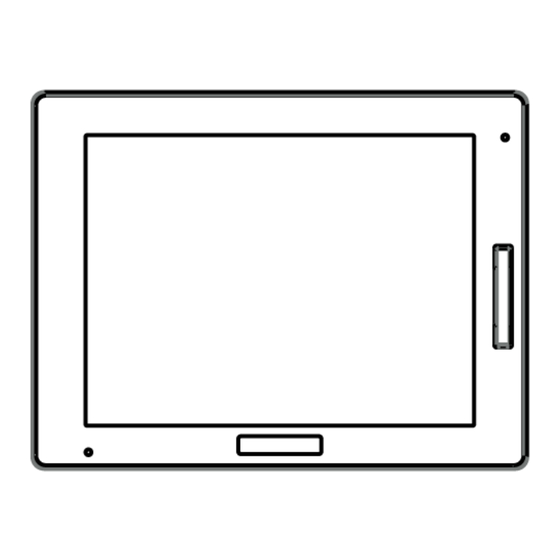







Need help?
Do you have a question about the SP5000 Series and is the answer not in the manual?
Questions and answers