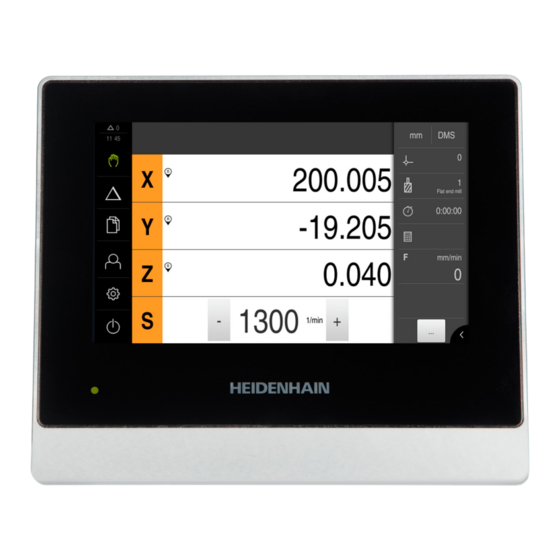
HEIDENHAIN ND 7000 Operating Instructions Manual
Hide thumbs
Also See for ND 7000:
- Installation instructions manual (189 pages) ,
- Operating instructions manual (306 pages) ,
- Operating instructions manual (284 pages)
Table of Contents
Advertisement
Quick Links
Advertisement
Chapters
Table of Contents

Summary of Contents for HEIDENHAIN ND 7000
- Page 1 ND 7000 Operating Instructions Digital Readout English (en) 05/2018...
-
Page 2: Table Of Contents
15 File Management..........................217 16 Settings............................225 17 Service and Maintenance......................271 18 What to do if ..........................279 19 Removal and Disposal......................... 285 20 Specifications..........................287 21 Index...............................296 22 List of Figures..........................298 HEIDENHAIN | ND 7000 | Operating Instructions | 05/2018... - Page 3 Intended use............................26 Improper use............................27 Personnel qualification........................27 Obligations of the operating company....................28 General safety precautions......................... 28 2.7 .1 Symbols on the product......................28 2.7 .2 Electrical safety precautions....................29 HEIDENHAIN | ND 7000 | Operating Instructions | 05/2018...
- Page 4 Product overview..........................44 Connecting encoders........................... 46 Connecting touch probes........................47 Wiring switching inputs and outputs....................48 Connecting a printer..........................53 Connecting input devices........................53 Connecting a network peripheral.......................54 5.10 Connecting the line voltage........................55 HEIDENHAIN | ND 7000 | Operating Instructions | 05/2018...
- Page 5 Operating elements of the position display................78 6.9.2 Position display functions......................79 6.10 Status bar............................. 82 6.10.1 Operating elements of the status bar..................82 6.10.2 Adjusting settings in the quick access menu................83 6.10.3 Stopwatch..........................84 HEIDENHAIN | ND 7000 | Operating Instructions | 05/2018...
- Page 6 Configuring the OEM bar...................... 110 7 .4.5 Adjusting the display......................115 7 .4.6 Back up OEM specific folders and files................115 7 .4.7 Configuring the unit for screenshots..................116 Back up settings..........................117 Back up user files..........................118 HEIDENHAIN | ND 7000 | Operating Instructions | 05/2018...
- Page 7 Defining the circular hole pattern..................166 9.9.2 Drilling the circular hole pattern.....................166 9.10 Drilling a circular hole pattern (MDI operation)................167 9.10.1 Defining the circular hole pattern..................167 9.10.2 Drilling the row of holes......................168 HEIDENHAIN | ND 7000 | Operating Instructions | 05/2018...
- Page 8 12.2 Defining the upper limit for the spindle speed (in the Turning application mode)......191 12.3 Conducting the reference mark search....................192 12.4 Presetting a position as datum......................193 12.5 Adding a tool............................194 12.6 Selecting a tool..........................195 HEIDENHAIN | ND 7000 | Operating Instructions | 05/2018...
- Page 9 14.7 Executing an MDI block with Scaling factor...................215 15 File Management..........................217 15.1 Overview............................. 218 15.2 File types.............................219 15.3 Managing folders and files....................... 219 15.4 Opening and viewing files........................ 222 15.5 Exporting files............................ 223 15.6 Importing files............................ 224 HEIDENHAIN | ND 7000 | Operating Instructions | 05/2018...
- Page 10 Information..........................245 16.6.3 Switching functions........................245 16.6.4 Inputs (Switching functions)....................246 16.6.5 Outputs (Switching functions)....................246 16.6.6 Adding M functions....................... 247 16.6.7 Configuring M functions......................247 16.6.8 Axes X, Y, Z, Zo........................248 HEIDENHAIN | ND 7000 | Operating Instructions | 05/2018...
- Page 11 16.7 .14 Program execution......................... 267 16.7 .15 Text database......................... 268 16.7 .16 Messages..........................268 16.7 .17 Configuring M functions......................269 16.7 .18 Documentation........................269 16.7 .19 Software options........................269 16.7 .20 Back up and restore (OEM configuration)................270 HEIDENHAIN | ND 7000 | Operating Instructions | 05/2018...
- Page 12 20.3 Product dimensions and mating dimensions................. 291 20.3.1 Product dimensions with Single-Pos stand................293 20.3.2 Product dimensions with Duo-Pos stand................294 20.3.3 Product dimensions with Multi-Pos stand................294 20.3.4 Product dimensions with Multi-Pos holder................295 HEIDENHAIN | ND 7000 | Operating Instructions | 05/2018...
- Page 13 Contents 21 Index...............................296 22 List of Figures..........................298 HEIDENHAIN | ND 7000 | Operating Instructions | 05/2018...
-
Page 15: Fundamentals
Fundamentals... -
Page 16: Overview
Demo software for the product ND 7000 Demo is software you can install on a computer independently of the device. ND 7000 Demo helps you to become familiar with, try out or present the functions of the device. You can download the current version of the software here: www.heidenhain.de... -
Page 17: Documentation On The Product
If the part numbers and indexes as well as the firmware versions match, the documentation is valid If the part numbers and indexes do not match, so that the documentation is not valid, you will find the current documentation for the product at www.heidenhain.de. HEIDENHAIN | ND 7000 | Operating Instructions | 05/2018... -
Page 18: Notes On Reading The Documentation
Would you like to see any changes made, or have you found any errors? We are continuously striving to improve our documentation for you. Please help us by sending your requests to the following e-mail address: userdoc@heidenhain.de HEIDENHAIN | ND 7000 | Operating Instructions | 05/2018... -
Page 19: Storage And Distribution Of The Documentation
These instructions must be read and observed by every person who performs any of the following tasks: Mounting Installation Commissioning and configuration Operation Service, cleaning and maintenance Troubleshooting Removal and disposal HEIDENHAIN | ND 7000 | Operating Instructions | 05/2018... -
Page 20: Target Groups According To User Types
... items supplied with the product ... accessories for the product ✓ ✓ 4 "Mounting" ... correct mounting of the product ✓ ✓ 5 "Installation" ... correct installation of the product HEIDENHAIN | ND 7000 | Operating Instructions | 05/2018... - Page 21 ... the technical data of the product ✓ ✓ ✓ 20 "Specifications" ... product dimensions and mating dimensions (drawings) This chapter enables accessing the content of these ✓ ✓ ✓ 21 "Index" instructions according to specific topics. HEIDENHAIN | ND 7000 | Operating Instructions | 05/2018...
-
Page 22: Notes In This Documentation
The behavior of the functions depends on the configurable machine settings The book symbol represents a cross reference to external documentation, e.g. the documentation of your machine tool builder or other supplier. HEIDENHAIN | ND 7000 | Operating Instructions | 05/2018... -
Page 23: Symbols And Fonts Used For Marking Text
Identifies an item of a list Example: TTL interface EnDat interface Bold Identifies menus, displays and buttons Example: Tap Shut down The operating system shuts down Turn the power switch off HEIDENHAIN | ND 7000 | Operating Instructions | 05/2018... -
Page 25: Safety
Safety... -
Page 26: Overview
The products of the ND 7000 series are advanced digital readouts for use on manually operated machine tools. In combination with linear and angle encoders, digital readouts of the ND 7000 series return the position of the tool in more than one axis and provide further functions for operating the machine tool. -
Page 27: Improper Use
Safety | Improper use Improper use In particular, the products of the ND 7000 series must not be used in the following applications: Use and storage outside the operating conditions specified in "Specifications" Outdoor use Use in potentially explosive atmospheres... -
Page 28: Obligations Of The Operating Company
Functional ground connection as per IEC/EN 60204-1. Observe the information on installation. Product seal. Breaking or removing the product seal will result in forfeiture of warranty and guarantee. HEIDENHAIN | ND 7000 | Operating Instructions | 05/2018... -
Page 29: Electrical Safety Precautions
Damage to internal parts of the product! If you open the product, the warranty and the guarantee will be void. Never open the housing Only the product manufacturer is permitted to access the inside of the product HEIDENHAIN | ND 7000 | Operating Instructions | 05/2018... -
Page 31: Transport And Storage
Transport and Storage... -
Page 32: Overview
Installation Instructions Printed issue of the Installation Instructions in the currently available languages Addendum (optional) Supplements or supersedes the contents of the Operating Instructions and, if applicable, of the Installation Instructions. HEIDENHAIN | ND 7000 | Operating Instructions | 05/2018... -
Page 33: Accessories
90°, fixing hole pattern 50 mm x 50 mm Single-Pos stand Stand for rigid mount- 1089230-05 ing, inclination angle 20°, fixing hole pattern 50 mm x 50 mm HEIDENHAIN | ND 7000 | Operating Instructions | 05/2018... -
Page 34: In Case Of Damage In Transit
Storage of the product Package the product as described above Observe the specified ambient conditions Further information: "Specifications", Page 287 Inspect the product for damage after any transport or longer storage times HEIDENHAIN | ND 7000 | Operating Instructions | 05/2018... -
Page 35: Mounting
Mounting... -
Page 36: Overview
Allen key, size 2.5 (Duo-Pos stand) Material for mounting on supporting surface The unit must be mounted to a stand or a holder to ensure the correct and intended use of the product. HEIDENHAIN | ND 7000 | Operating Instructions | 05/2018... -
Page 37: Mounting On Single-Pos Stand
Route the cable from behind through the opening of the stand and then through the lateral openings to the connections Figure 2: Product mounted on Single-Pos Figure 3: Cable routing on Single-Pos stand stand Further information: "Product dimensions with Single-Pos stand", Page 293 HEIDENHAIN | ND 7000 | Operating Instructions | 05/2018... - Page 38 Route the cable from behind through the two supports of the stand and then through the lateral openings to the connections Figure 4: Product mounted on Duo-Pos stand Figure 5: Cable routing on Duo-Pos stand Further information: "Product dimensions with Duo-Pos stand", Page 294 HEIDENHAIN | ND 7000 | Operating Instructions | 05/2018...
-
Page 39: Mounting On Multi-Pos Stand
Route the cable from behind through the two supports of the stand and then through the lateral openings to the connections Figure 6: Product mounted on Multi-Pos stand Figure 7: Cable routing on Multi-Pos stand Further information: "Product dimensions with Multi-Pos stand", Page 294 HEIDENHAIN | ND 7000 | Operating Instructions | 05/2018... -
Page 40: Mounting On Multi-Pos Holder
Route the cable from behind through the two supports of the holder and then through the lateral openings to the connections Figure 8: Product mounted on Multi-Pos Figure 9: Cable routing on Multi-Pos holder holder Further information: "Product dimensions with Multi-Pos holder", Page 295 HEIDENHAIN | ND 7000 | Operating Instructions | 05/2018... -
Page 41: Installation
Installation... -
Page 42: Overview
This chapter describes the Installation of the product. It contains information about the product's connections and instructions about how to correctly connect the peripheral devices. The following steps must be performed only by qualified personnel. Further information: "Personnel qualification", Page 27 HEIDENHAIN | ND 7000 | Operating Instructions | 05/2018... -
Page 43: General Information
The incorrect wiring of inputs or outputs can cause damage to the unit or to peripheral devices. Keep the pin layouts and specifications of the unit in mind. Assign only pins or wires that will be used Further information: "Specifications", Page 287 HEIDENHAIN | ND 7000 | Operating Instructions | 05/2018... -
Page 44: Product Overview
Rear panel without dust protection caps HEIDENHAIN X113 X100 AC 100 V ... 240 V 50 Hz ... 60 Hz (max. 38 W) X116 Figure 10: Rear panel on devices with ID 1089178-xx HEIDENHAIN | ND 7000 | Operating Instructions | 05/2018... - Page 45 X116: RJ45 Ethernet connection for communication and data exchange with subse- quent systems or PC X113: 15-pin D sub connection for touch probes (e.g., HEIDENHAIN touch probe) X100: Power switch and power connection Additional connections on devices with ID 1089179-xx: X105: 37-pin D-sub connection for digital interface (DC 24 V;...
-
Page 46: Connecting Encoders
Connect the encoder cables tightly to the respective connections Further information: "Product overview", Page 44 If the cable connectors include mounting screws, do not overtighten them Pin layout of X1, X2, X3 R– A– Sensor 0 Sensor HEIDENHAIN | ND 7000 | Operating Instructions | 05/2018... -
Page 47: Connecting Touch Probes
Din 2 Din 3 LED– B – Probe signals, readiness TP – Touch Probe, normally closed Digital inputs: Digital outputs: X113 X113 Din 0...3 DC 5 V DC 5 V Dout 0 HEIDENHAIN | ND 7000 | Operating Instructions | 05/2018... -
Page 48: Wiring Switching Inputs And Outputs
"Product overview", Page 44 If the cable connectors include mounting screws, do not overtighten them The digital or analog inputs and outputs must be assigned in the device settings of the respective switching function. HEIDENHAIN | ND 7000 | Operating Instructions | 05/2018... - Page 49 Installation | Wiring switching inputs and outputs Pin layout of X104 CO – Change Over NO – Normally Open NC – Normally Closed Relay outputs: HEIDENHAIN | ND 7000 | Operating Instructions | 05/2018...
- Page 50 Dout 1 Dout 3 Dout 5 Dout 7 DC 24 V Digital inputs: Digital outputs: X105 X105 Pin 17, 18, 36 Din 0...23 DC 24 V DC 24 V Dout 0...7 HEIDENHAIN | ND 7000 | Operating Instructions | 05/2018...
- Page 51 Aout 0+ Aout 1+ Aout 2+ Aout 3+ Ain 1 Ain 3 Aout 0– Aout 1– Aout 2– Aout 3– DC 5 V Ain 0 Ain 2 Analog inputs: Analog outputs: HEIDENHAIN | ND 7000 | Operating Instructions | 05/2018...
- Page 52 Din 2 Din 3 LED– B – Probe signals, readiness TP – Touch Probe, normally closed Digital inputs: Digital outputs: X113 X113 Din 0...3 DC 5 V DC 5 V Dout 0 HEIDENHAIN | ND 7000 | Operating Instructions | 05/2018...
-
Page 53: Connecting A Printer
"Assembly of the product", Page 36 Connect USB mouse or USB keyboard to USB type A connection (X32). Make sure the USB cable connector is fully inserted Further information: "Product overview", Page 44 HEIDENHAIN | ND 7000 | Operating Instructions | 05/2018... -
Page 54: Connecting A Network Peripheral
The cable connector must firmly engage in the port Further information: "Product overview", Page 44 Pin layout of X116 1 2 3 4 5 6 7 8 D1– D3– D2– D4– (TX+) (TX–) (RX+) (RX–) HEIDENHAIN | ND 7000 | Operating Instructions | 05/2018... -
Page 55: Connecting The Line Voltage
Use a power cable that meets the requirements to connect the power connection to a 3-wire grounded power outlet Further information: "Product overview", Page 44 Pin layout X100 HEIDENHAIN | ND 7000 | Operating Instructions | 05/2018... -
Page 57: Basic Operation
Basic Operation... -
Page 58: Overview
Malfunctions of the touchscreen caused by humidity or contact with water! Humidity or water can impair the proper functioning of the touchscreen. Protect the touchscreen from humidity or contact with water Further information: "Product data", Page 288 HEIDENHAIN | ND 7000 | Operating Instructions | 05/2018... -
Page 59: Gestures And Mouse Actions
Means pressing the left mouse button once and holding it down The actions initiated by holding are Quickly changing the values in input fields with plus and minus buttons HEIDENHAIN | ND 7000 | Operating Instructions | 05/2018... - Page 60 Means pressing the left mouse button once and holding it down while moving the mouse; at least the starting point of the motion is defined The actions initiated by dragging include Scrolling through lists and texts HEIDENHAIN | ND 7000 | Operating Instructions | 05/2018...
-
Page 61: General Operating Elements And Functions
The selected value is displayed Toggle switch Use the toggle switch to switch between functions. Tap the desired function The active function is shown in green The inactive function is shown in light gray HEIDENHAIN | ND 7000 | Operating Instructions | 05/2018... - Page 62 The new feature is added Close Tap Close to close a dialog Confirm Tap Confirm to conclude an activity Back Tap Back to return to the higher level in the menu structure HEIDENHAIN | ND 7000 | Operating Instructions | 05/2018...
-
Page 63: Nd 7000 - Switch-On And Switch-Off
Basic Operation | ND 7000 – switch-on and switch-off ND 7000 – switch-on and switch-off 6.4.1 Switching on ND 7000 Before using the product, you need to perform the commissioning and setup steps. Depending on the purpose of use, you may have to configure additional setup parameters. -
Page 64: Switching Off Nd 7000
Basic Operation | ND 7000 – switch-on and switch-off 6.4.3 Switching off ND 7000 NOTICE Damage to the operating system! Disconnecting the power source while the product is on can damage the operating system of the product. Use the Switch-off menu to shut down the product... -
Page 65: User Login
The language selected for the user is indicated by a national flag in the Language drop-down list Select the flag for the desired language in the Language drop-down list The user interface is displayed in the selected language HEIDENHAIN | ND 7000 | Operating Instructions | 05/2018... -
Page 66: Performing A Reference Mark Search After Startup
"Activating the reference mark search", Page 95 User interface The unit is available in different versions, which are variously equipped. The user interface and available functions may vary depending on the version. HEIDENHAIN | ND 7000 | Operating Instructions | 05/2018... -
Page 67: User Interface After Switch-On
Operator type, the Manual operation menu is displayed after the product has started up. Further information: "Manual operation menu", Page 70 If automatic user login is not active, the product opens the User login menu. Further information: "User login menu", Page 76 HEIDENHAIN | ND 7000 | Operating Instructions | 05/2018... -
Page 68: Main Menu Of The User Interface
Management of the files that are available on the product Further information: "File management menu", Page 75 User login Login and logout of the user Further information: "User login menu", Page 76 HEIDENHAIN | ND 7000 | Operating Instructions | 05/2018... -
Page 69: Settings Menu
Settings of the unit, such as setting up users, configuring sensors, and updating the firmware Further information: "Settings menu ", Page 77 Switch-off Shutdown of the operating system or activation of energy- saving mode Further information: "Switch-off menu", Page 78 HEIDENHAIN | ND 7000 | Operating Instructions | 05/2018... -
Page 70: Manual Operation Menu
The user interface for manual operation is displayed Manual operation menu (in the Milling application mode) Figure 15: Manual operation menu in the milling application mode Axis key Reference Position display Status bar Spindle speed (machine tool) HEIDENHAIN | ND 7000 | Operating Instructions | 05/2018... -
Page 71: Manual Operation Menu In The Turning Application Mode
In the Manual operation menu, the workspace shows the position values measured at the machine axes. The status bar provides auxiliary functions. Further information: "Milling Manual operation", Page 181 Further information: "Turning Manual operation", Page 189 HEIDENHAIN | ND 7000 | Operating Instructions | 05/2018... -
Page 72: Mdi Menu
Tap MDI in the main menu MDI mode menu (in the Milling application mode) Figure 17: MDI mode menu in the milling application mode Axis key Actual position Distance-to-go Status bar Spindle speed (machine tool) HEIDENHAIN | ND 7000 | Operating Instructions | 05/2018... -
Page 73: Mdi Mode Menu In The Turning Application Mode
MDI mode menu (in the Turning application mode) Figure 18: MDI mode menu in the turning application mode Axis key Actual position Coupled axes Distance-to-go Status bar Spindle speed (machine tool) HEIDENHAIN | ND 7000 | Operating Instructions | 05/2018... -
Page 74: Mdi Block Dialog
You specify the distance to the target point, and the distance to go is then calculated and displayed. The status bar provides additional measured values and functions. Further information: "Milling MDI mode", Page 197 Further information: "Turning MDI mode", Page 209 HEIDENHAIN | ND 7000 | Operating Instructions | 05/2018... -
Page 75: File Management Menu
The USB mass storage devices and the network drives are displayed with their names or drive designations. Further information: "File Management", Page 217 HEIDENHAIN | ND 7000 | Operating Instructions | 05/2018... -
Page 76: User Login Menu
The User login menu shows the logged-in user in the column on the left. The login of a new user is displayed in the right-hand column. To log in another user, the logged-in user must first log out. Further information: "User login and logout", Page 64 HEIDENHAIN | ND 7000 | Operating Instructions | 05/2018... -
Page 77: Settings Menu
Further information: "Settings", Page 225 The product provides various authorization levels that grant the user full or restricted access to management and operation functionality. HEIDENHAIN | ND 7000 | Operating Instructions | 05/2018... -
Page 78: Switch-Off Menu
Dragging the axis key to the right: opens menu if functions are available for the axis Position display shows the diameter of the radial machining axis X an Further information: "Display", Page 229 Reference mark search performed successfully HEIDENHAIN | ND 7000 | Operating Instructions | 05/2018... -
Page 79: Position Display Functions
The Zo axis is now coupled with the Z axis The icon for the coupled axes is shown next to the Z axis key The position value for the coupled axes is shown as a sum HEIDENHAIN | ND 7000 | Operating Instructions | 05/2018... - Page 80 If the desired spindle speed cannot be attained with the selected gear stage, then the gear stage icon will flash with an upward point arrow (higher gear stage) or with a downward pointing arrow (lower gear stage). HEIDENHAIN | ND 7000 | Operating Instructions | 05/2018...
- Page 81 Enter the value for Maximum spindle speed Tap Confirm The speed mode is activated The spindle speed is shown in the unit of measure rpm Drag the S axis key to the left HEIDENHAIN | ND 7000 | Operating Instructions | 05/2018...
-
Page 82: Status Bar
Display of the actual feed rate of the currently fastest axis Additional functions Additional functions for Manual mode, depending on the configured application mode MDI block For creating machining blocks in MDI mode HEIDENHAIN | ND 7000 | Operating Instructions | 05/2018... -
Page 83: Adjusting Settings In The Quick Access Menu
Enter the desired Scaling factor for every axis Confirm each entry with RET Tap Close to close the quick access menu For an active scaling factor ≠ 1, the corresponding icon appears in the position display HEIDENHAIN | ND 7000 | Operating Instructions | 05/2018... -
Page 84: Stopwatch
The speed is calculated automatically Taper calculator Turning Enter D1, D2, and L in the provided fields The angle is automatically calculated The taper is graphically displayed HEIDENHAIN | ND 7000 | Operating Instructions | 05/2018... -
Page 85: Auxiliary Functions In Manual Operation Mode
Setting presets Further information: "Presetting by probing (in the Turning application mode)", Page 145 Tool data For tool setting (touch-off) Further information: "Setting the tool (in the Turning application mode)", Page 140 HEIDENHAIN | ND 7000 | Operating Instructions | 05/2018... -
Page 86: Oem Bar
Spindle speed Displays one or more values that have been predefined for the spindle speed of a connected NC-controlled machine tool Further information: "Configuring nominal values for the spindle speed", Page 111 HEIDENHAIN | ND 7000 | Operating Instructions | 05/2018... -
Page 87: Calling Functions Of The Oem Bar
Long-press the desired Spindle speed field on the OEM bar The background color of the field is highlighted in green The product applies the current spindle speed as the nominal value and displays it in the Spindle speed field HEIDENHAIN | ND 7000 | Operating Instructions | 05/2018... -
Page 88: Messages And Audio Feedback
To resize the message display area, drag the handle up or down To close the display area, drag the handle up out of the screen The number of unclosed messages is indicated in Messages HEIDENHAIN | ND 7000 | Operating Instructions | 05/2018... - Page 89 The message disappears To close a message that potentially has an effect on the application, tap OK If applicable, the message will now be taken into account by the application The message disappears HEIDENHAIN | ND 7000 | Operating Instructions | 05/2018...
-
Page 90: Wizard
The available sounds are grouped into categories. The sounds differ within a category. You can define the audio feedback settings in the Settings menu. Further information: "Sounds", Page 231 HEIDENHAIN | ND 7000 | Operating Instructions | 05/2018... -
Page 91: Commissioning
Commissioning... -
Page 92: Overview
If the reference mark search after unit start is active, then all of the unit’s functions will be disabled until the reference mark search has been successfully completed. Further information: "Reference marks (Encoder)", Page 252 HEIDENHAIN | ND 7000 | Operating Instructions | 05/2018... - Page 93 Confirm entry with RET Enter the new password and repeat it Confirm entry with RET Tap OK Close the message with OK The new password is available the next time the user logs in HEIDENHAIN | ND 7000 | Operating Instructions | 05/2018...
-
Page 94: Steps For Commissioning
Select the desired format in the Date format list: MM-DD-YYYY: Display as month, day, year DD-MM-YYYY: Display as day, month, year YYYY-MM-DD: Display as year, month, day Further information: "Date and time", Page 233 HEIDENHAIN | ND 7000 | Operating Instructions | 05/2018... -
Page 95: Configuring The Axes
The functions of the product will only be available after the reference mark search has been completed The Reference symbol stops blinking upon successful completion of the reference mark search Further information: "Operating elements of the position display", Page 78 HEIDENHAIN | ND 7000 | Operating Instructions | 05/2018... - Page 96 Before you start measuring, you need to configure the parameters of the connected encoders for the individual axes. The parameters of HEIDENHAIN encoders, which are typically connected to the unit, can be found in the overview of typical encoders. Further information: "Overview of typical encoders", Page 98...
- Page 97 Positive: The direction of traverse is in the counting direction of the encoder Negative: The direction of traverse is opposite to the counting direction of the encoder Further information: "Axes X, Y, Z, Zo", Page 248 HEIDENHAIN | ND 7000 | Operating Instructions | 05/2018...
- Page 98 Commissioning | Steps for commissioning Overview of typical encoders The following overview lists the parameters of the HEIDENHAIN encoders that are typically connected to the product. When connecting other encoders, refer to the encoder's documentation for the required parameters. Linear encoders...
- Page 99 If applicable, enter the corresponding values in the fields Maximum spindle speed for oriented spindle stop and Maximum spindle speed for thread cutting Further information: "Spindle axis S", Page 254 HEIDENHAIN | ND 7000 | Operating Instructions | 05/2018...
- Page 100 For all methods, the actual error curve must be exactly measured (e.g., with the help of a comparator measuring device or calibration standard). Linear error compensation and segmented linear error compensation cannot be combined with each other. HEIDENHAIN | ND 7000 | Operating Instructions | 05/2018...
- Page 101 Activate Compensation with the ON/OFF sliding switch You can also use Linear error compensation (LEC) for angle encoders if the rotation angle is less than 360°. Further information: "Linear error compensation (LEC)", Page 253 HEIDENHAIN | ND 7000 | Operating Instructions | 05/2018...
- Page 102 To switch to the previous display, tap Back twice Activate Compensation with the ON/OFF sliding switch The error compensation for the axis is applied Further information: "Segmented linear error compensation (SLEC)", Page 253 HEIDENHAIN | ND 7000 | Operating Instructions | 05/2018...
- Page 103 To switch to the previous display, tap Back Activate Compensation with the ON/OFF sliding switch The adjusted error compensation for the axis is applied Further information: "Segmented linear error compensation (SLEC)", Page 253 HEIDENHAIN | ND 7000 | Operating Instructions | 05/2018...
-
Page 104: Using M Functions
The product also supports manufacturer-specific M functions with the following characteristics: Number range definable from M100 to M120 Function depends on the machine manufacturer Use in the button of the OEM bar Further information: "Configuring the OEM bar", Page 110 HEIDENHAIN | ND 7000 | Operating Instructions | 05/2018... -
Page 105: Configuring A Touch Probe (In The Milling Application Mode)
The following information applies only to the Milling application mode. You can use probing functions to set presets with a HEIDENHAIN KT 130 Edge Finder. The stylus of the edge finder can be additionally fitted with a ruby ball tip. -
Page 106: Oem Area
Tap the file name Tap Select The file is copied to the unit’s Service info area Further information: "Service info", Page 235 Confirm the successful transfer with OK Further information: "Documentation", Page 269 HEIDENHAIN | ND 7000 | Operating Instructions | 05/2018... -
Page 107: Adding A Startup Screen
Tap the file name Tap Select The image is copied to the product and displayed as the startup screen the next time the product is started Confirm the successful transfer with OK HEIDENHAIN | ND 7000 | Operating Instructions | 05/2018... -
Page 108: Generating A Text Database
The XML file must have the following characteristics: File coding: UTF-8 File type: *.xml The figure below shows the correct structure of the XML file: Figure 25: XML file as text database HEIDENHAIN | ND 7000 | Operating Instructions | 05/2018... - Page 109 Navigate to the folder containing the XML file Tap the file name Tap Select Confirm the successful transfer with OK You have now successfully imported the Text database Further information: "Text database", Page 268 HEIDENHAIN | ND 7000 | Operating Instructions | 05/2018...
-
Page 110: Configuring The Oem Bar
"Logo OEM bar item", Page 264 Navigate to the folder containing the image file, and select the file Tap Select Select the desired option in the Link to documentation drop- down list HEIDENHAIN | ND 7000 | Operating Instructions | 05/2018... - Page 111 Confirm the entry with RET Tap Spindle speed in the Type drop-down list Tap the name of the spindle in the Spindle drop-down list Enter the desired nominal value into the Spindle speed input field HEIDENHAIN | ND 7000 | Operating Instructions | 05/2018...
- Page 112 For every M function, you can also define corresponding images for displaying the status using Select image for active function and Select image for inactive function Further information: "M function OEM bar item", Page 265 HEIDENHAIN | ND 7000 | Operating Instructions | 05/2018...
- Page 113 For each special function, you can also define corresponding images for displaying the status using Select image for active function and Select image for inactive function Further information: "Special functions OEM bar item", Page 266 HEIDENHAIN | ND 7000 | Operating Instructions | 05/2018...
- Page 114 Open in the sequence OEM area OEM bar Bar items Tap the desired menu item Tap Remove bar entry Tap OK to confirm deletion The menu item is deleted from the OEM bar HEIDENHAIN | ND 7000 | Operating Instructions | 05/2018...
-
Page 115: Adjusting The Display
Tap File management in the main menu Navigate to the list of storage locations Tap Safely remove The message The storage medium can be removed now. appears Disconnect the USB mass storage device HEIDENHAIN | ND 7000 | Operating Instructions | 05/2018... -
Page 116: Configuring The Unit For Screenshots
Remote access for screenshots on the product. Tap Settings in the main menu Tap Service Tap OEM area Activate Remote access for screenshots with the ON/OFF sliding switch Further information: "OEM area", Page 262 HEIDENHAIN | ND 7000 | Operating Instructions | 05/2018... -
Page 117: Back Up Settings
Tap File management in the main menu Navigate to the list of storage locations Tap Safely remove The message The storage medium can be removed now. appears Disconnect the USB mass storage device HEIDENHAIN | ND 7000 | Operating Instructions | 05/2018... -
Page 118: Back Up User Files
Tap File management in the main menu Navigate to the list of storage locations Tap Safely remove The message The storage medium can be removed now. appears Disconnect the USB mass storage device HEIDENHAIN | ND 7000 | Operating Instructions | 05/2018... -
Page 119: Setup
Setup... -
Page 120: Overview
Make sure that you have read and understood the "Basic Operation" chapter before carrying out the actions described below. Further information: "Basic Operation", Page 57 The following steps must be performed only by qualified personnel. Further information: "Personnel qualification", Page 27 HEIDENHAIN | ND 7000 | Operating Instructions | 05/2018... -
Page 121: Logging In For Setup
The Reference symbol stops blinking upon successful completion of the reference mark search Further information: "Operating elements of the position display", Page 78 Further information: "Activating the reference mark search", Page 95 HEIDENHAIN | ND 7000 | Operating Instructions | 05/2018... - Page 122 Confirm entry with RET Enter the new password and repeat it Confirm entry with RET Tap OK Close the message with OK The new password is available the next time the user logs in HEIDENHAIN | ND 7000 | Operating Instructions | 05/2018...
-
Page 123: Single Steps For Setup
To set the rounding method, tap the corresponding drop- down list and select the rounding method To set the number of decimal places displayed, tap – or + Further information: "Units", Page 234 HEIDENHAIN | ND 7000 | Operating Instructions | 05/2018... - Page 124 Use the ON/OFF sliding switch to show or hide the contents Tap OK A message appears Close the message with OK The user is created with the basic data. The user can then further edit the data himself later HEIDENHAIN | ND 7000 | Operating Instructions | 05/2018...
- Page 125 Close the message with OK To change the language, select the flag for the desired language in the Language drop-down list To activate or deactivate Auto login, use the ON/OFF sliding switch HEIDENHAIN | ND 7000 | Operating Instructions | 05/2018...
- Page 126 Tap Settings in the main menu Tap User Tap the user you want to delete Tap Remove user account Enter the password of the authorized user (OEM or Setup) Tap OK The user is deleted HEIDENHAIN | ND 7000 | Operating Instructions | 05/2018...
- Page 127 The Operating Instructions are copied to the product Any existing Operating Instructions will be overwritten Confirm successful transfer with OK The Operating Instructions can be opened and displayed on the product HEIDENHAIN | ND 7000 | Operating Instructions | 05/2018...
- Page 128 Confirm the entires with RET Enter the Preferred DNS server and, if required, the Alternative DNS server Confirm the entires with RET The configuration of the network connection is applied Further information: "Network", Page 237 HEIDENHAIN | ND 7000 | Operating Instructions | 05/2018...
- Page 129 If this list contains the used printer, the appropriate driver is available on the product and you can directly configure the printer. If this is not the case, you will need a printer-specific PPD file. Further information: "Finding PPD files", Page 134 HEIDENHAIN | ND 7000 | Operating Instructions | 05/2018...
- Page 130 Select the appropriate driver for the printer type If the appropriate driver is not listed, a suitable PPD file must be copied to the product. Further information: "Finding PPD files", Page 134 The driver is activated HEIDENHAIN | ND 7000 | Operating Instructions | 05/2018...
- Page 131 Use the CUPS web interface to configure the enhanced settings of the connected printer. You can also use this web interface if the printer information fails over the product. Further information: "Using CUPS", Page 135 Further information: "Printers", Page 232 HEIDENHAIN | ND 7000 | Operating Instructions | 05/2018...
- Page 132 If the appropriate driver is not listed, a suitable PPD file must be copied to the product. Further information: "Finding PPD files", Page 134 The driver is activated Tap Close in the message Tap Set standard values HEIDENHAIN | ND 7000 | Operating Instructions | 05/2018...
- Page 133 Use the CUPS web interface to configure the enhanced settings of the connected printer. You can also use this web interface if the printer information fails over the product. Further information: "Using CUPS", Page 135 Further information: "Printers", Page 232 HEIDENHAIN | ND 7000 | Operating Instructions | 05/2018...
- Page 134 Select the PPD file Tap Select The PPD file is copied to the product Tap Continue The PPD file is loaded and the driver is activated Tap Close in the message HEIDENHAIN | ND 7000 | Operating Instructions | 05/2018...
- Page 135 (e.g. http://10.6.225.86:631) In the web interface, click on the Administration tab and select the desired action See the Online Help tab for detailed information about the CUPS web interface. HEIDENHAIN | ND 7000 | Operating Instructions | 05/2018...
- Page 136 In the Printers drop-down list, select the printer you no longer need The model, location and connection of the printer are displayed Tap Remove Confirm with OK The printer is removed from the list and can no longer be used HEIDENHAIN | ND 7000 | Operating Instructions | 05/2018...
- Page 137 Tap Input devices Select the flag for the desired language in the USB keyboard layout drop-down list The keyboard assignment corresponds to the selected language Further information: "Input devices", Page 231 HEIDENHAIN | ND 7000 | Operating Instructions | 05/2018...
-
Page 138: Preparing Machining Processes (Optional)
You can save a maximum of 99 tools in the tool table. Figure 27: Tool table with tool parameters in the Milling application mode Tool type Tool diameter Tool length Edit tool table HEIDENHAIN | ND 7000 | Operating Instructions | 05/2018... - Page 139 To protect the entry for a tool from accidental changes or deletion, tap the Lock symbol next to the tool's entry The symbol changes and the entry is locked Tap Close The Tool table dialog is closed HEIDENHAIN | ND 7000 | Operating Instructions | 05/2018...
- Page 140 To add a new tool, enter a number that has not yet been assigned in the tool table and confirm by pressing RET Tap Confirm in the wizard The probed coordinates are adopted for the tool HEIDENHAIN | ND 7000 | Operating Instructions | 05/2018...
- Page 141 The symbol changes and the entry is unlocked Tap Delete A message appears Close the message with OK The selected tool is deleted from the tool table Tap Close The Tool table dialog is closed HEIDENHAIN | ND 7000 | Operating Instructions | 05/2018...
- Page 142 Milling Numerical You must manually enter the numeric value of input the preset in the preset table Turning Depending on the application, users of the type Operator define the presets. HEIDENHAIN | ND 7000 | Operating Instructions | 05/2018...
- Page 143 Determine the centerline of a workpiece (two probing procedures) Determine the center point of a circular form (hole or cylinder) (three probing procedures with tool, four probing procedures with edge finder) HEIDENHAIN | ND 7000 | Operating Instructions | 05/2018...
- Page 144 Leave the input field empty to load the measured value To define a new value, enter the desired value Confirm the entry with RET Tap Confirm in the wizard The probed coordinate is loaded as preset HEIDENHAIN | ND 7000 | Operating Instructions | 05/2018...
- Page 145 To create a new preset, enter a number that has not yet been assigned in the preset table and confirm with RET Tap Confirm in the wizard The probed coordinates are adopted as a preset HEIDENHAIN | ND 7000 | Operating Instructions | 05/2018...
- Page 146 To protect the entry for a preset from accidental changes or deletion, tap the Lock symbol next to the preset's entry The symbol changes and the entry is locked Tap Close The Preset table dialog is closed HEIDENHAIN | ND 7000 | Operating Instructions | 05/2018...
- Page 147 The symbol changes and the entry is unlocked Tap Delete A message appears Close the message with OK The selected preset(s) is/are deleted from the preset table Tap Close The Preset table dialog is closed HEIDENHAIN | ND 7000 | Operating Instructions | 05/2018...
-
Page 148: Back Up Settings
Tap File management in the main menu Navigate to the list of storage locations Tap Safely remove The message The storage medium can be removed now. appears Disconnect the USB mass storage device HEIDENHAIN | ND 7000 | Operating Instructions | 05/2018... -
Page 149: Back Up User Files
Tap File management in the main menu Navigate to the list of storage locations Tap Safely remove The message The storage medium can be removed now. appears Disconnect the USB mass storage device HEIDENHAIN | ND 7000 | Operating Instructions | 05/2018... -
Page 151: Milling - Quick Start
Milling – Quick Start... -
Page 152: Overview
It is presumed that the outside contour is already machined. Make sure that you have read and understood the "Basic Operation" chapter before carrying out the actions described below. Further information: "Basic Operation", Page 57 HEIDENHAIN | ND 7000 | Operating Instructions | 05/2018... -
Page 153: Logging In For Quick Start
Setup user or OEM user for the assigned password. If the password is no longer known, contact a HEIDENHAIN service agency. Confirm entry with RET Tap Log in HEIDENHAIN | ND 7000 | Operating Instructions | 05/2018... -
Page 154: Requirements
A unit with the ID number 1089179-xx and configured spindle axis The reference mark search has been performed Further information: "Conducting the reference mark search", Page 183 A HEIDENHAINKT 130 Edge Finder is available HEIDENHAIN | ND 7000 | Operating Instructions | 05/2018... - Page 155 The defined Ø 5.0 mm drill is added to the tool table Repeat the sequence for the other tools using the naming convention [type] [diameter] Tap Close The Tool table dialog is closed HEIDENHAIN | ND 7000 | Operating Instructions | 05/2018...
-
Page 156: Determining The Preset (Manual Operation Mode)
Tap Manual operation in the main menu The user interface for manual operation is displayed Probe the preset D1 On the machine tool, insert the HEIDENHAIN KT 130 Edge Finder into spindle and connect to the product Further information: "Configuring a touch probe (in the Milling application mode)", Page 105... -
Page 157: Machining A Through Hole (Manual Operation Mode)
On the OEM bar: Tap Coolant ON Predrill the through hole and retract the spindle Keep positions X and Y On the OEM bar: Tap Coolant OFF You have successfully predrilled the through hole HEIDENHAIN | ND 7000 | Operating Instructions | 05/2018... -
Page 158: Drilling Out The Through Hole
On the OEM bar: Tap Coolant ON Drill out the through hole and retract the spindle On the OEM bar: Tap Coolant OFF You have successfully drilled out the through hole HEIDENHAIN | ND 7000 | Operating Instructions | 05/2018... -
Page 159: Machining A Rectangular Pocket (Mdi Mode Of Operation)
Figure 33: Example workpiece – machining a rectangular pocket Activation Tap MDI in the main menu The user interface for the MDI mode is displayed HEIDENHAIN | ND 7000 | Operating Instructions | 05/2018... -
Page 160: Defining The Rectangular Pocket
Direction: clockwise Finishing allowance: 0.2 Confirm each entry with RET To run the block, tap END The positioning aid is displayed If the simulation window is active, the rectangular pocket is visualized HEIDENHAIN | ND 7000 | Operating Instructions | 05/2018... -
Page 161: Milling The Rectangular Pocket
The product executes the individual steps of the milling procedure On the OEM bar: Tap Coolant OFF Retract the spindle Tap Close Program run is terminated The wizard closes You have successfully machined the rectangular pocket HEIDENHAIN | ND 7000 | Operating Instructions | 05/2018... -
Page 162: Machining A Fit (Mdi Mode Of Operation)
Y coordinate: 50 Z coordinate: drill through To run the block, tap END The positioning aid is displayed If the simulation window is active, the position and traverse path are visualized HEIDENHAIN | ND 7000 | Operating Instructions | 05/2018... -
Page 163: Reaming The Fit
Follow the instructions of the wizard Ream the through hole and retract the spindle On the OEM bar: Tap Coolant OFF Tap Close Program run is terminated The wizard closes You have successfully machined the fit HEIDENHAIN | ND 7000 | Operating Instructions | 05/2018... -
Page 164: Determining The Preset (Manual Operation Mode)
To align the bolt hole circle and frame of holes you must set the circle center of the fit as the preset. Based on this preset the product then calculates all values for the relative coordinate system. Ascertain the preset with the HEIDENHAIN KT 130 Edge Finder. -
Page 165: Drilling A Circular Hole Pattern (Mdi Mode)
Figure 36: Example workpiece – drilling a circular hole pattern Activation Tap MDI in the main menu The user interface for the MDI mode is displayed HEIDENHAIN | ND 7000 | Operating Instructions | 05/2018... -
Page 166: Defining The Circular Hole Pattern
Drill the circular hole pattern and retract the spindle On the OEM bar: Tap Coolant OFF Tap Close Program run is terminated The wizard closes You have successfully completed the circular hole pattern HEIDENHAIN | ND 7000 | Operating Instructions | 05/2018... -
Page 167: Drilling A Circular Hole Pattern (Mdi Operation)
Fill mode: frame of holes Confirm each entry with RET To run the block, tap END The positioning aid is displayed If the simulation window is active, the rectangular pocket is visualized HEIDENHAIN | ND 7000 | Operating Instructions | 05/2018... -
Page 168: Drilling The Row Of Holes
Drill the row of holes and retract the spindle On the OEM bar: Tap Coolant OFF Tap Close Program run is terminated The wizard closes You have successfully completed the row of holes HEIDENHAIN | ND 7000 | Operating Instructions | 05/2018... -
Page 169: Turning - Quick Start
Turning – Quick Start... -
Page 170: Overview
Setup user or OEM user for the assigned password. If the password is no longer known, contact a HEIDENHAIN service agency. Confirm entry with RET Tap Log in HEIDENHAIN | ND 7000 | Operating Instructions | 05/2018... -
Page 171: Requirements
The reference mark search has been performed Further information: "Conducting the reference mark search", Page 183 Tools The following tools are available: Roughing tool Finishing tool Recessing tool (1 mm) Turning chisel (45°) HEIDENHAIN | ND 7000 | Operating Instructions | 05/2018... - Page 172 Enter the value Confirm the entry with RET The defined finishing tool is added to the tool table Repeat this process for the other tools Tap Close The Tool table dialog is closed HEIDENHAIN | ND 7000 | Operating Instructions | 05/2018...
-
Page 173: Setting Up The Lathe
The Zo axis is now coupled with the Z axis The icon for the coupled axes is shown next to the Z axis key The position value for the coupled axes is shown as a sum HEIDENHAIN | ND 7000 | Operating Instructions | 05/2018... -
Page 174: Measuring The Reference Tool
Enter the measured value in the X input field Tap Confirm in the wizard The Select the tool dialog appears Tap Finishing tool Tap Confirm in the wizard The parameters are adopted in the tool table HEIDENHAIN | ND 7000 | Operating Instructions | 05/2018... -
Page 175: Tool Measurement
Tap Confirm in the wizard The Select the tool dialog appears Tap roughing tool Tap Confirm in the wizard The parameters are added to the tool table Repeat this process for the other tools HEIDENHAIN | ND 7000 | Operating Instructions | 05/2018... -
Page 176: Finding The Preset
In the Z input field, enter the value Tap Confirm in the wizard The Select preset dialog appears in the Selected preset input field Select preset Tap Confirm in the wizard The probed coordinate is loaded as preset HEIDENHAIN | ND 7000 | Operating Instructions | 05/2018... -
Page 177: Roughing The Outside Contour
Z: 0.2 mm Move the tool into position on the lathe: X: 25.0 mm Retract the tool to a safe position Spindle OFF You have now successfully roughed the outside contour HEIDENHAIN | ND 7000 | Operating Instructions | 05/2018... -
Page 178: Turning The Recesses
Move the tool into position on the lathe: X: 21.0 mm Retract the tool to a safe position Repeat the procedure for the second recess Switch off the spindle You have successfully machined the recesses HEIDENHAIN | ND 7000 | Operating Instructions | 05/2018... -
Page 179: Finishing The Outside Contour
Move the tool into position on the lathe: X: 19.5 mm Move the tool into position on the lathe: Z: 0.0 mm Move the tool into position on the lathe: X: 25.0 mm HEIDENHAIN | ND 7000 | Operating Instructions | 05/2018... - Page 180 Turning – Quick Start | Finishing the outside contour Retract the tool to a safe position Spindle OFF You have now successfully finish turned the outside contour HEIDENHAIN | ND 7000 | Operating Instructions | 05/2018...
-
Page 181: Milling - Manual Operation
Milling – Manual operation... -
Page 182: Overview
Tap Manual operation in the main menu The user interface for manual operation is displayed Figure 46: Manual operation menu Axis key Reference Position display Status bar Spindle speed (machine tool) HEIDENHAIN | ND 7000 | Operating Instructions | 05/2018... -
Page 183: Conducting The Reference Mark Search
Tap Reference marks Existing reference marks are cleared The Reference symbol blinks Follow the instructions of the wizard The Reference symbol stops blinking upon successful completion of the reference mark search HEIDENHAIN | ND 7000 | Operating Instructions | 05/2018... -
Page 184: Defining Presets
You can define presets on a workpiece in the Manual Operation mode in the following ways: Probe a workpiece with a HEIDENHAIN KT 130 Edge Finder. Use this method to automatically enter the presets into the preset table. Probing a workpiece with a tool (touch-off). Use this method to define the respective tool position as a datum. -
Page 185: Presetting By Probing (In The Milling Application Mode)
Leave the input field empty to load the measured value To define a new value, enter the desired value Confirm the entry with RET Tap Confirm in the wizard The probed coordinate is loaded as preset HEIDENHAIN | ND 7000 | Operating Instructions | 05/2018... -
Page 186: Presetting A Position As Datum
The entered position value is linked with the current position and overwrites the active preset in the preset table The active preset is applied as the new value Perform the desired machining operation HEIDENHAIN | ND 7000 | Operating Instructions | 05/2018... -
Page 187: Creating A Tool
To protect the entry for a tool from accidental changes or deletion, tap the Lock symbol next to the tool's entry The symbol changes and the entry is locked Tap Close The Tool table dialog is closed HEIDENHAIN | ND 7000 | Operating Instructions | 05/2018... -
Page 188: Selecting A Tool
Tap the tool you want to use Tap Confirm The associated tool parameters are applied automatically The selected tool is shown on the status bar Mount the desired tool on the machine tool HEIDENHAIN | ND 7000 | Operating Instructions | 05/2018... -
Page 189: Turning - Manual Operation
Turning – Manual operation... -
Page 190: Overview
Tap Manual operation in the main menu The user interface for manual operation is displayed Figure 47: Manual operation menu Axis key Reference Position display Status bar Spindle speed (machine tool) HEIDENHAIN | ND 7000 | Operating Instructions | 05/2018... -
Page 191: Defining The Upper Limit For The Spindle Speed (In The Turning Application Mode)
Enter the upper limit for the spindle speed with respect to the currently used clamping equipment. Confirm the entry with RET Tap Confirm The upper limit is now adopted by the unit The Upper limit for spindle speed dialog is closed HEIDENHAIN | ND 7000 | Operating Instructions | 05/2018... -
Page 192: Conducting The Reference Mark Search
Tap Reference marks Existing reference marks are cleared The Reference symbol blinks Follow the instructions of the wizard The Reference symbol stops blinking upon successful completion of the reference mark search HEIDENHAIN | ND 7000 | Operating Instructions | 05/2018... -
Page 193: Presetting A Position As Datum
The entered position value is linked with the current position and overwrites the active preset in the preset table The active preset is applied as the new value Perform the desired machining operation HEIDENHAIN | ND 7000 | Operating Instructions | 05/2018... -
Page 194: Adding A Tool
To protect the entry for a tool from accidental changes or deletion, tap the Lock symbol next to the tool's entry The symbol changes and the entry is locked Tap Close The Tool table dialog is closed HEIDENHAIN | ND 7000 | Operating Instructions | 05/2018... -
Page 195: Selecting A Tool
Tap the tool you want to use Tap Confirm The associated tool parameters are applied automatically The selected tool is shown on the status bar Mount the desired tool on the machine tool HEIDENHAIN | ND 7000 | Operating Instructions | 05/2018... -
Page 197: Milling - Mdi Mode
Milling – MDI mode... -
Page 198: Overview
Tap MDI in the main menu Tap Create on the status bar The user interface for the MDI mode is displayed Figure 49: MDI menu View bar Block parameters MDI block Status bar Block tools HEIDENHAIN | ND 7000 | Operating Instructions | 05/2018... -
Page 199: Block Types
Select the tool on the status bar Further information: "Creating a tool table", Page 138 In the appropriate input fields you can load the current axis position with Actual position capture. HEIDENHAIN | ND 7000 | Operating Instructions | 05/2018... - Page 200 Angle of the 1st hole of the bolt hole arc Stepping angle Angle of the circle segment Default: bolt hole circle Depth Target depth for drilling in the Z plane Default: drilling through-holes HEIDENHAIN | ND 7000 | Operating Instructions | 05/2018...
- Page 201 Number of rows Number of rows of holes in the linear hole pattern Row spacing Spacing between the individual rows of holes Fill mode Distribution of holes All holes Frame of holes HEIDENHAIN | ND 7000 | Operating Instructions | 05/2018...
- Page 202 Direction in which the rectangular pocket is roughed out (clockwise or counterclockwise) Default: counterclockwise Finishing allowance Amount of material that is to be left remaining around the rectangular pocket and will be removed in the last pass HEIDENHAIN | ND 7000 | Operating Instructions | 05/2018...
-
Page 203: Executing Blocks
You can select a positioning function or machining pattern, and execute that block. If enabling signals are missing, the running program is halted and the drives of the machine are stopped. Further information: Manufacturer's documentation for the machine HEIDENHAIN | ND 7000 | Operating Instructions | 05/2018... -
Page 204: Example Of A Block In The Mdi Mode
Next to proceed to the next step Figure 53: Example of a block in the MDI mode Wizard View bar Distance-to-go display MDI block Status bar Spindle speed (machine tool) Positioning aid HEIDENHAIN | ND 7000 | Operating Instructions | 05/2018... -
Page 205: Using The Simulation Window
The following options are available on the view bar: Operating element Function Graphic Display of simulation and blocks Position Display of parameters (position values for program run, if required) and blocks HEIDENHAIN | ND 7000 | Operating Instructions | 05/2018... -
Page 206: Depiction As Contour View
Machining pattern (white) Current block or machining position (green) Tool contour, tool position and tool track (orange) Activating the simulation window Tap Graphic The simulation window for the currently selected block appears HEIDENHAIN | ND 7000 | Operating Instructions | 05/2018... -
Page 207: Working With The Positioning Aid
MDI block. You can activate a scaling factor in the quick access menu. Further information: "Adjusting settings in the quick access menu", Page 83 HEIDENHAIN | ND 7000 | Operating Instructions | 05/2018... -
Page 208: Example - Mdi Block
If the calculated dimensions cannot be attained with the selected tool, then the execution of the MDI block is aborted. The scaling factor cannot be changed during execution of an MDI block. HEIDENHAIN | ND 7000 | Operating Instructions | 05/2018... -
Page 209: Turning - Mdi Mode
Turning – MDI mode... -
Page 210: Overview
Tap MDI in the main menu Tap Create on the status bar The user interface for the MDI mode is displayed Figure 58: MDI menu View bar Block parameters MDI block Status bar Block tools HEIDENHAIN | ND 7000 | Operating Instructions | 05/2018... -
Page 211: Defining The Upper Limit For The Spindle Speed (In The Turning Application Mode)
Enter the upper limit for the spindle speed with respect to the currently used clamping equipment. Confirm the entry with RET Tap Confirm The upper limit is now adopted by the unit The Upper limit for spindle speed dialog is closed HEIDENHAIN | ND 7000 | Operating Instructions | 05/2018... -
Page 212: Block Types
You can select a positioning function and execute this block. If enabling signals are missing, the running program is halted and the drives of the machine are stopped. Further information: Manufacturer's documentation for the machine HEIDENHAIN | ND 7000 | Operating Instructions | 05/2018... -
Page 213: Example Of A Block In The Mdi Mode
With multi-step blocks in wizards, tap Next to proceed to the next step Figure 60: Example of a block in the MDI mode Wizard View bar Distance-to-go display MDI block Status bar Positioning aid Spindle speed (machine tool) HEIDENHAIN | ND 7000 | Operating Instructions | 05/2018... -
Page 214: Using The Simulation Window
The contour view uses the following colors (defaults): Figure 61: Simulation window with contour view Current block or machining position (green) Activating the simulation window Tap Graphic The simulation window for the currently selected block appears HEIDENHAIN | ND 7000 | Operating Instructions | 05/2018... -
Page 215: Working With The Positioning Aid
MDI block. You can activate a scaling factor in the quick access menu. Further information: "Adjusting settings in the quick access menu", Page 83 HEIDENHAIN | ND 7000 | Operating Instructions | 05/2018... -
Page 216: Example - Mdi Block
If the calculated dimensions cannot be attained with the selected tool, then the execution of the MDI block is aborted. The scaling factor cannot be changed during execution of an MDI block. HEIDENHAIN | ND 7000 | Operating Instructions | 05/2018... -
Page 217: File Management
File Management... -
Page 218: Overview
Tap File management in the main menu The user interface for file management is displayed Figure 65: File management menu List of available storage locations List of folders in the selected storage location HEIDENHAIN | ND 7000 | Operating Instructions | 05/2018... -
Page 219: File Types
Tap Create a new folder Tap the input field in the dialog and enter a name for the new folder Confirm entry with RET Tap OK A new folder is created HEIDENHAIN | ND 7000 | Operating Instructions | 05/2018... - Page 220 Touch the icon of the file you want to move, and drag it to the right The operating elements are displayed Tap Move to In the dialog, select the folder to which you want to move the file Tap Select The file is moved HEIDENHAIN | ND 7000 | Operating Instructions | 05/2018...
- Page 221 Touch the icon of the folder or file you want to delete, and drag it to the right The operating elements are displayed Tap Delete selection Tap Delete The folder or file is deleted HEIDENHAIN | ND 7000 | Operating Instructions | 05/2018...
-
Page 222: Opening And Viewing Files
Tap View The file contents are displayed Tap Close to close the view In this view, you can print PDF files on the printer configured in the product by tapping Print. HEIDENHAIN | ND 7000 | Operating Instructions | 05/2018... -
Page 223: Exporting Files
Tap File management in the main menu Navigate to the list of storage locations Tap Safely remove The message The storage medium can be removed now. appears Disconnect the USB mass storage device HEIDENHAIN | ND 7000 | Operating Instructions | 05/2018... -
Page 224: Importing Files
Tap File management in the main menu Navigate to the list of storage locations Tap Safely remove The message The storage medium can be removed now. appears Disconnect the USB mass storage device HEIDENHAIN | ND 7000 | Operating Instructions | 05/2018... -
Page 225: Settings
Settings... -
Page 226: Overview
Configuration of interfaces and network drives User Configuration of users Axes Configuration of connected encoders and error compensa- tion Service Configuration of service functions and information Activation Tap Settings in the main menu HEIDENHAIN | ND 7000 | Operating Instructions | 05/2018... -
Page 227: Overview Of The Settings Menu
16.6.9 "C axis" 16.6.7 "Configuring M functions" 16.6.16 "Spindle axis S" 16.7.1 "Firmware information" 16.7.2 "Back up and restore" 16.7.3 "Firmware update" Service 16.7.4 "Reset" 16.7.5 "OEM area" 16.7.18 "Documentation" 16.7.19 "Software options" HEIDENHAIN | ND 7000 | Operating Instructions | 05/2018... -
Page 228: General
Tap and drag: Touch the touchscreen and drag the arrow upwards from the lower edge Tap: Touch the touchscreen Tap or axis movement: Touch the touchscreen or move the axis Default setting: Tap and drag HEIDENHAIN | ND 7000 | Operating Instructions | 05/2018... -
Page 229: Display
If the number of integer values is exceeded, then the display is reduced in size so that the integers can be shown. Setting range: 0 ... 6 Default value: 3 HEIDENHAIN | ND 7000 | Operating Instructions | 05/2018... -
Page 230: Simulation Window
Upward: values increase in the upward direction Downward: values increase in the downward direction Default value: Upward The Undo buttons enable the color definitions of the simulation window to be reset to factory settings. HEIDENHAIN | ND 7000 | Operating Instructions | 05/2018... -
Page 231: Input Devices
Touch tone Sound to be played when using a touch element When you select a setting, the associated sound is played Settings: Standard, Guitar, Robot, Outer space, No sound Default setting: Standard HEIDENHAIN | ND 7000 | Operating Instructions | 05/2018... -
Page 232: Printers
Options for duplex printing The setting range and default setting depend on the printer type Color/Black and white Specification of the printing mode The setting range and default setting depend on the printer type HEIDENHAIN | ND 7000 | Operating Instructions | 05/2018... -
Page 233: Add Printer
Default setting: Current system time Date format Format in which the date is displayed Settings: MM-DD-YYYY: month, day, year DD-MM-YYYY: day, month, year YYYY-MM-DD: year, month, day Default setting: YYYY-MM-DD (e.g. "2016-01-31") HEIDENHAIN | ND 7000 | Operating Instructions | 05/2018... -
Page 234: 16.2.12 Units
Round to 0 and 5: Decimal places ≤ 24 or ≥ 75 are rounded to 0, decimal places ≥ 25 or ≤ 74 are rounded to 5 Default setting: Commercial HEIDENHAIN | ND 7000 | Operating Instructions | 05/2018... -
Page 235: 16.2.13 Copyrights
Meaning and function Operating Instructions Display of the operating instructions stored on the product Default: no document; the document in the desired language can be added Further information: "Documentation", Page 269 HEIDENHAIN | ND 7000 | Operating Instructions | 05/2018... -
Page 236: Sensors
Setting range: ON or OFF Default setting: OFF Length Length offset of the edge finder Setting range: ≥ 0.0001 Default value: 0.0000 Diameter Diameter of the edge finder Setting range: ≥ 0.0001 Default value: 6.0000 HEIDENHAIN | ND 7000 | Operating Instructions | 05/2018... -
Page 237: Interfaces
IPv6 standard gateway Network address of the router connecting a network Preferred DNS server Primary server for mapping the IP address Alternative DNS server Optional server for mapping the IP address HEIDENHAIN | ND 7000 | Operating Instructions | 05/2018... -
Page 238: Network Drive
16.4.3 Settings ► Interfaces ► USB Path: Parameter Explanation Automatically detect attached Automatic recognition of a USB mass storage device USB mass storage devices Settings: ON or OFF Default setting: ON HEIDENHAIN | ND 7000 | Operating Instructions | 05/2018... -
Page 239: Axes (Switching Functions)
Assignment of the digital input according to pin layout to reset the axis to zero Default setting: Not connected The availability of the axes depends on the configuration of the unit. HEIDENHAIN | ND 7000 | Operating Instructions | 05/2018... -
Page 240: Position-Dependent Switching Functions
(only with Interval type) Upper limit Selecting the upper limit of the axis position at which switching is to occur (only Interval type) Remove the entry Removing the position-dependent switching function HEIDENHAIN | ND 7000 | Operating Instructions | 05/2018... -
Page 241: User
Language of the user – Auto login On restart of the product: Automatic login of the last logged-in user Default value: OFF – Remove user account Removal of the user account HEIDENHAIN | ND 7000 | Operating Instructions | 05/2018... -
Page 242: Setup
Language of the user – Auto login On restart of the product: Automatic login of the last logged-in user Default value: OFF – Remove user account Removal of the user account HEIDENHAIN | ND 7000 | Operating Instructions | 05/2018... -
Page 243: Operator
Settings ► User ► + Path: Parameter Explanation Adds a new user of the type Operator Further information: "Entering and configuring users", Page 124 It is not possible to add further OEM and Setup-type users. HEIDENHAIN | ND 7000 | Operating Instructions | 05/2018... -
Page 244: Axes
Start starts the reference mark search and opens the workspace Reference mark search status Indicates whether the reference mark search was successful Display: Successful Unsuccessful Stop of reference mark search Indicates whether the reference mark search was canceled Display: HEIDENHAIN | ND 7000 | Operating Instructions | 05/2018... -
Page 245: Information
Further information: "Inputs (Switching functions)", Page 246 Outputs Assignment of the digital output for the respective switching function according to the pin layout Further information: "Outputs (Switching functions)", Page 246 HEIDENHAIN | ND 7000 | Operating Instructions | 05/2018... -
Page 246: Inputs (Switching Functions)
The circuit can couple the switch-on/off of the product to the switch-on/off of the machine tool to be controlled. Default value: Not connected HEIDENHAIN | ND 7000 | Operating Instructions | 05/2018... -
Page 247: Adding M Functions
Setting range: M100 ... M120 Digital output Assignment of the digital output for the M function according to pin layout Default value: Not connected Remove Removal of the selected M function HEIDENHAIN | ND 7000 | Operating Instructions | 05/2018... -
Page 248: Axes X, Y, Z, Zo
"Segmented linear error compensation (SLEC)", Page 253 Positioning window Input of the scaling factor for the positioning aid in MDI mode Setting range: 0.020 mm ... 2.000 mm Default value: 0.100 HEIDENHAIN | ND 7000 | Operating Instructions | 05/2018... -
Page 249: C Axis
"Segmented linear error compensation (SLEC)", Page 253 Positioning window Input of the scaling factor for the positioning aid in MDI mode Setting range: 0.020 mm ... 2.000 mm Default value: 0.100 HEIDENHAIN | ND 7000 | Operating Instructions | 05/2018... -
Page 250: 16.6.10 Encoder
Frequency value of the analog low-pass filter (not with TTL) Settings: 33 kHz: Suppression of interference frequencies above 33 kHz 400 kHz: Suppression of interference frequencies above 400 kHz Default value: 400 kHz HEIDENHAIN | ND 7000 | Operating Instructions | 05/2018... - Page 251 Positive: The direction of traverse corresponds to the counting direction of the encoder Negative: The direction of traverse does not correspond to the counting direction of the encoder Default value: Positive HEIDENHAIN | ND 7000 | Operating Instructions | 05/2018...
-
Page 252: Reference Marks (Encoder)
Default value: 0.00000 Current position for reference Apply applies the current position as offset (in mm or degrees, point shift depending on the selected encoder model) between reference marks and zero point HEIDENHAIN | ND 7000 | Operating Instructions | 05/2018... -
Page 253: Linear Error Compensation (Lec)
Opens the table of supporting points for manual editing Create table of supporting points The menu for creating a new Table of supporting points is opened Further information: "Create table of supporting points", Page 254 HEIDENHAIN | ND 7000 | Operating Instructions | 05/2018... -
Page 254: 16.6.15 Create Table Of Supporting Points
Configuration of the Inputs for the spindle Further information: "Inputs (S)", Page 256 Gear stages Configuration of the Gear stages for the Gear spindle Further information: "Configuring Gear stages", Page 258 HEIDENHAIN | ND 7000 | Operating Instructions | 05/2018... - Page 255 Setting range: 0 rpm ... 500 rpm Default value: 30 Maximum spindle speed for Definition of the maximum spindle speed for thread cutting thread cutting Setting range: 100 rpm ... 2000 rpm Default value: 1000 HEIDENHAIN | ND 7000 | Operating Instructions | 05/2018...
-
Page 256: Outputs (S)
Spindle stop Assignment of the digital input for the spindle stop according to pin layout Default value: Not connected Digital enable inputs Configuration of the digital inputs for the spindle enable HEIDENHAIN | ND 7000 | Operating Instructions | 05/2018... -
Page 257: 16.6.19 Adding Gear Stages
16.6.19 Adding Gear stages Settings ► Axes ► S► Gear stages ► + Path: Parameter Explanation Adding a new gear stage with default name Further information: "Configuring Gear stages", Page 258 HEIDENHAIN | ND 7000 | Operating Instructions | 05/2018... -
Page 258: 16.6.20 Configuring Gear Stages
Setting range: 0 rpm ... 2000 rpm Default value: 1500 Minimum spindle speed Definition of the minimum spindle speed Setting range: 0 rpm ... 500 rpm Default value: 50 Remove Removal of the selected gear stage HEIDENHAIN | ND 7000 | Operating Instructions | 05/2018... -
Page 259: Service
Version number of the encoder parameters ncParam.xml Version number of the NC parameters spindle.xml Version number of the spindle axis parameters io.xml Version number of the parameters for inputs and outputs HEIDENHAIN | ND 7000 | Operating Instructions | 05/2018... -
Page 260: Back Up And Restore
Backing up of settings of the product Further information: "Back up settings", Page 117 Back up user files Backing up of user files of the product Further information: "Back up user files", Page 118 HEIDENHAIN | ND 7000 | Operating Instructions | 05/2018... -
Page 261: Firmware Update
Reset to shipping conditions Resetting of the settings to the factory default setting and deletion of the user files from the unit’s memory area Further information: "Reset to shipping conditions", Page 277 HEIDENHAIN | ND 7000 | Operating Instructions | 05/2018... -
Page 262: Oem Area
OFF: The OEM bar is not displayed Default value: OFF Bar items Configuration of the Bar items on the OEM bar Further information: "Adding OEM-Bar items", Page 263 HEIDENHAIN | ND 7000 | Operating Instructions | 05/2018... -
Page 263: Adding Oem-Bar Items
Special functions: Further information: "Special functions OEM bar item", Page 266 Document: Further information: "Document OEM bar item", Page 267 Remove bar entry Removing the bar item from the OEM bar HEIDENHAIN | ND 7000 | Operating Instructions | 05/2018... -
Page 264: Logo Oem Bar Item
Spindle speed Setting the spindle speed Setting range: depends on the configuration of the spindle axis S Default value: 0 Remove bar entry Removing the bar item from the OEM bar HEIDENHAIN | ND 7000 | Operating Instructions | 05/2018... -
Page 265: 16.7.10 M Function Oem Bar Item
Copies a selected image file to the storage location /Oem/ Images File format: PNG, JPG, PPM, BMP or SVG Image size: Max. 100 x 70 px Remove bar entry Removing the bar item from the OEM bar HEIDENHAIN | ND 7000 | Operating Instructions | 05/2018... -
Page 266: 16.7.11 Special Functions Oem Bar Item
Copies a selected image file to the storage location /Oem/ Images File format: PNG, JPG, PPM, BMP or SVG Image size: Max. 100 x 70 px Remove bar entry Removing the bar item from the OEM bar HEIDENHAIN | ND 7000 | Operating Instructions | 05/2018... -
Page 267: 16.7.12 Document Oem Bar Item
Settings: ON or OFF Default value: OFF M functions For the configuration, see "Configuring M functions", Page 269 HEIDENHAIN | ND 7000 | Operating Instructions | 05/2018... -
Page 268: 16.7.15 Text Database
X105.1 ... X105.12 (Din 1 ... Din 12) X105.20 ... X105.31 (Din 20 ... Din 23) X113.07 , X113.09, X113.10, X113.14 (Din 0 ... Din 3) Remove the entry Removing the message entry HEIDENHAIN | ND 7000 | Operating Instructions | 05/2018... -
Page 269: 16.7.17 Configuring M Functions
Adding the Operating Instructions in the desired language 16.7.19 Software options Settings ► Service ► Software options Path: The current firmware of the units in this series does not support this function. HEIDENHAIN | ND 7000 | Operating Instructions | 05/2018... -
Page 270: Back Up And Restore (Oem Configuration)
The configuration of the OEM area is saved as a ZIP file files Restore OEM specific folders and The configuration of the OEM area can be decompressed and files restored from the ZIP file HEIDENHAIN | ND 7000 | Operating Instructions | 05/2018... -
Page 271: Service And Maintenance
Service and Maintenance... -
Page 272: Overview
To deactivate the cleaning mode, tap anywhere on the touchscreen An arrow appears at the bottom of the screen Drag the arrow up The screen is switched on and shows the user interface last displayed HEIDENHAIN | ND 7000 | Operating Instructions | 05/2018... -
Page 273: Maintenance Plan
When connecting the peripheral devices (e.g. encoders), the operating company must ensure safe resumption of operation and assign authorized and appropriately qualified personnel to the task. Further information: "Obligations of the operating company", Page 28 HEIDENHAIN | ND 7000 | Operating Instructions | 05/2018... -
Page 274: Updating The Firmware
Starting a firmware update Tap Settings in the main menu Tap Service Open in the sequence Firmware update Continue The service application is launched HEIDENHAIN | ND 7000 | Operating Instructions | 05/2018... - Page 275 Tap File management in the main menu Navigate to the list of storage locations Tap Safely remove The message The storage medium can be removed now. appears Disconnect the USB mass storage device HEIDENHAIN | ND 7000 | Operating Instructions | 05/2018...
-
Page 276: Restore Settings
Tap File management in the main menu Navigate to the list of storage locations Tap Safely remove The message The storage medium can be removed now. appears Disconnect the USB mass storage device HEIDENHAIN | ND 7000 | Operating Instructions | 05/2018... -
Page 277: Reset All Settings
Tap OK to confirm shutdown of the product The product is shut down All settings are reset and the user files are deleted To restart the product, switch it off and then back on HEIDENHAIN | ND 7000 | Operating Instructions | 05/2018... -
Page 279: What To Do If
What to do if ... -
Page 280: Overview
18.2.1 Restoring the firmware On a computer, create the folder "heidenhain" on a USB mass storage device (FAT32 format). In the "heidenhain" folder, create the folder "update" Copy the new firmware to the "update" folder Rename the firmware "recovery.dro"... -
Page 281: Restore Settings
18.3 Malfunctions If faults or malfunctions that are not listed in the "Troubleshooting" table below occur during operation, refer to the machine tool builder's documentation or contact a HEIDENHAIN service agency. HEIDENHAIN | ND 7000 | Operating Instructions | 05/2018... -
Page 282: Troubleshooting
Use another USB port The type or format- Use another USB mass Qualified ting of the USB mass storage device personnel storage device is not Format USB mass storage supported device with FAT32 HEIDENHAIN | ND 7000 | Operating Instructions | 05/2018... - Page 283 User login is not possible Password does not As user with higher Qualified exist permission level, reset the personnel password Page 124 To reset the OEM password, contact the HEIDENHAIN service agency HEIDENHAIN | ND 7000 | Operating Instructions | 05/2018...
-
Page 285: Removal And Disposal
Removal and Disposal... -
Page 286: Overview
Forward the product and the backup battery to recycling in accordance with the applicable local disposal regulations If you have any questions about the disposal of the product, please contact a HEIDENHAIN service agency HEIDENHAIN | ND 7000 | Operating Instructions | 05/2018... -
Page 287: Specifications
Specifications... -
Page 288: Overview
Touch probe connection Voltage supply DC 5 V or DC 12 V 5 V or floating switching output 4 digital inputs 1 digital output Max. cable length with HEIDENHAIN cable 30 m HEIDENHAIN | ND 7000 | Operating Instructions | 05/2018... - Page 289 For devices with ID 1089179-xx: Voltage range DC –10 V ... +10 V Maximum load 1 kΩ 5 V voltage outputs For devices with ID 1089179-xx: Voltage tolerance ±5 %, maximum current 100 mA HEIDENHAIN | ND 7000 | Operating Instructions | 05/2018...
- Page 290 With Multi-Pos holder: 1.65 kg For devices with ID 1089179-xx: 1.5 kg With Single-Pos stand: 1.55 kg With Duo-Pos stand 1.65 kg With Multi-Pos stand: 2.15 kg With Multi-Pos holder: 1.85 kg HEIDENHAIN | ND 7000 | Operating Instructions | 05/2018...
-
Page 291: Product Dimensions And Mating Dimensions
Specifications | Product dimensions and mating dimensions 20.3 Product dimensions and mating dimensions All dimensions in the drawings are in millimeters. HEIDENHAIN 33.8 40.7±1 Figure 67: Housing dimensions for devices with ID 1089178-xx HEIDENHAIN | ND 7000 | Operating Instructions | 05/2018... - Page 292 AC 100 V ... 240 V 50 Hz ... 60 Hz (max. 38 W) 37 .5 15.5 X116 67 .5 Figure 69: Dimensions of the rear panel for devices with ID 1089178-xx HEIDENHAIN | ND 7000 | Operating Instructions | 05/2018...
-
Page 293: Product Dimensions With Single-Pos Stand
Figure 70: Dimensions of the rear panel for devices with ID 1089179-xx 20.3.1 Product dimensions with Single-Pos stand ISO 14581-M4x8 Md = 2.6 Nm 19.25 107±1 Figure 71: Product dimensions with Single-Pos stand HEIDENHAIN | ND 7000 | Operating Instructions | 05/2018... -
Page 294: Product Dimensions With Duo-Pos Stand
Figure 72: Product dimensions with Duo-Pos stand 20.3.3 Product dimensions with Multi-Pos stand ISO 14581-M4x8 Md = 2.6 Nm Md = 15 Nm max. 15.25 18.75 Figure 73: Product dimensions with Multi-Pos stand HEIDENHAIN | ND 7000 | Operating Instructions | 05/2018... -
Page 295: Product Dimensions With Multi-Pos Holder
Specifications | Product dimensions and mating dimensions 20.3.4 Product dimensions with Multi-Pos holder ISO 14581-M4x8 Md = 2.6 Nm Md = 15 Nm max. Figure 74: Product dimensions with Multi-Pos holder HEIDENHAIN | ND 7000 | Operating Instructions | 05/2018... -
Page 296: Index
Error compensation Holding........59 standard....... 104 linear error compensation..Operation....... 59 mounting........36 101, Tapping........59 Duo-Pos stand....... 38 Methods......100 Ground connection, 3-wire cable 55 Multi-Pos holder..... 40 performing......100 HEIDENHAIN | ND 7000 | Operating Instructions | 05/2018... - Page 297 Operator........27 Configuring inputs and Wiring switching inputs and outputs........99 outputs........48 Password spindle axis........ 99 Wizard........90 changing....93, 122, 125 Spindle speed creating........ 124 programming......87 default password..HEIDENHAIN | ND 7000 | Operating Instructions | 05/2018...
-
Page 298: List Of Figures
Finishing tool parameters...................... 173 Image 41: Datum.............................173 Example workpiece – finding the preset................176 Image 42: Example workpiece – roughing the outside contour.............177 Image 43: Example workpiece – turning the recesses................178 Image 44: HEIDENHAIN | ND 7000 | Operating Instructions | 05/2018... - Page 299 Dimensions of the rear panel for devices with ID 1089179-xx..........293 Image 71: Product dimensions with Single-Pos stand................293 Image 72: Product dimensions with Duo-Pos stand................294 Image 73: Product dimensions with Multi-Pos stand................294 Image 74: Product dimensions with Multi-Pos holder................295 HEIDENHAIN | ND 7000 | Operating Instructions | 05/2018...
- Page 300 DR. JOHANNES HEIDENHAIN GmbH Dr.-Johannes-Heidenhain-Straße 5 83301 Traunreut, Germany +49 8669 31-0 +49 8669 32-5061 E-mail: info@heidenhain.de Technical support +49 8669 32-1000 Measuring systems +49 8669 31-3104 E-mail: service.ms-support@heidenhain.de NC support +49 8669 31-3101 E-mail: service.nc-support@heidenhain.de NC programming ...


Need help?
Do you have a question about the ND 7000 and is the answer not in the manual?
Questions and answers