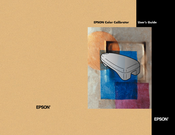Epson Stylus Pro 9000 Manuals
Manuals and User Guides for Epson Stylus Pro 9000. We have 7 Epson Stylus Pro 9000 manuals available for free PDF download: Service Manual, User Manual, Printer Manual, Startup Manual, Specifications
Epson Stylus Pro 9000 Service Manual (198 pages)
Wide-Format Professional Inkjet Printer
Table of Contents
Advertisement
Epson Stylus Pro 9000 Service Manual (186 pages)
B0 Wide-Format Professional Inkjet Printer
Table of Contents
Advertisement
Epson Stylus Pro 9000 Startup Manual (68 pages)
EPSON Stylus Pro 9000 Color Ink Jet Printer Model P130A Startup Guide
Table of Contents
Epson Stylus Pro 9000 User Manual (44 pages)
Color Calibrator
Brand: Epson
|
Category: Printer Accessories
|
Size: 3 MB
Table of Contents
Epson Stylus Pro 9000 Specifications (6 pages)
Print Engine
Brand: Epson
|
Category: All in One Printer
|
Size: 0 MB