Summary of Contents for Brainlab Buzz Navigation
- Page 1 BUZZ NAVIGATION (CEILING- MOUNTED) Version 1.0 System and Technical User Guide Revision 1.2 Date of issue: 2020-05-25 (ISO 8601) Copyright 2020, Brainlab AG Germany. All rights reserved.
-
Page 3: Table Of Contents
2.7 Proper System Handling .........................47 2.8 Using the System ..........................48 2.8.1 Switches............................48 2.8.2 System Messages ..........................51 2.8.3 Display Interaction..........................53 2.9 Sterile Use ............................54 2.9.1 Sterile Camera Handle Drape ......................54 System and Technical User Guide Rev. 1.2 Buzz Navigation (Ceiling-Mounted) Ver. 1.0... - Page 4 6 MAINTENANCE ........................97 6.1 Inspections ............................97 6.1.1 Overview ............................97 6.1.2 Annual Inspection..........................98 6.1.3 Safety Inspection..........................99 6.1.4 Safety Inspection Measurements ....................100 6.2 Malfunctions and Return Instructions ..................101 6.2.1 Malfunctions ............................101 System and Technical User Guide Rev. 1.2 Buzz Navigation (Ceiling-Mounted) Ver. 1.0...
- Page 5 TABLE OF CONTENTS 6.2.2 Return Instructions .........................102 System and Technical User Guide Rev. 1.2 Buzz Navigation (Ceiling-Mounted) Ver. 1.0...
- Page 6 TABLE OF CONTENTS System and Technical User Guide Rev. 1.2 Buzz Navigation (Ceiling-Mounted) Ver. 1.0...
-
Page 7: General Information
Japan Fax: +81 3 3769 6901 Service Life Brainlab provides eight years of service for platforms. During this period of time, spare parts as well as field support are offered. Feedback Despite careful review, this user guide may contain errors. Please contact us at user.guides@brainlab.com if you have improvement suggestions. -
Page 8: Legal Information
According to the principles set out in the MDD, Buzz Navigation (Ceiling- Mounted) is a Class IIb product. NOTE: The validity of the CE label can only be confirmed for products manufactured by Brainlab. Placing Buzz Navigation (Ceiling-Mounted) Out of Operation Please contact Brainlab support when placing Buzz Navigation (Ceiling-Mounted) out of operation. - Page 9 Report Incidents Related to This Product You are required to report any serious incident that may have occurred related to this product to Brainlab, and if within Europe, to your corresponding national competent authority for medical devices. System and Technical User Guide Rev. 1.2 Buzz Navigation (Ceiling-Mounted) Ver. 1.0...
-
Page 10: Symbols
Explanation Type B Applied Part according to IEC 60601-1 Type BF Applied Part according to IEC 60601-1 Caution Potential equalization point Do not reuse Non-Sterile Do not resterilize System and Technical User Guide Rev. 1.2 Buzz Navigation (Ceiling-Mounted) Ver. 1.0... - Page 11 Quantity of products in packaging Batch number Serial number Article number Use by month YYYY Date of manufacture Manufacturer Authorized representative in the European Community MR Conditional System and Technical User Guide Rev. 1.2 Buzz Navigation (Ceiling-Mounted) Ver. 1.0...
- Page 12 Power button Consult the operating instructions Follow the instructions for use U.S. federal law restricts this device to sale by or on order of a physician. Unique device identification System and Technical User Guide Rev. 1.2 Buzz Navigation (Ceiling-Mounted) Ver. 1.0...
-
Page 13: Using The System
• Oversee electrical safety of device during service life • Disposal of the device after service life Patient Population The intended patient population consists of patients that could be treated using Brainlab software released for the Buzz Navigation (Ceiling-Mounted). For details refer to the relevant Software User Guide. - Page 14 Before patient treatment, review the plausibility of all information input to and output from the system. Careful Hardware Handling Only trained users are allowed to use Buzz Navigation (Ceiling-Mounted). System and Technical User Guide Rev. 1.2 Buzz Navigation (Ceiling-Mounted) Ver. 1.0...
-
Page 15: Compatibility With Medical Devices
• Monitor Drape The CM Camera Joint is compatible with the Sterile Drape Camera Handle. Only connect equipment specified by Brainlab or which Brainlab has stated to be compatible with Buzz Navigation (Ceiling-Mounted). Only use marker spheres and active Brainlab technology released for use with the NDI Polaris Vega. -
Page 16: Training And Documentation
• Read this guide carefully before handling the equipment • Have access to this guide at all times Available User Guides NOTE: Available user guides vary depending upon the Brainlab product. If you have questions regarding the user guides you received, please contact Brainlab support. User Guide Contents •... - Page 17 User Guide. Ceiling Arm The ceiling arm system is a third party product and not provided by Brainlab. Please refer to the third-party manual regarding risks occurring from that device. System and Technical User Guide Rev. 1.2 Buzz Navigation (Ceiling-Mounted) Ver. 1.0...
- Page 18 Training and Documentation System and Technical User Guide Rev. 1.2 Buzz Navigation (Ceiling-Mounted) Ver. 1.0...
-
Page 19: System Overview
Integrating the ceiling-mounted camera and display, and using suitable application software, Buzz Navigation (Ceiling-Mounted) is used as navigation station. Frequently Used Functions The following are defined as the most frequently used Buzz Navigation (Ceiling-Mounted) hardware functions: • Positioning prior to surgery •... - Page 20 NOTE: An additional (optional) CM Display is possible instead of Additional 42" Dis- play. ④ CM Camera ⑤ Connection Unit Related Links Medical Computer Unit (MCU) on page 29 System and Technical User Guide Rev. 1.2 Buzz Navigation (Ceiling-Mounted) Ver. 1.0...
- Page 21 SYSTEM OVERVIEW Connection Unit on page 40 42" Display on page 23 System and Technical User Guide Rev. 1.2 Buzz Navigation (Ceiling-Mounted) Ver. 1.0...
-
Page 22: Displays
Displays Displays General Information The 42" Display (On-Wall / In-Wall) and CM Display enables interaction with Brainlab software applications. Viewing options vary depending on the software application and user preferences. For more information see the relevant Software User Guide. The display is highly precise and fragile electrical equipment. Handle it carefully. -
Page 23: 42" Display
The 42" Display is integrated in the wall The 42" Display is attached to the surface of On-Wall the wall Additional Touch Display (Optional) The Buzz Navigation (Ceiling-Mounted) can optionally be installed with an additional 42" Display. ① Figure 2 Component ①... -
Page 24: Cm Display/Additional Cm Display
① Touchscreen Range of Motion The range of motion greatly depends on the arm system installed. See the user guide of the arm system manufacturer for more information. System and Technical User Guide Rev. 1.2 Buzz Navigation (Ceiling-Mounted) Ver. 1.0... -
Page 25: Cm Camera
Do not place objects on the Ceiling-Mounted components. CM Camera Components ③ ② ④ ⑤ ① Figure 4 Component ① Camera handle ② Positioning laser ③ Illuminator filter ④ Lens ⑤ Laser trigger System and Technical User Guide Rev. 1.2 Buzz Navigation (Ceiling-Mounted) Ver. 1.0... - Page 26 Figure 5 The camera must not be protected or covered with methods not approved by Brainlab. Do not obstruct the normal air flow around the camera, for example, by draping or bagging the camera.
- Page 27 When the Position Sensor is powered on, the power light will flash to indicate that the system is warming up. When the light stops flashing, the system is ready for use. System and Technical User Guide Rev. 1.2 Buzz Navigation (Ceiling-Mounted) Ver. 1.0...
- Page 28 Error detected: Contact Brainlab support (even if navigation Solid amber is still possible). Acoustic Signals Camera emits two beeps when: • Reset is performed • Power is applied • Connection is made to Brainlab software System and Technical User Guide Rev. 1.2 Buzz Navigation (Ceiling-Mounted) Ver. 1.0...
-
Page 29: Medical Computer Unit (Mcu)
The MCU must be located outside the OR, (e.g., in a control room rack). Optical transfer lines are used to connect MCU and display over a distance up to 100 m. System and Technical User Guide Rev. 1.2 Buzz Navigation (Ceiling-Mounted) Ver. 1.0... -
Page 30: Mcu Connections
Only connect equipment that is specified by Brainlab or where Brainlab claims compatibility with the Buzz Navigation (Ceiling-Mounted) to the device. Buzz Navigation (Ceiling-Mounted) is not intended for real time video distribution. A real time critical source (e.g., an endoscope, must remain directly connected to its dedicated display or optical system). - Page 31 • CD-R • CD-RW • DVD-R • DVD-R DL • DVD-RW • DVD-RAM (4.7GB) • DVD+R • DVD+R DL • DVD+RW Related Links Performing Tests on page 86 System and Technical User Guide Rev. 1.2 Buzz Navigation (Ceiling-Mounted) Ver. 1.0...
-
Page 32: Third-Party Connections
• The transfer of patient data from or to the system. • Remote access of information displayed on the display. • The possibility to stream, record and share a session depending on the Brainlab application running on the device and the integration into the hospital network. - Page 33 Feature Panel ① ② ⑤ ④ ③ Figure 8 Component ① USB 2.0 ports ② Speaker (Mono) ③ Video camera ④ Power Button with status LED ⑤ Microphone System and Technical User Guide Rev. 1.2 Buzz Navigation (Ceiling-Mounted) Ver. 1.0...
-
Page 34: Wireless Lan Connection
The WLAN module included in this product cannot be accessed by the end users. The FCC ID and IC ID of the WLAN module can be found on the label. Please contact Brainlab Support in case of any related questions. - Page 35 802.11b/g (1-11) Europe: 802.11a (36,40,44,48,52,56,60,64,100,104,108,112,116, 120,124,128,132,136,140) 802.11b/g (1-13) Channels Japan: 802.11a (36,40,44,48 (Known as W52) 52,56,60,64 (Known as W53) 100,104,108,112,116,120,124,128,132,136,140 (Known as W56) 802.11b/g (1-13) China: 802.11a (149,153,157,161,165) System and Technical User Guide Rev. 1.2 Buzz Navigation (Ceiling-Mounted) Ver. 1.0...
-
Page 36: Mcu Ports
NOTE: Only connect equipment specified by Brainlab. Network Connection ⑦ • Tracking Unit/Camera • Intraoperative Data/Navigation Data ports ⑧ 2 x USB 3.0 ⑨ Computer power button with status LED ⑩ Mains power LED System and Technical User Guide Rev. 1.2 Buzz Navigation (Ceiling-Mounted) Ver. 1.0... - Page 37 Trained user ④ Network/USB 2.0 to Feature Panel Brainlab support ⑤ Hospital Network (1 GbE) Brainlab support ⑥ Hospital Network (10 GbE) - Not in use Brainlab support System and Technical User Guide Rev. 1.2 Buzz Navigation (Ceiling-Mounted) Ver. 1.0...
- Page 38 ② 42" Display ③ CM Display ④ Additional 42" Display (optional) or additional CM Display (optional) ⑤ 3 x (+ 1 optional for additional display) ⑥ Connection Unit System and Technical User Guide Rev. 1.2 Buzz Navigation (Ceiling-Mounted) Ver. 1.0...
-
Page 39: Potential Equalization Connection
Plug potential equalization cable into potential equalization port on the Connection Unit. Connect potential equalization cable to an equivalent wall outlet or an equipotential bond- ing terminal. System and Technical User Guide Rev. 1.2 Buzz Navigation (Ceiling-Mounted) Ver. 1.0... -
Page 40: Connection Unit
• Head-Up-Display (HUD) 1: DVI-A • Head-Up-Display (HUD) 2: DisplayPort (DP) ④ Status LED Status LED LED Status Connection Unit Status Connection Unit turned off/unpowered Green Connection Unit running System and Technical User Guide Rev. 1.2 Buzz Navigation (Ceiling-Mounted) Ver. 1.0... - Page 41 5V DC / 2 A ② 24 V DC / 0.5 A Covered when not in use ③ Potential equalization ④ Power Related Links Supported Resolutions on page 72 System and Technical User Guide Rev. 1.2 Buzz Navigation (Ceiling-Mounted) Ver. 1.0...
-
Page 42: Or Setup
Space for Servicing the 42" Display The 42" Display can be flipped down 90° when Brainlab services the system. Ensure that there is sufficient space in front of and below the system and no permanent objects are installed there. - Page 43 SYSTEM OVERVIEW Environmental Restrictions Warning Buzz Navigation (Ceiling-Mounted) is not suitable for use in the presence of flammable anesthetic mixture containing air, oxygen or nitrous oxide. System and Technical User Guide Rev. 1.2 Buzz Navigation (Ceiling-Mounted) Ver. 1.0...
-
Page 44: Configuration
Configuration 2.6.2 Configuration Wiring Concept Figure 15 System and Technical User Guide Rev. 1.2 Buzz Navigation (Ceiling-Mounted) Ver. 1.0... - Page 45 NOTE: The MCU is in the server room. NOTE: If using an additional CM Display, the Supply Unit for it is mounted in the ceiling or in an opening behind the 42’’ Display frame. System and Technical User Guide Rev. 1.2 Buzz Navigation (Ceiling-Mounted) Ver. 1.0...
-
Page 46: Ventilation
MCU connection panel ② MCU user panel NOTE: There are no exposed ventilation openings on the In-Wall 42" Display. NOTE: The MCU must be installed on the bottom plate. System and Technical User Guide Rev. 1.2 Buzz Navigation (Ceiling-Mounted) Ver. 1.0... -
Page 47: Proper System Handling
DVD Laser Safety The equipment contains a DVD recorder: This unit meets Class I laser criteria of FDA Laser Notice No. 50 and IEC 60825-1. System and Technical User Guide Rev. 1.2 Buzz Navigation (Ceiling-Mounted) Ver. 1.0... -
Page 48: Using The System
When the power LED on the power button is solid green, the system is ready to use. NOTE: MR option: press the power button on the feature panel ① after Buzz Navigation (Ceiling-Mounted) components and accessories located inside the OR have been powered off (e.g., for a MR Scan). - Page 49 • If the power plug is accessible, unplug the power plug from the socket. • If an external mains switch is installed, turn off the mains switch. • If the power plug is not accessible and no mains switch is installed, please contact Brainlab support to disconnect the power plug.
- Page 50 Using the System • If the power plug is not accessible and no mains switch is installed, please contact Brainlab support to disconnect the power plug. System and Technical User Guide Rev. 1.2 Buzz Navigation (Ceiling-Mounted) Ver. 1.0...
-
Page 51: System Messages
No Signal Message Figure 20 This message No Signal Going to Sleep indicates that the Buzz Navigation (Ceiling-Mounted) 42" Display is not receiving a video signal. Check that the MCU is switched on and booted. If this does not solve the problem, contact Brainlab support. - Page 52 Mains Power LED ① Blue Solid Mains Power on (system standby). Power Switch LED ② Mains Power LED ① Blue Solid System switched on. Power Switch LED ② System and Technical User Guide Rev. 1.2 Buzz Navigation (Ceiling-Mounted) Ver. 1.0...
-
Page 53: Display Interaction
Do not attach labels or sticky notes to the CM Display or the 42" Display or its surrounding black frame, as this may disturb the touch functionality. Non-Sterile Display Use The Buzz Navigation (Ceiling-Mounted) displays can be used non-sterilely, by using fingers to interact with the software. ①... -
Page 54: Sterile Use
Do not use the Sterile Camera Handle Drape if it rips or becomes damaged during mounting. How to Remove Packaging Figure 25 Step Have a second person open and peel back packaging. Remove Sterile Camera Handle Drape from packaging. System and Technical User Guide Rev. 1.2 Buzz Navigation (Ceiling-Mounted) Ver. 1.0... - Page 55 To remove Sterile Camera Handle Drape ② from the camera handle ①, pull the drape off. Verify that Sterile Camera Handle Drape has snapped properly into place. NOTE: Avoid coming in contact with the camera cable ③ when adjusting the camera sterilely. System and Technical User Guide Rev. 1.2 Buzz Navigation (Ceiling-Mounted) Ver. 1.0...
-
Page 56: Sterile Monitor Drape
2.9.2 Sterile Monitor Drape General Information The CM Display may be draped using the sterile Monitor Drape provided by Brainlab. The drape allows you to intraoperatively access all software functions and position monitor during surgery without compromising the sterile field. - Page 57 • Do not touch drape with sharp tools. • To keep sterile field, only touch touchscreen and display housing where covered by drape. • Dispose of the drape after use. System and Technical User Guide Rev. 1.2 Buzz Navigation (Ceiling-Mounted) Ver. 1.0...
-
Page 58: Using In An Mr Environment
Brainlab is not responsible for any changes to system behavior or the consequences thereof, if: • Any system components or the system's installation are altered by the user. • The system is used or operated differently than the descriptions provided in the Brainlab user guides. - Page 59 MR scanning. After MR Imaging Press the power button on the feature panel to turn on all Buzz Navigation (Ceiling-Mounted) components and accessories located inside the OR after MR scanning.
-
Page 60: Mri Setup
Stationary MR System If Buzz Navigation (Ceiling-Mounted) is used in combination with a stationary MR System, the optimum position with respect to the MR scanner and OR table has been planned and implemented as follows: If the arms are fully extended and leveled horizontally towards the magnet, no terminal device penetrates the 50 Gauss fringe field zone. -
Page 61: Cleaning And Disinfection
No Liquids Do not spray cleaning solvents or other liquids directly into electrical interfaces or openings, e.g., the air vents. Ensure that liquid does not enter Buzz Navigation (Ceiling-Mounted) components, as this could damage the component and/or the electronics. Warning Use only a moist cloth for cleaning. - Page 62 Brainlab to avoid damaging the system. Cleaning Intervals Clean the device after each use. The frequency of cleaning depends on how frequently the system is used. Brainlab cannot give general recommendation on cleaning intervals. This is within the user’s responsibility. Post-Cleaning After cleaning, ensure that all Buzz Navigation (Ceiling-Mounted) components are completely dry before using the system.
-
Page 63: Compliances And Specifications
IP20 Connection Unit IP20 NOTE: * The Ingress Protection depends on the Buzz Navigation (Ceiling-Mounted) Display installation. For more details, please refer to the Buzz Navigation (Ceiling-Mounted) Site Planning Manual. Do not use in wet areas or locations where liquids could enter the system. If liquids have entered the system, do not operate the device. - Page 64 Standards The camera is not protected against the ingress of liquids. Liquids entering the housing might damage the camera. System and Technical User Guide Rev. 1.2 Buzz Navigation (Ceiling-Mounted) Ver. 1.0...
-
Page 65: Environmental Conditions
For components outside the operating room: 10°C to 35°C [50°F to 95°F] Relative Humidity 30% to 75% (non-condensing) 10% to 90% (non-condensing) Pressure 700 to 1060 hPa 500 to 1060 hPa System and Technical User Guide Rev. 1.2 Buzz Navigation (Ceiling-Mounted) Ver. 1.0... -
Page 66: Compliances
Warning Buzz Navigation (Ceiling-Mounted) is intended for use by health care professionals only. The system may cause radio interference or may disrupt the operation of nearby equipment. It may be necessary to take corrective action, such as re-orienting or relocating the device or shielding the location. -
Page 67: General Electromagnetic Immunity
IEC 61000-4-11 ; 1 cycle 0% U ; 1 cycle And And 70% ; 25/30 70% U ; 25/30 cycles cycles Single phase: at 0° Single phase: at 0° System and Technical User Guide Rev. 1.2 Buzz Navigation (Ceiling-Mounted) Ver. 1.0... - Page 68 Pulse modula- 2400 - 802.11 b/g/n, tion 2450 2570 RFID 2450, 217 Hz LTE Band 7 5240 Pulse modula- 5100 - WLAN 802.11 tion 5500 5800 217 Hz 5785 System and Technical User Guide Rev. 1.2 Buzz Navigation (Ceiling-Mounted) Ver. 1.0...
-
Page 69: Rf Communication Equipment
Electromagetic Environment Portable and mobile RF communications equipment can affect the systems. Buzz Navigation (Ceiling-Mounted) is intended for use in an electromagnetic environment in which radiated RF disturbances are controlled. Buzz Navigation (Ceiling-Mounted) users can help prevent electromagnetic interference by... -
Page 70: Tested Cables
Cable and Accessory Specifications Buzz Navigation (Ceiling-Mounted) cables that have been tested for emission and immunity conformity: Cables... - Page 71 Connect DisplayPort display using DisplayPort 1.2 ca- Display Port ble (max. 5 m for 1920 x 1080/60 Hz and max 3.6 m for 3840 x 2160/30 Hz/60 Hz). System and Technical User Guide Rev. 1.2 Buzz Navigation (Ceiling-Mounted) Ver. 1.0...
-
Page 72: Supported Resolutions
HD-SDI SDI In YCbCr 1080i/60 1080p/25 1080p/30 1080p/50 3G-SDI 1080p/59.94 1080p/60 640x480@60Hz 800x600@60Hz 1024x768@60Hz 1280x720@60Hz 1280x1024@60Hz DVI In 8-Bit RBG DVI-I Single-Link DVI-D 1920x1080@60Hz 1920x1200@60Hz 1600x1200@60Hz 480p/60 576p/50 System and Technical User Guide Rev. 1.2 Buzz Navigation (Ceiling-Mounted) Ver. 1.0... - Page 73 Graphic Card 3D Output The graphic card delivers a progressive single stream signal. The 3D content is created by Brainlab software (additional software may be required). An external display must support 3D line by line technology to display the 3D content correctly.
- Page 74 Display 5 DVI-I Single-Link DVI-D Single-Link DVI-D (MCU only) Microscope DVI-I RGB/YCbCr Connection Unit Displays Connectors Signal Type Impedance (Ohm) HUD1 DVI-A RGB/YCbCr HUD2 DisplayPort (No DP++) 100 System and Technical User Guide Rev. 1.2 Buzz Navigation (Ceiling-Mounted) Ver. 1.0...
-
Page 75: Physical Specifications
192 mm 2.1 kg Connection Unit 381 mm 91 mm 377 mm 3.8 kg Supply Unit 169 mm 57 mm 300 mm 1.3 kg (mounted to wall display) System and Technical User Guide Rev. 1.2 Buzz Navigation (Ceiling-Mounted) Ver. 1.0... -
Page 76: Technical Specifications
Laser Notice No. 50, dated June 24, 2007 CM Display Display Type 27" LCD, LED Backlight Resolution 1920 x 1080 Touch PCAP (Projected capacitive multi-touch) System and Technical User Guide Rev. 1.2 Buzz Navigation (Ceiling-Mounted) Ver. 1.0... -
Page 77: Electrical Specifications
2 x T 1.6A H 250V/5 x 20 mm AC Power Supply Verify that the AC power supply branch circuit that provides power to Buzz Navigation (Ceiling- Mounted) is not overloaded. This will reduce the risk of personal injury, fire, or damage to the equipment. -
Page 78: Hospital Network
(e.g., WPA2) to protect patient data from unauthorized access. Network Information Flow The intended information flow from the Buzz Navigation (Ceiling-Mounted) to the hospital network and other devices in the hospital network is: • Patient data transfer: Buzz Navigation (Ceiling-Mounted) receives data from a server inside the hospital network of the hospital (e.g., PACS server) - Page 79 COMPLIANCES AND SPECIFICATIONS • Unwanted exposure of the patient to anesthetics or radiation due to network failure during patient data transfer System and Technical User Guide Rev. 1.2 Buzz Navigation (Ceiling-Mounted) Ver. 1.0...
- Page 80 Hospital Network System and Technical User Guide Rev. 1.2 Buzz Navigation (Ceiling-Mounted) Ver. 1.0...
-
Page 81: Electrical Safety
Safety Requirements Warning To avoid the risk of electrical shock, Buzz Navigation (Ceiling-Mounted) must only be connected to a mains power supply with protective earth. System and Technical User Guide Rev. 1.2 Buzz Navigation (Ceiling-Mounted) Ver. 1.0... -
Page 82: Test Requirements
Brainlab must be informed immediately in writing if equipment is deemed unsafe. Inspections by Brainlab Support • If a suitably qualified person is not available at the customer site, Brainlab support will perform this inspection for a set fee. • If you require a Brainlab support specialist, contact Brainlab support. -
Page 83: Testing Overview
• Measurement results measured after changes of the ME SYSTEM shall be documented as reference values. If a test does not pass, the device must be repaired by Brainlab support. Test Report Form • Use the test report form below to enter the inspection results. -
Page 84: Recurrent Tests
• Protective conductor permanently connected to the mains supply Resistance between protective connectors at each end of a detachable power supply cord. Prepare device for normal use. Measure the protective earth resistance for all measurement points. System and Technical User Guide Rev. 1.2 Buzz Navigation (Ceiling-Mounted) Ver. 1.0... - Page 85 Protective earth resistance IEC 62353 ≤ 0.5 mA Equipment leakage current IEC 62353 ≤ 0.1 mA ≤ 0.5 mA Touch current IEC 60601-1 Related Links System Messages on page 51 System and Technical User Guide Rev. 1.2 Buzz Navigation (Ceiling-Mounted) Ver. 1.0...
-
Page 86: Performing Tests
Some test points may not be applicable for your Buzz Navigation (Ceiling-Mounted) variant. If a test does not pass, the device must be repaired by Brainlab support. After repair, repeat the entire electrical safety test from the beginning. - Page 87 Point Tested Measured Value Test Passed? CM Display CM Camera Connection Unit Supply Unit NOTE: This measurement must be done on every display with and without Feature Panel. System and Technical User Guide Rev. 1.2 Buzz Navigation (Ceiling-Mounted) Ver. 1.0...
-
Page 88: Equipment Leakage Current
Connect the measurement tip of your measuring device with the conductive parts shown in the table below and measure the equipment leakage current. Some test points may not be applicable for your Buzz Navigation (Ceiling-Mounted) variant. Equipment Leakage Point Tested... - Page 89 In-wall Frame (measurement de- tail) (On-Wall Frame only) (Additional) 42" Display at the paint free hole on the frame CM Display CM Camera Connection Unit (back) System and Technical User Guide Rev. 1.2 Buzz Navigation (Ceiling-Mounted) Ver. 1.0...
- Page 90 Equipment Leakage Current Point Tested Measured Value Test Passed? Connection Unit (bottom) Connection Unit (SDI In) Connection Unit (Data 1) Connection Unit (Communication Supply Unit (front) System and Technical User Guide Rev. 1.2 Buzz Navigation (Ceiling-Mounted) Ver. 1.0...
- Page 91 ELECTRICAL SAFETY Point Tested Measured Value Test Passed? Supply Unit (attachment screw) Supply Unit (port) Supply Unit (connector) Manual Joint System and Technical User Guide Rev. 1.2 Buzz Navigation (Ceiling-Mounted) Ver. 1.0...
-
Page 92: Touch Current
Connect the measurement tip of your measuring device with the conductive parts shown in the table below and measure the touch current. Some test points may not be applicable for your Buzz Navigation (Ceiling-Mounted) variant. Touch Current The touch current test for ME SYSTEM may repeat some of the measurement points as defined for equipment leakage current. - Page 93 (On-Wall Frame only) (Additional) 42" Display at the paint free hole on the frame USB Port on the Feature Panel CM Display CM Camera Connection Unit (back) System and Technical User Guide Rev. 1.2 Buzz Navigation (Ceiling-Mounted) Ver. 1.0...
- Page 94 Touch Current Point Tested Measured Value Test Passed? Connection Unit (bottom) Connection Unit (SDI In) Connection Unit (Data 1) Connection Unit (Communication Supply Unit (front) System and Technical User Guide Rev. 1.2 Buzz Navigation (Ceiling-Mounted) Ver. 1.0...
- Page 95 Value Current Value from all above from all above Test Results Test Results Buzz Navigation (Ceiling-Mounted) Measurement Serial Number Calibrated until Test performed Tested by Device (date) (date) System and Technical User Guide Rev. 1.2 Buzz Navigation (Ceiling-Mounted) Ver. 1.0...
- Page 96 Touch Current System and Technical User Guide Rev. 1.2 Buzz Navigation (Ceiling-Mounted) Ver. 1.0...
-
Page 97: Maintenance
All installation, servicing and maintenance is to be carried out by Brainlab or trained authorized technicians. Battery Life The MCU CMOS battery must be replaced every three years. This must be performed by Brainlab or Brainlab authorized service personnel. Empty batteries must be properly disposed of or recycled according to your organization’s rules and local legislation. -
Page 98: Annual Inspection
Automatically performed by Brainlab Contact Brainlab support for arrangement Scope This inspection covers all components and functions as well as the items specified on the safety inspection form. System and Technical User Guide Rev. 1.2 Buzz Navigation (Ceiling-Mounted) Ver. 1.0... -
Page 99: Safety Inspection
• Informs Brainlab immediately in writing if equipment is deemed unsafe Inspections by Brainlab Personnel If a suitably qualified person is not available at customer site, Brainlab support specialists carry out this inspection for a set fee. If you require a Brainlab support specialist, contact Brainlab support. -
Page 100: Safety Inspection Measurements
The electrical safety test must comprise all steps listed under Electrical Safety. In addition to electrical safety, the safety inspection also comprises the further inspections described under Maintenance. Related Links Test Requirements on page 82 Inspections on page 97 System and Technical User Guide Rev. 1.2 Buzz Navigation (Ceiling-Mounted) Ver. 1.0... -
Page 101: Malfunctions And Return Instructions
• System components exhibit a distinct decrease in performance, indicating need for servicing • Liquids leak from system • System emits smoke Placing Out of Operation Please contact Brainlab support for placing the Buzz Navigation (Ceiling-Mounted) out of operation. How to Respond to Damage or Failure Step Turn off system. - Page 102 Complete and return the form that was faxed to you or that accompanied replacement part. Securely tape the box shut. Ship the defective component to relevant return address or follow instructions given by Brainlab support. System and Technical User Guide Rev. 1.2 Buzz Navigation (Ceiling-Mounted) Ver. 1.0...
- Page 103 54 camera..................26 storage conditions..............65 functional earth resistance............86 support numbers................7 functions..................19 sustainability.................9 hardware ports................36 test requirements................82 transport conditions..............65 inspections................. 97 annual..................98 ventilation................... 46 System and Technical User Guide Rev. 1.2 Buzz Navigation (Ceiling-Mounted) Ver. 1.0...
- Page 104 INDEX voltage..................77 waste electrical and electronic equipment (WEEE)......9 weight..................75 wireless LAN................34 System and Technical User Guide Rev. 1.2 Buzz Navigation (Ceiling-Mounted) Ver. 1.0...
- Page 106 Art-No. 60920-20EN *60920-20EN*...
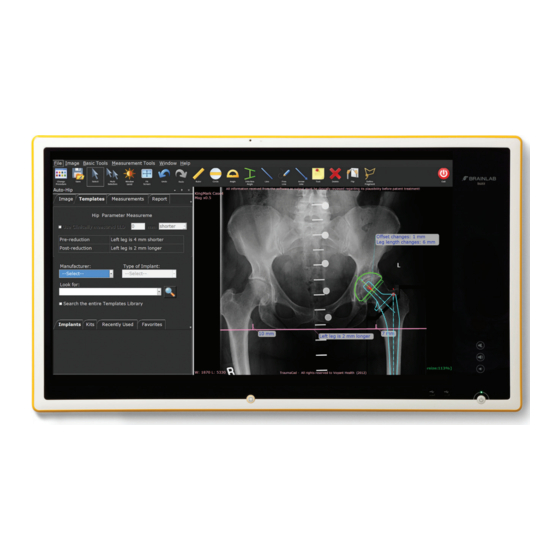












Need help?
Do you have a question about the Buzz Navigation and is the answer not in the manual?
Questions and answers