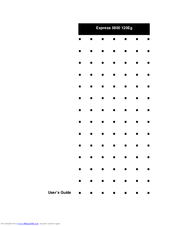NEC Express 5800 120Eg Manuals
Manuals and User Guides for NEC Express 5800 120Eg. We have 1 NEC Express 5800 120Eg manual available for free PDF download: User Manual
NEC Express 5800 120Eg User Manual (292 pages)
Brand: NEC
|
Category: Computer Hardware
|
Size: 3 MB
Table of Contents
-
-
Overview24
-
Power Button31
-
Reset Button31
-
Power Supply33
-
Motherboard36
-
-
Power Supply39
-
Disk Array40
-
Sleep Mode42
-
Security43
-
-
-
-
Overview48
-
-
-
-
Main Menu77
-
-
Server Menu85
-
Boot Menu88
-
Exit Menu90
-
-
-
Equipment Log105
-
-
-
-
Installation136
-
Removal139
-
-
The IDE Cable154
-
The S-ATA Cable154
-
-
-
Internal Cabling161
-
Interface Cables162
-
Power Cable167
-
Problem Solving169
-
Problem Solving170
-
Forced Shutdown172
-
Maintenance173
-
Cleaning173
-
Cleaning CD-ROM176
-
Status Lamp ()187
-
Solving Problems189
-
-
-
-
Memory Dump202
-
-
Error Messages209
-
Beep Codes213
-
-
Status Lamp ()215
-
-
Link/Act Lamp216
-
Speed Lamp216
-
-
Appendix A219
-
Specifications219
-
-
Appendix B220
-
I/O Port Address220
-
-
Index221
-
Appendix C222
-
-
Appendix E261
-
Appendix F271
-
Appendix G275
-
-
Major Functions276
-
Components276
-
Server Setup278
-
NEC Dianascope280
-
-
Glossary282
-
Index288
Advertisement
Advertisement