Table of Contents
Advertisement
Quick Links
Advertisement
Table of Contents
Troubleshooting

Summary of Contents for Cabletron Systems 2H28-08R
- Page 1 2H28-08R SmartSwitch 2208 User’s Guide 9032380-03...
-
Page 3: Fcc Notice
Only qualified personnel should perform installation procedures. Cabletron Systems reserves the right to make changes in specifications and other information contained in this document without prior notice. The reader should in all cases consult Cabletron Systems to determine whether any such changes have been made. -
Page 4: Industry Canada Notice
IMPORTANT: Before utilizing this product, carefully read this License Agreement. This document is an agreement between you, the end user, and Cabletron Systems, Inc. (“Cabletron”) that sets forth your rights and obligations with respect to the Cabletron software program (the “Program”) contained in this package. - Page 5 Government is subject to restrictions as set forth in subparagraph (c) (1) (ii) of the Rights in Technical Data and Computer Software clause at 252.227-7013. Cabletron Systems, Inc., 35 Industrial Way, Rochester, New Hampshire 03867-0505. 2H28-08R SmartSwitch 2208 User’s Guide...
-
Page 6: Safety Information
Do not use optical instruments to view the laser output. The use of optical instruments to view laser output increases eye hazard. When viewing the output optical port, power must be removed from the network adapter. SAFETY INFORMATION SAFETY INFORMATION 2H28-08R SmartSwitch 2208 User’s Guide watts. -
Page 7: Declaration Of Conformity
Mr. Ronald Fotino ___________________________________ Full Name Principal Compliance Engineer ___________________________________ Title Rochester, NH, USA ___________________________________ Location 2H28-08R SmartSwitch 2208 User’s Guide 89/336/EEC 73/23/EEC Cabletron Systems, Inc. 35 Industrial Way PO Box 5005 Rochester, NH 03867 Mr. J. Solari Cabletron Systems Limited... - Page 8 Notice 2H28-08R SmartSwitch 2208 User’s Guide...
-
Page 9: Table Of Contents
SmartTrunk... 2-1 100BASE-FX Fiber Optic Network ... 2-2 100BASE-TX Network ... 2-3 CHAPTER 3 INSTALLATION Required Tools ... 3-1 Unpacking the 2H28-08R ... 3-1 Installing Optional Equipment... 3-2 Installing the 2H28-08R ... 3-3 3.4.1 Tabletop or Shelf Installation ... 3-3 3.4.2 Rackmount Installation ... - Page 10 SNMP Traps Screen ...5-34 5.9.1 Configuring the Trap Table...5-35 5.10 Switch Configuration Screen...5-36 5.10.1 Setting the STA ...5-38 5.10.2 Setting the Age Time Field ...5-39 5.10.3 Setting (Enabling or Disabling) the Port Status ...5-39 viii 2H28-08R SmartSwitch 2208 User’s Guide...
- Page 11 5.21 Network Tools... 5-72 5.21.1 Built-in Commands ... 5-74 5.21.2 Special Commands... 5-82 APPENDIX A SPECIFICATIONS Device Specifications ...A-1 Physical Properties...A-1 Electrical Specifications...A-1 Environmental Requirements ...A-2 Input/Output Ports ...A-2 COM Pinout Assignments ...A-2 Regulatory Compliance ...A-3 2H28-08R SmartSwitch 2208 User’s Guide Contents...
- Page 12 FE-100F3 ... B-3 APPENDIX C OPTIONAL INSTALLATIONS AND MODE SWITCH BANK SETTINGS Required Tools... C-2 Removing the Chassis Cover ... C-2 C.2.1 Setting the Mode Switch ... C-4 Installing Optional Fast Ethernet Interface Modules ... C-6 INDEX 2H28-08R SmartSwitch 2208 User’s Guide...
-
Page 13: Chapter 1 Introduction
Local Management. USING THIS GUIDE Read through this guide to completely understand the 2H28-08R capabilities and Local Management functions. A general working knowledge of Ethernet and IEEE 802.3 type data communications networks and their physical layer components is helpful when using this device. -
Page 14: 2H28-08R Overview
System LEDs COM Port RESET Button The 2H28-08R also has two slots (7 and 8) for optional Fast Ethernet Interface Modules. The device bridges each Ethernet segment to the other switch ports, and to the optional interface modules in port slots 7 and 8. The optional Fast Ethernet Interface Modules provide uplinks to 100BASE-TX or 100BASE-FX Fast Ethernet networks, and connectivity to 10BASE-T. -
Page 15: Connectivity
The 2H28-08R may be used as a tabletop unit or can be installed in a standard 19-inch rack using the supplied rack mounting hardware. The 2H28-08R has two power supplies. Both are universal ac power supplies with automatic voltage sensing that allows operation using 100–125 or 200–240 Vac, 50/60 Hz. -
Page 16: Smarttrunk
Runtime IP Address Discovery (RAD) checks the 2H28-08R for an IP address. If one has not been assigned (2H28-08R default IP address set to 0.0.0.0), RAD checks to see if any of the 2H28-08R interfaces have a link. If so, RAD sends out Reverse Address Resolution Protocol (RARP) and BootP requests to obtain an IP address from a BootP server on the network. -
Page 17: Management
VT100 terminal or a VT100 terminal emulator. In-band remote management is possible through any SNMP compliant Network Management Software. Local Management provides the ability to manage the 2H28-08R and any of the optional Fast Ethernet Interface Modules installed in ports 7 and 8. 1.3.7... -
Page 18: Port Redirect Function
RMON probe will see the data as if it is directly connected to the LAN segment of the source port(s). 1.3.11 Year 2000 Compliance The 2H28-08R has an internal clock that can maintain the time and date beyond the year 1999. 1.3.12 Standards Compatibility The 2H28-08R is fully compliant with the IEEE 802.3 standard. -
Page 19: Optional Features
Uses SC FE-100FX connector Uses SC FE-100F3 connector 2H28-08R SmartSwitch 2208 User’s Guide Application Supports Category 5 Unshielded Twisted Pair (UTP) cabling, which has an impedance of 85 to 111 ohms. Supports multimode fiber optic cabling. Supports single mode fiber optic cabling. -
Page 20: Document Conventions
Electrical Hazard Warning symbol. Warns against an action that could result in personal injury or death due to an electrical hazard. Warning symbol. Warns against an action that could result in personal injury or death. WARNING 2H28-08R SmartSwitch 2208 User’s Guide... -
Page 21: Getting Help
Cabletron Systems Technical Writing Department via the following email address: TechWriting@cabletron.com Make sure to include the document Part Number in the email message. Before calling the Cabletron Systems Global Call Center, have the following information ready: • Your Cabletron Systems service contract number •... -
Page 22: Related Manuals
These manuals can be obtained from the World Wide Web in Adobe Acrobat Portable Document Format (PDF) at the following site: http://www.cabletron.com/ All documentation for the Cabletron Systems SecureFast VLAN NOTE Manager software is contained on the VLAN Manager CD-ROM. -
Page 23: Chapter 2 Network Requirements
World Wide Web site: http://www.cabletron.com/ SmartTrunk To connect the 2H28-08R to a network so it can take advantage of the SmartTrunk feature, there are certain rules concerning port connections and configurations that must be followed for proper operation. Refer to the Cabletron Systems SmartTrunk User’s Guide for additional... -
Page 24: 100Base-Fx Fiber Optic Network
Ports 1 through 6 of the 2H28-08R support the multimode 100BASE-FX interface. Ports 7 and 8 of the 2H28-08R support the Cabletron Systems FE-100FX and FE-100F3 fiber optic interface modules. The FE-100FX is designed for use with multimode fiber optic cable, while the FE-100F3 is designed for use with single mode fiber optic cable. -
Page 25: 100Base-Tx Network
100BASE-TX NETWORK The 2H28-08R, with an optional FE-100TX installed in port 7 or 8, provides an RJ45 connection that supports UTP cabling. The device at the other end of the twisted pair segment must meet IEEE 802.3u 100BASE-TX Fast Ethernet network requirements for the devices to operate at 100 Mbps. - Page 26 Chapter 2: Network Requirements 2H28-08R SmartSwitch 2208 User’s Guide...
-
Page 27: Chapter 3 Installation
• Completing the Installation REQUIRED TOOLS A Phillips screwdriver is required to install the 2H28-08R in a rack, and to install any optional Fast Ethernet Interface Modules. UNPACKING THE 2H28-08R To unpack the 2H28-08R and verify the contents of the shipment, proceed... -
Page 28: Installing Optional Equipment
INSTALLING OPTIONAL EQUIPMENT Install any optional equipment before proceeding to NOTE Section 3.4. If the 2H28-08R is to be installed with an optional Fast Ethernet Interface Module, refer to Appendix C for installation instructions. 2H28-08R SmartSwitch 2208 User’s Guide Quantity Section 1.6,... -
Page 29: Installing The 2H28-08R
INSTALLING THE 2H28-08R The 2H28-08R may be installed on a tabletop, shelf, or in a 19-inch rack. Section 3.4.1 describes a tabletop or shelf installation, and describes the rackmount installation. To prevent possible personal injury and/or damage to the unit, do NOT connect power to the 2H28-08R until instructed to do 3.4.1... -
Page 30: Rackmount Installation
Figure 3-1 Tabletop or Shelf Installation 3.4.2 Rackmount Installation To install the 2H28-08R in a 19-inch rack, the device is shipped with a rackmount kit containing the rackmount brackets, mounting screws, and a strain-relief bracket for cable management. Before installing the 2H28-08R into a rack, ensure that the rack... - Page 31 Use of the strain-relief bracket is optional, but recommended in order to reduce cable damage and maintain an orderly environment. Attach the strain-relief bracket to the front of the 2H28-08R as follows: Locate the strain-relief bracket and four 8-32 x 5/16-inch pan-head screws in the rackmount kit.
- Page 32 Chapter 3: Installation Rack Mounting the 2H28-08R Proceed as follows to install the 2H28-08R into a 19-inch rack. Remove and discard the four cover screws (two from each side) located along the front edges of each side of the 2H28-08R.
-
Page 33: Connecting Power To The Device
100–125 Vac, 2.0 A to 200–240 Vac, 1.0 A, 50/60 Hz. To connect the 2H28-08R to the power sources, proceed as follows: Plug both power cords into a separate grounded wall outlet. To take advantage of the load sharing and redundancy capabilities, each power cord must be plugged into a dedicated ac outlet. -
Page 34: Connecting To The Network
3.5.1 Connecting Fiber Optic Cables to Ports 1 Through 6 Ports 1 through 6 of the 2H28-08R have SC style network ports (see Figure 3-6). Cabletron Systems supplies fiber optic cable that uses SC style connectors that are keyed to ensure proper crossing over of the transmit and receive fibers. - Page 35 Insert the SC connector at one end of the fiber optic cable into the port on the 2H28-08R. See At the other end of the fiber optic cable, attach the SC connector to the other device. 2H28-08R SmartSwitch 2208 User’s Guide Connecting to the Network Figure 3-6.
- Page 36 Verify that the fiber strands between the applicable port on the 2H28-08R and fiber optic device on the other end of the fiber optic link segment are properly crossed over. Make sure that the fiber connection meets dB loss specifications...
-
Page 37: Connecting A Utp Segment To The Fe-100Tx
8. NC Figure 3-7 FE-100TX Crossover Switch A schematic of a crossover cable is shown in required, but a crossover cable is not available, use the switch on the FE-100TX to internally cross over the RJ45 port. NOTE: RX+/RX– and TX+/TX–... - Page 38 Check the cable for continuity. Make sure that the twisted pair connection meets the cable specifications outlined in the Cabletron Systems Cabling Guide. Confirm that the crossover switch is in the correct position. To manage the connected port, see...
-
Page 39: Connecting A Fiber Optic Segment To The Fe-100Fx And Fe-100F3
FE-100FX and FE-100F3 The FE-100FX and FE-100F3 have SC style network ports. See Figure 3-10. Cabletron Systems offers fiber optic cables that use SC style connectors. The SC connectors are keyed to ensure proper crossover of the transmit and receive fibers. - Page 40 Insert one end of the SC connector into the FE-100FX or FE-100F3 installed in the 2H28-08R. See At the other end of the fiber optic cable, attach the SC connector to the other device.
-
Page 41: Completing The Installation
Verify proper crossover of fiber strands between the applicable port on the 2H28-08R and the fiber optic device at the other end of the fiber optic link segment. Verify that the fiber connection meets the dB loss specifications outlined in Cabletron Systems Cabling Guide. - Page 42 Chapter 3: Installation 3-16 2H28-08R SmartSwitch 2208 User’s Guide...
-
Page 43: Chapter 4 Troubleshooting
Cabletron Systems Guide to Network Troubleshooting. Refer to related manuals. USING LANVIEW The 2H28-08R uses Cabletron Systems built-in visual diagnostic and status monitoring system called LANVIEW. The LANVIEW LEDs (Figure 4-1) allow quick observation of the network status to aid in diagnosing network problems. - Page 44 Blinking. Crippled. Solid. Testing. Solid. Functional. Blinking amber and green while booting. 2H28-08R SmartSwitch 2208 User’s Guide Table 4-1 Recommended Action None. 1. Ensure that the power cords are plugged in correctly and that there is power at the power source.
- Page 45 LED for ports 1–6, also ports 7 and 8, with optional Green FE-100FX FE-100F3 Amber 2H28-08R SmartSwitch 2208 User’s Guide State No link. No activity. Port could be enabled or disabled. Blinking. Port disabled. Solid. Indicates link. Flashing. Port enabled, activity.
-
Page 46: Fe-100Tx Led
No link or no cable attached. FE-100TX forced to 10 Mbps operation, or is manually set to “auto-negotiate” mode. No link or no cable attached. FE-100TX is forced to 100 Mbps operation. 2H28-08R SmartSwitch 2208 User’s Guide Figure 4-2. Table 4-2 2251-41... -
Page 47: Troubleshooting Checklist
TROUBLESHOOTING CHECKLIST If the 2H28-08R is not working properly, refer to of possible problems, causes, and recommended actions to resolve the problem. Table 4-4 Troubleshooting Checklist Problem Possible Cause All LEDs are OFF. Loss of power. Installed improperly. No Local Autobaud is enabled. -
Page 48: Using The Reset Button
To reset the 2H28-08R processor, press and release the RESET button. A non-conductive tool is recommended for use in pushing the recessed button. The 2H28-08R goes through a reset process for approximately 45 seconds. The 2H28-08R may be unreachable for a short time as it reenters the network. Figure... -
Page 49: Chapter 5 Local Management
OVERVIEW Local Management for the 2H28-08R consists of a series of management screens, some of which allow the management of the 2H28-08R and its attached segments, and some that report statistics. The management screens allow the user to do the following tasks: •... -
Page 50: Local Management Keyboard Conventions
Management increment field. For example, “Press [–]” means to press the minus sign key. The DEL (Delete) key removes characters from a Local Management field. For example, “Press DEL” means to press the Delete key. 2H28-08R SmartSwitch 2208 User’s Guide Table 5-1 explains... -
Page 51: Management Terminal Setup
A Digital Equipment Corporation VT100 type terminal • A VT type terminal running emulation programs for the Digital Equipment Corporation VT100 series • A remote VT100 type terminal via a modem connection • In-band via a Telnet connection 2H28-08R SmartSwitch 2208 User’s Guide Management Terminal Setup... -
Page 52: Console Cable Connection
Chapter 5: Local Management 5.3.1 Console Cable Connection Use the Console Cable Kit provided with the 2H28-08R to attach the management terminal to the 2H28-08R COM port as shown in Connect an IBM PC or compatible device, running the VT terminal... -
Page 53: Management Terminal Setup Parameters
Auto Answerback -> Keyboard Setup Menu Keys -> Auto Repeat -> Keyclick -> Margin Bell -> Warning Bell -> 2H28-08R SmartSwitch 2208 User’s Guide Management Terminal Setup Table 5-2 VT Terminal Setup 80 Columns Interpret Controls No Auto Wrap Jump Scroll... -
Page 54: Telnet Connections
Chapter 5: Local Management 5.3.3 Telnet Connections Once the 2H28-08R has a valid IP address, the user can establish a Telnet session with Local Management from any TCP/IP based node on the network. Telnet connections to the 2H28-08R require the community name passwords assigned at the SNMP Community Names screen of the 2H28-08R. - Page 55 Management Terminal Setup DB9 Port RJ45 COM Port UTP Cable UPS Device with RJ45 Connectors RJ45-to-DB9 UPS Adapter 2286-51 Figure 5-2 Uninterruptible Power Supply (UPS) Connection 2H28-08R SmartSwitch 2208 User’s Guide...
-
Page 56: Accessing Local Management
Access to Local Management is controlled through the Local Management Password screen shown in connection is made to the 2H28-08R, the Local Management Password screen displays. Before continuing, the user must enter a password (community name) which is compared to the previously stored passwords. -
Page 57: Navigating Local Management Screens
Password screen redisplays and the session ends. The password has to be reentered. See information. The 2H28-08R Local Management application consists of a series of menu screens. Navigate through Local Management by selecting items from the menu screens. The 2H28-08R supports three modes of switch operation. - Page 58 SNMP Community Names SNMP Traps Switch Configuration Ethernet Interface Configuration SmartTrunk Configuration Device Specific Configuration Switch Statistics Interface Statistics RMON Statistics 2H28-08R SmartSwitch 2208 User’s Guide System Resources Flash Download Port Redirect Function Broadcast Suppression 2286-43 System Resources Flash Download 802.1Q VLAN...
-
Page 59: Selecting Local Management Menu Screen Items
Use the arrow keys to highlight the EXIT command at the bottom of the Local Management screen. Press ENTER. The Local Management Password screen displays and the session ends. 2H28-08R SmartSwitch 2208 User’s Guide Accessing Local Management General Configuration SNMP Community Names... - Page 60 ESC twice. This exit method does not warn about unsaved changes and all unsaved changes are lost. Exit from 2H28-08R Local Management by repeating steps 1 and 2 until the Device Menu screen displays. To end the LM session, use the arrow keys to highlight the RETURN command at the bottom of the Device Menu screen.
-
Page 61: Device Menu Screen
DEVICE CONFIGURATION The Device Configuration screen provides access to the Local Management screens that are used to configure the 2H28-08R and also to the Device Specific Configuration Menu screen. The Device Specific Configuration Menu screen provides access to the screens that allow the user to check the 2H28-08R resources and set operating parameters specific to each port. -
Page 62: Device Statistics
The Device Statistics screen provides statistics and performance information for the 2H28-08R. For details, refer to NETWORK TOOLS The Network Tools function resides on the 2H28-08R and consists of a series of commands that allow the user to access and manage network devices. For details, refer to DEVICE CONFIGURATION MENU SCREEN The Device Configuration Menu screen,... -
Page 63: General Configuration
The following briefly explains each screen accessible from the Device Configuration Menu screen: GENERAL CONFIGURATION The General Configuration screen allows the user to monitor and configure operating parameters for the 2H28-08R. For details, refer Section 5.7. SNMP COMMUNITY NAMES The SNMP Community Names screen allows the user to enter new community names, change, or review the community names used as access passwords for device management operation. -
Page 64: General Configuration Screen
ETHERNET INTERFACE CONFIGURATION The Ethernet Interface Configuration screen indicates the link status, current and desired operational mode, advertised ability, and flow control admin status for ports 1 through 8 on the 2H28-08R. For details, refer to Section 5.11. SMARTTRUNK CONFIGURATION The SmartTrunk Configuration screen allows the user to logically group... - Page 65 Displays the base physical address of the 2H28-08R. IP Address (Modifiable) Displays and allows the user to set the IP address for the 2H28-08R. To set the IP address, refer to through Runtime IP Address Discovery as previously described in Section 1.3.5.
- Page 66 Chapter 5: Local Management Default Gateway (Modifiable) Displays the default gateway for the 2H28-08R. This field is not defined until an appropriate value is entered. For details about why and how to set the default gateway, refer to Section 5.7.3.
- Page 67 General Configuration Screen Operational Mode (Selectable) Allows the user to set the 2H28-08R to operate as a traditional switch (802.1D SWITCHING option), a prestandard IEEE 802.1Q, (802.1Q SWITCHING option) or as a Cabletron Systems SecureFast switch (SECURE FAST VLAN option).
-
Page 68: Setting The Ip Address
Chapter 5: Local Management Clear NVRAM (Toggle) Allows the user to reset NVRAM to the factory default settings. All user-entered parameters, such as IP address and Community Names, are then replaced with 2H28-08R default configuration settings. For details, refer to Section 5.7.11. -
Page 69: Setting The Subnet Mask
Setting the Subnet Mask If the management workstation that is to receive SNMP traps from the 2H28-08R is located on a separate subnet, the subnet mask for the 2H28-08R may need to be changed from its default. To change the subnet mask from its default, perform the following steps: Use the arrow keys to highlight the Subnet Mask field. -
Page 70: Setting The Default Gateway
If the SNMP management station is located on a different IP subnet than the 2H28-08R, a default gateway must be specified. When an SNMP trap is generated, the 2H28-08R sends the trap to the default gateway. To set the default gateway, perform the following steps: Use the arrow keys to highlight the Default Gateway field. -
Page 71: Setting The Tftp Gateway Ip Address
5.7.5 Setting the Device Date The 2H28-08R is year 2000 compliant so that the Device Date field can be set beyond the year 1999. To set the device date, perform the following steps: Use the arrow keys to highlight the Device Date field. -
Page 72: Setting The Device Time
If the entry is not valid, when you hit ENTER or try to exit the NOTE field using the arrow keys, the message “Permissible Range: 3...99” displays momentarily and the field refreshes with the previous value. 5-24 ., type “184500” in the Device Time field. 2H28-08R SmartSwitch 2208 User’s Guide... -
Page 73: Setting The Screen Lockout Time
To set the Operational Mode, proceed as follows: Use arrow keys to highlight the Operational Mode field. Press the SPACE bar to step to the appropriate operation mode (802.1D SWITCHING, 802.1Q SWITCHING, or SECURE FAST VLAN). 2H28-08R SmartSwitch 2208 User’s Guide General Configuration Screen 5-25... - Page 74 Cabletron Systems Port Based VLAN User’s Guide to configure the devices for this type of operation. If the 2H28-08R has been set to SECURE FAST VLAN, refer to the Cabletron Systems SecureFast documentation set to configure the devices for this type of operation.
-
Page 75: Configuring The Com Port
Local Management connections • American Power Conversion Uninterruptible Power Supply (UPS) connections Refer to the Release Notes included with the 2H28-08R to NOTE verify which COM Port applications are currently supported. To configure the COM port, proceed as follows: Use the arrow keys to highlight the Com field. - Page 76 TO MANAGE THIS BOARD. DO YOU STILL WISH TO RECONFIGURE THIS COM PORT? Figure 5-12 COM Port Warning Screen If the 2H28-08R has been configured with a valid IP Address, NOTE this screen will not appear. Go to Step 4 if you do not get the screen.
-
Page 77: Changing The Com Port Application
COM port application. If the module does not have a valid IP address and the changes are saved, refer to instructions on clearing NVRAM in order to reestablish COM port communications. 2H28-08R SmartSwitch 2208 User’s Guide General Configuration Screen Section Table 5-3... -
Page 78: Clearing Nvram
Figure 5-13 Clear NVRAM Warning Screen Use the arrow keys to highlight YES and press ENTER. The message “CLEARING NVRAM. REBOOT IN PROGRESS...” displays. The 2H28-08R clears NVRAM and reboots. All user-entered parameters return to the factory default settings. 5-30... -
Page 79: Snmp Community Names Screen
Management community names. Community names act as passwords to Local/Remote Management and are agents of security access to the 2H28-08R. Access to the 2H28-08R is controlled by enacting any of three different levels of security authorization (read-only, read-write, and super-user). - Page 80 The following explains each SNMP Community Names screen field: Community Name (Modifiable) Displays the user-defined name through which a user accesses the 2H28-08R SNMP Management. Any community name assigned here acts as a password to Local/Remote Management. Access Policy (Read-Only) Indicates the access accorded each community name.
-
Page 81: Establishing Community Names
Exiting without saving causes a “NOT SAVED--PRESS SAVE NOTE TO KEEP CHANGES” message to display at the top left of the screen. Edits are lost if they are not saved before exiting. 2H28-08R SmartSwitch 2208 User’s Guide SNMP Community Names Screen 5-33... -
Page 82: Snmp Traps Screen
Chapter 5: Local Management SNMP TRAPS SCREEN Since the 2H28-08R is an SNMP compliant device, it can send messages to multiple Network Management Stations to alert users of status changes. The SNMP Traps screen is shown in To access the SNMP Traps screen from the Device Configuration Menu screen, use the arrow keys to highlight the SNMP TRAPS menu item and press ENTER. -
Page 83: Configuring The Trap Table
Press ENTER. Use the arrow keys to highlight the Enable Traps field. Press the SPACE bar to choose either YES (send alarms from the 2H28-08R to the workstation), or NO (prevent alarms from being sent). Use the arrow keys to highlight the SAVE command and press ENTER. -
Page 84: Switch Configuration Screen
Switch Configuration Firmware Revision: BOOTPROM Revision: XX.XX.XX Type of STA: Age Time (sec): State learning disabled blocking disabled listening disabled forwarding forwarding EXIT 2H28-08R SmartSwitch 2208 User’s Guide XX.XX.XX [DEC] Status [ENABLED] [DISABLED] [ENABLED] [DISABLED] [ENABLED] [DISABLED] [ENABLED] [ENABLED] RETURN 2286-18... - Page 85 NONE. To set the STA, refer to Age Time (Modifiable) Allows the user to set the amount of time (in seconds) that the 2H28-08R keeps an address in its switch table before discarding it. An address is automatically discarded when a valid Bridge Protocol Data Unit (BPDU) is not received from that address within the time specified in the Age Time...
-
Page 86: Setting The Sta
The Spanning Tree Algorithm (STA) setting allows the user to set the method that the switches use to decide which is the controller (Root) switch when two or more switches are in parallel. The available selections are IEEE, DEC, and NONE. -
Page 87: Setting The Age Time Field
Use the SPACE bar to toggle to either ENABLED or DISABLED. Use the arrow keys to highlight the SAVE command at the bottom of the screen. Press ENTER. The message “SAVED OK” displays. 2H28-08R SmartSwitch 2208 User’s Guide Switch Configuration Screen 5-39... -
Page 88: Ethernet Interface Configuration
No Link Link FE-100FX FE-100FX Link SAVE Figure 5-17 Ethernet Interface Configuration Screen for the 2H28-08R The following section briefly explains each field of the Ethernet Interface Configuration screen: Port Num (Read-only) Identifies the port number. Port Type (Read-only) Displays the name of the interface in ports 1 through 8. “Unknown” will be displayed for port 7 or 8 if a Fast Ethernet Module is not installed in those ports. - Page 89 However, Local Management provides the user with the option of manually configuring that port. 2H28-08R SmartSwitch 2208 User’s Guide Ethernet Interface Configuration Section 5.11.3 for more details.
-
Page 90: Configuring An Fe-100Fx Interface Or A Port 7 Or 8 Fe-100Fx/F3 Interface
FE-100TX installed. 5-42 Section 5.11.3 Section 5.11.4 2H28-08R SmartSwitch 2208 User’s Guide Section 5.11.4 describes provide... -
Page 91: Setting The Fe-100Tx Operational Mode
Use the SPACE bar to select ENABLED or DISABLED. Press ENTER. Use the LEFT-ARROW key to move back to the Advertised Ability selection and use the SPACE bar to select the next mode to enable or disable. 2H28-08R SmartSwitch 2208 User’s Guide Ethernet Interface Configuration 5-43... -
Page 92: Device Specific Configuration Menu Screen
Configuration Menu screen, use the arrow keys to highlight the DEVICE SPECIFIC CONFIGURATION menu item and press ENTER. The Device Specific Configuration Menu screen displays. 5-44 provides instructions on setting the operational 2H28-08R SmartSwitch 2208 User’s Guide Figure 5-18, allows the... -
Page 93: System Resources
Configuration Menu screen: SYSTEM RESOURCES The System Resources screen displays the amount of FLASH memory, DRAM and NVRAM installed, indicates the amount of available memory and provides information on 2H28-08R operation. For details, refer to Section 5.13. FLASH DOWNLOAD The FLASH Download screen allows the user to download a software image to FLASH memory. -
Page 94: Broadcast Suppression
Figure 5-19, provides information concerning the processor used in the 2H28-08R and the amount of FLASH memory, DRAM, and NVRAM that is installed and how much of that memory is available. This screen also allows the user to monitor the current processor (switch) utilization and the peak switch utilization. - Page 95 Indicates the amount of FLASH memory installed in the 2H28-08R and how much is currently available. DRAM Installed (Read-only) Indicates the amount of DRAM installed in the 2H28-08R and how much of it is currently available. NVRAM Installed (Read-only) Indicates the amount of NVRAM installed in the 2H28-08R and how much is currently available.
-
Page 96: Setting The Reset Peak Switch Utilization
Chapter 5: Local Management Current Switch Utilization (Read-only) Shows how much (percentage of processor capacity) of the 2H28-08R is currently being used. Peak Switch Utilization (Read-only) Shows the peak percentage of maximum switching capacity, since last reset. Reset Peak Switch Utilization (Toggle) Allows the user to reset the Peak Switch Utilization field. -
Page 97: Screen Displays
TFTP server and the file name of the image to be downloaded. If set for TFTP or RUNTIME, the 2H28-08R attempts a TFTP download based on the IP address and file name entered in the fields at the bottom of the Flash Download screen. -
Page 98: Image File Download Using Tftp
Runtime. Reboot After Download (Modifiable only when user chooses RUNTIME) This field notifies the user that the 2H28-08R will reboot after completing the download. If a Runtime Download is performed, this field toggles between YES and NO. If YES is selected, the device reboots after the download is completed. -
Page 99: Image File Download Using Runtime
FLASH memory. 5.14.2 Image File Download Using Runtime To download a firmware image to the 2H28-08R using Runtime, proceed as follows: Use the arrow keys to highlight the Download Method field. -
Page 100: Image File Download Using Bootp
FLASH memory. 5.14.3 Image File Download Using BootP To download a firmware image to the 2H28-08R using BootP, proceed as follows: Use the arrow keys to highlight the Download Method field. -
Page 101: Port Redirect Function Screen
Although all traffic from the source port (including errored NOTE frames, if desired) is sent to the destination port, normal switching is still performed for all frames on the source port. 2H28-08R SmartSwitch 2208 User’s Guide Port Redirect Function Screen for instructions on configuring the operational Figure... - Page 102 This field shows the current state of the Remap Error setting for the specific port. 5-54 2H28-08R LOCAL MANAGEMENT Port Redirect Function Firmware Revision: BOOTPROM Revision: XX.XX.XX Destination Port: ---------------------- Destination Port [1] Errors [ON] NEXT 2H28-08R SmartSwitch 2208 User’s Guide XX.XX.XX Remap Errors ------------------- Status [ADD] RETURN EXIT RETURN 2286-22...
-
Page 103: Displaying The Source And Destination Entries
PREVIOUS commands display. In the last screen, only the PREVIOUS command displays. To display the screen following the one you are currently viewing, use the arrow keys to highlight NEXT. Press ENTER and the next screen of entries displays. 2H28-08R SmartSwitch 2208 User’s Guide 5-55... -
Page 104: Changing Source And Destination Ports
9 to save all the new settings at once. Use the arrow keys to highlight SAVE at the bottom of the screen. Press ENTER. The message “SAVED OK” displays. This saves the 5-56 2H28-08R SmartSwitch 2208 User’s Guide... -
Page 105: Broadcast Suppression Screen
Refer to Section 5.7.9 operational mode of the module. Any broadcast frames received above the threshold setting are dropped. 2H28-08R SmartSwitch 2208 User’s Guide Broadcast Suppression Screen Figure 5-22, allows the user to set a for instructions on configuring the... - Page 106 150000 999:23:59 150000 999:23:59 150000 999:23:59 150000 999:23:59 150000 999:23:59 150000 999:23:59 150000 999:23:59 150000 999:23:59 2H28-08R SmartSwitch 2208 User’s Guide Firmware Revision: XX.XX.XX BOOTPROM Revision: XX.XX.XX Threshold Reset Peak 150000 [NO] 150000 [NO] 150000 [NO] 150000 [NO] 150000 [NO]...
-
Page 107: Setting The Threshold
Use the arrows keys to highlight the SAVE command at the bottom of the screen. Press ENTER. The message “SAVED OK” displays and the Time Since Peak field is also reset. 2H28-08R SmartSwitch 2208 User’s Guide Broadcast Suppression Screen 5-59... -
Page 108: Device Statistics Menu Screen
DEVICE STATISTICS MENU SCREEN The Device Statistics Menu screen, screens that allow the user to obtain switch statistics about frame traffic through each port, to view MIB-II statistics from each port, and to view RMON Statistics gathered by the RMON agent embedded in the 2H28-08R. -
Page 109: Interface Statistics
The Interface Statistics screen provides the MIB-II statistics for each switched interface, on an interface-by-interface basis. RMON STATISTICS The RMON Statistics screen displays all the statistics gathered by the embedded RMON agent that is built into the 2H28-08R. 5.18 SWITCH STATISTICS SCREEN The Switch Statistics screen, received, transmitted, filtered, and forwarded by each interface. - Page 110 Frames Frwded (Read-Only) Displays the number of frames forwarded by the switched port. 5-62 2H28-08R LOCAL MANAGEMENT Switch Statistics Frames Txmtd Frames Fltrd 2H28-08R SmartSwitch 2208 User’s Guide Firmware Revision: XX.XX.XX BOOTPROM Revision: XX.XX.XX Frames Frwded EXIT RETURN 2286-26...
-
Page 111: Using The Clear Counters Command
5.19 INTERFACE STATISTICS SCREEN The Interface Statistics screen, statistics for all of the 2H28-08R interfaces (ports 1 through 6) and Fast Ethernet Interface Module(s) (ports 7 and 8). To access the Interface Statistics screen, use the arrow keys to highlight the INTERFACE STATISTICS menu item on the Device Statistics Menu screen and press ENTER. - Page 112 The InDiscards field displays the total number of inbound frames that were discarded, even though the frames contained no errors. This field may increment because the switch needed to free up buffer space, or the switch was being overutilized. InErrors (Read-Only) This field displays the total number of inbound frames that have been...
- Page 113 The OutDiscards field displays the total number of outbound frames that were discarded, even though the frames contained no errors. This field may increment, because the switch needed to free up buffer space, or the switch was being overutilized. OutErrors (Read-Only) This field displays the total number of outbound frames discarded...
-
Page 114: Displaying Interface Statistics
Press the SPACE bar to increment (or press the DEL [delete] key to decrement) the interface number. Press ENTER (neither the Interface # field nor the statistics will update until ENTER is pressed). 5-66 Section Section 5.19.2. 2H28-08R SmartSwitch 2208 User’s Guide 5.19.1. -
Page 115: Using The Clear Counters Command
Multicasts: CRC Align Errors: Undersized Pkts: Oversized Pkts: Fragments: Jabbers: Index: [ 1 ] Figure 5-26 RMON Statistics Screen 2H28-08R SmartSwitch 2208 User’s Guide RMON Statistics Screen 2H28-08R LOCAL MANAGEMENT RMON Statistics Firmware Revision: BOOTPROM Revision: XX.XX.XX Owner: monitor Status:... - Page 116 The following defines each field on the RMON Statistics screen: RMON Index (Read-Only) This field displays the current Ethernet interface for which statistics are being shown. The 2H28-08R has an embedded RMON agent that gathers statistics for each interface on the module. Data Source (Read-Only) This field displays the source of the statistics data that is currently being...
- Page 117 FCS or a bad CRC. Total Packets (Read-Only) This field displays the total number of frames (including bad frames, broadcast frames, and multicast frames) received on this interface. 2H28-08R SmartSwitch 2208 User’s Guide RMON Statistics Screen 5-69...
- Page 118 Section 5.20.1. CLEAR COUNTERS (Command) This command is used to reset all statistic counters to zero. For details on how to use this command, refer to Section 5.20.2. 5-70 2H28-08R SmartSwitch 2208 User’s Guide...
-
Page 119: Displaying Rmon Statistics
To reset all the statistics counters of the selected interface to zero, perform the following steps: Use the arrow keys to highlight the CLEAR COUNTERS field. Press ENTER, the counters for the selected index are reset to zero. 2H28-08R SmartSwitch 2208 User’s Guide RMON Statistics Screen 5-71... -
Page 120: Network Tools
• Special Commands – Allow the user to exit from Network Tools. The commands are done, exit, and quit. 5-72 shows the Network Tools Help screen. defroute reset link_trap 2H28-08R SmartSwitch 2208 User’s Guide 22511-75... - Page 121 The commands are presented in the following format: command: Syntax: Description: Options: Example: 2H28-08R SmartSwitch 2208 User’s Guide Shows the required command format. It indicates where arguments, if any, must be specified. Briefly describes the command and its uses. Lists any additional fields in the appropriate format which may be added to the command.
-
Page 122: Built-In Commands
-a Views cache data -d Deletes an IP address entry. Requires additional arguments: [Interface Number] [IP address] -s Adds a static entry. Requires additional arguments: [Interface Number] [IP address] [MAC address] -f Flushes the ARP cache 2H28-08R SmartSwitch 2208 User’s Guide... - Page 123 -> arp -s 1 22.44.2.3 00:00:0e:03:1d:3c -> arp -f bridge: Syntax: Description: Options: Example: -> bridge disable all -> bridge enable 1 -> bridge disable 1 2H28-08R SmartSwitch 2208 User’s Guide Network Address Physical Address 122.144.40.111 00.00.0e.12.3c.04 122.144.48.109 00.00.0e.f3.3d.14 122.144.52.68 00.00.0e.12.3c.04 122.144.21.43 00.00.0e.03.1d.3c...
- Page 124 The netstat command must be used with one of the two display options. -i Displays status and capability information for each interface. -r Displays routing information for each interface. 2H28-08R SmartSwitch 2208 User’s Guide 05141-69...
- Page 125 # Default Route DirectConnection # 134.141.0.0 DirectConnection # 134.141.0.0 DirectConnection ping: Syntax: Description: Options: Example: -> ping 122.144.40.10 122.144.40.10 is alive 2H28-08R SmartSwitch 2208 User’s Guide Speed Admin 10000000 1514 10000000 1514 10000000 1514 10000000 1514 Interface ping [IP address]...
- Page 126 ARP caches, route tables, FIB tables, server tables, and interface tables. The number of valid entries in the table will be displayed at the end of the table display. 2H28-08R SmartSwitch 2208 User’s Guide 17421-45...
- Page 127 Description: Options: Example: -> traceroute 122.144.11.52 # next-hop[0] : 122.144.60.45 # next-hop[1] : 122.144.8.113 # next-hop[2] : 122.144.61.45 # 122.144.11.52 is alive : 3 hops away. 2H28-08R SmartSwitch 2208 User’s Guide Not Applicable OperStatus Forwarding enabled 1500 enabled 1500 disabled...
- Page 128 The user must specify the remote host using its IP address. The [IP address] field is mandatory. If no Port number is specified, telnet will attempt to contact the host at the default port. Not Applicable 2H28-08R SmartSwitch 2208 User’s Guide 22511-76...
- Page 129 Link traps have been DISABLED on all ports (1-8) -> link_trap status 3 Link traps are ENABLED on port 3 2H28-08R SmartSwitch 2208 User’s Guide link_trap [enable/disable/status] <PORT/all> The link_trap command allows link traps to be enabled or disabled when specifying a single port, or simultaneously when specifying “all”...
-
Page 130: Special Commands
Syntax: Description: Options: Example: -> done 5-82 done, quit, or exit The done, quit, or exit command enables the user to exit from Network Tools and return to the Main Menu screen. Not Applicable 2H28-08R SmartSwitch 2208 User’s Guide 05141-72... -
Page 131: A.3 Electrical Specifications
This appendix provides operating specifications for the 2H28-08R. Cabletron Systems reserves the right to change these specifications at any time without notice. DEVICE SPECIFICATIONS Processor: Dynamic Random Access Memory (DRAM): FLASH Memory: PHYSICAL PROPERTIES Dimensions: Weight (Unit) 2H28-08R: MTBF (Predicted):... -
Page 132: A.4 Environmental Requirements
5% to 90% (non-condensing) Fast Ethernet (100BASE-FX compliant) with SC type connectors, for multimode fiber optic cables. Slots accept three types of optional Fast Ethernet Interface Modules: FE100-TX, FE100-FX, and FE100-F3. Input/Output Output Output Input Input Output Input 2H28-08R SmartSwitch 2208 User’s Guide... -
Page 133: A.7 Regulatory Compliance
REGULATORY COMPLIANCE This equipment meets the following safety and electromagnetic compatibility (EMC) requirements: Safety 2H28-08R SmartSwitch 2208 User’s Guide Regulatory Compliance UL 1950, CSA C22.2 No. 950, EN 60950, IEC 950, and 73/23/EEC. FCC Part 15, EN 55022, CSA C108.8, EN 50082-1, VCCI V-3, AS/NZS 3548, and 89/336/EEC. - Page 134 Appendix A: Specifications 2H28-08R SmartSwitch 2208 User’s Guide...
-
Page 135: B.1 Fe-100Tx
FE-100TX, FE-100FX AND FE-100F3 The 2H28-08R supports three Fast Ethernet Interface Modules: • FE-100TX • FE-100FX • FE-100F3 This appendix provides the specifications for these modules. FE-100TX The FE-100TX uses an RJ45 connector supporting Unshielded NOTE Twisted Pair (UTP) cabling, which has an impedance of 85 to 111 ohms. -
Page 136: B.2 Fe-100Fx
Figure B-2 uses an SC style connector that Figure B-2 FE-100FX Table B-1 Transmitter Power Worst Case Budget 6.0 dB 9.0 dB 15.0 dB 2H28-08R SmartSwitch 2208 User’s Guide 2159-30 Typical Budget 9.0 dB 12.0 dB 18.0 dB... -
Page 137: B.3 Fe-100F3
3 dB to the measurement to compare the measured values to the values listed above. 2H28-08R SmartSwitch 2208 User’s Guide Figure B-3 uses an SC style connector that Figure B-3 FE-100F3... - Page 138 Appendix B: FE-100TX, FE-100FX and FE-100F3 Specifications 2H28-08R SmartSwitch 2208 User’s Guide...
-
Page 139: Optional Installations And Mode Switch Bank Settings
This appendix covers the following items: • Required tools (Section • Removing the chassis cover • Locations, functions, and settings for the mode switches (Section C.2.1) • Installing Optional Fast Ethernet Interface Modules 2H28-08R SmartSwitch 2208 User’s Guide APPENDIX C C.1) (Section C.2) (Section C.3) -
Page 140: C.1 Required Tools
• Phillips screwdriver REMOVING THE CHASSIS COVER This section describes how to remove the 2H28-08R chassis cover. DO NOT REMOVE THE COVER FROM THE 2H28-08R WHILE POWER IS APPLIED TO THE UNIT. HAZARDOUS VOLTAGES ARE PRESENT AND COULD CAUSE PERSONAL INJURY AND/OR DAMAGE THE UNIT. - Page 141 If the 2H28-08R is rack mounted, remove it from the rack and remove the rackmount brackets (refer to and Mode Switch Bank Use a Phillips screwdriver to remove the screws attaching the cover to the chassis. (See Figure Remove the cover by sliding it back until it clears the front of the chassis and then lifting it straight up and off the chassis.
-
Page 142: Setting The Mode Switch
Figure C-2 2H28-08R Mode Switch Location/Component Layout Switch definitions and positions are as follows: • Switches 1 through 4 – For Cabletron Systems use only. • Switch 5 – COM Port Autobaud. The default (OFF) position enables Autobaud sensing on the COM port for Local Management sessions. - Page 143 BootP server or the TFTP server until the RESET button on the 2H28-08R is pressed. Once the RESET button is pressed, the 2H28-08R will reset after one minute and load the image stored in FLASH memory. •...
-
Page 144: Installing Optional Fast Ethernet Interface Modules
The Fast Ethernet Interface Module and the 2H28-08R are sensitive to static discharges. Use an antistatic wrist strap and observe all static precautions during this procedure. Failure to CAUTION do so could damage the module or the 2H28-08R. - Page 145 Figure C-4 Coverplate Removal Remove the screw from the rear standoff. Save the screw. When installing an FE-100FX or FE-100F3 module into the NOTE 2H28-08R, remove the rubber plug on the module before proceeding. 2H28-08R SmartSwitch 2208 User’s Guide Figure C-4...
- Page 146 Appendix C: Optional Installations and Mode Switch Bank Settings Figure C-5. Gently pull the faceplate of the 2H28-08R forward to allow room for the Fast Ethernet Interface Modules to be aligned over the connector. In the following step, take care when inserting the Fast Ethernet...
- Page 147 Reinstall the rubber plug for the fiber port after the Fast NOTE Ethernet Interface Module is fully installed, if the port will not be connected immediately to the network. This will keep the connector free of dust and dirt. Reinstall the cover. 2H28-08R SmartSwitch 2208 User’s Guide...
- Page 148 Appendix C: Optional Installations and Mode Switch Bank Settings C-10 2H28-08R SmartSwitch 2208 User’s Guide...
- Page 149 Connecting to the network 3-8 Crossover switch B-1 Default gateway 5-18, 5-22 Device Configuration screen 5-14 Device date 5-18 2H28-08R SmartSwitch 2208 User’s Guide INDEX Device Menu screen 5-13 Device Specific Configuration Menu screen 5-44 Device Statistics Menu screen 5-60...
- Page 150 5-81 ping 5-77 reset 5-78 show 5-78 soft_reset 5-80 traceroute 5-79 description of 5-72 special commands 5-72 done 5-82 exit 5-82 quit 5-82 Network Tools screen, accessing of 5-72 NVRAM clearing 5-30 Operational Mode 5-25 2H28-08R SmartSwitch 2208 User’s Guide...
- Page 151 RMON index 5-68 status 5-68 total octets 5-70 total packets 5-69 undersized packets 5-69 Runtime IP address discovery 1-4 2H28-08R SmartSwitch 2208 User’s Guide Safety information laser iv Screen lockout time 5-25 Screen refresh time 5-24 Screens Broadcast Suppression screen 5-57...
- Page 152 5-48 reset peak switch utilization 5-48 Telnet connections 5-6 TFTP Gateway IP addr 5-50 Trap table configuration 5-35 Traps enable 5-35 Troubleshooting 4-1 checklist 4-5 Index-4 Uninterruptible Power Supply connection of 5-6 Unpacking 3-1 2H28-08R SmartSwitch 2208 User’s Guide...
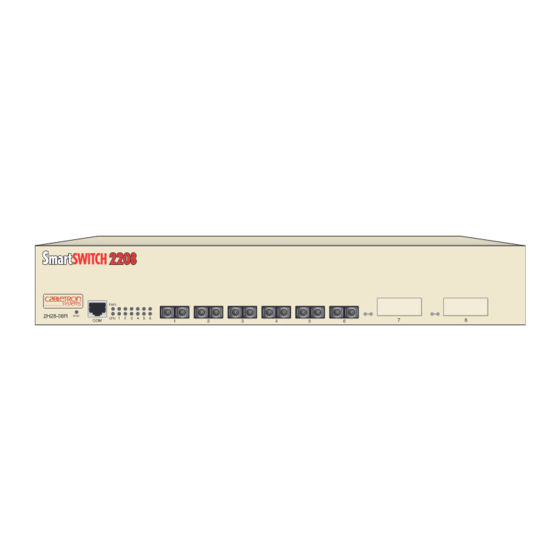









Need help?
Do you have a question about the 2H28-08R and is the answer not in the manual?
Questions and answers