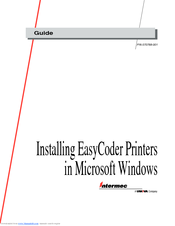Intermec 3240 Manuals
Manuals and User Guides for Intermec 3240. We have 8 Intermec 3240 manuals available for free PDF download: User Manual, Developer's Manual, Getting Started Manual, Installation And Operation Manual, Installation Manual, Instruction Sheet
Intermec 3240 User Manual (187 pages)
Brand: Intermec
|
Category: Label Maker
|
Size: 6 MB
Table of Contents
Advertisement
Advertisement
Intermec 3240 Installation And Operation Manual (41 pages)
Intermec EasyCoder 301: Install Guide
Table of Contents
Intermec 3240 User Manual (64 pages)
Installing EasyCoder Printers in Microsoft Windows
Intermec 3240 Installation Manual (22 pages)
Intermec ColorCoder 901: Install Guide
Table of Contents
Intermec 3240 Instruction Sheet (9 pages)
Centronics Parallel I/O Card
Brand: Intermec
|
Category: Printer Accessories
|
Size: 0 MB
Table of Contents
Intermec 3240 Instruction Sheet (2 pages)
Batch Takeup Accessory
Brand: Intermec
|
Category: Printer Accessories
|
Size: 0 MB
Table of Contents
Advertisement