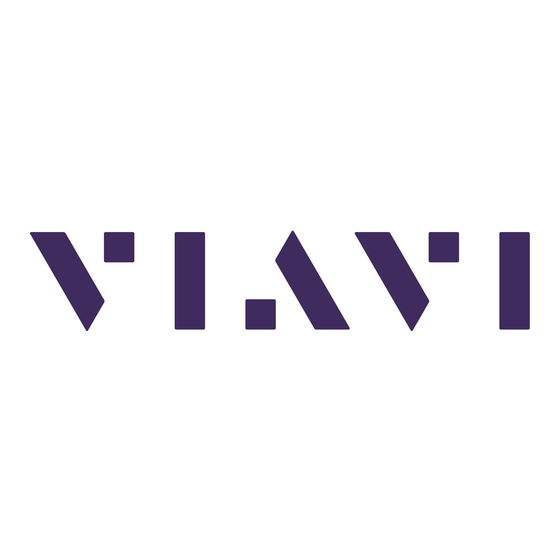
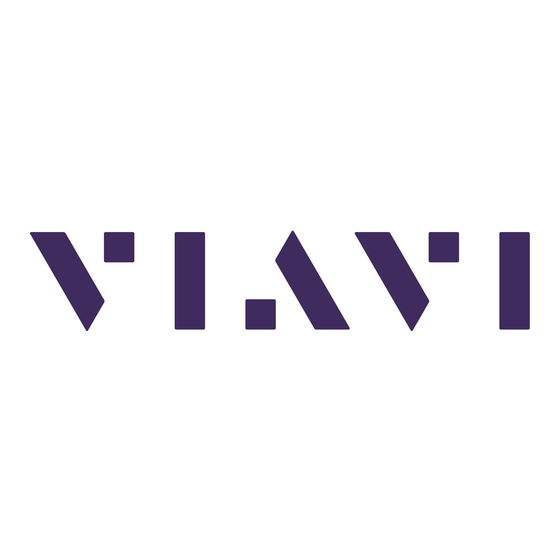
Viavi T-BERD/MTS 2000 User Manual
Otdr functions, options and software applications
Hide thumbs
Also See for T-BERD/MTS 2000:
- Quick start manual (3 pages) ,
- Quick card user manual (4 pages)
Summary of Contents for Viavi T-BERD/MTS 2000
- Page 1 OTDR Functions, Options and Software Applications OTDR functions, options and software applications for SmartOTDR and T-BERD/ MTS 2000/4000 V2 User Manual...
- Page 3 OTDR Functions, Options and Software Applications OTDR functions, options and software applications for SmartOTDR and T- BERD/MTS 2000/4000 V2 User Manual Viavi Solutions 1-844-GO-VIAVI www.viavisolutions.com...
- Page 5 Every effort was made to ensure that the information in this document was accurate at the time of printing. However, information is subject to change without notice, and Viavi reserves the right to provide an addendum to this document with information not avail- able at the time that this document was created.
- Page 6 Union, all equipment purchased from Viavi after 2005-08-13 can be returned for disposal at the end of its useful life. Viavi will ensure that all waste equipment returned is reused, recycled, or disposed of in an environmentally friendly manner, and in compli- ance with all applicable national and international waste legislation.
-
Page 7: Table Of Contents
Contents About This Guide xvii Purpose and scope ..........xviii Assumptions . - Page 8 Contents Optical connector types ........11 Connecting Fiber optic cable to test port.
- Page 9 Contents Chapter 5 Launching a reflectometry test and displaying results Performing OTDR acquisitions ........54 Performing an acquisition in Real Time mode .
- Page 10 Contents Overlay trace function ........88 .
- Page 11 Contents Carrying out the reference ........108 .
- Page 12 Contents Saving results and creating a report from results page... . 137 Opening a report ..........139 Chapter 8 FTTH-SLM Software option Principle of FTTH...
- Page 13 Contents Files and Project storage ........168 Text file content.
- Page 14 Contents Loopback Referencing method....... . . 197 Side-by-Side referencing method ......198 Factory References .
- Page 15 Chapter 13 Technical specifications OTDR modules for T-BERD/MTS 2000/4000 V2 ....232 Characteristics of reflectometry measurements ....232 .
- Page 16 Contents Characteristics of the Source (standard) and Power Meter (optional) ........... 245 Source .
-
Page 17: About This Guide
About This Guide The MTS/T-BERD 2000 of Viavi provides a handheld, modular platform designed for the construction, validation and maintenance of fiber networks. The topics discussed in this chapter are as follows: • “Purpose and scope” on page xviii •... -
Page 18: Purpose And Scope
We are assuming that you have basic computer and mouse/track ball experience and are familiar with basic telecommunication and fiber optic concepts and terminology. Technical assistance If you require technical assistance, call 1-844-GO-VIAVI. For the latest TAC information, go to http://www.viavisolutions.com/en/services-and-support/support/technical-assis- tance. - Page 19 About This Guide Conventions Table 1 Typographical conventions Description Example User interface actions appear in this typeface. On the Status bar, click Start. Buttons or switches that you press on a unit Press the O switch appear in this T YPEFACE Code and output messages appear in this type- All results okay...
- Page 20 About This Guide Conventions Table 3 Symbol conventions This symbol represents a general hazard. This symbol represents a risk of electrical shock. NOTE This symbol represents a Note indicating related information or tip. This symbol, located on the equipment or its packaging indicates that the equipment must not be disposed of in a land-fill site or as municipal waste, and should be disposed of according to your national regula- tions.
-
Page 21: Chapter 1 Principle Of Measurement
Principle of Measurement Chapter 1 This chapter gives the principles of the measurements made by the optical modules. The topics discussed in this chapter are as follows: • “Principle of reflectometry measurements” on page 2 • “Principle of optical power and attenuation measurements” on page 4 User Manual 77000010208 Rev. -
Page 22: Principle Of Reflectometry Measurements
Chapter 1 Principle of Measurement Principle of reflectometry measurements Principle of reflectometry measurements Optical time domain reflectometry consists in injecting a light pulse into one end of the optical fiber to be analyzed and observing, at the same end, the optical intensity passing through the fiber in the opposite direction to the propagation of the pulse. -
Page 23: Validity Of Measurement Itu-T
Chapter 1 Principle of Measurement Principle of reflectometry measurements To locate faults, a reflectometer measures only time. Consequently, group velocity must be introduced in order to determine the distance of the loca- tion. This is done by introducing the refractive index of the fiber into the instrument. -
Page 24: Principle Of Optical Power And Attenuation Measurements
Chapter 1 Principle of Measurement Principle of optical power and attenuation measurements • the backscatter coefficient of the fiber used: – typical values of the backscatter coefficient for a pulse of 1 ns and – for a single-mode fiber:-79 dB at 1310 nm -81 dB at 1550 nm and 1625 nm –... - Page 25 Chapter 1 Principle of Measurement Principle of optical power and attenuation measurements Power meter of the Laser light MTS/T-BERD Reference source Link under test 2000/4000 V2 fiber Attenuation A = P1 - P2 (dB) (dBm) (dBm) To perform accurate measurements, the following conditions are necessary •...
- Page 26 Chapter 1 Principle of Measurement Principle of optical power and attenuation measurements User Manual 77000010208 Rev. 012...
-
Page 27: Chapter 2 Starting Up
Starting up Chapter 2 This chapter describes how to start using the MTS/T-BERD or the SmartOTDR. The topics discussed in this chapter are as follows: • “Unpacking the device - Precautions” on page 8 • “Fitting and removing a module (not available with SmartOTDR)” on page 8 •... -
Page 28: Unpacking The Device - Precautions
Using the original packing material ensures that the device is properly protected during shipping. If another packaging is used (for returning the equipment for example), Viavi cannot give warranty on good protection of the equipment. - Page 29 Chapter 2 Starting up Fitting and removing a module (not available with SmartOTDR) Figure 2 Fixing the module to the 2000 Base-Unit Figure 3 Fixing the module to the 4000 V2 Base-Unit Captive screws fixing the module(s) User Manual 77000010208 Rev. 012...
-
Page 30: Removing A Module
Inspecting and cleaning connector end faces Always inspect and clean the connector end face of the optical fiber cable and the test port before mating both together. Viavi is not responsible for damage and reduced performance caused by bad fiber handling and cleaning. •... -
Page 31: Optical Connector Types
The APC-type test port is identified by a green cap with the addition of a "APC" label. Figure 5 Modules with APC and PC connector for T-BERD/MTS 2000 & 4000 V2 Caution Never connect a PC connector into an APC test port or vice versa. This will result in damaging the connector end faces. -
Page 32: Connecting Fiber Optic Cable To Test Port
Chapter 2 Starting up Connecting fiber optic cable WARNING Viavi declines responsibilities of connector damages if a poor quality con- nector is used or APC to PC connections made. Test port connector repair will be charged WARNING All the universal connectors are available on the OTDR Modules, except on the LA Module. -
Page 33: Optical Connectors And Interchangeable Adapters
Fiber Optic modules will come with a UPC or APC connector. Interchangeable adapters Viavi offers interchangeable adapters, allowing the user to switch from one adapter to another according to which fiber type he intends to work with. Adapter types supplied are: FC, SC, DIN and ST. - Page 34 Chapter 2 Starting up Optical connectors and interchangeable adapters Remove the adapter Set the new adapter vertically on the optical connector, making flush the «mark» on the adapter with the mark on the connector. Figure 9 Position of the adapter onto the connector Fix the adapter with the two screws.
-
Page 35: Cleaning Universal Connectors
Chapter 2 Starting up Optical connectors and interchangeable adapters Cleaning universal connectors Remove the adapter in order to access the ferrule and clean it using a cotton swab. User Manual 77000010208 Rev. 012... - Page 36 Chapter 2 Starting up Optical connectors and interchangeable adapters User Manual 77000010208 Rev. 012...
-
Page 37: Chapter 3 Activating Otdr Function
Activating OTDR function Chapter 3 For the T-BERD/MTS, make sure the OTDR module is correctly set onto the equipment. One the equipment is switched on, the desired OTDR function must be selected before any OTDR configuration, or measurement. The topics discussed in this chapter are as follows: •... -
Page 38: Selecting The Smart Test
Chapter 3 Activating OTDR function Selecting the Smart Test Selecting the Smart Test Principle of the Smart Test The Smart Test is used to perform OTDR acquisitions using a pre-loaded configuration file (no setup required) and access to essential analysis features. Selecting Smart Test The Smart Test function is available whatever is the OTDR module set onto the MTS/T- BERD or whatever is the SmartOTDR used. -
Page 39: Selecting The Otdr Expert Function
Chapter 3 Activating OTDR function Selecting the OTDR Expert function NOTE In the case a Singlemode/Multimode module, one line contains the Multi- mode icons and a second one the Singlemode icons. To distinguish both modes, multimode icons contain the MM mark. Selecting the OTDR Expert function Principle of the OTDR Expert The OTDR Expert is used to... - Page 40 Chapter 3 Activating OTDR function Selecting the OTDR Expert function User Manual 77000010208 Rev. 012...
-
Page 41: Configuring The Reflectometry Test
Configuring the reflectometry Chapter 4 test This chapter describes the different stages in configuring a reflectometry measurement using an OTDR module, in Smart Test or Expert OTDR. The topics discussed in this chapter are as follows: • "Configuring the unit for Smart Test" page 22 •... -
Page 42: Configuring The Unit For Smart Test
Chapter 4 Configuring the reflectometry test Configuring the unit for Smart Test Configuring the unit for Smart Test Once the Smart Test icon is validate, the page to select a configuration file displays. Smart Test standard process: Select the configuration file, which contains all acquisition parameters and file storage setup, and which has been created in Expert mode (see “Saving OTDR configuration in a file”... -
Page 43: Modifying Some Parameters Before The Acquisition
Chapter 4 Configuring the reflectometry test Configuring the unit for Smart Test Figure 13 Load file as Smart Test Configuration Location of the configuration files for Smart Test Once loaded, the configuration parameters that can be modified displays. Modifying some parameters before the acquisition In Smart Test mode, the user have access to 4 parameters he can modified before launching the test. - Page 44 Chapter 4 Configuring the reflectometry test Configuring the unit for Smart Test all the wavelengths available (this parameter visible exclusively on modules with one single OTDR port). The possible values depend on the module used. • Distance unit select the unit to be used for distance (km / kfeet / miles / meter / feet / inch).
-
Page 45: Configuring The Test In Expert Otdr
Chapter 4 Configuring the reflectometry test Configuring the test in Expert OTDR Back key Press once the Back key to return to previous screen. Whatever was the previous screen displayed, a long press on Back key allows to return to the configuration file selection screen (see Figure 13 on page 23). -
Page 46: Configuring The Acquisition Parameters
Chapter 4 Configuring the reflectometry test Configuring the test in Expert OTDR In these windows, the parameter selected is in video inverse. Configuring the Acquisition parameters You can choose the OTDR acquisition parameters. Once the Setup page is displayed, press Acquisition menu key to configure the Acquisition parameters. - Page 47 Chapter 4 Configuring the reflectometry test Configuring the test in Expert OTDR Range The possible range depends on the pulse length selected. This range is given for each pulse length in the paragraph "CWDM Modules" page 235. This parameter is exclusively configurable if Acquisition parameter is set to Manual.
-
Page 48: Launch Cable Parameters
Chapter 4 Configuring the reflectometry test Configuring the test in Expert OTDR NOTE If the Acquisition parameter is defined to Auto, then the Time parameter is defined to Auto, but can be modified. Manual Enter the acquisition time desired (from 5 s. to 5 minutes max). Predefined Select one of the acquisition times predefined: 10 seconds / 20 seconds / 30 seconds / 1 minute / 2 minutes / 3 minutes. - Page 49 Chapter 4 Configuring the reflectometry test Configuring the test in Expert OTDR Evt 1, 2, 3 The results relating to the launch cable are eliminated from the table. Attenuation and distances are then measured on the basis of the marker Evt 1, 2 or 3 selected. Distance Use the Edit Number...
-
Page 50: Specific Acquisition Parameters With Dwdm Modules
Chapter 4 Configuring the reflectometry test Configuring the test in Expert OTDR Specific Acquisition parameters with DWDM Modules If a DWDM Module is installed onto the Platform, the Setup > Acquisition screen allows to configure specific parameters for acquisition on DWDM networks: Figure 17 Acquisition parameters with DWDM module Wavelength... -
Page 51: Configuring The Alarms Parameters
Chapter 4 Configuring the reflectometry test Configuring the test in Expert OTDR Defining a grid Once the menu key Edit User Dwdm Grid is pressed, a table displays. Figure 18 User-defined grid Click on Channel menu key to display either a list of the channels selected, or a list of all channels available. - Page 52 Chapter 4 Configuring the reflectometry test Configuring the test in Expert OTDR User Thresholds can be defined for: Splice Loss / Connector Loss / Reflectance / Splitter Alarm / Mux/Demux / Slope / Fiber Length Min and Max / Link Loss Min and Max / ORL. TIA-568 3 / TIA-568 3.RL35 / ISO/IEC 11801 2002 or 2010 / ISO/IEC 14763-3 2006 or 2014 / Default / G.697/G.98x PON / G.697/IEEE PON Select one of this parameter to configure the alarm thresholds with...
-
Page 53: Configuring The Analysis Parameters
Chapter 4 Configuring the reflectometry test Configuring the test in Expert OTDR Splitter Alarm Default G.697/G.98x PON / G.697/IEEE PON 1 X 16 > 14.0 dB > 15.0 dB 1 X 32 > 17.0 dB > 18.6 dB 1 X 64 >... -
Page 54: Parameters
Chapter 4 Configuring the reflectometry test Configuring the test in Expert OTDR Parameters Section Attenuation dB/km Displays the section slope in the table of results. When the fiber is too short to measure the slope accurately, no value is displayed (empty field). - Page 55 Chapter 4 Configuring the reflectometry test Configuring the test in Expert OTDR Figure 19 Predefined index values (Single Mode) Wavelength (nm) 1310 SM 1360 - 1510 SM 1550 SM 1625 - 1650 SM Generic G652 G657 1.46750 1.46800 1.46800 1.46850 Generic G653 G655 1.46750 1.46800...
- Page 56 Chapter 4 Configuring the reflectometry test Configuring the test in Expert OTDR Scatter coefficient User Selects for each wavelength, the backscatter coefficient of -99 dB to -50 dB by increments of 0.1dB. Modification of the backscatter coeffi- cient K changes the measurements of reflectance and ORL. Auto Backscatter coefficients are selected automatically for each wave- length.
-
Page 57: Measurement
Chapter 4 Configuring the reflectometry test Configuring the test in Expert OTDR Measurement Otdr Connector Measurement This parameter allows to choose if a measurement of the front connector must be performed when acquisition is launched. In the results table, the first line corresponds to the first event detected. - Page 58 Chapter 4 Configuring the reflectometry test Configuring the test in Expert OTDR Detection Splice Select if a level of detection for splice must be defined. Press Edit Number soft key and select a value: – Enter a min level of detection, from 0.01 to 1.99 dB –...
-
Page 59: Configuring The Link Parameters
Chapter 4 Configuring the reflectometry test Configuring the test in Expert OTDR Event After Fiber End If Yes, the events after the end of the link are detected. Total Loss Before evt for a given line on table, the total loss result does not include the splice/connector loss of the corresponding line After evt on the table, for a given line, the total loss measurement on the table... - Page 60 Chapter 4 Configuring the reflectometry test Configuring the test in Expert OTDR The fiber code corresponds to the fiber number if, in the Cable Structure, the parameter Color coding is defined on No. The fiber code corresponds to the fiber color if, in the Cable Structure, the parameter Color coding is defined on Yes.
- Page 61 Chapter 4 Configuring the reflectometry test Configuring the test in Expert OTDR User defined Use Edit Number softkey to enter the increment/decrement value for fiber number. Note: to decrement the number, enter the sign «-» before the number. Example: - Min: -999 / Max: 999 / Auto: 0 the Fiber number must not automatically modified.
- Page 62 Chapter 4 Configuring the reflectometry test Configuring the test in Expert OTDR Cable structure This line opens a sub-menu, all the parameters of which can be different for each extremity. Figure 22 Cable structure menu NOTE The Cable Structure window is specific to an extremity. Each struc-ture keeps its own parameters by default.
- Page 63 Chapter 4 Configuring the reflectometry test Configuring the test in Expert OTDR – Ribbon/Fiber The color code of the fiber is preceded by that of the ribbon, and separated by a ’/’ (example: ’Bl/Or’) – Tube/Fiber The color code of the fiber is preceded by that of the tube, and separated by a ’/’...
-
Page 64: Configuring The File Parameters
Chapter 4 Configuring the reflectometry test Configuring the test in Expert OTDR – Code name to give a new name to the code selected, press the key, which calls up the edit menu. – View codes displays the color codes 1 to 12, 13 to 24 or 25 to 36. –... - Page 65 Chapter 4 Configuring the reflectometry test Configuring the test in Expert OTDR Directory configuration Dir. Naming Click on Current Directory menu key to select the directory currently selected inthe explorer for files saving Use the arrow to enter the directory name and path: In the edition keypad, select the pre-defined parameters available or, press abc key to enter a name manually for the directory.
- Page 66 Chapter 4 Configuring the reflectometry test Configuring the test in Expert OTDR Result storage Filenaming Select Filenaming parameter and press the right arrow key to modify the name of the file for the result trace. In the edition keypad, select the pre-defined parameters available or, press abc key to enter a name manually for the file.
- Page 67 Chapter 4 Configuring the reflectometry test Configuring the test in Expert OTDR Auto Store Select Yes to store automatically the trace or traces resulting from each acquisition according to the filenaming rules. Select Confirm if alarm = Fail to display a confirmation dialog box if a value exceeds alarm thresholds, and to be able to choose to save or not the trace.
-
Page 68: Configuration In Test Auto Mode
Chapter 4 Configuring the reflectometry test Configuring the test in Expert OTDR NOTE This parameter is not available if the report format selected is a Txt file. Configuration in Test Auto mode Test Auto key imposes the parameters for acquisition, measurement and display of results defined as default settings in factory. -
Page 69: Saving Otdr Configuration In A File
Chapter 4 Configuring the reflectometry test Configuring the test in Expert OTDR Link Description Change Fiber Nr Increment File configuration Filenaming Auto filenaming Fiber[Cable_Id][Fiber_Num]_[Lambda][Direction] Auto Store Saving OTDR configuration in a file Once File and Measurement parameters have been configured, those parameters can be kept in memory and saved in a configuration file. -
Page 70: Loading An Existing Otdr Configuration
Chapter 4 Configuring the reflectometry test Configuring the test in Expert OTDR Press Enter to validate A sound is emitted to indicate the file is saved. The configuration file is saved with the extension .fo_cfg (icon ) and can be recalled at any time from the Explorer page. - Page 71 Chapter 4 Configuring the reflectometry test Configuring the test in Expert OTDR NOTE Most of the configuration files are available into the equipment, in disk/ config. Figure 26 Loading a configuration file The main parameters available in the selected configuration file are displayed in the File signature.
- Page 72 Chapter 4 Configuring the reflectometry test Configuring the test in Expert OTDR User Manual 77000010208 Rev. 012...
- Page 73 Launching a reflectometry test Chapter 5 and displaying results Once the configuration for acquisition and file storage has been defined, the instrument is ready to launch an OTDR measurement. Pressing the S key is all that is needed to start or stop an OTDR measurement TART on the MTS/T-BERD or on the SmartOTDR.
-
Page 74: Chapter 5 Launching A Reflectometry Test And Displaying Results
Chapter 5 Launching a reflectometry test and displaying results Performing OTDR acquisitions Performing OTDR acquisitions Performing an acquisition in Real Time mode Principle of the Real time mode Acquisition in real time must not be used if a precise measurement is required because of the high noise level, but it is sufficient for rapid optimization of a connection and for observing a fiber in process of utilization. - Page 75 Chapter 5 Launching a reflectometry test and displaying results Performing OTDR acquisitions Table 3 Connection indicator State Connection Good The connection is OK • There are several connectors close to the external connector of the equip- ment • One of the connectors is dirty or badly connected. Replace the launch cable, make the connection again properly or clean the connector of the OTDR or of the jumper.
-
Page 76: Stopping The Real Time Acquisition
Chapter 5 Launching a reflectometry test and displaying results Performing OTDR acquisitions NOTE If the measurement is validated despite the traffic (key Yes), the next mea- surement will be automatically performed, even if traffic is still detected on fiber. If the measurement is cancelled (key N ), and the S pushed TART... -
Page 77: Performing An Acquisition With Expert Otdr
Chapter 5 Launching a reflectometry test and displaying results Performing OTDR acquisitions Figure 28 Acquisition in progress in Smart Test Elapsed Number of Elapsed time Total acquisition time acquisition time averages calculated At the end of the acquisition, a beep is emitted, and the measurements are displayed, in SLM view, with a dialog box indicating the pass or fail verdict and asking if results must be saved. - Page 78 Chapter 5 Launching a reflectometry test and displaying results Performing OTDR acquisitions The quality of the connection is displayed for a few seconds (see Table 3 on page Then, a bar graph shows elapsed and remaining acquisition time. Figure 29 Acquisition in progress with Expert OTDR Elapsed acquisition Number of averages...
-
Page 79: Performing An Acquisition From Results Page
Chapter 5 Launching a reflectometry test and displaying results Performing OTDR acquisitions Performing an acquisition from Results page Once the results page is displayed, you can perform a new acquisition modifying the main acquisition parameters. Before launching a new OTDR acquisition, make sure the trace(s) dis- played have been previously saved if necessary, as the new acquisi- tion will automatically delete the displayed results. -
Page 80: Actions On Trace During Acquisition
Chapter 5 Launching a reflectometry test and displaying results Performing OTDR acquisitions Once the acquisition for the first wavelength is finished, the acquisition for the following wavelength starts automatically. To stop manually the acquisition for current wavelength, click on Stop Wave- length. - Page 81 Chapter 5 Launching a reflectometry test and displaying results Performing OTDR acquisitions • the acquisition trace in progress and the bar graph of time • the Smart Link page with exclusively the bar graph of time. In the case of measurement on several wavelengths, once a measurement is completed for one wavelength: •...
-
Page 82: Saving Results For Smart Test Acquisitions
Chapter 5 Launching a reflectometry test and displaying results Saving results for Smart Test acquisitions Performing measurements during acquisition (Real Time mode only) The real time mode allows to make Loss, ORL or Reflectance measurement using the A & B cursors and the key Loss / ORL / Reflect.: Position A &... - Page 83 Chapter 5 Launching a reflectometry test and displaying results Saving results for Smart Test acquisitions Figure 33 Smart Test results and dialog box for file saving Press Yes to save the results in a file. The Recording Information page displays Figure 34 Save results in Smart Test mode User Manual...
-
Page 84: Results Display
Chapter 5 Launching a reflectometry test and displaying results Results display Click on one parameter configuration (white background) to modify it using the edition or numeric keypad displayed: – Fiber Id: click on the fiber name currently defined to display the edition keypad and enter a new fiber name. -
Page 85: Show The Detailed Information Of One Event
Chapter 5 Launching a reflectometry test and displaying results Results display NOTE The Smart Link view is displayed by default after an acquisition in Smart Test. A screen as the following one is displayed: Figure 35 SmartLink function Zone 1 Zone 2 Zone 3 The screen is divided into three zones:... -
Page 86: Event View
Chapter 5 Launching a reflectometry test and displaying results Results display Click on the Event Diagnosis menu key. A small window displays. It describes: – the event type – the value above which it is on defect Figure 36 Event Diagnosis Event View Click on Event View menu key to display a detailed description of one event detected on trace. - Page 87 Chapter 5 Launching a reflectometry test and displaying results Results display Figure 37 SmartLink: Event View Click on View Trace to display the selected event in the results table and zoomed on trace. NOTE The event is framed in red if it is above the alarm thresholds defined in the setup menu.
- Page 88 Chapter 5 Launching a reflectometry test and displaying results Results display Figure 38 Event Code Click on Exit to return to Event View. Click back on Event View menu key to return to Summary screen Click on Trace View menu key to return to trace (and table) results screen. NOTE The event modification is automatically applied on trace and in the results table.
-
Page 89: Trace View
Chapter 5 Launching a reflectometry test and displaying results Results display Example with the menu key • Click once: the icon is • Click twice: the icon is • Click three times: the icon is • Click four times: the icon is Click a sixth time to reset the event by default. -
Page 90: Common Functions On Trace View
Chapter 5 Launching a reflectometry test and displaying results Results display Figure 40 Example of results trace with Expert OTDR • On the upper right side, the alarm icon is displayed (if some alarm thresholds are defined in the pre loaded configuration file). Table 4 Alarms display Fail... - Page 91 Chapter 5 Launching a reflectometry test and displaying results Results display Criteria for display of an event An event will be displayed if its attenuation or its reflectance exceeds the corresponding threshold selected in the S menu (see "Configuring the test in Expert OTDR" page ETUP 25).
- Page 92 Chapter 5 Launching a reflectometry test and displaying results Results display Expert OTDR Mode In ExpertOTDR, once Trace is selected, press validation key ( or E ) to pass NTER from Trace + results table on 1 line to Trace + results table on 4 lines, and vice-versa The table with one line displayed under the trace gives the type and characteristics of the event nearest to the cursor.
- Page 93 Chapter 5 Launching a reflectometry test and displaying results Results display Mux/Demux Reflective event. (e.g. connector) Ghost reflection Slope of the fiber (when no fault follows the slope). End of fiber OTDR connector Merged Connectors Loss – Total group loss = loss on last connector –...
- Page 94 Chapter 5 Launching a reflectometry test and displaying results Results display Figure 43 Event description The following columns are then displayed next to each event icon: The distance of the event from the beginning of the fiber, in Distance meters (or miles) The attenuation due to the event, in dB Loss The reflectance of the event, in dB...
- Page 95 Chapter 5 Launching a reflectometry test and displaying results Results display You can also use the direction keys to move the selected cursor along the trace Above the trace is shown the 2-points loss measurement between the two cursors, together with the distance between the two cursors. The cursors data are displayed exclusively if the Cursor menu key is active.
- Page 96 Chapter 5 Launching a reflectometry test and displaying results Results display Cursor and Zoom If the Cursor key is selected, press the validation button ( or E ) to perform an NTER automatic zoom until the fiber end or until the end of the range (Range parameter defined in the configuration screen).
- Page 97 Chapter 5 Launching a reflectometry test and displaying results Results display Press another time on the location which will represent the lower right corner of the zoom. Figure 45 Zoom on trace using touchscreen First press Zoomed area Second press Defining a zoom level on the trace using direction keys Select Cursor A or B and center it on the zone to be examined Press...
- Page 98 Chapter 5 Launching a reflectometry test and displaying results Results display Define a zoom on this event. Click on another event in the results table. The cursor is automatically positioned on this event, which is always centered on the screen, keeping the zoom level selected. Shift function (Expert OTDR only) The Shift function is used to displace the displayed section of the trace by pressing the direction keys or directly clicking on the touchscreen.
- Page 99 Chapter 5 Launching a reflectometry test and displaying results Results display Figure 46 Traces in overlay Selecting one trace from overlaid traces To make actions on a trace in overlay (move on events, set a cursor...), it must first be swapped with the active trace.
-
Page 100: Advanced Functions In Expert Otdr Mode
Chapter 5 Launching a reflectometry test and displaying results Advanced functions in Expert OTDR mode Figure 47 Traces display in double acquisition mode Standard acquisition (in blue) Short acquisition (in green) The short trace is the one resulting from the short acquisition and stops while the stan- dard one continues until the end of measurement. -
Page 101: Addition Of Events
Chapter 5 Launching a reflectometry test and displaying results Advanced functions in Expert OTDR mode Addition of events (see “Addition of events” on page 81) in the cases of splices showing low attenuation and of close events. The T-BERD/MTS then automati- cally measures the slope before and after the markers selected and measures the attenuation of the splice. -
Page 102: Hints On The Positioning Of Markers
Chapter 5 Launching a reflectometry test and displaying results Advanced functions in Expert OTDR mode Hints on the positioning of markers • Do not add markers (with the Set Event key) after a manual measurement, as all the results will be recalculated automatically by the instrument. •... - Page 103 Chapter 5 Launching a reflectometry test and displaying results Advanced functions in Expert OTDR mode Press validation key ( or E ) : the slope of the specified trace section is NTER displayed. Figure 48 Manual Measurement results Slope Result of slope measurement The result is displayed on the screen between the two slope indicators [ and ].
-
Page 104: Measurement Of Orl
Chapter 5 Launching a reflectometry test and displaying results Advanced functions in Expert OTDR mode Press validation key ( or E ) : the slope of the specified trace section is NTER deleted. Measurement of ORL It is possible to carry out an ORL measurement on a part of the fiber. Follow the following procedure to measure a part of the fiber: Position the cursors A and B to delimit the section that you wish to measure. -
Page 105: Splice Measurements
Chapter 5 Launching a reflectometry test and displaying results Advanced functions in Expert OTDR mode Position the cursor A at the base of the peak Position the cursor B at the top of the peak of the required Fresnel, or after the peak to calculate automatically the maximum reflectance. - Page 106 Chapter 5 Launching a reflectometry test and displaying results Advanced functions in Expert OTDR mode Two points method To perform a splice measurement by the "two-points" method, display the Results page, then: Place cursor A exactly on the fault, then place cursor B after the splice that you wish to define.
-
Page 107: Memorization Of The Position Of Events
Chapter 5 Launching a reflectometry test and displaying results Advanced functions in Expert OTDR mode NOTE If you try to measure a splice on a slope, the measurement is not carried out and the following error message is displayed: Slope found between two cursors. -
Page 108: Overlay Trace Function
Chapter 5 Launching a reflectometry test and displaying results Advanced functions in Expert OTDR mode Overlay trace function This very useful function enables up to eight traces to be displayed on the screen at once: • either to compare traces acquired on a number of different fibers in the same cable, •... -
Page 109: Adding Traces In Overlay
Chapter 5 Launching a reflectometry test and displaying results Advanced functions in Expert OTDR mode • The OTDR markers are referenced on the active trace by the symbol , and on the other traces by vertical dashes. Adding traces in overlay With one or more traces already displayed, to add further traces to the display (the number of traces displayed cannot exceed 8): Define at least one trace as reference (see... -
Page 110: Removing A Trace
Chapter 5 Launching a reflectometry test and displaying results Advanced functions in Expert OTDR mode Removing a trace Removing the current trace in overlay It is possible to remove a trace displayed. To do this, first select it (see previous para- graph), then successively press Advanced >... -
Page 111: Using The Reference Trace Function In The Explorer
Chapter 5 Launching a reflectometry test and displaying results Advanced functions in Expert OTDR mode Removing the reference trace(s) To change one reference trace into a «standard» trace, select it using the Trace/Event key, and in the Advanced > Overlay menu, click once again on Set curve As Refer- ence. -
Page 112: Saving The Trace(S) And Generating A Report
Chapter 5 Launching a reflectometry test and displaying results Saving the trace(s) and generating a report Click on View Trace(s) or Load Trace + Config. Saving the trace(s) and generating a report Once the results page is displayed, the trace(s) can be saved and a report can be gener- ated directly from the results screen, in Expert Mode only. - Page 113 Chapter 5 Launching a reflectometry test and displaying results Saving the trace(s) and generating a report File + pdf to save the trace in a sor file and to generate a report in a pdf format All: to save the trace in sor file and to generate a report in pdf and in txt formats.
-
Page 114: Opening A Report
Chapter 5 Launching a reflectometry test and displaying results Saving the trace(s) and generating a report Example: if 3 traces are displayed in overlay, 3 .sor files and 3 pdf/txt files will be saved. • If in the File Setup page (S >... -
Page 115: Optipulses™ Option
Figure 53 PDF report CAUTION To modify the Viavi logo, set by default on the header of the pdf report, save your logo in a jpg file called logo.jpg and place it to the root of the disk: disk > logo.jpg. -
Page 116: Configuring The Otdr Acquisition With Optipulses™ Mode
Chapter 5 Launching a reflectometry test and displaying results OptiPulses™ option OptiPulses™ is a software license key for OTDR applications that uses multipulse acqui- sitions and advanced algorithms to deliver detailed information on every element of the link (available in the Expert OTDR module). This option is configurable in Expert OTDR mode. -
Page 117: Results In Optipulses™ Mode
Chapter 5 Launching a reflectometry test and displaying results OptiPulses™ option Configure the other parameters for the OTDR acquisition to be performed Launch the acquisition pressing S TART A beep is emitted at the end of the acquisition. Results in OptiPulses™ mode Once the acquisition is completed, a screen as the following one displays: Figure 55 OTDR Traces with OptiPulses... - Page 118 Chapter 5 Launching a reflectometry test and displaying results OptiPulses™ option Figure 56 OptiPulses results in SmartLink mode events detected on trace events detected on with shortest pulse standard trace User Manual 77000010208 Rev. 012...
-
Page 119: Modules
Power meter and Source options Chapter 6 of the OTDR Modules A variety of options are available when ordering an OTDR Module. With the T-BERD/MTS 2000 and T-BERD/MTS 4000 V2: • E41OTDRPM is the power meter option for the OTDR Modules •... -
Page 120: Connection To The Power Meter
Configuring the Power meter For T-BERD/MTS 2000/4000 V2, the power meter function is an option chosen at the time of order and incorporated into the OTDR module in the factory. To activate the function:... -
Page 121: Configuring The Alarm Parameters
Chapter 6 Power meter and Source options of the OTDR Modules Configuring the Power meter Select the power meter icon in the section of the OTDR Module The icon turns yellow The effect of this action will to be to bring the power meter into use. The Powermeter icons of the singlemode port and the one of the Multimode port cannot be selected at the same time. -
Page 122: Configuring The Measurement Parameters
Chapter 6 Power meter and Source options of the OTDR Modules Configuring the Power meter NOTE To copy one value of the Lower or/and Upper threshold for all wavelengths, select the reference value and click on Update for All Wavel.. NOTE A continuous push on direction keys increments the value by 10 dBm. -
Page 123: Activating The Source Function
Chapter 6 Power meter and Source options of the OTDR Modules Activating the Source function • Attenuator compensation Choice of level to be applied to the wavelength chosen for measurement to compensate for the loss due to the external attenuator (+XX.XX dB). First use the direction keys to choose the wavelength, then press to access choice of value, then confirm this value pressing E... -
Page 124: Table Of Results
Chapter 6 Power meter and Source options of the OTDR Modules Result page • the mode of transmission of the signal measured: continuous (CW) or modulated to a frequency of 270Hz, 330Hz, 1KHz, or 2KHz. • the wavelength of the signal measured. •... -
Page 125: Combo Pm/Otdr
Chapter 6 Power meter and Source options of the OTDR Modules Result page Wavelength selection of the wavelength Unit choice of the unit Zero adjustment of the Zero value when the power meter’s optical input is closed with a plug (a validation is required). On the results page, the following actions are available: Set as Reference Selects the current result as reference value to measure the atten-... -
Page 126: Result Page Of The Source
Result page CAUTION Only the following Modules used in combination with the powermeter, have the Combo PM/OTDR function: - For T-BERD/MTS 2000/4000 V2: E4136RMAx, E4136RMPx, E4136RMP, Exx1xRMAx and Exx1xRMPx. - For SmartOTDR: E117FA65PPM-PC, E117FA65PPM-APC, E136FB-PC and E136FB-APC. Result page of the Source Once the source icon is selected, the results page displays and the Source can be configured. -
Page 127: Performing The Power Level Measurement
Auto (the sources emit on determined frequencies to enable the power meter to detect the wavelength used automatically) – TwinTest (cyclical emission on all available wavelengths for a few seconds on each wavelength), compatible with the Viavi OLP 34/35/38. – CW (continuous emission) The mode used is displayed, above the icon... -
Page 128: Performing The Insertion Loss Measurement
Chapter 6 Power meter and Source options of the OTDR Modules Performing the insertion loss measurement In the S menu, choose the units dBm or Watts. ETUP Press the S key to start the measurement. TART The result will appear in the results page and can be memorized in the table (see "Table of results"... - Page 129 Source Power meter Jumpers NOTE The reference can be performed with one T-BERD/MTS 2000 at one side and one T-BERD/MTS-4000 V2 at the other side. Before connecting fiber/jumper, use appropriate cleaning tool to clean connector end-faces. Connect the two jumpers together via a bulkhead connector.
-
Page 130: Carrying Out The Reference In Loopback Mode
Chapter 6 Power meter and Source options of the OTDR Modules Performing the insertion loss measurement Set, on equipment (2), the power meter (from OTDR module, from the Base-unit or from USB) as "Standard Ref" Press the H Use the arrow keys or touchscreen to select the Powermeter function in Home page Press R key. -
Page 131: Measurements On The Fiber Under Test
Chapter 6 Power meter and Source options of the OTDR Modules Performing the insertion loss measurement To reference the OTDR light source, on equipment (1) Select the OTDR Source icon in Home page , on the OTDR area. Press R ESULTS In the LTS result page, press Source Config. -
Page 132: Storing And Reloading Results
Chapter 6 Power meter and Source options of the OTDR Modules Storing and reloading results Figure 64 Measurement of the fiber under test Fiber Under Test Equipment (1) Equipment (2) Mainframe OTDR Module: Power meter port Source port Jumper Measurement using a mode conditioner To perform an Insertion Loss measurement with a Source that is compliant to IEC 61280-4-1 Ed2 Standard on encircled flux, it is recommended to use a mode conditioner after the OTDR Source port. -
Page 133: Storing Results
Chapter 6 Power meter and Source options of the OTDR Modules Terminated PON Powermeter (SmartOTDR only) Storing results In order to save the results of a measurement, click on F and select Store trace. Two files are being saved: • The first file is to be used with the product and allows to retrieve all measurement results. -
Page 134: Configuring The Powermeter
Chapter 6 Power meter and Source options of the OTDR Modules Terminated PON Powermeter (SmartOTDR only) Figure 66 Signals measurement with Terminated PON powermeter Splitter Terminated PON Power Meter The SmartOTDR Terminated PON Power Meter measures simultaneously 1490 & 1550 nm or 1490 &... -
Page 135: Configuring The Alarm Parameters
Chapter 6 Power meter and Source options of the OTDR Modules Terminated PON Powermeter (SmartOTDR only) Figure 67 Configuration of power measurement See OTDR chapter: “Configuring the File parameters” on page 44 Configuring the alarm parameters • Alarm Activation of the Alarm function: any result below the lower threshold or above the upper threshold will be displayed in red on the Results page. - Page 136 Chapter 6 Power meter and Source options of the OTDR Modules Terminated PON Powermeter (SmartOTDR only) NOTE The softkey Copy File/Link To all is displayed when one parameter is selected in the Link or File Setup page and when the Powermeter or Source function is active.
-
Page 137: Setting The Zero Value Of The Power Meter
Chapter 6 Power meter and Source options of the OTDR Modules Terminated PON Powermeter (SmartOTDR only) Comment In contrast to the other data in this menu, the comment is specific to a fiber. This line is thus used to enter a new comment and not to display it. The comment appears at the top of the screen, with the other parameters of the fiber. -
Page 138: Combo Pm/Otdr
Chapter 6 Power meter and Source options of the OTDR Modules Terminated PON Powermeter (SmartOTDR only) Figure 68 Terminated PON Powermeter results For each wavelength, the power value is displayed in green if it does not exceed the alarm thresholds defined in the setup menu, and in red if it exceeds the thresholds. -
Page 139: Storing Results
Chapter 6 Power meter and Source options of the OTDR Modules Terminated PON Powermeter (SmartOTDR only) The report will contain both results (.sor and power meter results) in the .sor and/or .pdf file. Figure 69 In-Service OTDR Storing results In order to save the results of a measurement, click on F and select Store >... - Page 140 Chapter 6 Power meter and Source options of the OTDR Modules Terminated PON Powermeter (SmartOTDR only) User Manual 77000010208 Rev. 012...
-
Page 141: Ftta-Slm Software Option
FTTA-SLM Software option Chapter 7 This chapter describes the use of the FTTA-SLM option, when the software license has been purchased with an OTDR module. The topics discussed in this chapter are as follows: • “Principle of FTTA-SLM” on page 122 •... -
Page 142: Principle Of Ftta-Slm
Chapter 7 FTTA-SLM Software option Principle of FTTA-SLM Principle of FTTA-SLM FTTA-SLM is an OTDR software application that is delivered as an option of the OTDR module (see references in the ordering information section), and is installed onto the mainframe as a license key (see the 2000/4000 V2 base-unit user manual for the instructions on license files installation). -
Page 143: Troubleshooting Testing
Chapter 7 FTTA-SLM Software option Principle of FTTA-SLM Figure 70 Acceptance Testing 20m cable leash recommended Loopback Device TX Feeder RX Feeder Launch lead Receive lead Troubleshooting Testing An OTDR from the BBU or fiber patch panel location will troubleshoot the fiber link up to the RRU/RRH. -
Page 144: Configuring The Reflectometry Test For Ftta Network
Chapter 7 FTTA-SLM Software option Configuring the Reflectometry test for FTTA network Figure 71 Troubleshooting Testing RX Feeder Launch Lead Configuring the Reflectometry test for FTTA network Once the OTDR module is set into the T-BERD/MTS, and the FTTA-SLM license installed: Select the FTTA-OTDR icon The results page automatically displays. -
Page 145: Acquisition (Ftta)
Chapter 7 FTTA-SLM Software option Configuring the Reflectometry test for FTTA network Figure 72 FTTA OTDR Setup “Configuring the File parameters” on page 44 1 From the Link Setup page of the OTDR function, for Technician Id parameter, see “Technician Id” on page 44 and for Comment parameter, “Comment”... -
Page 146: Alarms
Chapter 7 FTTA-SLM Software option Configuring the Reflectometry test for FTTA network Figure 73 Network configurations Rooftop Tenant Rooftop Penthouse Cell Tower Config. This parameter displays the last configuration file loaded and cannot be modified unless a new configuration file is loaded. Alarms In the Setup page, press the Alarm menu key (if one parameter is selected in the current screen, press Top Menu soft key to display the right menu keys and click on Alarms). -
Page 147: Analysis
Chapter 7 FTTA-SLM Software option Configuring the Reflectometry test for FTTA network Alarms > Threshold • None The alarm function is not active. • User Define your own thresholds values for one or several elements: Splice Loss / Connector Loss / Reflectance / Fiber Length Min / Link Loss Max / ORL •... -
Page 148: Link
Chapter 7 FTTA-SLM Software option Configuring the Reflectometry test for FTTA network Mode Select the kind of acquisition to be performed: • Construction Select this mode to perform the OTDR acquisition in the case of an Acceptance Testing (see “Acceptance Testing” on page 122). - Page 149 Chapter 7 FTTA-SLM Software option Configuring the Reflectometry test for FTTA network NOTE The name of Location A entered in ExpertOTDR configuration is displayed by default in this parameter (see “Location A” on page 41). RRU Id or Remote End Id (in case of DAS) If known, enter the name of the RRU/RRH (Remote Radio Unit / Head) using the edition keypad, displayed pressing the right arrow key.
-
Page 150: Launching The Acquisition
Chapter 7 FTTA-SLM Software option Launching the acquisition Distance unit Select the unit to be used for distance (km / kfeet / miles / meter / feet / inch). Launching the acquisition Inspect & clean all fiber connections prior connecting fiber cables into the ports (BBU, distribution boxes, OVP and RRU/RRH and SFP ports). -
Page 151: Results Page
Chapter 7 FTTA-SLM Software option Results page NOTE During acquisition, the traffic on fiber is automatically detected (see “Traffic detection” on page If the module possesses several lasers, to perform successive acquisitions on all the wavelengths: In the S menu, check in Laser line, that several lasers are selected or ETUP select... - Page 152 Chapter 7 FTTA-SLM Software option Results page Figure 75 FTTA OTDR Trace Once trace is displayed, you can: • Zoom on trace (see “Zoom function” on page 76). • Set Cursor A and/or Cursor B (see “Cursors” on page 74). •...
-
Page 153: Smartlink View
Chapter 7 FTTA-SLM Software option Results page Figure 76 Event description Press S hard key to go back to FTTA Setup screen and modify the parameters ETUP before launching a new acquisition. SmartLink view Click on the menu key Trace/SmartLink to select SmartLink. A screen as the following one is displayed: Figure 77 SmartLink function... -
Page 154: Getting A Diagnostic Of An Event
Chapter 7 FTTA-SLM Software option Results page • Zone 2: Link Table, which gives a summary of results for each wavelength, with results within/without thresholds in green/red (according to Alarm thresholds defined in the setup screen). • Zone 3: Alarms table (if any) If several traces are displayed in overlay, with the same wavelength, then only the Zone 2 is displayed, there is no graphical representation of the link (Zone 1). -
Page 155: Event View
Chapter 7 FTTA-SLM Software option Results page Figure 78 Event Detail window Results Table To display exclusively the results table from the SmartLink page, press the Results Table softkey. Figure 79 FTTA Smart Link: Results Table Press again the Results Table menu key to return to SmartLink display. Event View Click on Event View menu key to display a detailed description of one event detected on trace. -
Page 156: Changing The Name Of An Event
Chapter 7 FTTA-SLM Software option Results page In this view, an algorithm automatically detects the elements of the FTTA link and label them. Select the event to be described on the graphic (highlight in yellow). The corresponding event description is displayed on the Zone 3, with a recall of alarm threshold for this event: Figure 80 SmartLink: Event View... -
Page 157: Saving The Trace(S) And Generating A Report
Chapter 7 FTTA-SLM Software option Saving the trace(s) and generating a report Figure 81 Rename Event Click on Enter to return to Event View. The event name is displayed under the icon, and replaces the previous FTTA label Click on Replay Label to rename the event as it was previously (at last saving). Saving the trace(s) and generating a report Once the results page is displayed, the trace(s) can be saved and a report can be gener- ated directly from the results screen. - Page 158 Chapter 7 FTTA-SLM Software option Saving the trace(s) and generating a report Figure 82 Fast report configuration In the Save Mode parameter, select: File Only to save exclusively the trace in a sor file File + txt to save the trace in a sor file and to generate a txt file of the results File + pdf to save the trace in a sor file and to generate a report in a pdf format...
-
Page 159: Opening A Report
Chapter 7 FTTA-SLM Software option Saving the trace(s) and generating a report In the Location A and Location B parameters , enter/modify the name of Origin and Extremity. Once all the parameters are configured, press Save All menu key. Enter a name for the file in the edition keypad. Click on Auto Filenaming menu key to apply the file name defined in the Setup screen, in Filenaming parameter (see page... - Page 160 Fast Report with FTTA-SLM option CAUTION To modify the Viavi logo, set by default on the header of the pdf report, save your logo in a jpg file called logo.jpg and place it to the root of the disk: disk > logo.jpg.
-
Page 161: Chapter 8 Ftth-Slm Software Option
FTTH-SLM Software option Chapter 8 This chapter describes the use of the FTTH option, when the software license has been purchased with an OTDR module. The topics discussed in this chapter are as follows: • “Principle of FTTH” on page 142 •... -
Page 162: Principle Of Ftth
Chapter 8 FTTH-SLM Software option Principle of FTTH Principle of FTTH FTTH-SLM is an OTDR software application that is delivered as an option of the OTDR module (see references in the Chapter 14 on page 247), and is installed onto the main- frame as a license key (see the 2000/4000 V2 base-unit user manual for the instructions on license files installation). -
Page 163: Configuring The Reflectometry Test For Ftth Network
Chapter 8 FTTH-SLM Software option Configuring the Reflectometry test for FTTH network Configuring the Reflectometry test for FTTH network Once the OTDR module is set into the T-BERD/MTS, and the FTTH-SLM license installed: Select the FTTH-OTDR icon The results page automatically displays. Press S hard key to display the OTDR configuration screen for FTTH ETUP... - Page 164 Chapter 8 FTTH-SLM Software option Configuring the Reflectometry test for FTTH network Direction • OLT: Optical Line Terminal (switch at the Central Office) • ONT: Optical Network Terminal (media converter and gateway in the Home) Select the direction of the measurement: –...
- Page 165 Chapter 8 FTTH-SLM Software option Configuring the Reflectometry test for FTTH network Length Use the Edit Number key to enter a distance (Min= 0 / Max=50 km / 164.042 kfeet / 31.075 miles) or affect the active cursor value, using Set Cursor Distance key.
- Page 166 Chapter 8 FTTH-SLM Software option Configuring the Reflectometry test for FTTH network Table 5 Predefined index values (Single Mode) Wavelength (nm) 1310 SM 1360 - 1510 SM 1550 SM 1625 - 1650 SM Draka Teralight 1.46820 1.46820 1.46830 1.46850 Draka Benbright 1.46750 1.46750 1.46800...
-
Page 167: Alarms Parameters
Chapter 8 FTTH-SLM Software option Configuring the Reflectometry test for FTTH network Alarms parameters Press the Alarm menu key (or Next key when one parameter of the Setup page is selected) to configure the alarm thresholds for the OTDR measurement. None The alarm function is not active. -
Page 168: Link Parameters
Chapter 8 FTTH-SLM Software option Configuring the Reflectometry test for FTTH network If all the results lie within the thresholds (no result is in red), results are displayed in green in the table and the icon is Link parameters In the Setup page, press Link softkey, or press Next if one parameter is selected in the current screen until the Link Setup page displays. -
Page 169: Launching The Acquisition
Chapter 8 FTTH-SLM Software option Launching the acquisition Launching the acquisition Inspect & clean all fiber connections prior connecting fiber cables into the ports (patch panels, OLT or ONT...). Press S hard key to launch measurement. TART The red Test indicator goes on to show that the T-BERD/MTS is in process of acquisition and the screen displays the trace in process of acquisition. -
Page 170: Results Page
Chapter 8 FTTH-SLM Software option Results page In the S menu, check in Laser line, that several lasers are selected or ETUP select All. Start the acquisition by pressing the S button. TART Once the acquisition for the first wavelength is finished, the acquisition for the following wavelength starts automatically. - Page 171 Chapter 8 FTTH-SLM Software option Results page Once trace is displayed, you can: • Zoom on trace (see “Zoom function” on page 51). • Set Cursor A and/or Cursor B (see “Cursors” on page 50). • Save the traces and launch a report of results (see “Saving the trace(s) and generating a report”...
-
Page 172: Smartlink View
Chapter 8 FTTH-SLM Software option Results page Figure 89 FTTH results traces in multi-pulses SmartLink view Click on the menu key Trace/SmartLink to select SmartLink. A screen as the following one is displayed: User Manual 77000010208 Rev. 012... -
Page 173: Getting A Diagnostic Of An Event
Chapter 8 FTTH-SLM Software option Results page Figure 90 SmartLink function Zone 1 Zone 2 Zone 3 The screen is divided into three zones: • Zone 1: Graphical representation of the link, with icons symbolizing the different events detected. • Zone 2: Link Table, which gives a summary of results for each wavelength, with results within/without thresholds in green/red (according to Alarm thresholds defined in the setup screen). -
Page 174: Results Table
Chapter 8 FTTH-SLM Software option Results page Figure 91 Event Diagnosis window Results Table To display exclusively the results table, press the Results Table softkey. Figure 92 FTTH Smart Link: Results Table Press again the Results Table menu key to return to SmartLink display. Event View «Event View»... -
Page 175: Changing The Type Of An Event
Chapter 8 FTTH-SLM Software option Results page Select the event to be described on the graphic (highlight in yellow). The corresponding event description is with a recall of alarm thresholds. Figure 93 SmartLink: Event View Click on Trace View to display the selected event in the results table and zoomed on trace. - Page 176 Chapter 8 FTTH-SLM Software option Results page Figure 94 Event Code Click on one event code to modify the selected event Click on Exit to return to Event View. Click back on Event View menu key to return to Summary screen Click on Trace View menu key to return to trace (and table) results screen.
-
Page 177: Saving The Trace(S) And Generating A Report
Chapter 8 FTTH-SLM Software option Saving the trace(s) and generating a report Example with the menu key • Click once: the icon is • Click twice: the icon is • Click three times: the icon is • Click four times: the icon is Click a fifth time to reset the event by default. -
Page 178: Opening A Report
Chapter 8 FTTH-SLM Software option Saving the trace(s) and generating a report In the Save Mode parameter, select: File Only to save exclusively the trace in a sor file File + txt to save the trace in a sor file and to generate a txt file of the results File + pdf to save the trace in a sor file and to generate a report in a pdf format... - Page 179 Fast Report with FTTH-SLM option CAUTION To modify the Viavi logo, set by default on the header of the pdf report, save your logo in a jpg file called logo.jpg and place it to the root of the disk: disk > logo.jpg.
- Page 180 Chapter 8 FTTH-SLM Software option Saving the trace(s) and generating a report User Manual 77000010208 Rev. 012...
-
Page 181: Cable-Slm Option
Cable-SLM option Chapter 9 This chapter describes the use of the Cable-SLM option, when the software license has been purchased with an OTDR module. The topics discussed in this chapter are as follows: • “Principle of Cable-SLM” on page 162 •... -
Page 182: Principle Of Cable-Slm
Chapter 9 Cable-SLM option Principle of Cable-SLM Principle of Cable-SLM The Cable-SLM option is a function used to manage a cable commissioning or a multi- fiber test project. The aims of this option is to: • improve workflow in cable commissioning (P2P links even with different distances, for example FTTH drops) •... -
Page 183: Saving The Project
Chapter 9 Cable-SLM option Configuring the Cable-SLM project If Numbering is defined: – On the parameter Start Fiber, press Edit Number soft key to enter the number of the first fiber of the cable to be tested (Min 1 / Max 100). –... -
Page 184: Loading An Existing Project
Chapter 9 Cable-SLM option Configuring the Cable-SLM project A directory is automatically generated with the project name, and it is saved under (hard)disk > Project > EXPERT_OTDR > OTDR_SM or OTDR_MM. Measurements are stored into this directory, as well as a summary text file. NOTE Once a project is created, the parameters cannot be modified except the acquisition ones. -
Page 185: Starting Project Test Process
Chapter 9 Cable-SLM option Starting project test process Starting project test process Inspect & clean all fiber connections prior to connecting fiber under test to the OTDR port. Once the project is loaded, the following screen is displayed. Figure 99 Cable view View «List»... -
Page 186: Trace Saving
Chapter 9 Cable-SLM option Results of project cable Trace saving The traces are automatically stored into the project directory and according to defined filenaming convention. Results of project cable Once fibers have been tested, the project page updates on the fly: Figure 100 Cable project Labelling Description of the table... -
Page 187: Deactivate The Fiber Test
Chapter 9 Cable-SLM option Results of project cable Deactivate the fiber test Before starting the test, some fibers can be deactivated so that the acquisition will not be performed. Select the fiber number which does not need to be tested (underlined). Click on the soft key Deactivate fiber test. -
Page 188: Files And Project Storage
Chapter 9 Cable-SLM option Files and Project storage Figure 102 Trace from fiber selected in project Name of the project Number of the fiber selected Click to return to project Click on View Cable to return to project page. Files and Project storage As soon as a project is saved from Setup page (see “Saving the project”... - Page 189 Chapter 9 Cable-SLM option Files and Project storage The project file is not visible in the explorer until the project is closed. For each project, a subdirectory with the project Id is created, containing test OTDR files and summary results (in text format): EXPERT_OTDR > OTDR_SM or OTDR_MM > Project_Id.
-
Page 190: Text File Content
Chapter 9 Cable-SLM option Files and Project storage Text file content As soon as one acquisition is performed from the project, a summary text file (.txt) is associated to the OTDR test data. The txt file is not available if the explorer is opened while a project is opened (see Figure 105 on page 169). -
Page 191: Chapter 10 Enterprise-Slm Software Option
Enterprise-SLM Software option Chapter 10 This chapter describes the use of the Enterprise-SLM option, when the software license has been purchased with an OTDR module. The topics discussed in this chapter are as follows: • “Principle of Enterprise-SLM” on page 172 •... -
Page 192: Enterprise-Slm Software Option Principle Of Enterprise-Slm
Chapter 10 Enterprise-SLM Software option Principle of Enterprise-SLM Principle of Enterprise-SLM The Enterprise-SLM is designed to simplify and automate the characterization (TIER-2) and troubleshooting of structured cabling in Enterprise & Data Centers. Goals of this function are to: • characterize/certify the entire link including passive elements such as connectors, cassettes, splices, couplers or splitters, at the installation •... -
Page 193: Acquisition
Chapter 10 Enterprise-SLM Software option Configuring the Enterprise-SLM Once the file selected, press Load as ENTREPRISE Config.. Once desired configuration file is loaded, Acquisition, Alarms, Link Cable and File setup menus can be configured. Figure 107 OTDR - Enterprise SLM Configuration Acquisition In the first screen, configure the following parameters: Laser... -
Page 194: Alarms
Chapter 10 Enterprise-SLM Software option Configuring the Enterprise-SLM value under Section AB to establish the index of the fiber. Selection of this distance causes the display of the indices. The extreme distance values are given by the index values (1.30000 à 1.70000). Predefined It is possible to choose one of the predefined values given for certain cables. -
Page 195: Site Properties
Chapter 10 Enterprise-SLM Software option Configuring the Enterprise-SLM The Site Info Labels screen allows configuring the Site Properties and the Labeling. Site Properties In the Site Properties box, click on the right arrow key for each parameter to define the Site Properties, the Technician Identification and the Job Identification. - Page 196 Chapter 10 Enterprise-SLM Software option Configuring the Enterprise-SLM Fiber Number Use the left and right arrow keys to increment or decrement the fiber number. Fiber Code Once selected, press the right arrow key to modify some fields of the fiber code. The structure must follow TIA-606 standards.
- Page 197 Chapter 10 Enterprise-SLM Software option Configuring the Enterprise-SLM • Floor Press to open the sub-menu, different according to the selected configuration: define the Type of Label (Alphabetical / Numerical / None) and enter the Min and Max values and the Separator type (No;...
-
Page 198: File
Chapter 10 Enterprise-SLM Software option Configuring the Enterprise-SLM Table 7 Parameters available according to configuration file loaded TIA-606 Class 2 TIA-606 Class 2 TIA-606 Class 3 Label Format Simple Custom Color Single Building Single Building Campus List Horizontal Link Backbone Cable Backbone Cable Fiber Count Fiber Prefix... -
Page 199: Simple Otdr Testing (For Single Fiber)
Chapter 10 Enterprise-SLM Software option Simple OTDR Testing (for single fiber) Simple OTDR Testing (for single fiber) The OTDR Enterprise Option can be use to test single fibers, with the optimum acquisi- tion parameters automatically applied. Select the OTDR Enterprise icon (MM or SM) and validate From the results page, press S button. -
Page 200: Creating A Project From The Setup Page
Chapter 10 Enterprise-SLM Software option Managing projects for multi-fibers Testing Figure 108 Select Project file Press Open Project menu key. The Project displays, with a list of labels to be tested. Click on the label arrow to open the list of fibers to be tested for this label. NOTE In Simplex mode, only the label is available as it represents the single fiber. -
Page 201: Project Display
Chapter 10 Enterprise-SLM Software option Managing projects for multi-fibers Testing Press Import Label List top right soft key. Select the csv file that includes the list of labels / Cable Ids to be tested: Simplex: 1 label = 1 fiber Duplex: 1 label = 2 fibers MPO: 1 label = up to 24 fibers Press Create Project menu key to generate the project. -
Page 202: Testing Mpo
Chapter 10 Enterprise-SLM Software option Testing MPO The icon displays on the upper banner, indicating a project is opened. Click on the label to open the sub-menu where the fiber numbers are displayed. Note; This sub menu cannot be opened for Simplex mode as 1 label corresponds to 1 fiber. -
Page 203: Stopping The Test
Chapter 10 Enterprise-SLM Software option Results of project Activate the USB Switch icon on the Platform On the Project page, select the label or fiber to be tested. If a label is selected (highlighted in blue), all the active fibers of this label will be tested one after the other. -
Page 204: Description Of The Table
Chapter 10 Enterprise-SLM Software option Results of project Figure 111 Enterprise OTDR - Project Description of the table The status for each label is indicated on the right of the label row: Pass Fail The number of fiber is highlighted in different color according to the alarm status: Pass No Alarm defined Fail... - Page 205 Chapter 10 Enterprise-SLM Software option Results of project Figure 112 Trace from fiber selected in project Name of the label Number of the fiber tested Click to return to project Once the traces are displayed, one can: • Zoom on trace (see “Zoom function”...
-
Page 206: Smartlink View
Chapter 10 Enterprise-SLM Software option Results of project Figure 113 Event description SmartLink view Click on the menu key Trace/SmartLink to select SmartLink. A screen as the following one is displayed: Figure 114 SmartLink function Zone 1 Zone 2 Zone 3 The screen is divided into three zones: •... -
Page 207: Saving The Trace(S) And Generating A Report
Chapter 10 Enterprise-SLM Software option Saving the trace(s) and generating a report Saving the trace(s) and generating a report Once the results page is displayed, the trace(s) can be saved and a report can be gener- ated directly from the results screen. Storing and reporting could have been automatically generated if, in the file configura- tion, the Auto Store parameter was set to Yes (see page... - Page 208 Fast Report with Enterprise OTDR option CAUTION To modify the Viavi logo, set by default on the header of the pdf report, save your logo in a jpg file called logo.jpg and place it to the root of the disk: disk >...
- Page 209 Chapter 10 Enterprise-SLM Software option Saving the trace(s) and generating a report NOTE A pdf report can also be generated from the File Explorer page onto the T- BERD/MTS (see “Generating pdf report(s)” on page 228). User Manual 77000010208 Rev. 012...
- Page 210 Chapter 10 Enterprise-SLM Software option Saving the trace(s) and generating a report User Manual 77000010208 Rev. 012...
-
Page 211: Chapter 11 Fibercomplete Modules
FiberComplete Modules Chapter 11 This chapter describes the functions of the FiberComplete modules (Combined OTDR or Fault Finder and auto bidirectional IL/ORL and Distance) and their use. This function is not available with SmartOTDR. The topics discussed in this chapter are as follows: •... -
Page 212: Fibercomplete Modules General Introduction
Chapter 11 FiberComplete Modules General introduction General introduction Principle FiberComplete is used to perform automatically and through a single connection port, the following tests: • Bidirectional insertion loss (IL) • Bidirectional optical return loss (ORL) using the continuous wave method (OCWR) •... -
Page 213: Configurations
Chapter 11 FiberComplete Modules General introduction Figure 117 Configuration for FiberComplete function Acquire Remote IL / ORL / Distance / Measure Bidir IL OTDR & ORL and OTDR Analyze Locate failures with Fault Finder Report Local Save all the results automatically NOTE The FiberComplete function can be performed with one T-BERD/MTS-2000... - Page 214 Chapter 11 FiberComplete Modules General introduction Figure 118 Construction/Installation Test Reference Source and power meter on Units A & B Setup Units A & B (Measurement and File parameters) Press button to launch the measurements TART Next Measure Loss A->B, B->A, and Avg and store/display on both units Fiber Measure ORL A &...
-
Page 215: Activating The Function
Chapter 11 FiberComplete Modules Activating the function Figure 119 Acceptance Test Reference Source and power meter on Units A & B Setup Units A & B (Measurement and File parameters) Press TOP button to launch the measurements TART Measure Loss A->B, B->A, and Avg and store/display on both units Next Fiber Measure ORL A &... -
Page 216: Reference Stage Process
Chapter 11 FiberComplete Modules Establishing References during the day with the same patch cords. If, at anytime, the patchcords are discon- nected from the test instruments and/or have been contaminated by dirt or dust, the patchcords have to be re-inspected and referencing stage has to be redone. Reference methods for insertion loss and ORL testing Table 8 Reference methods for Insertion Loss and ORL Testing... -
Page 217: Loopback Referencing Method
Chapter 11 FiberComplete Modules Establishing References Each test equipment must set its own references and conform to the following process: Press R button ESULTS Press References > Take Refs keys and follow the step by step instructions to perform references on each unit. Choose between side by side or loopback for you loss referencing method Figure 120 Select the reference to be performed... -
Page 218: Side-By-Side Referencing Method
Chapter 11 FiberComplete Modules Establishing References The reference values are stored and displayed at the end The zero ORL reference is necessary for ORL testing. Once the self reference measurement has been carried out, the Zero ORL adjustment can be performed Connect the jumper from the module port to the non-reflective termination via a mating sleeve. -
Page 219: Factory References
Chapter 11 FiberComplete Modules Establishing References The zero ORL reference is necessary for ORL testing. Once the self reference measurement has been carried out, the Zero ORL adjustment can be performed Connect the jumper from the module port to the non-reflective termination via a mating sleeve. -
Page 220: Configuring The Units
Chapter 11 FiberComplete Modules Configuring the units Figure 124 Factory References Configuring the units Once references have been taken on both Units, the acquisition parameters must be configured. Press S button to display the Setup menu of the FiberComplete function. ETUP The Laser selection and Analysis parameters must be configured on both units. -
Page 221: Acquisition Parameters
Chapter 11 FiberComplete Modules Configuring the units Figure 125 FiberComplete Setup “Configuring the Link parameters” on “Configuring the page 39 File parameters” on page 44 Acquisition parameters • Laser select the desired wavelength(s). All: acquisition is performed for all wavelengths available in the instruments. - Page 222 Chapter 11 FiberComplete Modules Configuring the units None: ORL is not measured. A measurement will be performed only if at least Loss or ORL parame- ter is selected. • Length Measurement select if the fiber length must be measured during the test.
-
Page 223: Alarms Parameters
Chapter 11 FiberComplete Modules Configuring the units No: the Fault finder function is not activated (no fault finding occurs, even if one value exceeds the thresholds). If «Fault Finder» parameter is set to Yes, the «OTDR» parameter is automatically set to No, and vice-versa. The following parameters, defined on master unit, are automaticcaly appplied/transferred to the slave unit: Laser - IL/ORL Bidir. -
Page 224: File Parameters
Chapter 11 FiberComplete Modules Configuring the units • Fiber displays detailed results for one fiber: Loss B -> A and loss A - > B at each wavelength; the average loss at each wavelength and the ORL A and ORL B at each wavelength. See "Fiber View"... -
Page 225: Automatic Configuration
Chapter 11 FiberComplete Modules Configuring the units Default Filename for FCOMP results Filenaming convention in Fiber View In Fiber View, the filenaming convention is as follows: [Fiber_Id][Fiber_Num] Filenaming convention in Cable View In Cable View, the filenaming convention is as follows: [Cable_Id] As soon as the Cable Id changes, the result table is cleared and the next tests are stored with the new Cable Id name. -
Page 226: Saving The Parameters From Fibercomplete Configuration
Chapter 11 FiberComplete Modules Configuring the units Saving the parameters from FiberComplete configuration Once the OTDR and FCOMP File and Measurement parameters are configured, it can be saved in a configuration file. This configuration file can then be recalled for future acquisition in FiberComplete mode. To save parameters in a configuration file: In the Setup page, select one parameter &... -
Page 227: Loading A Configuration File Fibercomplete
Chapter 11 FiberComplete Modules Performing the tests NOTE The FiberComplete configuration file includes data storage and measurement settings of FCOMP and SM_OTDR. This configuration file can be shared and reused with other units. Loading a configuration file FiberComplete FiberComplete configuration file includes OTDR and FCOMP setup and file parameters. To load a configuration file previously created and apply parameters to new tests: Press F hard key... -
Page 228: Sending A Message To The Distant Platform
Chapter 11 FiberComplete Modules Performing the tests One unit is disconnected of the fiber link, or Both unit are connected to the same fiber there is a break Sending a message to the distant Platform Once both Platforms are paired via the fiber to be tested, each one can send a message to the other Platform. -
Page 229: Starting The Test
Chapter 11 FiberComplete Modules Performing the tests The message displays automatically on distant Platform. Figure 128 Receipt of the message on the distant Platform Starting the test Below are described the steps when bidirectional IL/ORL and distance are selected in the Setup menu. -
Page 230: Results Screen
Chapter 11 FiberComplete Modules Results screen Once all tests are performed, results are displayed on both units If OTDR parameter is set to Auto or Manual in the Setup menu, the OTDR acquisition starts. If Fault Finder parameter is set to Yes and an IL or ORL value reaches one of the user defined thresholds, the Fault Finder starts. -
Page 231: Fiber View
Chapter 11 FiberComplete Modules Results screen NOTE In order to erase the results table, the Cable ID must be modified in the File Setup menu (see “Description of the explorer” on page 220). Fiber View If, in the Setup page, the parameter Table View is set to Fiber, a screen as the following one displays: Figure 131 Result Fiber View... -
Page 232: Otdr
Chapter 11 FiberComplete Modules Results screen Select Table IL/ORL - Fault to switch between the IL/ORL and Fault Finder result. Figure 132 Fault finder result screen OTDR If the OTDR parameter has been set to Manual or Auto, the OTDR acquisition is launched and the trace(s) can be seen by selected the OTDR tab at the bottom of the screen. -
Page 233: Saving Results And Generating A Report
Chapter 11 FiberComplete Modules Saving results and generating a report NOTE In Unidir/Bidir modes, the wavelengths selected for IL/ORL are also used for OTDR testing. In Manual mode, all the OTDR parameters can be adjusted in the OTDR setup menu. NOTE To go from one tab to the other one, press the R button or, with touch-... - Page 234 Chapter 11 FiberComplete Modules Saving results and generating a report Figure 134 Fast report configuration In the Save Mode parameter, select: File Only to save exclusively the results in a blts file File + txt to save the results in a blts file and to generate a txt file of the results File + pdf to save the results in a blts file and to generate a report in a pdf file...
-
Page 235: Opening A Report
Chapter 11 FiberComplete Modules Saving results and generating a report NOTE The blts file and the txt or pdf file will have the same name. The icon displays during saving process. Once saving is completed, a sound is emitted onto the Platform. NOTE The file and the report are saved in the last storage media and directory selected. -
Page 236: File Management
Chapter 11 FiberComplete Modules File management CAUTION To modify the Viavi logo, set by default on the header of the pdf report, save your logo in a jpg file called logo.jpg and place it to the root of the disk: disk > logo.jpg. - Page 237 Chapter 11 FiberComplete Modules File management Filenaming convention in Cable View In Cable View, the filenaming convention is as follows: [Cable_Id] The cable results, which includes all fibers, are stored in a .blts file. As soon as the Cable Id changes, the result table is cleared and the next tests are stored with the new Cable Id name.
- Page 238 Chapter 11 FiberComplete Modules File management User Manual 77000010208 Rev. 012...
-
Page 239: File Management
File management Chapter 12 The topics discussed in this chapter are as follows: • “Description of the explorer” on page 220 • “Saving and loading files” on page 223 • “Exporting files” on page 225 User Manual 77000010208 Rev. 012... -
Page 240: Description Of The Explorer
Chapter 12 File management Description of the explorer Description of the explorer Opening the file explorer To access the Explorer Press the F button The explorer is used to select the storage medium, and to create or rename directories and files: –... -
Page 241: File Signature
Chapter 12 File management Description of the explorer It is possible to open a file even if the corresponding module is not present in the instru- ment. A new tab then temporarily manages this application. When several different applications (corresponding to modules for different measure- ments) are managed by the SmartOTDR, pressing the F key several times in succes- sion changes from one tab to another to give access to the file configuration of the... -
Page 242: Buttons On The Right Of The Screen
Chapter 12 File management Description of the explorer Buttons on the right of the screen Saving traces Three buttons are used to save one or more traces. • Save: allows to save the current trace opened. • Save All: allows to store all the traces displayed in overlay (OTDR) in one single file. -
Page 243: Saving And Loading Files
Chapter 12 File management Saving and loading files Saving and loading files Saving files from the Explorer When the explorer is displayed, the active trace for the selected tab is displayed in the File Signature. You can then save the active trace: Select a directory by clicking once on it Click on Store to save the active trace A new sub-menu displays... -
Page 244: Loading Files And Displaying Traces
Chapter 12 File management Saving and loading files Loading files and displaying traces To access the functions for loading one or more files, select the file(s) in the explorer and press Load. NOTE For TXT, PDF, LTS and FCOMP, only one file can be opened at a time. Simple loading The key View Trace(s) -
Page 245: Loading Several Traces In Overlay
Chapter 12 File management Exporting files Loading several traces in overlay Up to 8 traces in the same application (OTDR) can be displayed simultaneously in overlay. To obtain a display of multiple traces, two methods are possible: • Select all the files to be loaded at the same time (see 2000 or 4000 V2 Platform User manual for multiple selection of files) and click on Load >... - Page 246 Chapter 12 File management Exporting files Figure 140 Explorer and Link Manager display Link Manager View Explorer View Tab selected According to the application selected, the fiber information available are different. The table below describes the fiber information displayed for each selected tab: NOTE The files in the Link Manager window can be sorted according each column available for a tab.
-
Page 247: Editing Function
Chapter 12 File management Exporting files Table 9 Fiber Information displayed FCOMP FCOMP Column. OTDR & OEO Cable View Fiber View Max Splice AO1550: number of fibers with O1550: worst ORL alarms at 1550 nm ORL at 1550 nm Total ORL AO1625: number of fibers with O1625: worst ORL alarms at 1625 nm... -
Page 248: Generating Pdf Report(S)
Chapter 12 File management Exporting files • The Header, with general information: the equipment used and its serial number, the date and time of export, the location of the file, and the number of files exported. • The table, containing all the fibers information coming from the files of the active tab. -
Page 249: Using The Merge Key, With The Txt/Pdf Files
PDF Report: «Multi» mode CAUTION To modify the Viavi logo, set by default on the header of the pdf report, save your logo in a jpg file called logo.jpg and place it to the root of the disk: disk > logo.jpg. - Page 250 Chapter 12 File management Exporting files The key Merge is used to merge several txt or pdf files into one file, putting together the results of all files. In the explorer, select the txt/pdf files generated with the trace files you want. The merging can be done exclusively from files of the same format.
-
Page 251: Chapter 13 Technical Specifications
Chapter 13 This chapter shows the technical specifications of the OTDR modules and of the options available for the or T-BERD/MTS 2000 or SmartOTDR, and the OTDR technical speci- fications for SmartOTDR. The topics discussed in this chapter are as follows: •... -
Page 252: Otdr Modules For T-Berd/Mts 2000/4000 V2
Chapter 13 Technical specifications OTDR modules for T-BERD/MTS 2000/4000 V2 OTDR modules for T-BERD/MTS 2000/4000 V2 Characteristics of reflectometry measurements Distance measurement • Dual cursor • Distance displayed takes into account the calibration of the refractive index of the fiber. -
Page 253: Manual Measurement
Chapter 13 Technical specifications OTDR modules for T-BERD/MTS 2000/4000 V2 • Display threshold of faults: - 0 to 5.99 dB in steps of 0.01 dB for event thresholds - -11 to -99 dB in steps of 1 dB for the reflectance - 0.01 to 5.99 dB in steps of 0.01 dB for attenuation... - Page 254 Chapter 13 Technical specifications OTDR modules for T-BERD/MTS 2000/4000 V2 Singlemode Modules 41xxLA 41xxMA2 41xxMA3 41xxMP2 1310 ± 20 nm 1310 ± 20 nm 1310 ± 20 nm 1310 ± 20 nm 1550 ± 20 nm 1550 ± 20 nm Central Wavelength 1550 ±...
-
Page 255: Cwdm Modules
Chapter 13 Technical specifications OTDR modules for T-BERD/MTS 2000/4000 V2 2. Typical value corresponding to the difference (in dB) between the level of back-diffusion extrapolated at the beginning of the fiber and the RMS noise level, after 3 minutes of averaging, with the largest pulse width. -
Page 256: Dwdm Modules
Chapter 13 Technical specifications OTDR modules for T-BERD/MTS 2000/4000 V2 DWDM Modules DWDM Modules 41DWDMC C-Band tuning - C62 to C12 Wavelengths (1527.9 nm - 1567.95 nm) Channel Spacing 50/100/200 GHz Puse Width 10 ns to 20 µs RMS Dynamic Range... - Page 257 Chapter 13 Technical specifications OTDR modules for T-BERD/MTS 2000/4000 V2 Ranges for MA2 and MA3 Singlemode Modules 10ns 30ns 100ns 200ns 500ns 10us 20us 100 m 200 m 500 m 1 km 2 km 5 km 10 km 20 km...
- Page 258 Chapter 13 Technical specifications OTDR modules for T-BERD/MTS 2000/4000 V2 Ranges for Multimode Modules 3 ns 10 ns 30 ns 100 ns 300 ns 1 µs 0.5 km 1 km 2 km 5 km 10 km 20 km 40 km...
-
Page 259: Class Of The Lasers Of The Otdr Modules
Chapter 13 Technical specifications Technical specifications of the Power meter function on OTDR module for T-BERD/MTS-2000/ 10 ns 30 ns 100 ns 300 ns 1 µs 3 µs 10 µs 20 µs 10 km 20 km 40 km 80 km 160 km 260 km Class of the lasers of the OTDR modules... - Page 260 Chapter 13 Technical specifications Technical specifications of the Power meter function on OTDR module for T-BERD/MTS-2000/ Power meter option for Singlemode Modules Power meter for MA2, MA3 & MP2 Power meter for Plug-ins Singlemode Modules E4126 LA Module Measurement 1310 / 1490 / 1550 / 1625 / 1650 nm 1310 / 1490 / 1550 nm Wavelength Calibrated...
-
Page 261: Technical Specifications Of The Source Function On Otdr Module For T-Berd/Mts-2000/4000 V2
Chapter 13 Technical specifications Technical specifications of the Source function on OTDR module for T-BERD/MTS-2000/4000 V2 Technical specifications of the Source function on OTDR module for T-BERD/MTS-2000/4000 V2 • Laser Class 1 • Wavelength lasers at 25°C, depending on the wavelengths available in the module. -
Page 262: Mpo Switch Module Technical Specifications
Chapter 13 Technical specifications MPO Switch Module Technical specifications Bi-directional testing Wavelength 1310 / 1490 / 1550 / 1625 nm Insertion Loss Dynamic range 40 dB typ IL uncertainty +/- 0,25 dB IL repeatability < 0,05 dB Display resolution 0.01 dB ORL range up to 45 dB ORL uncertainty... -
Page 263: Otdr Technical Specifications For Smartotdr
Chapter 13 Technical specifications OTDR Technical specifications for SmartOTDR OTDR Technical specifications for SmartOTDR OTDR Optical Interfaces Switchable optical connectors: FC, LC, SC OTDR Optical characteristics Laser safety class (21 CFR) Class 1 Distance units Kilometer, meter, feet, and miles Group index range 1.300000 to 1.700000 in 0.00001 steps Number of data points... -
Page 264: Typical Specifications
Chapter 13 Technical specifications OTDR Technical specifications for SmartOTDR Attenuation measurement • Automatic, manual, 2-point, 5-point, and LSA • Resolution of display: 0,001 dB • Resolution of cursor: 0,001 dB • Linearity: ± 0.04 dB/dB for single mode • Display span: 1.25 dB to 55 dB Reflectance / ORL Measurement •... -
Page 265: Characteristics Of The Source (Standard) And Power Meter (Optional)
Chapter 13 Technical specifications OTDR Technical specifications for SmartOTDR 100B Series 100A Series 1310 ± 20nm 1310 nm ± 20nm Central Wavelength 1550 ± 20nm 1550 nm ± 20nm filtered 1625 nm ± 20nm filtered 1650 nm ± 20 nm Cut Wavelength range on 1290 - 1580 nm live port (filtered) -
Page 266: Power Meter (Through Otdr Port)
Chapter 13 Technical specifications OTDR Technical specifications for SmartOTDR Power meter (through OTDR port) Specifications given for 25°C, after 20 minutes stabilization time and after zero setting. • Calibrated wavelengths: 1310 / 1490 / 1550 / 1625 / 1650 nm •... -
Page 267: Chapter 14 Options And Accessories
Options and accessories Chapter 14 This chapter shows the references of the options and accessories for the modules of the T-BERD/MTS-2000 or T-BERD/MTS-4000 V2, and the references for the SmartOTDR. The topics discussed in this chapter are as follows: • “References of measurement modules for T-BERD/MTS-2000/4000 V2”... -
Page 268: References Of Measurement Modules For T-Berd/Mts-2000/4000 V2
Chapter 14 Options and accessories References of measurement modules for T-BERD/MTS-2000/4000 V2 References of measurement modules for T-BERD/ MTS-2000/4000 V2 OTDR Modules Multimode Module Modules Reference Multimode 850 / 1300 nm OTDR Module E4123MM Singlemode Module LA Modules References LA OTDR 1310/1550 nm Module with source option E4126LA LA OTDR 1550 nm Module with source option E4115LA... -
Page 269: Cwdm Otdr Modules
Chapter 14 Options and accessories References of measurement modules for T-BERD/MTS-2000/4000 V2 MA3 Modules References Metro-Access/PON Filtered 1650 nm OTDR Module with APC con- E4118FMA365-APC nectors and continuous light source Metro-Access/PON 1310/1550 nm OTDR Module with APC con- E4126MA3-APC nector and continuous light source Metro-Access/PON 1310/1550 nm OTDR Module with PC connec- E4126MA3-PC tor and continuous light source... -
Page 270: Dwdm Otdr Modules
Chapter 14 Options and accessories References of measurement modules for T-BERD/MTS-2000/4000 V2 Modules References CWDM OTDR Module from 1431nm to 1611nm for T-BERD/ E41CWDM10U MTS2000 and 4000 V2 CWDM OTDR Module from 1271nm to 1451nm for T-BERD/ E41CWDM10L MTS2000 and 4000 V2 DWDM OTDR Modules Modules References... -
Page 271: Fibercomplete Modules With Fault Finder Function
Chapter 14 Options and accessories References of measurement modules for T-BERD/MTS-2000/4000 V2 Modules References Metro-Access/PON 1310/1550/1625 nm FiberComplete Module with APC connector. Also includes continuous wave light E4136MA3FCO-APC source and built-in Power meter Metro-Access/PON 1310/1550/1625 NM PC FiberComplete Module with PC connector. Also includes continuous wave light E4136MA3FCO-PC source and built-in Power meter FiberComplete modules with Fault Finder function... -
Page 272: References Of The Smartotdr
Chapter 14 Options and accessories References of the SmartOTDR References of the SmartOTDR OTDR Configurations References SmartOTDR 1550nm A Range Handheld Tester With Continuous E100A-PC Light Source & PC Connector SmartOTDR 1550nm A-Range Handheld Tester with Continuous E100A-APC Light Source & APC Connector SmartOTDR filtered 1650 nm A-Range Handheld Tester with APC E118FA65-APC connector... -
Page 273: References Of Optical Connectors And Adapters
Chapter 14 Options and accessories References of optical connectors and adapters User manuals for MTS/T-BERD modules and SmartOTDR References Printed user manual for OTDR functions, Options and Software appli- E4100M02 cations (English) Printed user manual for OTDR functions, Options and Software appli- E4100M03 cations (German) NOTE... - Page 274 Chapter 14 Options and accessories References of optical connectors and adapters Front Panel Optical Connectors for Single-mode LA OTDR Reference modules and SmartOTDR Universal PC Connector with SC adapter (Screw Type) EUNISPCSC Universal APC Connector ith FC adapter (Screw Type) EUNISAPCFC Universal APC Connector with SC adapter (Screw Type) EUNISAPCSC...
-
Page 275: Index
Index Accessories Event memorization Adapter Event OTDR References Icons Attenuation Specifications Fiber end FiberComplete Cable View Backscatter coefficient Configuration Construction/Installation Test Establishing references Fault Finder Coefficient of reflection Fiber length Fiber View Connectors Cleaning Insertion Loss (IL) References Optical Return Loss (ORL) OTDR Cursor Pairing... - Page 276 Index mode Configuration Manual measurement 2 points 5 points Ghost Slope Splice & Reflectance Manual measurements Measurement parameters Module references Index Of Refraction (IOR) Options references Principle of measurement Specifications Results parameters Specif. measurement OTDR Events Delete Hints Laser Representation Laser classes OTDR module Launch cable...
- Page 277 Index Reference measurement Save project Loopback Text file Side by Side Trace view Reference trace Source Display References Specifications Reflectance Definition Splice Specifications Resolution Table Notes OTDR Scatter coefficient Shift function Short acquisition Units Side by side User manual Slope References Smart Link Cable Cable project...
- Page 278 Index User Manual 77000010208 Rev. 012...
- Page 280 E4100M02/UM/07-18/AE Rev 012, 07-18 English Viavi Solutions North America: 1.844.GO VIAVI / 1.844.468.4284 Latin America +52 55 5543 6644 EMEA +49 7121 862273 APAC +1 512 201 6534 All Other Regions: viavisolutions.com/contacts email TAC@viavisolutions.com...
















Need help?
Do you have a question about the T-BERD/MTS 2000 and is the answer not in the manual?
Questions and answers