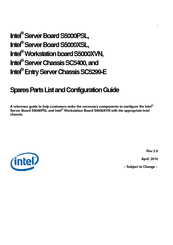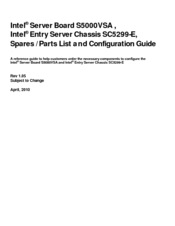Intel SC5299-E DP Manuals
Manuals and User Guides for Intel SC5299-E DP. We have 7 Intel SC5299-E DP manuals available for free PDF download: User Manual, Technical Product Specification, Install Manual, Configuration Manual, Product Brief
Intel SC5299-E DP User Manual (174 pages)
Server Chassis
Table of Contents
-
Preface
5 -
-
-
-
Front Panel26
-
-
-
-
-
-
Cable Routing111
-
-
-
-
English115
-
Deutsch120
-
Standortauswahl121
-
Andere Gefahren125
-
Français126
-
Autres Risques131
-
Español132
-
-
Getting Help
155-
World Wide Web155
-
Telephone155
-
U.S. and Canada155
-
Europe155
-
Japan156
-
Latin America156
-
-
-
Warranty
163
Advertisement
Intel SC5299-E DP User Manual (168 pages)
Entry Server Chassis
Table of Contents
-
Preface
5 -
-
-
-
Front Panel25
-
-
-
-
-
-
Cable Routing105
-
-
-
-
English109
-
Deutsch114
-
Standortauswahl115
-
Andere Gefahren119
-
Français120
-
Autres Risques125
-
Español126
-
-
Getting Help
149-
World Wide Web149
-
Telephone149
-
U.S. and Canada149
-
Europe149
-
Japan150
-
Latin America150
-
-
-
Warranty
157
Intel SC5299-E DP Technical Product Specification (154 pages)
Entry Server Chassis
Table of Contents
-
-
System Color21
-
I/O Panel21
-
-
-
-
Efficiency46
-
-
-
-
Power Connectors100
-
-
-
-
Figure 24. Intel125
-
Figure 25. Intel127
-
-
-
USB Cable139
-
Fan Connector139
-
Accessory Cables139
-
-
BTU Information149
-
Table 144. Intel151
Advertisement
Intel SC5299-E DP Install Manual (34 pages)
Local Control Panel Kit for Entry Server Chassis
Table of Contents
-
-
-
-
Remove Bezel21
-
-
Remove Bezel27
Intel SC5299-E DP Configuration Manual (26 pages)
Server/Workstation Board and Server / Entry Server Chassis Parts List
Brand: Intel
|
Category: Motherboard
|
Size: 0 MB
Table of Contents
-
Contents
3 -
Intel SC5299-E DP Configuration Manual (9 pages)
ServerBoard; Entry ServerChassis
Brand: Intel
|
Category: Computer Hardware
|
Size: 0 MB
Table of Contents
Intel SC5299-E DP Product Brief (2 pages)
Server Chassis
Advertisement