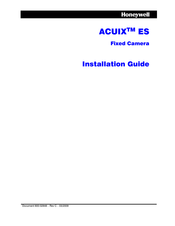Honeywell ACUIX ES Manuals
Manuals and User Guides for Honeywell ACUIX ES. We have 3 Honeywell ACUIX ES manuals available for free PDF download: Installation And Configuration Manual, Installation Manual, Quick Installation Manual
Honeywell ACUIX ES Installation And Configuration Manual (86 pages)
PTZ Analog Dome
Brand: Honeywell
|
Category: Security Camera
|
Size: 1 MB
Table of Contents
Advertisement
Honeywell ACUIX ES Installation Manual (24 pages)
Fixed camera
Brand: Honeywell
|
Category: Security Camera
|
Size: 1 MB
Table of Contents
Honeywell ACUIX ES Quick Installation Manual (4 pages)
PTZ
Brand: Honeywell
|
Category: Security Camera
|
Size: 1 MB
Advertisement