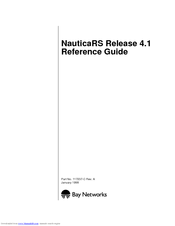User Manuals: Bay Networks CLAM Router Hardware
Manuals and User Guides for Bay Networks CLAM Router Hardware. We have 9 Bay Networks CLAM Router Hardware manuals available for free PDF download: Reference Manual, Quick Start Manual, Release Note, Installation Manual, Supplementary Manual
Bay Networks CLAM Reference Manual (642 pages)
Nortel Nautica 200: Reference Guide
Brand: Bay Networks
|
Category: Software
|
Size: 4 MB
Table of Contents
Advertisement
Bay Networks CLAM Reference Manual (436 pages)
Nortel Nautica 200: Reference Guide
Brand: Bay Networks
|
Category: Software
|
Size: 1 MB
Table of Contents
Bay Networks CLAM Reference Manual (188 pages)
Network Bridge
Brand: Bay Networks
|
Category: Software
|
Size: 0 MB
Table of Contents
Advertisement
Bay Networks CLAM Reference Manual (92 pages)
Nortel Nautica CLAM Network Bridge: Reference Manual
Brand: Bay Networks
|
Category: Network Hardware
|
Size: 0 MB
Table of Contents
Bay Networks CLAM Reference Manual (106 pages)
Nautica CLAM Network Bridge: Reference Guide
Brand: Bay Networks
|
Category: Network Hardware
|
Size: 0 MB
Table of Contents
Bay Networks CLAM Release Note (30 pages)
for the CLAM and Marlin
Brand: Bay Networks
|
Category: Software
|
Size: 0 MB
Table of Contents
Bay Networks CLAM Quick Start Manual (34 pages)
EZ START
Brand: Bay Networks
|
Category: Network Hardware
|
Size: 0 MB
Bay Networks CLAM Installation Manual (25 pages)
Nortel Nautica CLAM Network Bridge: Installation Guide
Brand: Bay Networks
|
Category: Network Hardware
|
Size: 0 MB
Table of Contents
Bay Networks CLAM Supplementary Manual (22 pages)
Issue 4.0
Brand: Bay Networks
|
Category: Network Hardware
|
Size: 0 MB