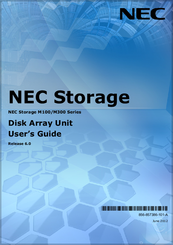NEC M300 Manuals
Manuals and User Guides for NEC M300. We have 4 NEC M300 manuals available for free PDF download: User Manual, Command Manual, Control Commands, Installation Manual
NEC M300 User Manual (459 pages)
Disk Array Unit
Brand: NEC
|
Category: Disk array system
|
Size: 21 MB
Table of Contents
Advertisement
NEC M300 Command Manual (56 pages)
RS232 codes- Projectors
NEC M300 Control Commands (54 pages)
NP115 : RS232 codes- Projectors
Advertisement
Advertisement