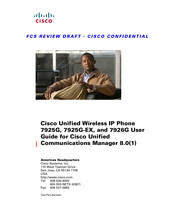Cisco 7926G Manuals
Manuals and User Guides for Cisco 7926G. We have 14 Cisco 7926G manuals available for free PDF download: Administration Manual, User Manual, Deployment Manual, Installing Manual, Accessory Manual, Release Notes, Installation Manual
Advertisement
Advertisement
cisco 7926G Administration Manual (14 pages)
Wavelink Avalanche Management Console
Table of Contents
Cisco 7926G User Manual (10 pages)
Desktop Charger for use with Cisco Unified Wireless IP Phone 7925G, 7925G-EX, and 7926G
Brand: Cisco
|
Category: Battery Charger
|
Size: 1 MB