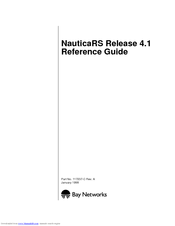Bay Networks Marlin Manuals
Manuals and User Guides for Bay Networks Marlin. We have 7 Bay Networks Marlin manuals available for free PDF download: Reference Manual, Release Note, Installation Manual, Supplementary Manual
Bay Networks Marlin Reference Manual (642 pages)
Nortel Nautica 200: Reference Guide
Brand: Bay Networks
|
Category: Software
|
Size: 4 MB
Table of Contents
-
-
File Menu53
-
Exit65
-
-
Reboot82
-
Options Menu93
-
Help Menu101
-
Quick Menus102
-
Using TFTP104
-
-
Path Types124
-
The Paths Table126
-
The LAN01 Path133
-
-
-
Path Types152
-
The Paths Table154
-
PPP Paths160
-
Main Tab161
-
Call Tab167
-
Bandwidth Tab173
-
PPP Tab177
-
IPX Tab184
-
RIP Tab187
-
OSPF Tab191
-
Bridge Tab194
-
DNS Tab197
-
WINS Tab199
-
Compression Tab201
-
-
-
Path Types206
-
The Paths Table208
-
Nautica Paths214
-
Main Tab215
-
Call Tab217
-
Bandwidth Tab220
-
Bridge Tab224
-
IPX Tab227
-
RIP Tab229
-
OSPF Tab233
-
DNS Tab236
-
WINS Tab239
-
Compression Tab241
-
-
-
Path Types246
-
The Paths Table248
-
-
-
-
Viewing Devices280
-
Editing Devices281
-
-
IP Address331
-
Device List333
-
Download Button333
-
-
-
Msn355
-
Callback361
-
Vpn367
-
Viewing Vpns367
-
Editing a VPN369
-
Adding a VPN369
-
-
Timebands372
-
ISDN History380
-
ISDN Statistics382
-
ISDN Autocall387
-
ISDN Charges390
-
Blacklist392
-
-
Bridge Autocalls411
-
Spanning Tree415
-
-
IP Routes422
-
IP Filters430
-
IP ARP Cache441
-
IP Route Cache444
-
-
-
Setting up IPX448
-
IPX Routes451
-
IPX Filters459
-
IPX Saps465
-
IPX SAP Filters471
-
IPX RIP Cache478
-
Advertisement
Bay Networks Marlin Reference Manual (436 pages)
Nortel Nautica 200: Reference Guide
Brand: Bay Networks
|
Category: Software
|
Size: 1 MB
Table of Contents
-
Preface
17 -
-
-
-
Command Line79
-
-
Using Help89
-
-
-
Listing Paths114
-
Path Statistics115
-
-
Path Types117
-
Ethernet Paths117
-
PPP Paths124
-
Nautica Paths141
-
-
-
-
Device Types184
-
-
-
Voice Attributes188
-
BRI Attributes195
-
PRI Attributes204
-
PRI Mode204
-
Fractional Mode213
-
-
WAN Attributes222
-
-
-
-
The IP Context246
-
IP Routes246
-
Modifying Routes246
-
Creating Routes247
-
Route Types248
-
-
-
Route Attributes252
-
IP Filters255
-
IP Statistics267
-
ARP Cache267
-
Route Cache268
-
Active IP Routes269
-
-
OSPF Options271
-
Intra-Area OSPF272
-
Inter-Area OSPF272
-
-
Router ID276
-
Transit Area ID276
-
OSPF Statistics280
-
Area Status280
-
Neighbour Status282
-
Interface Status284
-
Router Status286
-
Shortest Paths287
-
-
-
-
-
Setting up IPX290
-
IPX Statistics291
-
IPX Routes296
-
IPX RIP Filters304
-
IPX SAP Filters308
-
Bay Networks Marlin Reference Manual (185 pages)
HIGH PERFORMANCE ETHERNET BRIDGE
Brand: Bay Networks
|
Category: Network Hardware
|
Size: 0 MB
Table of Contents
-
-
1 Overview
14 -
2 Tutorial
22-
Introduction22
-
-
-
-
Operation77
-
-
5 Reference
94-
Overview94
-
-
Reference
95-
Main Menu101
-
Configuration102
-
-
Idle Timeout104
-
LCD Manager Lock104
-
Node ID104
-
Unit IP Address104
-
Unit Name104
-
-
Port Management106
-
-
Name107
-
Type107
-
-
Name109
-
Line Speed109
-
HDLC Ports110
-
-
Line Speed110
-
-
Data Compression111
-
Remote Unit Name112
-
Idle Threshold113
-
Backup Priority114
-
Backup Alert114
-
PPP Ports116
-
TA Ports117
-
-
Number117
-
STP Priority117
-
-
Line Speed118
-
Dial Timeout118
-
ATZ String118
-
Demand118
-
Idle Threshold119
-
Demand Priority119
-
Spid120
-
Local Number120
-
Switch Type120
-
-
Bridge Priority124
-
Forward Delay124
-
-
Ageing Time132
-
Action on Match132
-
Learn Banyan132
-
-
MS WINS Server135
-
Type143
-
Idle Threshold147
-
IPX Service Type148
-
IPX Network Type148
-
ISDN Time Bands149
-
ISDN Tokens151
-
-
Test Start Time153
-
Last Test Day/Mo154
-
Operating Days154
-
-
Tcp-32 Wins157
-
-
Description158
-
Entry Type158
-
Group Address158
-
IP Address158
-
SNMP Management159
-
-
Remote Trap Port161
-
-
May be Bumped147
-
Remote Unit Name147
-
-
Ports Statistics163
-
-
6 Utilities178
Advertisement
Bay Networks Marlin Reference Manual (168 pages)
Nortel Nautica Marlin Network Bridge: Reference Guide
Brand: Bay Networks
|
Category: Network Hardware
|
Size: 1 MB
Table of Contents
-
-
Security31
-
-
-
Installation45
-
-
-
-
Introduction62
-
-
-
Main Menu82
-
-
-
LAN Ports89
-
HDLC Ports90
-
PPP Ports95
-
TA Ports96
-
-
Type Filters108
-
Static ARP114
-
SAP Filters115
-
-
ISDN Time Bands130
-
ISDN Tokens131
-
Tcp-32 Wins136
-
TA List138
-
SNMP Management143
-
-
Ports Statistics147
-
-
Unit Reboot161
-
Bay Networks Marlin Release Note (30 pages)
for the CLAM and Marlin
Brand: Bay Networks
|
Category: Software
|
Size: 0 MB
Table of Contents
Bay Networks Marlin Installation Manual (19 pages)
Issue 1.2
Brand: Bay Networks
|
Category: Network Hardware
|
Size: 0 MB
Table of Contents
Bay Networks Marlin Supplementary Manual (16 pages)
ISSUE 4.0
Brand: Bay Networks
|
Category: Network Hardware
|
Size: 0 MB