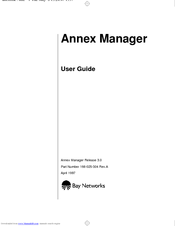Bay Networks Manager Manuals
Manuals and User Guides for Bay Networks Manager. We have 1 Bay Networks Manager manual available for free PDF download: User Manual
Bay Networks Manager User Manual (488 pages)
Nortel Annex Manager Software: User Guide
Brand: Bay Networks
|
Category: Software
|
Size: 4 MB
Table of Contents
-
-
Preface17
-
Introduction23
-
-
-
-
-
-
-
-
-
-
-
-
-
Booting Annexes271
-
-
-
-
-
Message Delivery349
-
SNMP Agents349
-
-
-
Chapter 22
365-
Annex Parameters365
-
-
-
Default414
-
Type Async414
-
Default Disabled418
-
Type Async418
-
Advertisement