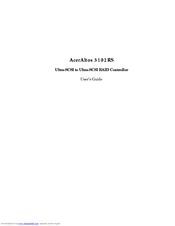Acer AcerAltos 3102RS Manuals
Manuals and User Guides for Acer AcerAltos 3102RS. We have 1 Acer AcerAltos 3102RS manual available for free PDF download: User Manual
Acer AcerAltos 3102RS User Manual (303 pages)
Ultra-SCSI to Ultra-SCSI RAID Controller
Brand: Acer
|
Category: Controller
|
Size: 2 MB
Table of Contents
Advertisement
Advertisement