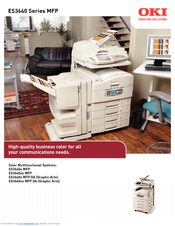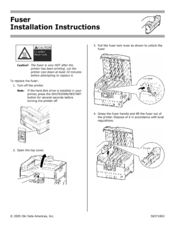Oki ES3640eMFPGA Multifunction Printer Manuals
Manuals and User Guides for Oki ES3640eMFPGA Multifunction Printer. We have 20 Oki ES3640eMFPGA Multifunction Printer manuals available for free PDF download: Management Manual, User Manual, Utility Manual, Configuration Manual, Printing Manual, Reference Manual, Color Manual, Software Manual, Handy Reference, Installation Manual, Safety Information Manual, Software Installation Manual, Brochure & Specs, Manual, Installation Instructions, Change Instructions, Instructions
Oki ES3640eMFPGA Management Manual (220 pages)
ES3640e MFP EFI Job Management Guide
Brand: Oki
|
Category: All in One Printer
|
Size: 3 MB
Table of Contents
Advertisement
Oki ES3640eMFPGA User Manual (210 pages)
Oki Multifunction Printer User Manual
Brand: Oki
|
Category: All in One Printer
|
Size: 9 MB
Table of Contents
Oki ES3640eMFPGA Configuration Manual (181 pages)
ES3640e MFP EFI Configuration Guide
Brand: Oki
|
Category: All in One Printer
|
Size: 2 MB
Table of Contents
Advertisement
Oki ES3640eMFPGA Utility Manual (189 pages)
Oki Multi-function Printer User Manual
Brand: Oki
|
Category: All in One Printer
|
Size: 1 MB
Table of Contents
Oki ES3640eMFPGA Reference Manual (124 pages)
ES3640e MFP EFI Color Reference Guide
Brand: Oki
|
Category: All in One Printer
|
Size: 2 MB
Table of Contents
Oki ES3640eMFPGA Color Manual (115 pages)
ES3640e MFP EFI Color Guide
Brand: Oki
|
Category: All in One Printer
|
Size: 1 MB
Table of Contents
Oki ES3640eMFPGA Software Manual (106 pages)
EFI User's Software Installation Guide
Table of Contents
Oki ES3640eMFPGA Printing Manual (43 pages)
Guide: MFP Printing ES3640MFP (American English)
Brand: Oki
|
Category: All in One Printer
|
Size: 2 MB
Table of Contents
Oki ES3640eMFPGA Handy Reference (51 pages)
Guide: Handy Reference ES3640MFP (American English)
Brand: Oki
|
Category: All in One Printer
|
Size: 2 MB
Table of Contents
Oki ES3640eMFPGA Installation Manual (24 pages)
Technician's Installation Guide
Brand: Oki
|
Category: All in One Printer
|
Size: 2 MB
Table of Contents
Oki ES3640eMFPGA Safety Information Manual (13 pages)
Safety, Warranty and Regulatory Information
Brand: Oki
|
Category: All in One Printer
|
Size: 0 MB
Table of Contents
Oki ES3640eMFPGA Software Installation Manual (12 pages)
Oki Printer/Fax/Scanner/Copier Installation Guide
Brand: Oki
|
Category: All in One Printer
|
Size: 0 MB
Table of Contents
Oki ES3640eMFPGA Manual (4 pages)
ES3640 MFP Roadmap
Brand: Oki
|
Category: All in One Printer
|
Size: 0 MB
Table of Contents
Oki ES3640eMFPGA Installation Manual (8 pages)
Finisher Unit
Brand: Oki
|
Category: Printer Accessories
|
Size: 2 MB
Table of Contents
Oki ES3640eMFPGA Brochure & Specs (8 pages)
Oki ES3640eMFP: Brochure
Brand: Oki
|
Category: All in One Printer
|
Size: 3 MB
Oki ES3640eMFPGA Installation Manual (8 pages)
Hole Punch Kit
Brand: Oki
|
Category: Printer Accessories
|
Size: 5 MB
Oki ES3640eMFPGA Installation Instructions (2 pages)
Oki Fuser Installation Instructions
Brand: Oki
|
Category: Printer Accessories
|
Size: 0 MB
Oki ES3640eMFPGA Instructions (1 page)
Instructions for Return of Defective Hard Drive Unit
Brand: Oki
|
Category: All in One Printer
|
Size: 0 MB
Table of Contents
Oki ES3640eMFPGA Change Instructions (2 pages)
Changing the Inverter Unit for use with the 4-Tray Finisher
Brand: Oki
|
Category: Printer Accessories
|
Size: 0 MB
Advertisement