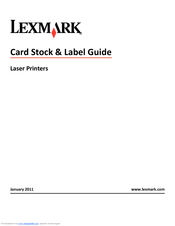Lexmark X790 series Manuals
Manuals and User Guides for Lexmark X790 series. We have 5 Lexmark X790 series manuals available for free PDF download: User Manual, Manual, Maintenance Manual
Lexmark X790 series User Manual (335 pages)
X790 Series
Table of Contents
-
-
-
-
-
Recycling60
-
-
Printing
79-
Standard bin87
-
Copying
90-
-
Copy from98
-
Advanced Options100
-
Save as Shortcut100
-
-
E-Mailing
101 -
Faxing
108-
-
Sending a Fax114
-
Forwarding a Fax121
-
-
-
Menus List131
-
Supplies Menu132
-
Paper Menu134
-
Bin Setup Menu145
-
Reports Menu146
-
Print Fonts147
-
Print Directory147
-
Active Nic Menu147
-
-
-
Tcp/Ip Menu150
-
Ipv6 Menu151
-
Wireless Menu152
-
Network Mode152
-
Appletalk Menu152
-
Job Buffering154
-
Advanced Status156
-
Honor Init156
-
Smtp Setup Menu159
-
Security Menu160
-
Settings Menu165
-
Quiet Mode166
-
Factory Defaults172
-
Separator Sheets175
-
Output bin175
-
Color Dropout178
-
Mirror Image178
-
Negative Image178
-
Dial Prefix182
-
Automatic Redial182
-
Auto Reduction184
-
Fax Forwarding185
-
Fax Resolution188
-
Flash Drive Menu199
-
Scan Settings199
-
Print Settings202
-
Setup Menu204
-
Print Area205
-
Finishing Menu206
-
Separator Sheets206
-
Separator Source206
-
Quality Menu208
-
Utilities Menu211
-
Pdf Menu211
-
Postscript Menu212
-
Image Smoothing212
-
Pcl Emul Menu212
-
Font Name213
-
Html Menu215
-
Image Menu216
-
Auto Fit216
-
Xps Menu216
-
-
Help Menu217
-
-
-
Storing Supplies228
Advertisement
Lexmark X790 series User Manual (320 pages)
Table of Contents
-
-
-
-
Recycling59
-
-
-
Printing
80 -
Copying
89-
-
Copy from97
-
-
E-Mailing
100 -
Faxing
107-
-
Sending a Fax114
-
-
Delayed Send119
-
Forwarding a Fax120
-
-
-
Scanning
121 -
-
Menus List128
-
Supplies Menu129
-
Paper Menu130
-
Reports Menu141
-
Bin Setup Menu141
-
-
Active Nic Menu143
-
Ipv6 Menu146
-
Wireless Menu147
-
Appletalk Menu148
-
Smtp Setup Menu155
-
-
Security Menu156
-
Settings Menu161
-
Flash Drive Menu192
-
Print Settings198
-
Setup Menu198
-
Finishing Menu201
-
Quality Menu203
-
Utilities Menu205
-
Postscript Menu206
-
Html Menu209
-
Image Menu210
-
Help Menu210
-
-
-
Storing Supplies219
-
Clearing Jams
231-
Avoiding Jams231
-
200 Paper Jam233
-
230 Paper Jam235
-
24X Paper Jam236
-
250 Paper Jam237
-
455 Staple Jam240
-
Lexmark X790 series User Manual (338 pages)
X790 Series
Table of Contents
-
-
-
In Windows60
-
-
Printing
87 -
Copying
96-
-
Advanced Options106
-
Save as Shortcut107
-
-
E-Mailing
108 -
Faxing
115-
-
Sending a Fax121
-
Delayed Send126
-
-
-
Menus List138
-
Supplies Menu139
-
Paper Menu141
-
Bin Setup Menu152
-
Reports Menu153
-
-
Tcp/Ip Menu157
-
Ipv6 Menu158
-
Wireless Menu159
-
Appletalk Menu159
-
Smtp Setup Menu166
-
-
Security Menu167
-
Settings Menu172
-
Flash Drive Menu208
-
Print Settings212
-
Setup Menu214
-
Finishing Menu217
-
Quality Menu219
-
Utilities Menu222
-
Postscript Menu224
-
Html Menu227
-
Image Menu228
-
-
Help Menu229
-
-
-
Storing Supplies237
-
Clearing Jams
249-
Avoiding Jams249
-
200 Paper Jam251
-
230 Paper Jam253
-
24X Paper Jam254
-
250 Paper Jam255
-
455 Staple Jam258
-
Advertisement
Lexmark X790 series Manual (154 pages)
Card Stock & Label Guide
Table of Contents
-
Overview
7 -
Card Stock
15 -
Labels
19 -
-
Lexmark C51031
-
Lexmark C72038
-
Lexmark C75042
-
Lexmark C75244
-
Lexmark C79050
-
Lexmark C91052
-
Lexmark C91253
-
Lexmark C92055
-
Lexmark C92556
-
Lexmark C93558
-
Lexmark E12059
-
Lexmark E22061
-
Lexmark T42068
-
Lexmark T43070
-
Lexmark W81286
-
Lexmark W82087
-
Lexmark W84088
-
Lexmark W85090
-
Lexmark X21593
-
Lexmark X42297
-
Lexmark X560103
-
Lexmark X642E104
-
Lexmark X782115
-
Lexmark X790117
-
Lexmark X925124
-
Optra C130
-
Optra C710131
-
Optra Color 1200133
-
Optra E, Ep134
-
Optra E310, E312135
-
Optra K 1220137
-
Optra M410, M412138
-
Label Guidelines138
-
Optra N140
-
Optra S141
-
Optra SC 1275144
-
Optra T145
-
Optra W810148
Lexmark X790 series Maintenance Manual (16 pages)
Maintenance Guide
Brand: Lexmark
|
Category: All in One Printer
|
Size: 0 MB