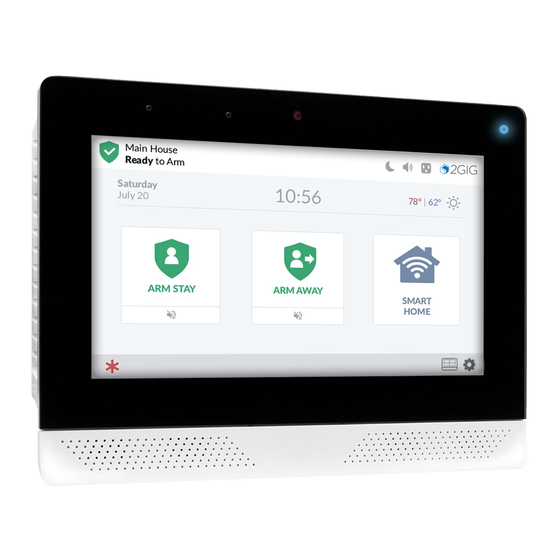
2gig Technologies EDGE Installation Manual
Security & smart home system
Hide thumbs
Also See for EDGE:
- User manual (60 pages) ,
- Quick start manual (36 pages) ,
- Manual (32 pages)
Table of Contents
Advertisement
Advertisement
Table of Contents

Subscribe to Our Youtube Channel
Summary of Contents for 2gig Technologies EDGE
- Page 1 2GIG EDGE ™ Security & Smart Home System INSTALLATION GUIDE...
-
Page 2: Table Of Contents
WPS . . . . . . . . . . . . . . . . . . . . . . . . . . . . . . . . . . . . . . . . . . . . . . . . . . . . . . . . . . . . . . . . . . . . . . . . . . . . . . . . . . . . . . . . . . . . . . 40 Installation Guide for the 2GIG EDGE Security Panel... - Page 3 Smart Home Settings . . . . . . . . . . . . . . . . . . . . . . . . . . . . . . . . . . . . . . . . . . . . . . . . . . . . . . . . . . . . . . . . . . . . . . . . . . . . . . . . . . . 41 System Test .
- Page 4 Risk of Noise Induced Hearing Loss . . . . . . . . . . . . . . . . . . . . . . . . . . . . . . . . . . . . . . . . . . . . . . . . . . . . . . . . . . . . . . . . . . . . . . . . 67 Installation Guide for the 2GIG EDGE Security Panel...
-
Page 5: Introduction
About this Guide This guide is designed for distributors, alarm dealers, and professional installers of the 2GIG EDGE Security & Smart Home System. It provides general system information, safety precautions, and step-by-step instructions for installing and setting up the system. It is intended for use only by professional installers who are employed by or under contract with an authorized 2GIG alarm dealer. -
Page 6: Taking Security Innovation To The 2Gig Edge Security Panel
24-Hour Backup Battery: A 24-hour backup battery to support the 2GIG EDGE Panel during temporary AC power failures and outages. » USB Port: A convenient USB port at the top of the 2GIG EDGE Panel that can be used with a USB thumb drive (not supplied) to update the system’s firmware. »... -
Page 7: Introduction To Smart Areas
Introduction to Smart Areas Smart Areas is the partitioning solution of the 2GIG EDGE Panel. Partitioning is the process of dividing security sections of a home or building into smaller areas so that users can arm some sections of the house while leaving other areas disarmed. This provides home and building owners both security and convenience, as it allows them to walk through their structure without concern of tripping alarms for areas they’d like to keep... -
Page 8: Internal Components
(DC IN+/DC IN –), hardwire loops/wired zones (ZONE1/ZONE2), solid state output (BELL+/BELL-), and an open collector output (OCL1/OCL2). Backup Battery A backup battery used with the 2GIG EDGE Panel to extend service during a power outage. Receiver Board The main receiver board. -
Page 9: Additional Accessories
Recessed Door/Window Contacts. Sensors might also be installed in additional locations, such as a Glass Break Detector and a Passive Infrared Motion Detector. NOTE: A variety of 2GIG and GoControl branded devices are compatible with the 2GIG EDGE Security & Smart Home System. Sensors manufactured by other companies may also be compatible with the system. For information, visit dealer.2gig.com IMPORTANT: To ensure that the system’s sensors are operating properly, it is important for 2GIG alarm dealers and system owners to... -
Page 10: Important Information
Avoid choosing a location in direct sunlight. NOTE: If mounting the 2GIG EDGE Panel on a wall is not an option, the 2GIG Desktop Kit can be purchased for use with the 2GIG EDGE Security & Smart Home System. This is an accessory that lets one mount the 2GIG EDGE Panel on a stand that can be placed on a flat surface, such as desk or counter. -
Page 11: Where To Place Wireless Sensors
Where to Place Wireless Sensors When placing the system’s wireless sensors, it is important to remember that they communicate with the 2GIG EDGE Panel over radio frequency (RF). This subjects the system to radio interference, which can be caused by a variety of sources, such as other RF devices, construction materials, or even when placing sensors in close proximity to other appliances, electronic devices, or electrical wiring. -
Page 12: Where To Place Burglary Protection Sensors
Do NOT place any smoke alarm within 10 ft (3.04 m) of a kitchen appliance, furnace, water heater, or other source of combustion to minimize the risks of setting off a nuisance alarm. Installation Guide for the 2GIG EDGE Security Panel... -
Page 13: Install External Attic Mount Antenna (Optional)
1 . Mount the antenna plate as high as possible on a wall or in the attic (A). 2 . Drop the antenna’s 10-foot cable down to the 2GIG EDGE Panel (B). 3 . Remove the four screws that secure the back panel, and then carefully remove the back cover from the panel. -
Page 14: Install Jumper
Terminal Antenna Terminal Jumper Wire Jumper Terminal 3 . Insert the exposed wire from Step 1 into the available foam holder to isolate it from exposure to other board components. Insert Wire Installation Guide for the 2GIG EDGE Security Panel... -
Page 15: Connect The Antenna
Connect the Antenna 1 . Connect the antenna terminal to the board terminal. You should feel it snap into place. 2 . Insert the antenna wire into the plastic clip. Antenna Wire Clip Antenna Terminal 3 . Secure the back plate to the panel. Copyright ©... -
Page 16: Mount The Panel
MOUNT THE PANEL Mount the Backplate to a Wall Before mounting the 2GIG EDGE Panel in its permanent location, use the guidelines below to choose LEVEL NOT LEVEL the placement. Also ensure you have the recommended tools and equipment. See Recommended Tools and Equipment, page 10. -
Page 17: Connect An External Alarm Sounder
Connect an External Alarm Sounder The terminal block inside the 2GIG EDGE Panel includes two (2) solid-state bell terminals (BELL+/BELL-) for an external alarm sounder. An external alarm sounder is typically housed outside of a property, in a location that will attract the most attention, in order to scare unwanted intruders away with an audible alarm. -
Page 18: Connect The Hardwire Loops
The 2GIG EDGE Panel supports up to two (2) wired zones. Typically, these zones are used for hardwired Door/Window contact sensors. You first install the contact sensors and then route the loop wiring to the 2GIG EDGE Panel. This type of connection is commonly referred to as hardwire loops. -
Page 19: Connect The Power Wires
Terminal Block – Maximum Wire Gauge and Length The most common way to connect the AC power supply for the 2GIG EDGE Panel is to use the system’s terminal block. This requires you securely fasten 2- conductor power wire (not supplied) to the appropriate DC IN+/DC IN– screw terminals. -
Page 20: Connect Power (Barrel Connector)
IMPORTANT: When selecting a wall outlet, never connect the plug-in power supply to a switch-controlled outlet. 2 . Route the power wire from the plug-in power supply through the wiring cutout on the backplate of the 2GIG EDGE Panel. 3 . Plug the barrel connector into the DC power adapter barrel jack on the back of the 2GIG EDGE Panel. -
Page 21: Replacing The Battery
Replacing the Battery Follow the steps below to replace a battery in the 2GIG EDGE Panel: 1 . Remove the four screws that secure the back panel, and then carefully remove the back cover from the panel. 2 . Carefully detach the power cable from the battery to be replaced. - Page 22 Replacing the Battery (continued) Connect 4 . Insert the new battery, and attach the power cable Power 5 . Replace the back cover. Installation Guide for the 2GIG EDGE Security Panel...
-
Page 23: Terminal Blocks Wiring Diagram
Terminal Blocks Wiring Diagram The 2GIG EDGE Panel includes an 8-position terminal block and a 6-position terminal block. The table below describes each position on the terminal blocks. NOTE: Terminal block accommodates up to 18 gauge wire. Terminal Block Positions*... -
Page 24: Control Panel Wiring Diagram
OCL 1 ALL output Power provided only voltages are Bell – OCL 2 when the Control Class 2 Panel’s power supply Zone 1 is connected to an Zone 2 AC power source Installation Guide for the 2GIG EDGE Security Panel... -
Page 25: Hang The 2Gig Edge Panel
1 . Ensure all installed wiring is securely fastened. 2 . Place the upper lip of the back of the panel chassis over the back top of the backplate, then flip the 2GIG Edge Panel downward. 3 . Push the 2GIG EDGE Panel over the mounting bracket until it clicks into place. -
Page 26: Update Firmware
Update Firmware As 2GIG releases firmware updates for the 2GIG EDGE Panel, download the update to a USB thumb drive and then connect it to the USB port on the 2GIG EDGE Panel. To update the firmware: 1 . Download the latest firmware update from dealer.2gig.com. -
Page 27: Installer Toolbox
INSTALLER TOOLBOX The Installer Toolbox is password-protected. To use this feature, you must enter an Installer Code. The factory default code is 1561. REMINDER: Change the installer code before finishing installation. To access the Installer Toolbox : 1 . Tap the Settings icon ( 2 . -
Page 28: Panel Programming - Wireless Zones
04-Interior Follower 06-24-Hour Silent Alarm 07- 24-Hour Audible Alarm 24-Hour Auxiliary Alarm 10-Interior with Delay 23-No Response in “Sensor Type" above, you must also select this option ( Type continued next page Installation Guide for the 2GIG EDGE Security Panel... - Page 29 If you selected a Sensor Type other than those listed above, skip this step. 1 . Highlight Sensor Equipment Type. 2 . Choose Contact, Emergency or Motion. Available options vary, depending on the selected Sensor Type. 3 . Tap to move to the next option. Enter TXID 1 .
-
Page 30: Panel Programming - Built-In Zones
¾ Normally Closed (NC): Sends alert signal to the security system when the sensor’s circuit is no longer in the NC state. End-of-Line Resistor (EOL): Choose when an end- of-line (EOL) resistor is present. Installation Guide for the 2GIG EDGE Security Panel... - Page 31 Voice Descriptor 1 . Highlight Voice Descriptor. 2 . Tap Edit Voice Descriptor to reveal the keypad. 3 . Enter the first few letters of the desired word. 4 . Tap the matching word above the keypad. 5 . Repeat the steps above to enter a phrase. 6 .
- Page 32 3 . Tap to move to the next option. Transmission Delay 1 . Highlight Transmission Delay. 2 . Choose Enabled or Disabled. 3 . Tap to move to the next option. Installation Guide for the 2GIG EDGE Security Panel...
-
Page 33: Panel Programming - Keyfobs
Sensor Reports 1 . Highlight Sensor Reports. 2 . Choose Enabled or Disabled. 3 . Tap to move to the next option. – K anel rogramming eyfoBs Program up to 32 keyfobs per system. To begin, navigate to the Installer Toolbox, then tap Panel Programming > Keyfobs. Select a Keyfob 1 . - Page 34 ¾ Momentary Output: Press the Auxiliary (*) button to change the state of the device connected to the Open Collector Output #1. For example: turn the system-controlled lights ON or OFF. Installation Guide for the 2GIG EDGE Security Panel...
-
Page 35: Panel Programming - Keypads
NOTE: The 2GIG Edge panel and Remote Keypads must be connected the same WiFi network, or the Remote Keypads must be connected to the access point of the 2GIG EDGE Panel before starting keypad programming. See Network Settings, page 38. - Page 36 6 . Tap Done. 7 . Review the voice descriptor. Reset Keypad/Next Keypad ¾ Tap Reset Zone to erase all the programmed settings for the zone. ¾ Tap NEXT KEYPAD to program another Remote Keypad. Installation Guide for the 2GIG EDGE Security Panel...
-
Page 37: Panel Programming - Image Sensors
6 . Image Sensor details are displayed. 7 . Tap to move to the next option. After Image Sensors have been added to the 2GIG EDGE Panel in Wireless Zones programming, the Image Sensor details will be displayed in Image Sensor settings. - Page 38 1 . Tap Smart Area Assignment, then assign the Image Sensor to a particular Smart Area zone (S1, S2, S3 or S4). 2 . Tap to move to the next option. Installation Guide for the 2GIG EDGE Security Panel...
-
Page 39: Panel Programming - Network Settings
Transmission Delay 1 . Tap Transmission Delay. 2 . Tap Enabled or Disabled. 3 . Tap to move to the next option. Sensor Reports 1 . Tap Sensor Reports. 2 . Tap Enabled or Disabled. 3 . Tap to move to the next option. Sensor Supervised 1 . -
Page 40: Forget Network
Tapping WPS allows you to connect securely to routers that support WPS. 1 . Tap WPS on 2GIG EDGE Panel. 2 . Tap Connect. 3 . Locate and press the WPS on your router. 2GIG EDGE Panel will securely connect with the router. 4 . Once Authorization is successful, tap ACCEPT. -
Page 41: Smart Home Settings
Tap Settings, then Smart Home Settings to view the Smart Home Settings menu. Refer to the Smart Home Manual for the 2GIG EDGE Security Panel for complete use and setup information. View All Devices Displays all Z-Wave Smart Home Devices connected to the panel. -
Page 42: System Test
Registration Status Connection Status Power Status displayed. Network Test Tap this option to test LAN, Internet and Backend network connection status. NOTE: The system is to be tested upon completion of the installation. Installation Guide for the 2GIG EDGE Security Panel... -
Page 43: Panel Programming - Advanced Programming
– a anel rogramming dvanced rogramming You can program a variety of settings for the 2GIG EDGE Panel. To get started, navigate to the Installer Toolbox. Then, tap Panel Programming > Advanced Programming > System Configuration Advanced Programming Options include: System Configuration Timers, Delays &... -
Page 44: Q103: Lock Installer Programming
Configures the system to automatically turn the 2-Way Voice feature ON or OFF after the type of alarm you specify. This gives the Cellular Radio Module in the 2GIG EDGE Panel the ability to automatically dial the Central Station and connect with an operator after an alarm sounds. Once connected with the Central Station, people on the premises can communicate with the operator using the built-in speaker and microphone. -
Page 45: Q108: Z-Wave Feature
(Q107) for settings for S2-S4 to affect the system) When ON, the system monitors the Exit Delay doors after the user arms the system in Away Mode at the 2GIG EDGE Panel. If no one exits that door before the Exit Delay countdown expires, the system automatically arms itself in Stay Mode. -
Page 46: Q115: Exit Delay Restart
Configures the system to activate a unique sound when the system in the alarm state is disarmed by a keyfob. The unique sound is four (4) beeps from the speakers on the 2GIG EDGE Panel and four (4) chirps from an external alarm sounder (if installed). -
Page 47: Q120: Keyfob Arm/Disarm Confirmation
Q120: Keyfob arm/disarm confirmation Configures the system to activate a unique sound when the system is armed/disarmed with a keyfob. This feature can be assigned individually for each Smart Area. (Smart Areas feature must be enabled (Q107) for settings for S2-S4 to affect the system) When enabled, the panel’s speaker emits one (1) beep when arming and two (2) beeps when disarming the system with a keyfob. -
Page 48: Timers, Delays & Counts
Typically, secondary entrances that require a slightly longer entry time are programmed as an Exit/Entry 2 door. For example, a back, side, or garage entry door. When a user enters the premises while the system is armed, the Entry Delay 2 countdown starts. The 2GIG EDGE Panel beeps once every two (2) seconds during the countdown. -
Page 49: Q207: Fire Bell Cutoff Time
Configures the system to display a trouble alert in response to AC power loss after a specified amount of time has passed. By default, the system is configured to both display and sound a trouble alert when the 2GIG EDGE Panel is without AC power for 10 minutes. When AC power is restored to the 2GIG EDGE Panel, the trouble alert condition clears automatically after one (1) minute. -
Page 50: Q212: Siren Supervision Time
Q302: Fire emergency key Configures the system to show or hide the Fire button on the Alarm screen of the 2GIG EDGE Panel. When set to Audible, the button is visible and the system emits a loud, patterned warning siren when a user manually activates a fire emergency alarm on the 2GIG EDGE Panel. -
Page 51: Q305: Temperature Display Units
NOTE: When any changes are made to the panel from Alarm.com, including programming questions, changes to sensors, adding, deleting, or changing users, the 2GIG EDGE panel will announce its status. Example: “System disarmed, ready to arm.” Changing Q306 to Disabled will suppress this annunciation from the panel. -
Page 52: Troubles
1-255 Minutes: Turns the feature ON. Use the touchscreen’s numeric keypad to enter the number of minutes between 1 and 255. » † 30 Minutes: Turns the feature ON and issues a trouble alert on the 2GIG EDGE Panel after 30 minutes of down time. Q402: Radio network failure causes trouble Configures the system to display a trouble alert on the touchscreen when it logs a trouble alert condition with the cellular network connection. -
Page 53: Q407: Trouble Doesn't Sound At Night
Q409: System tamper causes trouble Configures the system to activate a trouble condition if one of the tamper switches on the 2GIG EDGE Panel (wall tamper switch or cell radio tamper switch) is triggered while the system is disarmed. The system will also activate an alarm condition if a tamper switch is triggered while the system is armed. -
Page 54: Q504: Trouble Reports To Cs
Q510: AC restore reports to CS Configures the system to transmit a report to the Central Station when AC power is restored to the 2GIG EDGE Panel. When enabled, AC power must be restored for one (1) minute before the trouble condition clears from the system. -
Page 55: Q511: System Low Battery Reports To Cs
Disabled: The system does not transmit a report to the Central Station. Q512: System low battery restore reports to CS Configures the system to transmit a report to the Central Station after a low battery condition on the 2GIG EDGE Panel is restored. Choose one of these options: »... -
Page 56: Q518: Smart Test Reports
Q502: Periodic test, in days (0-255) will restart the periodic test report timer (for example, alarm, restore, trouble, etc.). Periodic test reports are only sent when the 2GIG EDGE Panel has not reported in any way to the Central Station. -
Page 57: Panel Programming
PANEL PROGRAMMING (04) Interior This sensor type is for interior sensors, When programming wireless and wired zones, as well as keyfobs Follower such as motion detectors, interior doors, and keypads, installers are required to choose options for a variety of and other sensors that detect human settings. -
Page 58: Sensor Equipment Type
Stay or Away mode . (32) Remote Special Zone with Wireless Repeater Device † Indicates sensor types that are not allowed for hardwired loops. Installation Guide for the 2GIG EDGE Security Panel... -
Page 59: Transmission Id (Txid)
0866 - KEY2-345 2070-eSeries Water Sensor 0577 - Exiting Keyfob Remote 1070-2GIG Fall Detector Pendant (2GIG -F1-345) *NOTE: eSeries sensors are only compatible with the 2GIG EDGE panel . 1072-2GIG Smoke Ring Transmission ID (TXID) 2868-eSeries Panic Required for all wireless zones. -
Page 60: Transmission Delay
(111), High (112), Home (113), Hot Tub (297), House (114) Ice (115), Image (279), Image Sensor (280), In Law (298), Inside Zero (254), Zone (255) (116), Instant (117), Interior (118), Intrusion (119), Is (120) Installation Guide for the 2GIG EDGE Security Panel... -
Page 61: Sensor Reports
Sensor Reports Required for all wireless and wired zones. Sensor Reports Choosing this setting ... Enabled (Default) Sends reports to the Central Station . Disabled Does NOT send reports to the Central Station . Sensor Supervised Required for all wireless zones. Sensor Supervised Choosing this setting ... -
Page 62: Advanced Programming Reference
‡Enabled System Configuration Disabled Enabled Q116 Allow quick exit Enabled System Configuration Disabled Enabled Q117 Quick bypass Disabled System Configuration Disabled Enabled Q118 Auto unbypass for manual bypass Enabled System Configuration Disabled Installation Guide for the 2GIG EDGE Security Panel... - Page 63 Question Factory Default Question Text Available Settings Programming Category Page Reference Number Setting Alert on disarm with keyfob after Enabled Q119 Disabled System Configuration alarm Disabled Enabled Q120 Keyfob arm/disarm confirmation Disabled System Configuration Disabled Auto-Bypass with Zone Participation Auto-Bypass with Keyfob/remote arming mode on on Restore Q121...
- Page 64 Enabled Troubles reports Disable Enabled Q407 Trouble doesn’t sound at night Enabled Troubles Disabled Enabled Q408 RF jam causes trouble Disabled Troubles Disabled Enabled Q409 System tamper causes trouble Enabled Troubles Disabled Installation Guide for the 2GIG EDGE Security Panel...
- Page 65 Question Factory Default Programming Question Text Available Settings Page Reference Number Setting Category CS lack of usage notification time, in Q501 0- 255 Days 7 Days Reporting days (0- 255) Q502 Periodic test, in days (0-255) 0-255 Days 30 Days Reporting Enabled Q503...
-
Page 66: Ansi/Sia Cp-01-2010 Features To Limit False Alarms
Exit Time Restart Exit Delay Restart “Q115: Exit delay restart” 4.2.2.4 Exit Error Exit Error See the User Guide for the 2GIG EDGE Panel 4.2.2.5 Unvacated Premises Auto Stay “Q114: Auto stay” “Q202: Entry delay 1, in seconds (30-240)” 4.2.3.1... -
Page 67: Limited Warranty
LIMITED WARRANTY This product is warranted against defects in material and workmanship for three (3) years. This warranty extends only to wholesale customers who buy directly from Nortek Security & Control LLC or through Nortek Security & Control’s normal distribution channels. Nortek Security & Control LLC does not warrant this product to consumers. - Page 68 A L A R M D E A L E R I N F O R M A T I O N Company Name: Your Account Number: Installation Date: www.2gig.com ©2022 Nortek Security & Control LLC. All rights reserved. 2GIG is a registered trademark of Nortek Security & Control LLC. 10025596 Rev-D...













Need help?
Do you have a question about the EDGE and is the answer not in the manual?
Questions and answers