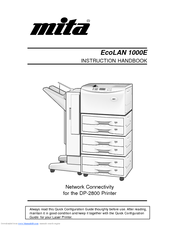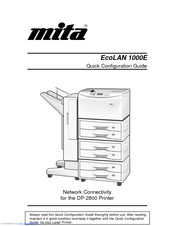User Manuals: Mita DP-2800 Toner Cartridge
Manuals and User Guides for Mita DP-2800 Toner Cartridge. We have 4 Mita DP-2800 Toner Cartridge manuals available for free PDF download: Instruction Handbook Manual, Service Manual, Quick Configuration Manual
Advertisement
Mita DP-2800 Instruction Handbook Manual (156 pages)
EcoLan 1000E Instruction Handbook
Table of Contents
Advertisement
Mita DP-2800 Quick Configuration Manual (19 pages)
Network interface card, Network Connectivity for the DP-2800 Printer
Brand: Mita
|
Category: Network Card
|
Size: 0 MB
Table of Contents
Advertisement