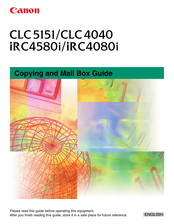Canon CLC5151 Manuals
Manuals and User Guides for Canon CLC5151. We have 4 Canon CLC5151 manuals available for free PDF download: Service Manual, Reference Manual, Sending And Facsimile Manual, Copying And Mail Box Manual
Canon CLC5151 Service Manual (620 pages)
Brand: Canon
|
Category: All in One Printer
|
Size: 38 MB
Table of Contents
-
Laser Safety34
-
Other Work57
-
Full Color106
-
Image Processing119
-
Construction139
-
Major Components139
-
Basic Sequence142
-
Overview143
-
Overview145
-
Scanning Lamp146
-
Image Processing151
-
Overview151
-
CCD Drive152
-
Copyboard Glass154
-
Exposure Lamp154
-
Interface PCB156
-
Inverter PCB157
-
CCD Unit157
-
Scanner Motor158
-
Original Sensor160
-
Cooling Fan161
-
Construction171
-
Major Components171
-
Basic Sequence173
-
Various Control174
-
ON/OFF Control174
-
APC Control178
-
PWM Control178
-
Outline180
-
Laser Unit185
-
Construction193
-
Basic Sequence198
-
At Power-On (1)198
-
ATR Control205
-
Drum Unit209
-
Auxiliary Brush212
-
Cleaning Sheet216
-
Toner Container218
-
Transfer Unit220
-
Cleaning223
-
Separation224
-
Drum ITB Motor226
-
Drum Drive Unit226
-
Drive Roller227
-
SALT Sensor245
-
Construction253
-
Route of Dive256
-
Basic Sequence257
-
Detecting Jams258
-
Delay Jams258
-
Stationary Jams259
-
Cassette259
-
Outline262
-
Outline263
-
Outline267
-
Outline268
-
Delivery274
-
Re-Pickup Roller280
-
Pickup Roller282
-
Feed Roller282
-
Slide Resistor288
-
Manual Feed Unit290
Advertisement
Canon CLC5151 Reference Manual (524 pages)
Table of Contents
-
Preface
14 -
-
Laser Safety20
-
Trademarks22
-
Copyright23
-
Disclaimers25
-
-
Installation27
-
Power Supply29
-
Handling30
-
Consumables36
-
-
Chapter 1
69 -
-
Document Sizes105
-
Orientation106
-
Platen Glass107
-
-
-
Standard Size116
-
-
Paper Deck-Y1
145 -
Finisher-X1
150 -
-
Finishing Modes156
-
Offset Mode157
-
Copy Tray-N1
162 -
Copy Tray-M1
163 -
Card Reader-D1
164 -
-
Common Settings187
-
Timer Settings191
-
Report Settings193
-
-
-
Tone Settings209
-
Inch Entry211
-
Image Form222
Canon CLC5151 Copying And Mail Box Manual (468 pages)
Brand: Canon
|
Category: All in One Printer
|
Size: 12 MB
Table of Contents
-
Preface
15 -
-
Trademarks18
-
Copyright18
-
Disclaimers18
-
-
Sample Set
50 -
Chapter 1
55 -
-
Print Screen62
-
-
Sample Print
98 -
-
Printing Lists107
-
-
-
Copying118
-
Mail Box (Scan)119
-
-
-
Copying120
-
Mail Box (Scan)121
-
-
-
Copying122
-
Mail Box (Scan)123
-
-
-
Copying124
-
Mail Box (Print)125
-
-
-
-
Preset Zoom126
-
Copying127
-
Mail Box (Scan)128
-
-
-
Copying129
-
Mail Box (Scan)129
-
-
Auto Zoom130
-
Copying130
-
Mail Box (Scan)131
-
-
Entire Image132
-
-
Copying138
-
Mail Box (Scan)138
-
Mail Box (Scan)141
-
-
Poster142
-
-
-
-
Copying153
-
Mail Box (Print)155
-
-
-
Copying155
-
Mail Box (Print)157
-
-
-
Copying157
-
Mail Box (Print)160
-
-
-
-
To 2-Sided162
-
Copying162
-
Mail Box (Print)163
-
-
To 2-Sided164
-
To 1-Sided166
-
Book to 2-Sided167
-
-
-
Full Color172
-
Single Color172
-
Copying173
-
Mail Box (Scan)174
-
Mail Box (Print)175
-
-
Chapter 2
179 -
Chapter 3
179 -
Page Separation
187-
Copying188
-
Mail Box (Scan)188
-
-
-
Tab Paper191
-
Copying192
-
Mail Box (Print)195
-
-
Booklet Mode
199-
Copying201
-
Mail Box (Print)204
-
-
Booklet Scanning
205 -
-
Copying211
-
Mail Box (Scan)213
-
-
-
-
Copying216
-
Mail Box (Print)217
-
-
Margin Mode
218-
Copying219
-
Mail Box (Print)220
-
-
Frame Erase
221-
-
Copying222
-
Mail Box (Scan)223
-
-
Book Frame Erase223
-
Copying224
-
Mail Box (Scan)225
-
-
Binding Erase225
-
Copying226
-
Mail Box (Scan)226
-
-
-
Job Done Notice
227 -
-
Copying230
-
Mail Box (Scan)230
-
-
Job Build
231-
Copying233
-
Mail Box (Scan)235
-
-
Scan Image Check
236 -
-
-
Copying238
-
Mail Box (Scan)239
-
-
Image Repeat239
-
Mirror Image244
-
Area Designation244
-
-
-
Copying254
-
Mail Box (Print)255
-
-
-
-
Prevent Bleeding258
-
-
Copying270
-
Mail Box (Print)270
-
-
Advertisement
Canon CLC5151 Sending And Facsimile Manual (476 pages)
Brand: Canon
|
Category: Fax Machine
|
Size: 10 MB
Table of Contents
-
Preface
13 -
-
Super G317
-
Trademarks18
-
Copyright18
-
Disclaimers19
-
Chapter 1
63 -
Chapter 2
107-
Scan Settings
110-
2-Sided Original110
-
Document Size114
-
Resolution119
-
-
Preset Zoom126
-
Auto Zoom129
-
-
-
Chapter 3
135-
Page Separation
138 -
Frame Erase
139-
Book Frame Erase142
-
Binding Erase144
-
Job Build
145 -
-
Prevent Bleeding151
-
User Preset Keys
152 -
Sending Methods
158 -
Job Recall
201
-
Chapter 4
213 -
Chapter 5
213 -
Chapter 6
213-
Special Dialing
217
Advertisement