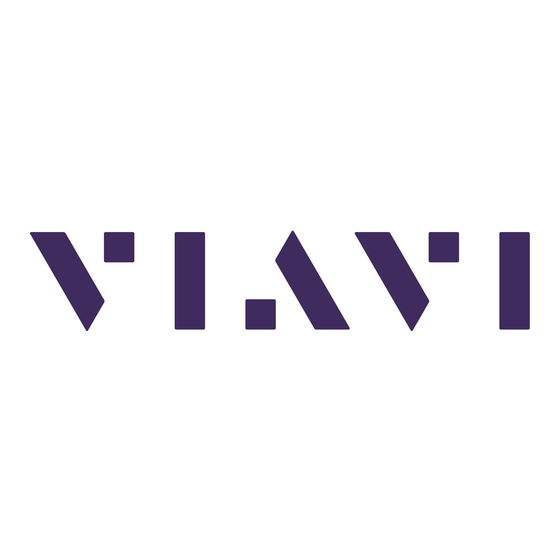
Table of Contents
Advertisement
Quick Links
Advertisement
Table of Contents

Summary of Contents for Viavi ODM V2
- Page 1 ODM Module Optical Dispersion Measurement Module User Manual...
- Page 3 ODM Module Optical Dispersion Measurement Module User Manual VIAVI Solutions 1-844-GO-VIAVI www.viavisolutions.com...
- Page 5 Copyright © Copyright 2023 VIAVI, LLC. All rights reserved. No part of this guide may be repro- duced or transmitted electronically or otherwise without written permission of the publisher. VIAVI Solutions and the VIAVI logo are trademarks of Viavi Solutions Inc.
- Page 6 In the European Union, all equipment and batteries purchased from VIAVI after 2005- 08-13 can be returned for disposal at the end of its useful life. VIAVI will ensure that all waste equipment and batteries returned are reused, recycled, or disposed of in an envi- ronmentally friendly manner, and in compliance with all applicable national and interna- tional waste legislation.
-
Page 7: Table Of Contents
Contents About This Guide Purpose and scope ..........xii Assumptions . - Page 8 Contents Acquisition parameters ........9 Analysis parameters .
- Page 9 Contents Saving configuration in a file ....... . . 38 Loading a configuration file .
- Page 10 Contents Display of CD results ......... . . 65 General display .
-
Page 11: About This Guide
About This Guide The VIAVI ODM module is a compact, single test port, field test solution combining Chro- matic Dispersion (CD), Polarization Mode Dispersion (PMD) and Attenuation Profile (AP) measurements in a single module The topics discussed in this chapter are as follows: •... -
Page 12: Purpose And Scope
We are assuming that you have basic computer and mouse/track ball experience and are familiar with basic telecommunication and fiber optic concepts and terminology. Technical assistance If you require technical assistance, call 1-844-GO-VIAVI. For the latest TAC information, go to http://www.viavisolutions.com/en/services-and-support/support/technical-assis- tance. - Page 13 About This Guide Conventions Table 1 Typographical conventions Description Example User interface actions appear in this typeface. On the Status bar, click Start. Buttons or switches that you press on a unit Press the O switch appear in this T YPEFACE Code and output messages appear in this type- All results okay...
- Page 14 About This Guide Conventions Table 3 Symbol conventions This symbol represents a general hazard. This symbol represents a risk of electrical shock. NOTE This symbol represents a Note indicating related information or tip. This symbol, located on the equipment or its packaging indicates that the equipment must not be disposed of in a land-fill site or as municipal waste, and should be disposed of according to your national regula- tions.
- Page 15 Getting started Chapter 1 This chapter describes how to start using the ODM Module installed into the ONA-800. The topics discussed in this chapter are as follows: • “Precautions related to optical connections” on page 2 • “Connecting fiber optic cable” on page 2 •...
-
Page 16: Chapter 1 Getting Started
Inspecting and cleaning connector end faces Always inspect and clean the connector end face of the optical fiber cable and the test port before mating both together. VIAVI is not responsible for damage and reduced performance caused by bad fiber handling and cleaning. •... - Page 17 Figure 2 PC/APC bad connection WARNING VIAVI declines responsibilities of connector damages if a poor quality con- nector is used or APC to PC connections made. Test port connector repair will be charged User Manual...
-
Page 18: Connecting Fiber Optic Cable To Test Port
Fiber Optic modules may come equipped with a universal connector and adapter selected at time of order. Adapter types VIAVI offers 4 different adapters, all compatible with this connector. Adapter types supplied are: FC, SC, DIN and ST. User Manual... -
Page 19: Switching Adapter Type
Chapter 1 Getting started Optical connectors and interchangeable adapters Figure 3 5 different types of adapters may be mounted on the universal connector SC Adapter (EUSCAD) DIN Adapter (EUDINAD) FC Adapter (EUFCAD) ST Adapter (EUSTAD) Switching adapter type In order to switch from an adapter to another, proceed as shown. Figure 4 Removing and refitting an adapter Pull out in the direction of the... - Page 20 Chapter 1 Getting started Optical connectors and interchangeable adapters User Manual 700MAN902 Rev. 000...
-
Page 21: Chapter 2 Polarization Mode Dispersion Measurement
Polarization Mode Dispersion Chapter 2 Measurement This chapter describes the different steps in carrying out a PMD measurement with a ONA-800 equipped with a ODM Module. The topics discussed in this chapter are as follows: • “Recommended equipment” on page 8 •... -
Page 22: Recommended Equipment
Chapter 2 Polarization Mode Dispersion Measurement Recommended equipment Recommended equipment To perform a PMD measurement, the following equipment is recommended: • ONA-800 with a module as mentioned above, and associated optical connectors. • OBS-5XX Optical Broadband Source, or 81BBS2A Optical broadband source modules. -
Page 23: Acquisition Parameters
Chapter 2 Polarization Mode Dispersion Measurement Configuring the PMD test Auto-set Configuration Press Auto-set to define the PMD acquisition / analysis with the following parameters: Acquisition Sweep Single Averaging acquisition Auto Link Description Change Fiber Nbr Increment Report File(s) save in [Current Dir] Filenaming [Cable_Id][Fiber_Num][Direction]... - Page 24 Chapter 2 Polarization Mode Dispersion Measurement Configuring the PMD test Acquisition band OESCL Acquisition will be performed on the full band. Acquisition will only be performed on S, C and L bands. Sweep Continue Continuous measurement with a trace refresh and a real-time display of the results.
-
Page 25: Analysis Parameters
Chapter 2 Polarization Mode Dispersion Measurement Configuring the PMD test Long term Enables to repeat the measurement defined by the number of sweeps, over a given period and to obtain statistical results: None Samples are displayed one after the other; Manual Requires the user to press the Stop Wait... - Page 26 Chapter 2 Polarization Mode Dispersion Measurement Configuring the PMD test NOTE The key Copy Setup For AP/CD, allows to apply the PMD configuration to the other selected function(s) of the ODM module. Fiber length Unknown If you do not know the fiber length Distance Press Edit Number to enter fiber distance: Min=0.100 km / Max=20000 km...
-
Page 27: Alarms Parameters
Chapter 2 Polarization Mode Dispersion Measurement Configuring the PMD test Measurement Band Auto / C Band / L Band / C+ L Band / Manual When Manual is selected, the Measurement Start and End must be set (in nm or THz according to the unit defined in Spectral Unit parameter). -
Page 28: Link Description Parameters
Chapter 2 Polarization Mode Dispersion Measurement Configuring the PMD test Delay / Coeff PMD Delay Maximum allowable delay. PMD Coeff. Maximum allowable PMD coefficient. PMD2 Delay Maximum allowable second order PMD delay (Only if Coupling is set to Strong) PMD2 Coeff. Maximum allowable second order PMD coefficient (Only if Coupling is set to Strong) Delay and coefficient values for PMD and PMD2 can be modified clicking on text box to... - Page 29 Chapter 2 Polarization Mode Dispersion Measurement Configuring the PMD test Fiber Id Select Fiber Id and enter a name for the fiber, using the onscreen keyboard. Fiber Number Select the parameter Fiber Number and modify the parameter using the numeric keypad.
-
Page 30: Report Parameters
Chapter 2 Polarization Mode Dispersion Measurement Configuring the PMD test Location B The name of the Location B of the link may be entered here, using the onscreen keyboard. Technician Id The user can set a name here. Job Id Enter a job identifier, number or code. - Page 31 Chapter 2 Polarization Mode Dispersion Measurement Configuring the PMD test File(s) save in Click on the text box to display the keyboard and define the directory for files saving In the on-screen keyboard, select the pre-defined parameters available or, press abc key to enter a name manually for the directory.
- Page 32 Chapter 2 Polarization Mode Dispersion Measurement Configuring the PMD test Figure 11 Filenaming - Keyboard (auto) Click on to apply the name by default to the file: Fiber[Cable_Id]_[Fiber_Num]_[Lambda]_[Direction] Press to validate. Press to modify the keyboard language: English / French / German. The name of the file is displayed in grey under Filenaming parameter Auto Store Select Yes to store automatically the trace or traces resulting from each acquisition...
-
Page 33: Saving Configuration In A File
Chapter 2 Polarization Mode Dispersion Measurement Configuring the PMD test Report Layout This parameter allows to define the report page setting and is available exclusively if a pdf or txt file has been defined in the Report As parameter.: Standard in multi-traces display, one pdf report page is generated for each trace. -
Page 34: Loading A Configuration File
Most of the configuration files are available into the Platform in disk/con- fig/PMD. Performing a PMD measurement The following modules apply: • ODM V2 Module Handheld or module broadband sources can be used to perform PMD measurements: • OBS-500 •... -
Page 35: Local Operator
Chapter 2 Polarization Mode Dispersion Measurement Performing a PMD measurement NOTE Make sure the test mode is set to "PMD" when using the OBS-500 or OBS- 550. Local operator Inspect and clean connectors with appropriate methods as described in IEC 61300-3-35 Connect the fiber under test to the optical connector of the test module using required mating solution such as a fiber patchcord, as shown in... -
Page 36: Display Of Results
Chapter 2 Polarization Mode Dispersion Measurement Display of results Display of results Spectrum/FFT key The key Spectrum / FFT enables you to display: • The spectrum representing the power (in dBm) according to the frequency (in THz) or wavelength (in nm). •... -
Page 37: Cursors
Chapter 2 Polarization Mode Dispersion Measurement Display of results Figure 13 Example of PMD result (FFT view) Number of File Name Coupling Alarm indicator acquisitions Fiber Length NOTE When several acquisitions are performed, the trace resulting from the last acquisition is displayed. Cursors To move the cursor(s) on the trace: Double click on one cursor line. -
Page 38: Statistics Results
Chapter 2 Polarization Mode Dispersion Measurement Statistics results Click on to zoom in or out on trace, The zoom is made around the selected cursor. Click on to do an automatic zoom on trace. Statistics results Statistics can be performed on a series of samples defined by the number of samples and the time between two consecutive samples (Wait period). -
Page 39: Graphics Display
Chapter 2 Polarization Mode Dispersion Measurement Statistics results Figure 14 Trace and results table in statistics mode Graphics display When Statistic mode is selected, the button Spectrum/FFT becomes Spectrum/FFT/ Drift/Barchart. This button allows therefore to display alternatively: • Delay drift during the acquisition time. Figure 15 Example of drift User Manual... -
Page 40: Information Messages
Chapter 2 Polarization Mode Dispersion Measurement Statistics results • The bar chart providing the delay value for each acquisition. Figure 16 Example of bar chart Information messages Under the trace, at the right-hand corner a message indicates the current status of the trace or proposes to start next acquisition (by clicking on Stop wait). -
Page 41: Saving The Trace And Generating A Report
Chapter 2 Polarization Mode Dispersion Measurement Saving the trace and generating a report Ready to start Measurement The message is displayed after the completion of an acquisition sample or a Reference measurement. Waiting bar graph When Statistic mode is used and Long term is set to Period, a bargraph displays the remaining time before the next acquisition. - Page 42 Chapter 2 Polarization Mode Dispersion Measurement Saving the trace and generating a report Figure 17 Fast report configuration In the Job Id parameter, enter/modify the name for the job in progress. In the Cable Id parameter, enter/modify the name of the Cable using the edition keypad.
- Page 43 Chapter 2 Polarization Mode Dispersion Measurement Saving the trace and generating a report Figure 18 Directory - On-screen keyboard Click on or leave the box empty to select the Current Directory for file saving. Press to validate. Press to modify the keyboard language: English / French / German The parameter Dir.
-
Page 44: Opening The Report
Chapter 2 Polarization Mode Dispersion Measurement Saving the trace and generating a report In the Comment parameter, enter a comment for the report, using the edition keyboard. In the Save Mode parameter, select: txt file select Yes to generate a txt file of the results. pdf file select Yes to generate a report in a pdf file. -
Page 45: Recalling Pmd Files
Example of PMD Report in pdf CAUTION To modify the VIAVI logo, set by default on the header of the pdf report, save your logo in a jpg file called logo.jpg and place it to: disk > logo.jpg. Recalling PMD files Once a PMD file has been stored, it can be recalled using the Explorer: Press File Explorer to open the Explorer. - Page 46 Chapter 2 Polarization Mode Dispersion Measurement Saving the trace and generating a report User Manual 700MAN902 Rev. 000...
- Page 47 Attenuation profile Chapter 3 This chapter describes the different steps in carrying out a Attenuation Profile (AP) measurement with a ONA-800 equipped with an ODM Module. The topics discussed in this chapter are as follows: • “Recommended equipment” on page 34 •...
-
Page 48: Chapter 3 Attenuation Profile Recommended Equipment
Chapter 3 Attenuation profile Recommended equipment Recommended equipment To perform a AP measurement, the following equipment is recommended: • ONA-800 with a module as referenced above, and required optical connector. • OBS-5XX or BBS2A with required optical connectors. • Fiber inspection scope with associated optical connector tips. •... -
Page 49: Reference
Chapter 3 Attenuation profile Configuring the AP test Link Description Change Fiber Nbr Increment Report File(s) save in [Current Dir] Filenaming [Cable_Id][Fiber_Num][Direction] Auto store standard mode, you can set the parameters below. Reference Last Reference / BBS Type / BBS Serial Number These parameters provide the relevant information related to the Broadband source (BBS) referencing. -
Page 50: Analysis Parameters
Chapter 3 Attenuation profile Configuring the AP test NOTE In case of OBS5xx handheld sources, the measurement will be performed exclusively on SCL band. Averaging acquisition It enables to improve the dynamic range of the measurement by reducing the noise level. -
Page 51: Display Parameters
Chapter 3 Attenuation profile Configuring the AP test Figure 22 Analysis parameters NOTE The key Copy Setup For PMD/CD allows to apply the AP configuration to the other selected function(s) of the ODM module. Fiber Length A know fiber length enables to calculate and display the attenuation profile values in dB/ km, in the table. -
Page 52: Saving Configuration In A File
Chapter 3 Attenuation profile Configuring the AP test Figure 23 Display parameters Wavelength It enables to configure the range of wavelengths to be displayed on the graph and in the table of results. Full Displays results along the full available wavelength range S+C+L Band Displays results along S, C + L bands. -
Page 53: Loading A Configuration File
Chapter 3 Attenuation profile Configuring the AP test This configuration file can then be recalled in order to be recalled for future AP acquisi- tions. To save parameters in a configuration file: To save parameters in a configuration file: If necessary, press Setup to open the Setup menu. Select one parameter in one of the setup page (acquisition, link..) Press Save Config. -
Page 54: Ap Reference Measurement
Chapter 3 Attenuation profile AP Reference Measurement AP Reference Measurement On the measurement examples below, only the OBS-5XX is described. However, it can be replaced by E81BBS2A. Performing the reference It is mandatory to perform a broadband source referencing once a day or each time the fiber patchcord has to be changed. - Page 55 Chapter 3 Attenuation profile AP Reference Measurement Figure 25 BBS Activation for AP Reference In the AP Setup page, press Reference. Figure 26 AP Reference Setup Take Reference, select The line BBS Serial Number turns active. Enter a serial number for the broadband source used. Press the button S to start the reference of the broadband source.
- Page 56 Chapter 3 Attenuation profile AP Reference Measurement Figure 27 Example of a reference for a broadband source A bargraph indicates the signal power level If the reference measurement does not provide a correct result, check the following potential causes: Error message Possible problem Possible solution Acquisition impossible...
-
Page 57: Saving A Reference Measurement
Chapter 3 Attenuation profile AP Reference Measurement Error message Possible problem Possible solution The OBS-5XX (or other Press the ON/OFF button to switch source) is not switched on on the source, verify if <Make refer- ence> is still set to <Yes>, then repeat step 5 Signal level too low! Check source and connec-... -
Page 58: Performing A Ap Measurement
Chapter 3 Attenuation profile Performing a AP measurement Performing a AP measurement When the reference measurement of the broadband source has been completed, use the following procedure to make a measurement: Disconnect the mating adapter and connect each fiber patchcord to the end of the fiber under test. -
Page 59: Display Of Ap Results
Chapter 3 Attenuation profile Display of AP results NOTE You can modify the fiber length without performing a measurement again. The AP results (dB/km) will be recalculated automatically. Display of AP results The AP results screen presents different zones (see: “Example of a AP result”... -
Page 60: Cursor And Zoom Functions
Chapter 3 Attenuation profile Display of AP results For a AP measurement, two different graphs may be displayed. You may switch from the «Profile» view to the final «Spectrum» view using the upper tabs. • Spectrum: displays the final spectrum. Figure 29 Example of a spectrum view after a measurement •... -
Page 61: Results Table
Chapter 3 Attenuation profile Saving the trace and generating a report Zooming on trace • In order to zoom in/out on, click on to zoom in or out and click on the trace area to be zoomed. Press to do an automatic zoom on trace. Results table The results table provides, for each wavelength (calculated using the wavelength range and the incrementation parameter as seen in... - Page 62 Chapter 3 Attenuation profile Saving the trace and generating a report Figure 30 Fast report configuration page 27 for a description of the parameters available for file saving and report. Once saving is configured as desired, press Save key Enter a name for the file in the edition keypad Click on to apply the default filename (see “Filenaming”...
-
Page 63: Recalling Ap Files
Chapter 3 Attenuation profile Saving the trace and generating a report Recalling AP files Once an AP file is stored, use the Explorer to reload it: Press File to open the Explorer. Select the directory and then the file to open. Click on Load. - Page 64 Chapter 3 Attenuation profile Saving the trace and generating a report User Manual 700MAN902 Rev. 000...
-
Page 65: Chapter 4 Cd Measurements Using Phase Shift Method
CD measurements using Chapter 4 phase shift method The Chromatic Dispersion analyzer function using phase shift method is described in this chapter. Topics discussed in this chapter are as follows: • “CD activation and self calibration” on page 52 • “Configuring the CD test”... -
Page 66: Cd Activation And Self Calibration
Chapter 4 CD measurements using phase shift method CD activation and self calibration CD activation and self calibration Press H > Test. In the list of modules installed, select the ODM and press the function The results page displays, with the self-calibration status. A bargraph self calibration in progress informs of the progression status of the... -
Page 67: Reference
Chapter 4 CD measurements using phase shift method Configuring the CD test Reference Last Reference / BBS Type / BBS Serial Number These parameters provide the relevant information related to the Broadband source (BBS) referencing. These parameters cannot be modified as they are automatically generated after a refer- ence measurement (see “CD Reference measurement”... -
Page 68: Analysis Parameters
Chapter 4 CD measurements using phase shift method Configuring the CD test the received power is not indicated before starting the measurement acquisition. the received power is indicated at the beginning of measurement. NOTE If Yes is selected, the acquisition stops if not enough power is received. Analysis parameters In the Setup menu, press Analysis. -
Page 69: Display Parameters
Chapter 4 CD measurements using phase shift method Configuring the CD test Normalized to km Only Dispersion results of the link are displayed, in ps/nm. In addition to dispersion results, dispersion coefficient are calculated according to the fiber length and listed in the table. CD Setup Expert Press to switch to Expert mode... - Page 70 Chapter 4 CD measurements using phase shift method Configuring the CD test Figure 33 CD Display parameters Wavelength This parameter enables to set the displayed wavelength range. Full Displays results along the full available wavelength range S+C+L Band Displays results along S, C + L bands.. C+L Band Displays results along C + L bands.
-
Page 71: Alarms Parameters
Chapter 4 CD measurements using phase shift method Configuring the CD test CD Setup Expert Press to switch to Expert mode and access additional parameters to be configured: Measurement Points Displays the acquisition points on the Delay curve (represented by black crosses). All the acquisition points are displayed. -
Page 72: Saving Configuration In A File
Chapter 4 CD measurements using phase shift method Configuring the CD test Active Enable the Pass/Fail evaluation according to the defined thresholds (see below). The maximum dispersion tolerance is automatically set according to the bit rate informa- tion. Bit rate info. List all relevant data rates. -
Page 73: Loading A Configuration File
Chapter 4 CD measurements using phase shift method CD Reference measurement A sound is emitted to indicate the file is saved. The configuration file is saved with the extension ".fo_cfg" (icon ) and can be recalled at any time from the Explorer page. Loading a configuration file To load the configuration file to be used for CD test: Press Setup key. - Page 74 Chapter 4 CD measurements using phase shift method CD Reference measurement Figure 35 Reference measurement setup witn an OBS-5XX OBS-5XX Mating adapter Fiber patchcord Activate the source on the distant OBS and select CD function. If a BBS Module is used, press Source START and enter the password 4877 to activate the Source.
- Page 75 Chapter 4 CD measurements using phase shift method CD Reference measurement Figure 37 Setup CD Reference Measurement Take Reference, select The line BBS Serial Number turns active. Enter a serial number for the broadband source used. Press the button S to start the reference of the broadband source.
-
Page 76: Saving A Reference Measurement
Chapter 4 CD measurements using phase shift method CD Reference measurement Error message Possible problem Possible solution Acquisition impossible Auto-calibration is not Wait for the calibration to be termi- Hit any key to continue completed nated The OBS-5XX (or other Press the ON/OFF button to switch source) is not switched on on the source, verify if <Make refer-... -
Page 77: Performing A Cd Measurement
Chapter 4 CD measurements using phase shift method Performing a CD Measurement • The reference of a stored result can be updated using the reference stored in the test set. Measurement will then be updated accordingly. To do so press the action key: Update Trace With Ref.: apply the acquisition reference parameters to the loaded curve. -
Page 78: Performing A Cd Measurement Through Amplifiers
Connect the source and the ODM module at each end of the fiber under test. Optical attenuators (OLA55 1 and OLA55 2) have to be positioned before and after the amplified link. VIAVI recommends to: • setup the front attenuator (OLA55 #1) so that the power level received by the amplifier is 10 dB lower than the in-service power level (in normal operation). -
Page 79: Display Of Cd Results
Chapter 4 CD measurements using phase shift method Display of CD results Display of CD results General display Once the acquisition is completed, the result curve is automatically displayed. The Delay curve is always displayed first. Figure 40 Delay Curve Fit Formula Measured points... -
Page 80: Functions Available
Chapter 4 CD measurements using phase shift method Display of CD results Functions available Delay / Dispersion / Slope Once the delay curve is displayed, you can change to the Dispersion, then the Slope Curve, using the Delay / Dispersion / Slope tabs on top of the screen. -
Page 81: Cursor And Zoom Functions
Chapter 4 CD measurements using phase shift method Saving the trace and generating a report • So: Slope at L0 Cursor and Zoom functions Position the cursor • To move the cursors on the trace, grab and move it on trace Click on one results in the table to position the cursor on the trace at the desired value. -
Page 82: File Signature
Chapter 4 CD measurements using phase shift method Saving the trace and generating a report page 27 for a description of the parameters available for file saving and report. Once saving is configured as desired, press Save key Enter a name for the file in the edition keypad Click on menu key to apply the default filename (see “Filenaming”... -
Page 83: Chapter 5 Technical Specifications And Commercial References
Technical specifications and Chapter 5 commercial references This chapter shows the technical specifications and commercial references of the ODM modules. The topics discussed in this chapter are as follows: • “ODM Modules technical specifications” on page 70 • “ODM Modules references” on page 72 User Manual 700MAN902 Rev. -
Page 84: Odm Modules Technical Specifications
Chapter 5 Technical specifications and commercial references ODM Modules technical specifications ODM Modules technical specifications Typical specifications at 25°C. Long Range Medium Range Chromatic Dispersion 81LRODM2 81MRODM2 Phase shift method per IEC 60793-1-42 Measurement method Method A and TIA-455-175-B Wavelength Acquisition Range 1260-1640nm 1435-1640nm Wavelength Measurement Range... - Page 85 Chapter 5 Technical specifications and commercial references ODM Modules technical specifications Polarization Mode Long Range Medium Range Dispersion 81LRODM2 81MRODM2 Fixed analyzer method based on FFT per IEC 60793-1-48 Measurement method Annex A and TIA-455-113 Dynamic range 58dB 45dB 65dB 55dB PMD measurement range 0.08 to 130 ps...
-
Page 86: Odm Modules References
Chapter 5 Technical specifications and commercial references ODM Modules references ODM Modules references ODM modules Reference Medium range Optical Dispersion Measurement module with E81MRODM2-APC APC connector Medium range Optical Dispersion Measurement module with PC E81MRODM2-PC connector Long range Optical Dispersion Measurement module with APC E81LRODM2-APC connector Long range Optical Dispersion Measurement module with PC... - Page 87 RoHS Information Appendix A This appendix describes the RoHS (Restriction of Hazardous Substances) information, which are mandatory requirements from China. The RoHS directive consists in the restriction on the use of certain hazardous substances in electrical or electronic equipment sold or used in the European Union, after July 1, 2006.
-
Page 88: Appendix A Rohs Information Declaration Of Conformance: China Rohs Material Disclosure
Appendix A RoHS Information Declaration of Conformance: China RoHS Material Disclosure Declaration of Conformance: China RoHS Material Disclosure User Manual 700MAN902 Rev. 000... - Page 89 Index Adapter Ghost switch types Attenuation profile acquisition parameters Optical connectors measurement precautions measurement procedure results display results table acquisition parameters Display of results Battery graphic display on microprocessor board information messages reference measurement Spectrum/FFT statistics acquisition parameters Configuration results sreen parameters Technical specifications CD ODM Acquisition...
- Page 90 Index User Manual 700MAN902 Rev. 000...
- Page 92 700MAN902, 07/23 Rev. 000 English VIAVI Solutions North America: 1.844.GO VIAVI / 1.844.468.4284 Latin America +52 55 5543 6644 EMEA +49 7121 862273 APAC +1 512 201 6534 All Other Regions: viavisolutions.com/contacts email TAC@viavisolutions.com VIAVI France 34 rue Necker 42000 Saint-Etienne FRANCE...







Need help?
Do you have a question about the ODM V2 and is the answer not in the manual?
Questions and answers