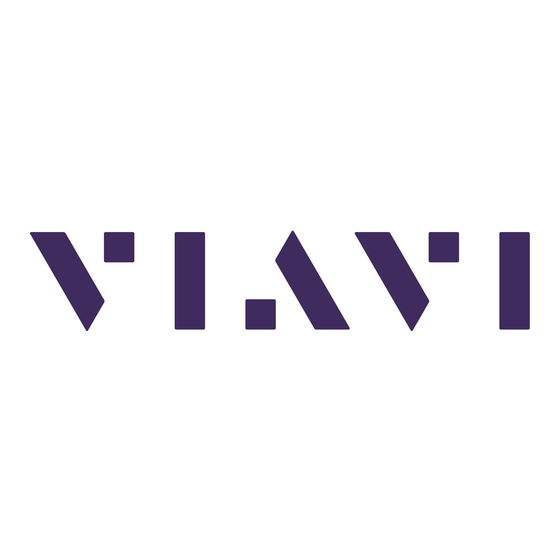
Advertisement
Quick Links
Viavi MTS/T-BERD TB8000e V2
Mainframe & BERT Module
Software Update Instructions
Table of Contents
Scope ................................................................................................................................................................ 2
1.
Network Upgrade ..................................................................................................................................... 2
2.
USB Upgrade ........................................................................................................................................... 8
3.
StrataSync ............................................................................................................................................... 13
Technical Support
September 29, 2017
tac@viavisolutions.com
Page 1 of 15
1-844-468-4284 option 3, 1, 1
Advertisement

Subscribe to Our Youtube Channel
Summary of Contents for Viavi MTS/T-BERD TB8000e V2
- Page 1 Page 1 of 15 Viavi MTS/T-BERD TB8000e V2 Mainframe & BERT Module Software Update Instructions September 29, 2017 Table of Contents Scope ................................2 Network Upgrade ............................. 2 USB Upgrade ............................8 StrataSync ............................... 13 Technical Support tac@viavisolutions.com 1-844-468-4284 option 3, 1, 1...
-
Page 2: Scope
1. Network upgrade - Use this method to update your T-BERD via an Internet connection. 2. USB upgrade - Use this method to update your T-BERD with a USB thumb drive. 3. StrataSync upgrade - Use this method if your T-BERD 8000 V2 is managed using Viavi’s StrataSync Asset Management system. - Page 3 Page 3 of 15 Technical Support tac@viavisolutions.com 1-844-468-4284 option 3, 1, 1...
- Page 4 Page 4 of 15 Network Settings Press the CONNECTIVITY icon and then the ETHERNET icon to display LAN Settings. Touch on MODE and select DYNAMIC to “DHCP” for automatic IP address assignment or “Static” for manual input. After configuring LAN settings, press the EXIT button, on the right side of the display to exit back to the Connectivity menu.
- Page 5 Page 5 of 15 Set ADDRESS Type to Viavi Server. Connect Press SOFTWARE UPGRADE and then UPGRADE VIA ETHERNET. When prompted to confirm the address as 8kav2.updatemyunit.net press CONTINUE. You will receive a prompt to wait as it contacts the upgrade server.
- Page 6 Page 6 of 15 The unit will present the first selection for Fiber Optics only upgrades. Note that BERT software version is not listed on the right side of the screen. Press the SHOW NEXT CHOICE to proceed to the BERT upgrade. Technical Support tac@viavisolutions.com 1-844-468-4284 option 3, 1, 1...
- Page 7 Page 7 of 15 The BERT upgrade version should now be displayed on the right side of the screen. Press CONFIRM THIS CHOICE to begin the upgrade. Technical Support tac@viavisolutions.com 1-844-468-4284 option 3, 1, 1...
-
Page 8: Usb Upgrade
Page 8 of 15 2. USB Upgrade Step Action Details Updatemyunit.net Using an internet browser on your PC or laptop, go to http://updatemyunit.net/ 8000v2 Click on to display the T-BERD 8000 V2 upgrade portal. Technical Support tac@viavisolutions.com 1-844-468-4284 option 3, 1, 1... - Page 9 Page 9 of 15 Download From the second selection labelled Download Latest Combo (Fiber Optics and BERT) click on the flag icon to download the current software revision from the selected download server. There are choices for North America, EMEA and APAC servers. Save it to your desktop and wait for the download to complete.
- Page 10 Page 10 of 15 Eject Safely eject the USB drive from your PC or Laptop Power on T-BERD Press and hold the ON/OFF button briefly to turn on the T-BERD 8000 V2. Power Connect the AC power adapter to the power connector on the right side of the T-BERD 8000 V2.
- Page 11 Page 11 of 15 Press the CONNECTIVITY icon and select UPGRADE. Upgrade USB Upgrade Press Software Upgrade and then Upgrade from USB to display upgrade versions available on the USB stick. Confirm when prompted to display the Technical Support tac@viavisolutions.com 1-844-468-4284 option 3, 1, 1...
- Page 12 Page 12 of 15 upgrade information. Start Upgrade Press Confirm this Choice to start the upgrade. Technical Support tac@viavisolutions.com 1-844-468-4284 option 3, 1, 1...
-
Page 13: Stratasync
Page 13 of 15 StrataSync Step Action Details Power On Press and hold the ON/OFF button briefly to turn on the T-BERD 8000 V2. AC Power Connect the AC power adapter to the power connector on the right side of the T-BERD 8000 V2. - Page 14 StrataSync Press the STRATASYNC icon,, to display StrataSync Settings. Ensure that Account ID and Technician ID match those of your StrataSync account. Ensure that the Server Type is set for Viavi Server. Technical Support tac@viavisolutions.com 1-844-468-4284 option 3, 1, 1...
- Page 15 Page 15 of 15 Sync Press CONNECT TO STRATASYNC to sync your T-BERD 8000 V2 and initiate upgrades authorized by your StrataSync System Administrator. If an upgrade was assigned to your instrument you will be taken to the UPGRADES menus and you will be asked to confirm the upgrade to start the download.







Need help?
Do you have a question about the MTS/T-BERD TB8000e V2 and is the answer not in the manual?
Questions and answers