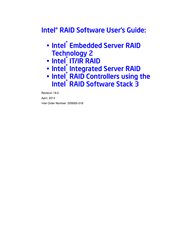Intel SC5650BCDP Manuals
Manuals and User Guides for Intel SC5650BCDP. We have 6 Intel SC5650BCDP manuals available for free PDF download: Software User's Manual, Technical Product Specification, Product Specification, Documentation Update
Intel SC5650BCDP Software User's Manual (204 pages)
Software User's Guide
Table of Contents
-
-
Software17
-
-
Hot Spare19
-
Performance20
-
Cpu Usage21
-
-
-
Raid Ime27
-
-
Spare Drives37
-
Rebuilding37
-
Copyback38
-
Shield State40
-
-
-
-
-
-
-
Features63
-
-
-
-
-
Main Screen79
-
-
-
-
Event Log Panel117
-
-
-
Removing a Drive157
-
Advertisement
Intel SC5650BCDP Technical Product Specification (162 pages)
Technical Product Specification
Brand: Intel
|
Category: Server Board
|
Size: 5 MB
Table of Contents
-
-
Feature Set16
-
-
-
-
-
Turbo Mode34
-
-
-
-
Video Modes56
-
-
Serial Ports56
-
-
-
-
Node Manager65
-
-
-
-
Operation68
-
-
-
Board Connectors103
-
Power Connectors104
-
Riser Card Slot105
-
RMM3 Connector106
-
-
VGA Connector107
-
-
Fan Headers111
-
SGPIO Header112
-
IPMB Header113
-
-
-
-
Grounding121
-
Power on Loading121
-
Remote Sense122
-
Standby Outputs122
-
Dynamic Loading123
-
Ripple / Noise124
-
Soft Starting124
Intel SC5650BCDP Technical Product Specification (71 pages)
Server System
Table of Contents
-
-
-
System Views14
-
I/O Panel16
-
-
-
-
-
-
FRU Data39
-
-
Advertisement
Intel SC5650BCDP Product Specification (71 pages)
Server System
Table of Contents
-
Introduction11
-
System Views14
-
I/O Panel16
-
FRU Data39
-
Usa54
-
RRL (Korea)56
Intel SC5650BCDP Technical Product Specification (58 pages)
Server System
Table of Contents
-
-
-
System Views12
-
-
-
-
Intel SC5650BCDP Documentation Update (19 pages)
S5500BC_SR1630BC_SC5650BCDP_MSU_2011_09.
Table of Contents
Advertisement