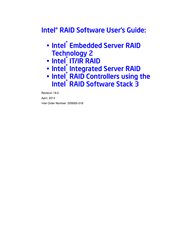Intel S3200SH Server Board Manuals
Manuals and User Guides for Intel S3200SH Server Board. We have 4 Intel S3200SH Server Board manuals available for free PDF download: Software User's Manual, Specification, Overview & Operation
Intel S3200SH Software User's Manual (204 pages)
Software User's Guide
Table of Contents
-
-
Software17
-
-
Hot Spare19
-
Performance20
-
Cpu Usage21
-
-
-
Raid Ime27
-
-
Spare Drives37
-
Rebuilding37
-
Copyback38
-
Shield State40
-
-
-
-
-
-
-
Features63
-
-
-
-
-
Main Screen79
-
-
-
-
Event Log Panel117
-
-
-
Removing a Drive157
-
-
Advertisement
Intel S3200SH Specification (128 pages)
Product Specification
Brand: Intel
|
Category: Motherboard
|
Size: 1 MB
Table of Contents
-
-
-
-
-
Super I/O50
-
-
-
Operation56
-
-
-
-
I/O Connectors100
-
VGA Connector100
-
NIC Connectors100
-
SATA Connectors101
-
USB Connector103
-
-
Fan Headers104
-
-
Ipmb105
-
Hsbp105
-
Sata Sgpio106
-
Jumper Blocks106
-
-
Power Budget109
-
-
Dynamic Loading113
-
-
Intel S3200SH Specification (128 pages)
Product Specification
Brand: Intel
|
Category: Server Board
|
Size: 1 MB
Table of Contents
-
-
-
-
-
Super I/O53
-
-
-
Operation58
-
-
-
-
Smbus Connector100
-
Table 2. Intel100
-
I/O Connectors101
-
VGA Connector101
-
NIC Connectors101
-
SATA Connectors102
-
USB Connector104
-
-
Fan Headers105
-
-
Ipmb106
-
Hsbp106
-
Sata Sgpio106
-
Jumper Blocks107
-
-
Power Budget109
-
-
Dynamic Loading113
-
-
Glossary
125
Advertisement
Intel S3200SH Overview & Operation (21 pages)
Tested Hardware and Operating System List
Brand: Intel
|
Category: Server Board
|
Size: 0 MB
Table of Contents
Advertisement
Related Products
- Intel S3210SH
- Intel S3210SHLX - Entry Server Board Motherboard
- Intel S3000AH
- Intel S3000AHLX - Entry Server Board Motherboard
- Intel S3000AHV - Entry Server Board Motherboard
- Intel S3420GPLX - Server Board Motherboard
- Intel S3420GPLC - Server Board Motherboard
- Intel S3420GPRX
- Intel S3420GPV
- Intel S3000PT