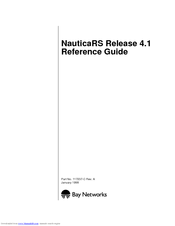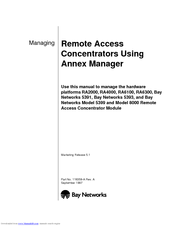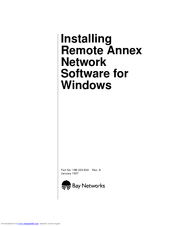Bay Networks 4000 Manuals
Manuals and User Guides for Bay Networks 4000. We have 9 Bay Networks 4000 manuals available for free PDF download: Reference Manual, Manual, Installation Manual, Release Notes, Upgrade Manual, Release Note
Bay Networks 4000 Reference Manual (642 pages)
Nortel Nautica 200: Reference Guide
Brand: Bay Networks
|
Category: Software
|
Size: 4 MB
Table of Contents
Advertisement
Bay Networks 4000 Reference Manual (436 pages)
Nortel Nautica 200: Reference Guide
Brand: Bay Networks
|
Category: Software
|
Size: 1 MB
Table of Contents
Bay Networks 4000 Manual (351 pages)
Remote Access Concentrators Using Annex Manager
Brand: Bay Networks
|
Category: Software
|
Size: 3 MB
Table of Contents
Advertisement
Bay Networks 4000 Installation Manual (114 pages)
Remote Annex Network Software for Windows
Brand: Bay Networks
|
Category: Software
|
Size: 14 MB
Table of Contents
Bay Networks 4000 Release Notes (64 pages)
Nortel Remote Annex 2000 Server: Release Note
Brand: Bay Networks
|
Category: Software
|
Size: 0 MB
Table of Contents
Bay Networks 4000 Installation Manual (64 pages)
Nautica Modules
Brand: Bay Networks
|
Category: Network Hardware
|
Size: 0 MB
Table of Contents
Bay Networks 4000 Installation Manual (50 pages)
Remote Access Concentrator Software for Windows and Windows NT
Brand: Bay Networks
|
Category: Software
|
Size: 0 MB
Table of Contents
Bay Networks 4000 Upgrade Manual (38 pages)
Voice Gateway
Brand: Bay Networks
|
Category: Gateway
|
Size: 0 MB
Table of Contents
Bay Networks 4000 Release Note (1 page)
Nautica Router Software
Brand: Bay Networks
|
Category: Network Router
|
Size: 0 MB