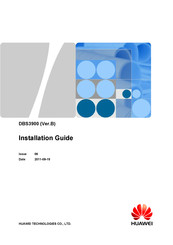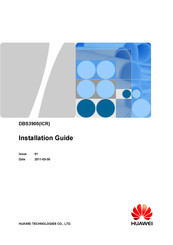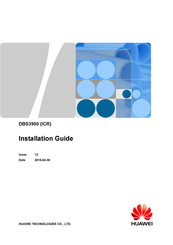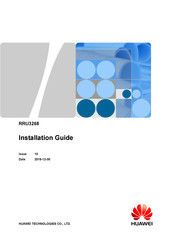User Manuals: Huawei Airbridge DBS3900 Base Station
Manuals and User Guides for Huawei Airbridge DBS3900 Base Station. We have 14 Huawei Airbridge DBS3900 Base Station manuals available for free PDF download: Installation Manual, Product Description, Hardware Description
Huawei Airbridge DBS3900 Installation Manual (556 pages)
Brand: Huawei
|
Category: Conference System
|
Size: 10 MB
Table of Contents
Advertisement
Huawei Airbridge DBS3900 Installation Manual (206 pages)
Indoor Centralized Rack (ICR) Dual-Mode Base Station
Brand: Huawei
|
Category: Accessories
|
Size: 5 MB
Table of Contents
Huawei Airbridge DBS3900 Installation Manual (303 pages)
Brand: Huawei
|
Category: Accessories
|
Size: 5 MB
Table of Contents
Advertisement
Huawei Airbridge DBS3900 Installation Manual (165 pages)
LampSite
Brand: Huawei
|
Category: Accessories
|
Size: 3 MB
Table of Contents
Huawei Airbridge DBS3900 Installation Manual (166 pages)
ICR Dual-Mode Base Station
Brand: Huawei
|
Category: Accessories
|
Size: 3 MB
Table of Contents
Huawei Airbridge DBS3900 Installation Manual (123 pages)
Brand: Huawei
|
Category: Accessories
|
Size: 2 MB
Table of Contents
Huawei Airbridge DBS3900 Product Description (70 pages)
CDMA Base Station
Brand: Huawei
|
Category: Accessories
|
Size: 1 MB
Table of Contents
Huawei Airbridge DBS3900 Installation Manual (96 pages)
Brand: Huawei
|
Category: Accessories
|
Size: 2 MB
Table of Contents
Huawei Airbridge DBS3900 Installation Manual (77 pages)
Brand: Huawei
|
Category: Accessories
|
Size: 1 MB
Table of Contents
Huawei Airbridge DBS3900 Hardware Description (21 pages)
Brand: Huawei
|
Category: Network Hardware
|
Size: 0 MB
Table of Contents
Advertisement