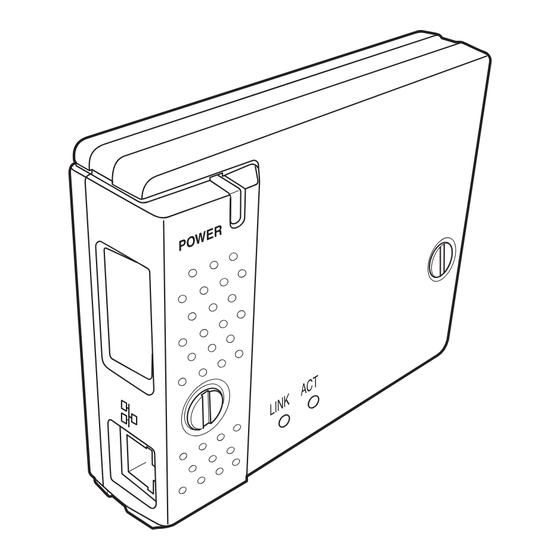
Subscribe to Our Youtube Channel
Summary of Contents for Christie CCM-LX
- Page 1 CCM-LX U S E R M A N U A L 020-000326-01 Downloaded from ProjectorsManual.com Manuals...
- Page 2 Downloaded from ProjectorsManual.com Manuals...
-
Page 3: User Manual
020-000326-01 CCM-LX Network Capture 3 Network Viewer 3 Network Communication User Manual Downloaded from ProjectorsManual.com Manuals... -
Page 4: Compliance
Model Numbers : 103-115108-02 Trade Name : Christie Responsible party : CHRISTIE DIGITAL SYSTEMS, Inc. Address : 10550 Camden Drive Cypress, CA 90630 U.S.A. CCM-LX User Manual Downloaded from ProjectorsManual.com Manuals 020-000326-01 Rev.1 (10-2010) - Page 5 CAUTION CHRISTIE DIGITAL SYSTEMS, Inc. assumes no responsibility for the loss or damage of data or damage of the computer caused by using this product. The CE Mark is a Directive conformity mark of the European Community (EC).
-
Page 6: Table Of Contents
Contents Compliance ..................................2 Federal Communications Commission Notice ..................2 Chapter 1 Preparation ....................7 Features....................................8 Operating environment of CCM-LX........................11 Before use ................................... 12 Chapter 2 Installation....................15 Flow of installation ................................ 16 [1] Name and function of each part........................17 [2] Installation and network configuration ....................18 Mounting .................................. - Page 7 Chapter 7 Appendix ....................105 Examples of connection ............................106 Use of telnet ................................... 108 Web browser setting ..............................110 Examples: OS/Browsers ............................111 Product specification ..............................115 Port specification .................................116 Q&A ......................................117 CCM-LX User Manual Downloaded from ProjectorsManual.com Manuals 020-000326-01 Rev.1 (10-2010)
- Page 8 CCM-LX User Manual Downloaded from ProjectorsManual.com Manuals 020-000326-01 Rev.1 (10-2010)
-
Page 9: Chapter 1 Preparation
Chapter 1 Preparation Describes features and operating environment of this product. CCM-LX User Manual CCM-LX User Manual Downloaded from ProjectorsManual.com Manuals 020-000326-01 Rev.1 (10-2010) 020-000326-01 Rev.1 (10-2010) -
Page 10: Features
Network Viewer function ( p.88) To acquire the JPEG image data from the file servers placed in the network and project them by the projector. JPEG Prog. JPEG CCM-LX User Manual Downloaded from ProjectorsManual.com Manuals 020-000326-01 Rev.1 (10-2010) - Page 11 To send the information of the projector to the SNMP manager. Enables you to manage the projector con- dition with the supplied Trap SNMP manager software. You received a Trap. Trap SNMP Manager CCM-LX User Manual Downloaded from ProjectorsManual.com Manuals 020-000326-01 Rev.1 (10-2010)
- Page 12 SNMP manag- Trap ing software. Refer to the You received owner's manual of the "PJ a Trap. Network Manager" supplied Trap SNMP Manager separately for further details. CCM-LX User Manual Downloaded from ProjectorsManual.com Manuals 020-000326-01 Rev.1 (10-2010)
-
Page 13: Operating Environment Of Ccm-Lx
Operating Environment Operating environment of CCM-LX To perform the managing and setting of the projector by using this product, the environ- ment described below is required. Standard mode* Windows 2000, Windows XP (32bit version), Windows Vista (32bit Operating System version), Windows 7 (32bit version) -
Page 14: Before Use
Quick Setup Guide 1 piece English/Japanese Software CD-ROM 1 piece Network Viewer & Capture 3 software PJ Network Manager software Document CD-ROM 1 piece CCM-LX User's Manual PJ Network Manager User's manual CCM-LX User Manual Downloaded from ProjectorsManual.com Manuals 020-000326-01 Rev.1 (10-2010) - Page 15 * Unauthorized use of a part or whole of the contents in this manual is prohibited. * The contents of this manual are subject to change without notice. CCM-LX User Manual Downloaded from ProjectorsManual.com Manuals 020-000326-01 Rev.1 (10-2010)
- Page 16 Chapter 1 Preparation CCM-LX User Manual Downloaded from ProjectorsManual.com Manuals 020-000326-01 Rev.1 (10-2010)
-
Page 17: Chapter 2 Installation
Chapter 2 Installation Describes how to install the network unit and software, and config- ure the network. CCM-LX User Manual CCM-LX User Manual Downloaded from ProjectorsManual.com Manuals 020-000326-01 Rev.1 (10-2010) 020-000326-01 Rev.1 (10-2010) -
Page 18: Flow Of Installation
The preparation is completed to control the projector connected to the network. At next step, set up and control the projector via the network by using the web browser installed on your computer. Please see chapter 3 "Basic setting and operation". ( p.29) CCM-LX User Manual Downloaded from ProjectorsManual.com Manuals 020-000326-01 Rev.1 (10-2010) -
Page 19: Name And Function Of Each Part
This lights up red when the network unit is connected to the network correctly. (Bottom View) Connector plug Connecting to the terminal on the pro- jector. ( p.18) LAN port Connecting the LAN cable. ( p.19) CCM-LX User Manual Downloaded from ProjectorsManual.com Manuals 020-000326-01 Rev.1 (10-2010) -
Page 20: Installation And Network Configuration
Caution AC cord must be disconnected when mounting or removing this product otherwise it may dam- age the product. Connect the AC cord after connecting the LAN cable and computer. CCM-LX User Manual Downloaded from ProjectorsManual.com Manuals 020-000326-01 Rev.1 (10-2010) -
Page 21: Connection Of Lan Cable
Use the STP cross cable when you connect the computer and projector directly not using the hub. The length of cable between hub and projector should be less than 100m. CCM-LX User Manual Downloaded from ProjectorsManual.com Manuals 020-000326-01 Rev.1 (10-2010) -
Page 22: Network Configuration
The network unit begins restarting each time the mode is set "On". Change the mode to "On" then the "Please wait..." message will appear and after completing the operation, the message will disappear. CCM-LX User Manual Downloaded from ProjectorsManual.com Manuals 020-000326-01 Rev.1 (10-2010) - Page 23 *1 In the network environments not using a Gateway or Router, the Gateway address should be set to [0.0.0.0]. *2 If you do not use the functions E-mail or DNS server, it is also set [0.0.0.0] for the DNS address. CCM-LX User Manual Downloaded from ProjectorsManual.com Manuals...
-
Page 24: Network Pin Code Setting
This Network PIN code is not to restrict the use of the projector. This Network PIN code is to set the security against the use of the projector through the network. CCM-LX User Manual Downloaded from ProjectorsManual.com Manuals 020-000326-01 Rev.1 (10-2010) -
Page 25: How To Enter The Numbers With The Remote Control 10-Key Buttons
Repeat steps 1 to 5 for entering all the network address. The numerical value is a setting example. During the numbers input mode, these buttons operate as the 10 key buttons The remote control may differ from each projector. CCM-LX User Manual Downloaded from ProjectorsManual.com Manuals 020-000326-01 Rev.1 (10-2010) -
Page 26: Notice About System Construction
To use this product in this network environment, set it up so that the DHCP/BOOTP server does not assign the IP address configured to this product for another device on the network. Please consult your network administrator for further information. CCM-LX User Manual Downloaded from ProjectorsManual.com Manuals 020-000326-01 Rev.1 (10-2010) -
Page 27: Installing The Software
As the "License Agreement" will appear, read contents carefully and click Yes button if you agree to the license agreement to proceed with installing. CCM-LX User Manual Downloaded from ProjectorsManual.com Manuals 020-000326-01 Rev.1 (10-2010) -
Page 28: Installed Software
*1 This product supports the JPEG image format. This file is needed to convert to the optimized JPEG file by using the File Converter 1 software previously. Refer to the item "Creating the available data [Network Viewer 3]"( p.88) about data converting for the projection. CCM-LX User Manual Downloaded from ProjectorsManual.com Manuals 020-000326-01 Rev.1 (10-2010) -
Page 29: File Converter 2 Installation
* To uninstall Network Viewer 3(File Converter 2), just delete the "Network Viewer 3(File Converter 2)" icon from the "Printers and faxes" folder. CCM-LX User Manual Downloaded from ProjectorsManual.com Manuals 020-000326-01 Rev.1 (10-2010) - Page 30 Chapter 2 Installation CCM-LX User Manual Downloaded from ProjectorsManual.com Manuals 020-000326-01 Rev.1 (10-2010)
-
Page 31: Chapter 3 Basic Setting And Operation
Describes basic operations and settings for controlling the projec- tor by using the web browser. It is required that computer and projector is connected to the network and the network address is properly configured. CCM-LX User Manual CCM-LX User Manual Downloaded from ProjectorsManual.com Manuals 020-000326-01 Rev.1 (10-2010) -
Page 32: Login The Setting Page Of The Projector
When accessing the projector for the first time or the Network PIN code "0000" is set, the auto-login will be per- formed and the next main setting page is displayed. CCM-LX User Manual Downloaded from ProjectorsManual.com Manuals 020-000326-01 Rev.1 (10-2010) -
Page 33: Display Of Main Setting Page
Flash Player version 6 or later, follow to the message on the control page to install the Adobe Flash Player. For further product information or installing, see the Adobe homepage. http://www.adobe.com CCM-LX User Manual Downloaded from ProjectorsManual.com Manuals 020-000326-01 Rev.1 (10-2010) -
Page 34: How To Use The Setting Page
In this case, the values of those items are indicated with "---". CCM-LX User Manual Downloaded from ProjectorsManual.com Manuals 020-000326-01 Rev.1 (10-2010) - Page 35 Select an item by clicking button. Radio button setting Select an item by selecting a radio button Check box setting Select items by ticking on check boxes. CCM-LX User Manual Downloaded from ProjectorsManual.com Manuals 020-000326-01 Rev.1 (10-2010)
-
Page 36: Initial Setting
This product provides a lithium battery. When the battery runs down, the clock and timer functions do not operate properly. Contact your local dealer for the replacement of battery. The replacement must be carried out by a qualified service personnel. CCM-LX User Manual Downloaded from ProjectorsManual.com Manuals 020-000326-01 Rev.1 (10-2010) -
Page 37: Network Pin Cord Setting
The projectors equipped with PJLink function can be used together on the same network, regardless of model or brand, for centralized control and monitoring. This standard was established by the Japan Business Machine and Information System Industries Association (JBMIA). CCM-LX User Manual Downloaded from ProjectorsManual.com Manuals 020-000326-01 Rev.1 (10-2010) -
Page 38: Date And Time Setting
Click item Date or Time and enter date or time on the input box with adequate format. Date is in year/month/day format. ex. 2009/9/24 Time is in 24-hour:minute format. ex. 16:20 CCM-LX User Manual Downloaded from ProjectorsManual.com Manuals 020-000326-01 Rev.1 (10-2010) -
Page 39: Network Configuration
DNS server, access with the assigned IP address to the projector. * All the network setting will reset to the default when setting [0.0.0.0] of the IP Address. CCM-LX User Manual Downloaded from ProjectorsManual.com Manuals 020-000326-01 Rev.1 (10-2010) -
Page 40: E-Mail Setting
The projector does not send message to the address set in "Administrator address" text box. If you want to send e-mails to the administrator address, enter the administrator address into "Add address" text box. CCM-LX User Manual Downloaded from ProjectorsManual.com Manuals 020-000326-01 Rev.1 (10-2010) - Page 41 To use the E-Mail function, it must be set the DNS address on the Network setting page correctly. You cannot use this E-mail function if the DNS server and SMTP server cannot be used in your net- work environment. CCM-LX User Manual Downloaded from ProjectorsManual.com Manuals 020-000326-01 Rev.1 (10-2010)
-
Page 42: Examples: Type And Contents Of Alert Mail
E-mail address according to your selected condition. Administrator or user can take an efficient action quickly by receiving this message. This is very useful to maintain and service the projector. The following are examples of received messages. CCM-LX User Manual Downloaded from ProjectorsManual.com Manuals 020-000326-01 Rev.1 (10-2010) - Page 43 AC power cord and plug it, and then turn on the projector once again to verify operation. If the problem still persists, unplug the AC power cord and ask servicing to a qualified service personnel with the error information. CCM-LX User Manual Downloaded from ProjectorsManual.com Manuals 020-000326-01 Rev.1 (10-2010)
-
Page 44: Snmp Setting
..Enter community name (read only). Default name is "public". The SNMP agent provided with this product is based upon MIB-2 defined by RFC1213. For private MIB information, refer to file "Mibinfo/13PjNetPlus2.mib" in the CD-ROM. CCM-LX User Manual Downloaded from ProjectorsManual.com Manuals 020-000326-01 Rev.1 (10-2010) - Page 45 Checking the registered trap address and deleting the address. To delete the address, tick check box in front of the IP address and click Delete button. Up to 10 trap addresses can be registered. CCM-LX User Manual Downloaded from ProjectorsManual.com Manuals 020-000326-01 Rev.1 (10-2010)
- Page 46 If condition "When Auto Play is failed" is checked, the trap is sent when occurring the error during the auto display operation using with the network viewer function. ( p.98) For further information of the error, refer to item "Auto Display setting and control page [3]". ( p.101) CCM-LX User Manual Downloaded from ProjectorsManual.com Manuals 020-000326-01 Rev.1 (10-2010)
-
Page 47: Chapter 4 Controlling The Projector
Chapter 4 Controlling the Projector Describes controlling and setting of the projector by using the web browser. CCM-LX User Manual CCM-LX User Manual Downloaded from ProjectorsManual.com Manuals 020-000326-01 Rev.1 (10-2010) 020-000326-01 Rev.1 (10-2010) -
Page 48: Power Control And Status Check
Check if there is no object to obstruct the airflow around the intake or exhaust vent. It might be airfilter clogged. Replace the airfilter with new one. * The temperature unit can be set either Centigrade or Fahrenheit in item "Initial Setting". ( p.34) CCM-LX User Manual Downloaded from ProjectorsManual.com Manuals 020-000326-01 Rev.1 (10-2010) - Page 49 [3] on Setting main menu. ( p.54) The projector cannot be turned on while the projector is on cooling down. The web browser checks and updates the projector's condition every 30 seconds automatically. CCM-LX User Manual Downloaded from ProjectorsManual.com Manuals 020-000326-01 Rev.1 (10-2010)
-
Page 50: Controls
For further information , refer to the projector's owner's manual. When the projector is in standby, only the timer on the setting menu is effective; others are inactive. CCM-LX User Manual Downloaded from ProjectorsManual.com Manuals 020-000326-01 Rev.1 (10-2010) -
Page 51: System
If the mode (Mode1 to Mode 10, ExMode11 to ExMode50) which is stored in the item "PC Adjustment" ( p.52) is available, they are also listed together with the above mode. CCM-LX User Manual Downloaded from ProjectorsManual.com Manuals 020-000326-01 Rev.1 (10-2010) -
Page 52: Image Adjustment
The mark " " means that the available image mode in the Real selected input source. The error message appears when Image 1 - 10 selecting the disabled image mode indicated with "*". CCM-LX User Manual Downloaded from ProjectorsManual.com Manuals 020-000326-01 Rev.1 (10-2010) -
Page 53: Sound
Display ....Switches the on-screen display menu on or off by clicking ON or OFF button. Cursor ...... Moves cursor selection by clicking buttons and executes the selected menu item by clicking button. CCM-LX User Manual Downloaded from ProjectorsManual.com Manuals 020-000326-01 Rev.1 (10-2010) -
Page 54: Pc Adjustment
The PC adjustment settings can be stored up to 50 sets, 10 sets for Mode1 to Mode10 are stored into the projector and 40 sets for ExMode11 to ExMode50 are stored into CCM-LX User Manual Downloaded from ProjectorsManual.com Manuals the network unit. -
Page 55: Setting Up The Projector
*1 The error message appears when selecting the disabled screen mode indicated with "*1". *2 Natural wide cannot be selected when 720p, 1035i, 1080i or 1080p is selected in AV system menu. CCM-LX User Manual Downloaded from ProjectorsManual.com Manuals 020-000326-01 Rev.1 (10-2010) - Page 56 * Refer to the projector's owner's manual for details of PIN code lock. Closed caption Closed caption ..Sets the closed caption mode. (OFF, CC1, CC2, CC3, CC4) Color ....Sets the color of the contents. (Color, White) CCM-LX User Manual Downloaded from ProjectorsManual.com Manuals 020-000326-01 Rev.1 (10-2010)
- Page 57 Lamp Corres. Value, PJ time, PIN code, Filter used time, Scrolls remaining times. * This function is not effective for the settings of the network unit (Network address settings, e-mail settings, etc.) CCM-LX User Manual Downloaded from ProjectorsManual.com Manuals 020-000326-01 Rev.1 (10-2010)
-
Page 58: Save The Controls And Settings
You can store up to 10 (Totalsave1 to Totalsave10) sets of settings into the network unit. Totalsave1 to Totalsave10 are indicated on the item "Current mode" of the PC adjustment ( p.52) as the EXT51 to EXT60. CCM-LX User Manual Downloaded from ProjectorsManual.com Manuals 020-000326-01 Rev.1 (10-2010) -
Page 59: Check The Saved Items
If the contents of the saved set are not matched for the inputs equipped on the projector, the invalid alert message may be displayed. CCM-LX User Manual Downloaded from ProjectorsManual.com Manuals 020-000326-01 Rev.1 (10-2010) -
Page 60: Timer Setting
To set the timer event on specified date, select date entry with radio button and then type the date with (Year/Month/Date) for- mat. Ex. : Type [2005/12/20] if you specify [December 20, 2005]. CCM-LX User Manual Downloaded from ProjectorsManual.com Manuals 020-000326-01 Rev.1 (10-2010) -
Page 61: Check The Timer Events
Click Cancel, Delete, Timer ON or Timer OFF button on the popup pallet. Button Operation Cancel......Cancels the setting. Delete ......Deletes the timer event. Timer OFF .....Disable the timer event temporarily. Timer ON ....Enable the timer event. CCM-LX User Manual Downloaded from ProjectorsManual.com Manuals 020-000326-01 Rev.1 (10-2010) - Page 62 When the battery runs down, the clock and timer functions will not operate correctly. Consult your local dealer for the replacement of battery. The replacement must be carried out by a qualified service personnel. CCM-LX User Manual Downloaded from ProjectorsManual.com Manuals 020-000326-01 Rev.1 (10-2010)
-
Page 63: Projector Information
Filter condition .. Displays the filter condition with an animation. Refer to the table on the next page. Timer ......Displays the timer setting status. Timer has been set. OFF No timer setting. CCM-LX User Manual Downloaded from ProjectorsManual.com Manuals 020-000326-01 Rev.1 (10-2010) - Page 64 Filter is almost clogged. Fan speed is normal. Yellow/Gray Filter is almost clogged. Fan speed is maximum. Yellow/Gray Filter is being used over a specified use time, replace filter immediately. Red/Gray with X CCM-LX User Manual Downloaded from ProjectorsManual.com Manuals 020-000326-01 Rev.1 (10-2010)
-
Page 65: Multi-Control
Note: To control the multiple projectors, each projector must have the same Network PIN code. Example of multi control Select Input2 for PJ1 to PJ4. CCM-LX User Manual Downloaded from ProjectorsManual.com Manuals 020-000326-01 Rev.1 (10-2010) -
Page 66: Start/Stop The Multi Control
The word "MULTI CONTROL" appears on the each control page while the multi control is operating. This shows the multi con- trol is operating now. CCM-LX User Manual Downloaded from ProjectorsManual.com Manuals 020-000326-01 Rev.1 (10-2010) -
Page 67: Register The Projector
Page no. Click here to close the sub menu Check & Change. 10 projectors per page can be registered and up to 100 sets can be registered for the multi- control. CCM-LX User Manual Downloaded from ProjectorsManual.com Manuals 020-000326-01 Rev.1 (10-2010) -
Page 68: Change The Mode Of The Registered Projector
If the registered projector is not connected to the network, it will take some time to complete the multi-control operation because of waiting for the response from each registered projector. There are some disabled items in the multi-control function for the light mode. CCM-LX User Manual Downloaded from ProjectorsManual.com Manuals 020-000326-01 Rev.1 (10-2010) -
Page 69: Check & Change Page In The Light Mode
The setting value is applied to the registered projectors sequentially. This is effective only if the multi control item of the registered projector sets to either "Both control" or "Control". CCM-LX User Manual Downloaded from ProjectorsManual.com Manuals 020-000326-01 Rev.1 (10-2010) -
Page 70: Viewer Auto Setting All Together
For further information of the Auto display, see "Using the network viewer function". ( p.98) This is effective only if the multi control item of the regis- tered projector sets to either "Both control" or "Visual con- trol". CCM-LX User Manual Downloaded from ProjectorsManual.com Manuals 020-000326-01 Rev.1 (10-2010) -
Page 71: Chapter 5 Network Capture
Network Capture Network Capture is a function to display the screen image of the computer via the network. - Real Time Capture - Network Communication CCM-LX User Manual CCM-LX User Manual Downloaded from ProjectorsManual.com Manuals 020-000326-01 Rev.1 (10-2010) 020-000326-01 Rev.1 (10-2010) -
Page 72: About Network Capture Function
Commands on the task bar When clicking the Network Viewer & Capture 3 icon on the task bar, The popup menu will appear as the right. See the next page for each operation. CCM-LX User Manual Downloaded from ProjectorsManual.com Manuals 020-000326-01 Rev.1 (10-2010) -
Page 73: Parameter Set Up
Quality : Quality mode of the captured image shows following JPEG compression mode High : JPEG low compression mode Medium : JPEG medium compression mode : JPEG high compression mode CCM-LX User Manual Downloaded from ProjectorsManual.com Manuals 020-000326-01 Rev.1 (10-2010) -
Page 74: Using The Real Time Capture
(Computer resolutions and colors: XGA, full color, Picture quality: High), the transfer speed is about 2 pages per second in maximum. It cannot be supported for movie pictures. The mouse pointer on the computer's screen cannot be captured. CCM-LX User Manual Downloaded from ProjectorsManual.com Manuals 020-000326-01 Rev.1 (10-2010) -
Page 75: Control By The Computer
PIN code set on the parameter setting up, The Pin code setting window appears. Enter a correct PIN code and click OK button. If the error message appears, check item "Parameter set up". ( p.71) CCM-LX User Manual Downloaded from ProjectorsManual.com Manuals 020-000326-01 Rev.1 (10-2010) -
Page 76: Control By The Web Browser
You can use the capture function by using the web browser or the projector if the Network Capture 3 software is installed into the computer correctly and its icon stays on the task bar. CCM-LX User Manual Downloaded from ProjectorsManual.com Manuals... -
Page 77: Control By The Projector
The projector does not provide the function to register the IP address of the computer and to set the parameter of the capturing. They should be registered by using the web browser previously. p.71-72) CCM-LX User Manual Downloaded from ProjectorsManual.com Manuals 020-000326-01 Rev.1 (10-2010) -
Page 78: Advanced Using Example
PC1. ( p.71-72) Mouse Display (Wireless mouse) : "On" ( p.74, p.75) Computer PC1 Software: The Network Capture software is installed correctly and its icon appears on the task bar. CCM-LX User Manual Downloaded from ProjectorsManual.com Manuals 020-000326-01 Rev.1 (10-2010) -
Page 79: Using The Network Communication
* The Sub PC is a computer which receives a captured image from the Main PC. On the communication mode, the Sub PC can become the Main PC anytime. CCM-LX User Manual Downloaded from ProjectorsManual.com Manuals 020-000326-01 Rev.1 (10-2010) -
Page 80: Settings Before Using The Network Communication
Set button to register. * Up to 30 computers can be registered to the network unit. To display the served capture data, the computer needs to operate the software Network Capture 3. CCM-LX User Manual Downloaded from ProjectorsManual.com Manuals 020-000326-01 Rev.1 (10-2010) -
Page 81: Description Of Capture Editing Window
Switches color tool buttons on r off Attribute Switches attribute tool buttons on or off Display on foreground Keeps capture editing window on foreground always Help Version information Displays software version number CCM-LX User Manual Downloaded from ProjectorsManual.com Manuals 020-000326-01 Rev.1 (10-2010) - Page 82 There are some disable buttons depending on the tools and authority mode. In this case the but- ton indicates with gray. CCM-LX User Manual Downloaded from ProjectorsManual.com Manuals 020-000326-01 Rev.1 (10-2010)
-
Page 83: How To Use The Network Communication
The capture editing window indicates the authority status by changing the frame color according to the current authority mode as follows. Blue Green other computer having having an authority ready to acquire an authority an authority CCM-LX User Manual Downloaded from ProjectorsManual.com Manuals 020-000326-01 Rev.1 (10-2010) -
Page 84: Edit Capture Image
This window appears only if the pencil or eraser tool is selected. Line width Large: 8 dots Medium: 4 dots Small: 2 dots Select a color on the color pallet appeared Sets translucent by clicking here. color. CCM-LX User Manual Downloaded from ProjectorsManual.com Manuals 020-000326-01 Rev.1 (10-2010) - Page 85 Letter attribute button on the letter input dialog window described the above. Sets type face, style, size and effects of the font Predefined 16 col- ors are available. Sets translucent color. CCM-LX User Manual Downloaded from ProjectorsManual.com Manuals 020-000326-01 Rev.1 (10-2010)
-
Page 86: Network Communication Operation And Change Of State
The arrow ( ) shows a response to the command executed. The execution of the command "End Communication" or "End Editing" on the Sub PC has no effect on the other target computers. CCM-LX User Manual Downloaded from ProjectorsManual.com Manuals 020-000326-01 Rev.1 (10-2010) -
Page 87: Executing The Forcing Mode
Quit ......Quits the communication forcibly. The capture editing window on all the computers closes forcibly. Update ....Acquires the latest communication status. Updates the IP address of the Main PC and Update authorized PC. CCM-LX User Manual Downloaded from ProjectorsManual.com Manuals 020-000326-01 Rev.1 (10-2010) -
Page 88: Error Information
PJ has not started Network The projector might have turned off during the communication. Communication. Close the win- Check projector power and restart executing "Start communica- tion". dow and open it again. CCM-LX User Manual Downloaded from ProjectorsManual.com Manuals 020-000326-01 Rev.1 (10-2010) -
Page 89: Chapter 6 Network Viewer
Describes about file converter software File Converter 1, File Converter 2 and program creator software Program Editor, and how to use Network Viewer. CCM-LX User Manual CCM-LX User Manual Downloaded from ProjectorsManual.com Manuals 020-000326-01 Rev.1 (10-2010) -
Page 90: Creating The Available Data [Network Viewer 3]
To quit the File Converter 1, click on the close box on the upper right hand of the window. File Converter 1 window Menu Command Tool Button Preview window Explorer window to browse image files CCM-LX User Manual Downloaded from ProjectorsManual.com Manuals 020-000326-01 Rev.1 (10-2010) -
Page 91: Menu Tree
JPEG file for the projection. So you do not need to convert them again, but if you change the size or image quality, perform to convert them again. Preview with red frame represents the file not optimized for the projection. Preview of the Power Point data CCM-LX User Manual Downloaded from ProjectorsManual.com Manuals 020-000326-01 Rev.1 (10-2010) - Page 92 To convert images from the power point file, Microsoft Power Point software is required in your computer. In the power point file conversion, all the pages are converted into JPEG files separately. CCM-LX User Manual Downloaded from ProjectorsManual.com Manuals 020-000326-01 Rev.1 (10-2010)
- Page 93 Select this mode when you want to have the images with the original size. Select each mode by clicking on the button. Image Quality ..Selects an image conversion quality with "High", "Mid" or "Low". CCM-LX User Manual Downloaded from ProjectorsManual.com Manuals 020-000326-01 Rev.1 (10-2010)
-
Page 94: How To Use The Network Viewer 3 (File Converter 2)
It may appear the white space around the edges on the converted image depending on the type of the image data. The above procedure may differ from each computer environment and applications. CCM-LX User Manual Downloaded from ProjectorsManual.com Manuals 020-000326-01 Rev.1 (10-2010) -
Page 95: Creating A Program File [Program Editor]
It is required to set the write permission mode for the login directory of the FTP server. If only the read only mode, you will have an error when you register a new program. CCM-LX User Manual Downloaded from ProjectorsManual.com Manuals... - Page 96 The programs are stored into the "DispParam" folder at the login root directory and this "DispParam" folder is made by software automatically. Click Register button to register the folder list into the program. Click Close button to quit the Program Editor. CCM-LX User Manual Downloaded from ProjectorsManual.com Manuals 020-000326-01 Rev.1 (10-2010)
-
Page 97: Setting Up The Display Order And Time Of The Images
Display time ...Sets up the display time of the selected images View Image ......Displays thumbnail of the images Icon ......Displays images as the fixed icons Update .......Updates images information on the index window CCM-LX User Manual Downloaded from ProjectorsManual.com Manuals 020-000326-01 Rev.1 (10-2010) - Page 98 *1 Enable to select multiple files at once by using "Shift" or "Control" key, or with mouse cursor. *2 Enable to set up 3 to 240 seconds for display time. CCM-LX User Manual Downloaded from ProjectorsManual.com Manuals 020-000326-01 Rev.1 (10-2010)
- Page 99 * Do not make a program name contained with following characters: \ / : , ; * ? " < > | * The program name started with " "(space) is registered with removing the space. CCM-LX User Manual Downloaded from ProjectorsManual.com Manuals 020-000326-01 Rev.1 (10-2010)
-
Page 100: Using The Network Viewer Function
Select input mode of the projector to "Network" previously. Access to the control page on the projector by using the web browser. From the main menu, click Network - Viewer to display the setting page. CCM-LX User Manual Downloaded from ProjectorsManual.com Manuals 020-000326-01 Rev.1 (10-2010) - Page 101 ID and password may be displayed on the browser depending on the version of the browser. We recommend that this function should be used with the anonymous account usually. CCM-LX User Manual Downloaded from ProjectorsManual.com Manuals 020-000326-01 Rev.1 (10-2010)
- Page 102 When selecting "folder selection", it displays images placed at the first directory in the selected folder. The display order of the images is according to the ASCII character order when selecting "folder selection", or is specified by the Program Editor when selecting "program selection". CCM-LX User Manual Downloaded from ProjectorsManual.com Manuals 020-000326-01 Rev.1 (10-2010)
- Page 103 The switching is not the same timing between the images on the screen and on the web browser. CCM-LX User Manual Downloaded from ProjectorsManual.com Manuals 020-000326-01 Rev.1 (10-2010)
-
Page 104: Control By The Projector
It enables you to browse the images by using the point buttons on the remote control or on the projector. : Previous image display, : Next image display To end displaying, select "Disconnect" and then press SELECT button. CCM-LX User Manual Downloaded from ProjectorsManual.com Manuals 020-000326-01 Rev.1 (10-2010) - Page 105 The projector cannot specify particular images or file servers itself. The display period is greatly affected by the network environment or the operation of multi con- trol, so it may not display the image as the specified display period. CCM-LX User Manual Downloaded from ProjectorsManual.com Manuals 020-000326-01 Rev.1 (10-2010)
- Page 106 Chapter 6 Network Viewer CCM-LX User Manual Downloaded from ProjectorsManual.com Manuals 020-000326-01 Rev.1 (10-2010)
-
Page 107: Chapter 7 Appendix
Chapter 7 Appendix Connection examples Web browser setting Technical data Q & A CCM-LX User Manual CCM-LX User Manual Downloaded from ProjectorsManual.com Manuals 020-000326-01 Rev.1 (10-2010) 020-000326-01 Rev.1 (10-2010) -
Page 108: Examples Of Connection
Computer Name: PC10 IP Address : 192.168.0.10 Subnet Mask : 255.255.255.0 Default Gateway : When the projector is connected to the computer directly without hub, the STP cross cable should be used. CCM-LX User Manual Downloaded from ProjectorsManual.com Manuals 020-000326-01 Rev.1 (10-2010) - Page 109 Subnet Mask : 255.255.255.0 Default Gateway : 192.168.10.1 Default Gateway : 192.168.10.1 Default Gateway : 192.168.10.1 Default Gateway : 192.168.10.1 : 192.168.201.1 : 192.168.201.1 : 192.168.201.1 : 192.168.201.1 Network Group: 192.168.10.x CCM-LX User Manual Downloaded from ProjectorsManual.com Manuals 020-000326-01 Rev.1 (10-2010)
-
Page 110: Use Of Telnet
If you do not set up the Network PIN code, just press "Enter" key. When the word "Hello" is replied, login has been succeeded. > open 192.168.1.201 10000 [return] * The password "1234" is used for the example. CCM-LX User Manual Downloaded from ProjectorsManual.com Manuals 020-000326-01 Rev.1 (10-2010) - Page 111 Power off Selects input1 Selects input2 Selects input3 Volume up Volume down Audio Mute on Audio Mute off Screen Normal size Screen Wide size Menu display on Menu display off CCM-LX User Manual Downloaded from ProjectorsManual.com Manuals 020-000326-01 Rev.1 (10-2010)
-
Page 112: Web Browser Setting
There are various ways to change your browser preferences depending on the version or applica- tions. Please see the setting instructions on next page for example and also refer to on-line help of your web browser. CCM-LX User Manual Downloaded from ProjectorsManual.com Manuals 020-000326-01 Rev.1 (10-2010) -
Page 113: Examples: Os/Browsers
Customize Level… button. On the security setting window, scroll down and find the ActiveX controls and Plug-ins item, make sure that "Enable" is selected in item Run ActiveX controls and plug-ins. CCM-LX User Manual Downloaded from ProjectorsManual.com Manuals 020-000326-01 Rev.1 (10-2010) - Page 114 To designate proxy settings that will not use the proxy server when accessing the projector installed in the local area network, enter the IP address or domain name here. CCM-LX User Manual Downloaded from ProjectorsManual.com Manuals 020-000326-01 Rev.1 (10-2010)
- Page 115 The plug-ins software provided on the browser are listed on the page. Check that the Flash Player Plug- in (Shockwave Flash) is installed and set up correctly as the below. CCM-LX User Manual Downloaded from ProjectorsManual.com Manuals 020-000326-01 Rev.1 (10-2010)
- Page 116 To designate proxy settings that will not use the proxy server when accessing the projec- tor installed in the local area network, enter the IP address or domain name here. CCM-LX User Manual Downloaded from ProjectorsManual.com Manuals 020-000326-01 Rev.1 (10-2010)
-
Page 117: Product Specification
Product specification Product specification Type ............CCM-LX (network unit) LAN interface ........Applicant regulation IEEE802.3 (10Base-T) IEEE802.3u (100Base-TX) Data transfer speed 10Mbps/100Mbps Data transfer mode Half Duplex/Full Duplex Terminal 8-pin modular (RJ-45) Network protocol ......TCP/IP specification TCP/IP Power source ........Supplied from the projector Power consumption ...... -
Page 118: Port Specification
1 2 3 4 5 6 7 8 Pin No. Signal Function Transfer data (+) Transfer data (-) Receive data (+) (not used) (not used) Receive data (-) (not used) (not used) CCM-LX User Manual Downloaded from ProjectorsManual.com Manuals 020-000326-01 Rev.1 (10-2010) -
Page 119: Q&A
(Computer setting) IP Address : 192.168.0.2 IP Address : 192.168.0.5 Subnet Mask : 255.255.255.0 Subnet Mask : 255.255.255.0 Default gateway : 0.0.0.0 Default gateway : (blank) : 0.0.0.0 : (blank) CCM-LX User Manual Downloaded from ProjectorsManual.com Manuals 020-000326-01 Rev.1 (10-2010) - Page 120 Possible. As the network unit does not support the DHCP/BOOTP server, the fixed IP address must be configured manually. Please consult your network administrator. p.24) CCM-LX User Manual Downloaded from ProjectorsManual.com Manuals 020-000326-01 Rev.1 (10-2010)
- Page 121 Also, projectors registered for multi-control cannot have any controls changed if they are in standby mode. But timer and clock settings are always effective, even for projectors in standby mode. CCM-LX User Manual Downloaded from ProjectorsManual.com Manuals 020-000326-01 Rev.1 (10-2010)
- Page 122 SMTP server. Others Can I control the projector by using the telnet application? Possible. Please refer to the item "Control the projector with telnet". ( p.108) CCM-LX User Manual Downloaded from ProjectorsManual.com Manuals 020-000326-01 Rev.1 (10-2010)
- Page 123 In this case, the router is placed in the networks to make the rout- ing. What is the MAC address assigned to the network unit? The MAC address is indicated on the case back as the below. MAC Address MAC address CCM-LX User Manual Downloaded from ProjectorsManual.com Manuals 020-000326-01 Rev.1 (10-2010)
- Page 124 In this case, please turn off this function temporarily. There are also some port limitations on the network equipment such as router. Please consult your network administrator. CCM-LX User Manual Downloaded from ProjectorsManual.com Manuals 020-000326-01 Rev.1 (10-2010)
-
Page 125: Network Viewer
Sometime I have the white frame images converted by the File Converter 2? It may have images with white frame due to the paper margin of the print driver depending on the image data. CCM-LX User Manual Downloaded from ProjectorsManual.com Manuals 020-000326-01 Rev.1 (10-2010) - Page 126 Downloaded from ProjectorsManual.com Manuals...
- Page 127 Downloaded from ProjectorsManual.com Manuals...
- Page 128 Corporate offi ces USA – Cypress ph: 714-236-8610 Canada – Kitchener ph: 519-744-8005 Worldwide offi ces United Kingdom Hungary/Eastern Europe Beijing ph: +44 118 977 8000 ph: +36 (0) 1 47 48 100 ph: +86 10 6561 0240 Germany Singapore Korea ph: +49 2161 664540 ph: +65 6877 8737...














Need help?
Do you have a question about the CCM-LX and is the answer not in the manual?
Questions and answers