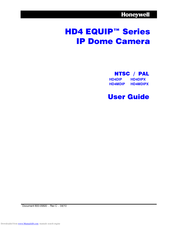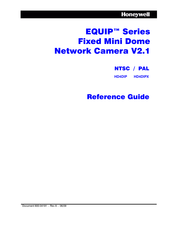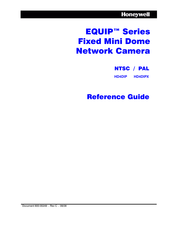Honeywell EQUIP HD4DIP Manuals
Manuals and User Guides for Honeywell EQUIP HD4DIP. We have 5 Honeywell EQUIP HD4DIP manuals available for free PDF download: Reference Manual, User Manual, Brochure & Specs, Quick Install Manual
Honeywell EQUIP HD4DIP User Manual (78 pages)
IP Dome Camera
Brand: Honeywell
|
Category: Security Camera
|
Size: 3 MB
Table of Contents
Advertisement
Honeywell EQUIP HD4DIP Reference Manual (82 pages)
EQUIP Series Fixed Mini Dome Network Camera
Brand: Honeywell
|
Category: Security Camera
|
Size: 1 MB
Table of Contents
Honeywell EQUIP HD4DIP Reference Manual (72 pages)
Equip Series Fixed Mini dome network camera
Brand: Honeywell
|
Category: Security Camera
|
Size: 1 MB
Table of Contents
Advertisement
Honeywell EQUIP HD4DIP Quick Install Manual (2 pages)
Fixed Mini Dome Network Camera
Brand: Honeywell
|
Category: Security Camera
|
Size: 0 MB
Table of Contents
Honeywell EQUIP HD4DIP Brochure & Specs (4 pages)
EQUIP SERIES TRUE DAY/NIGHT VANDAL DOME NETWORK CAMERA
Brand: Honeywell
|
Category: Security Camera
|
Size: 0 MB