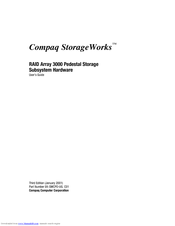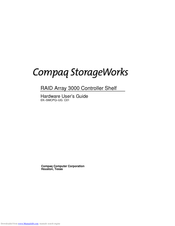Compaq StorageWorks TM RAID Array 3000 Pedestal Storage Subsystem Manuals
Manuals and User Guides for Compaq StorageWorks TM RAID Array 3000 Pedestal Storage Subsystem. We have 3 Compaq StorageWorks TM RAID Array 3000 Pedestal Storage Subsystem manuals available for free PDF download: User Manual, Hardware User's Manual
Compaq StorageWorks TM RAID Array 3000 Pedestal Storage Subsystem User Manual (112 pages)
Compaq StorageWorks Hardware
Brand: Compaq
|
Category: Network Storage Server
|
Size: 1 MB
Table of Contents
Advertisement
Compaq StorageWorks TM RAID Array 3000 Pedestal Storage Subsystem Hardware User's Manual (112 pages)
Pedestal storage system hardware
Table of Contents
Compaq StorageWorks TM RAID Array 3000 Pedestal Storage Subsystem Hardware User's Manual (103 pages)
Brand: Compaq
|
Category: Computer Hardware
|
Size: 2 MB
Table of Contents
Advertisement
Advertisement
Related Products
- Compaq A7533A - Brocade 4Gb SAN Switch Base
- Compaq AE370A - Brocade 4Gb SAN Switch 4/12
- Compaq AG641A - Cisco MDS 9124e Fabric Switch
- Compaq AG642A - Cisco MDS 9124e Fabric Switch
- Compaq AIT 35 LVD
- Compaq Serial Attached SCSI storage technology
- Compaq Smart Array 221
- Compaq Armada MiniStation EX
- Compaq Armada 7700 Series
- Compaq Armada MiniStation E