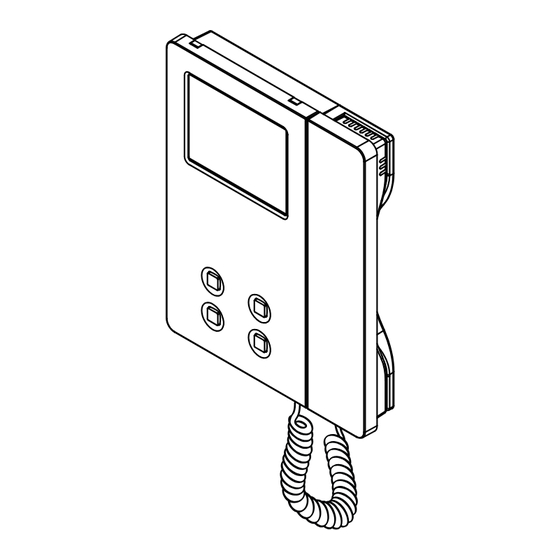
Videx IP videokit IPVK/6296 Series Installation Handbook
Videokit
Hide thumbs
Also See for IP videokit IPVK/6296 Series:
- Installation handbook (60 pages) ,
- Installation handbook (76 pages)
Summary of Contents for Videx IP videokit IPVK/6296 Series
- Page 1 VIDEOKIT IPVK/6296 SERIES IPVKC/6296 SERIES IP one way, two way videokit Installation handbook We recommend 66550062-EN - V 1.1 - 31/05/18 This equipment is installed by a Competent Electrician, Security or Communications Engineer.
-
Page 2: Table Of Contents
This manual has been written and revised carefully. The instructions and the descriptions which are included in it are referred to VIDEX parts and are correct at the time of print. However, subsequent VIDEX parts and manuals, can be subject to changes without notice. -
Page 3: System Components And Available Versions
IPVK/6296 Series IP videokit System components and available versions IPVK/6296 Colour videokit. OUTDOOR INDOOR STATION STATION Videophone 135,0 45,0 22,7 Art. 6296 pag. 14 Camera unit Art. 4533 pag. 5 ACCESSORIES Power supply 15,7 Art. DR-15-12 43,8 120,0 Flush Surface Mounting Mounting Fig. 1 - IPVK/6296 components (measures in mm) IPVK-1/6296 - flush mounting 1 Outdoor station composed of: 1 Colour videophone... - Page 4 IPVK/6296 Series IP videokit System components and available versions IPVKC/6296 Colour videokit plus a codelock module. OUTDOOR INDOOR STATION STATION 135,0 45,0 24,0 51,0 Videophone Art. 6296 pag. 14 Camera unit Art. 4533 pag. 5 ACCESSORIES Codelock Power supply module Art. DR-15-12 Art. 4800M pag.
- Page 5 IPVK/6296 Series IP videokit Art. 4533 IP speaker unit module for VIDEX IP System 4533-0 4533-1 4533-2 STEEL RESET? Close HIGH BRASS Open Made in Italy TIA/EIA-568-A.1-2001 T56AB RS485 EXT CAMERA RELAY 1 RELAY 2 ETHERNET INPUTS Wiring White-Green EXPANSION Green...
-
Page 6: Art. 4533 Ip Speaker Unit Module
If illuminated, indicates that the door lock has been operated. It will switch OFF at the end of the programmed “door opening” time. PROGRAMMING The programming of the module is carried out through the VIDEX IP Wizard software. Directly on the module are allowed some adjustments: • Microphone volume through the relevant trimmer;... - Page 7 IPVK/6296 Series IP videokit Art. 4533 IP speaker unit module OPERATION The system operation is supported by the built-in LED. • When a visitor press a call button the units emits an intermittent deep call tone and in correspondence with the tone the LED flashes (Fig.
- Page 8 It is strongly recommended that this operation is carried out by a qualified engineer and in any case after a contact with videx support. • Disconnect the door panel from the power supply.
- Page 9 GENERAL DIRECTIONS FOR INSTALLATION In order to achieve the best results from the schematics described it is necessary to install only original VIDEX equipment, strictly keeping to the items indicated on each schematic and follow these General Directions for Installation: •...
-
Page 10: Art. 4800 - 4800M Digital Codelock Module
IPVK/6296 Series IP videokit Art. 4800M Digital codelock module BUZZER BACK EMF When using intercoms with buzzer call (Art.924/926, SMART1/2, 3101/2, 3001/2 and 3021/2) add one 0.1uF (100nF) capacitor be- tween terminals 3 and 6 on the telephone. BUILT-IN RELAYS – BACK EMF PROTECTION The Art. 4800M includes selectable back EMF protection on the relays. - Page 11 IPVK/6296 Series IP videokit Art. 4800M Digital codelock module TECHNICAL SPECIFICATION Power Supply: 12/24 Vac/dc – 2VA Power Consumption: Stand-by: 20mA Operating: 70mA Working Temperature: -10 +50° C PROGRAMMING FLOW-CHART ENTER “ENGINEER’S CODE“ First time 6 times 1 "111111" AND PRESS “ENTER“ factory preset Red LED will be ON CONFIRM OR CHANGE “ENGINEER’S CODE“...
- Page 12 IPVK/6296 Series IP videokit 4000 Series Surface and flush mounting door station installation EXAMPLE: INSTALLING A FOUR MODULE OUTDOOR STATION fig. 1 fig. 2 fig. 3 fig. 4 fig. 5 fig. 6 fig. 7 fig. 8 fig. 9 fig. 10 fig.
-
Page 13: Series Surface And Flush Mounting Door Station Installation
IPVK/6296 Series IP videokit 4000 Series Surface and flush mounting door station installation INSTALLING A SURFACE MOUNT DOOR STATION 1. Place the surface box against the wall (165-170cm between the top of the box and the floor level as shown in Fig. 1) and mark the fixing holes for the wall plugs and the hole for the cables (fig. 2). - Page 14 PUSH BUTTONS The button operation depends on the configuration carried out through the configuration software for VIDEX IP system “Videx IP Wizard”. Default button functions can be changed, the function of the button can be different depending on the current state of the vid- eophone.
-
Page 15: Art. 6296 Ip Videophone For Videx Ip System
If powering on the videophone (through a POE switch/router or an external power supply unit) the display shows the message “DEVICE NOT INITIALISED” (Fig. 3), use the configuration software for VIDEX IP system (Videx IP Wizard.exe) to set the device and the system. - Page 16 IP Videophone for VIDEX IP System PROGRAMMING The button operation must be programmed through the configuration software for VIDEX IP system while some operating param- eters can be programmed through the videophone on screen menu. The “SETTINGS MENU” can be used to program some parame- ters and to carry out some adjustments.
- Page 17 IPVK/6296 Series IP videokit Art. 6296 IP Videophone for VIDEX IP System PRIVACY DURATION • Tap on the privacy icon (Fig. 5 on page 16). • The current value is shown (Fig. 7). • Swipe among the values to select the required then tap on the tick button to confirm the value (Fig. 8).
- Page 18 IPVK/6296 Series IP videokit Art. 6296 IP Videophone for VIDEX IP System NUMBER OF RINGS • Tap on the rings icon (Fig. 5 on page 16). • The current value is shown (Fig. 11). • Swipe among the values to select the required then tap on the tick button to confirm (Fig. 12).
- Page 19 IPVK/6296 Series IP videokit Art. 6296 IP Videophone for VIDEX IP System ADJUST SPEECH QUALITY • This setting is password protected (Fig. 15) because the adjustment will affect the entire installation. • Tap on the speech adjustment icon (Fig. 6 on page 16).
- Page 20 IPVK/6296 Series IP videokit Art. 6296 IP Videophone for VIDEX IP System ADJUST VIDEO QUALITY • This setting is password protected (Fig. 19) because the adjustment will affect the entire installation. • Tap on the video adjustment icon (Fig. 6 on page 16) •...
- Page 21 IPVK/6296 Series IP videokit Art. 6296 IP Videophone for VIDEX IP System 15:30 LINK VIDEX APP Videx Cloudnected CONNECTED DEVICES CALL HISTORY BINDING CODE: 93C2C369A9FEADCF9D16BFF18451EBDE Binding code Tap on “+” to bind the app with the videophone Fig. 23 Fig. 24...
- Page 22 IPVK/6296 Series IP videokit Art. 6296 IP Videophone for VIDEX IP System OPERATION - VIDEOPHONE’S BUTTONS TO ANSWER A CALL & OPEN THE DOOR • On an incoming call the videophone rings and the display shows the initialising screen (Fig. 28) first then shows the video com- ing from the door panel (Fig.
- Page 23 Fig. 34 USING THE SERVICE BUTTON button operates only if previously set using the “Videx IP Wizard”. If it is pressed during the conversation or when the mon- itor is in stand-by, it will operate according to the setup made.
- Page 24 (Fig. 32)** while to close the connection hang up the handset * Note that favourite door panel is set during the system configuration using the “Videx IP Wizard” software. ** The relay activated depends on the configuration of the button, as factory default it activates relay 1 of the active door panel.
- Page 25 IPVK/6296 Series IP videokit Art. 6296 IP Videophone for VIDEX IP System SWITCHING BETWEEN DOOR PANEL CAMERA AND EXTERNAL VIDEO SOURCE The door panel allows the connection of an external video source for an external camera or a connection to a CCTV system.
- Page 26 52) shows the speech symbol followed by the name of the connected videophone. • The conversation stops when one of the two hangs up the handset * Note that favourite videophone is set during the system configuration using the “Videx IP Wizard” software. 15:30 MAIN MENU...
- Page 27 View the event log. *Note that the list of available door panels like the list of available extensions and the list of door panel relays are depending on the programming made using the “Videx IP Wizard” software. For every videophone, independent of each other, can list all or any combination of available devices on the system.
- Page 28 IPVK/6296 Series IP videokit Art. 6296 IP Videophone for VIDEX IP System 15:30 15:30 SELECT A CALL POINT MAIN MENU Main Entrance Back Entrance Intercoms Address Book Is Empty Select the door panel to recall Intercoms Address Book is Empty Fig. 55 Fig.
- Page 29 IPVK/6296 Series IP videokit Art. 6296 IP Videophone for VIDEX IP System VIEW THE EVENT LOG The videophone stores a list of events (external calls and internal calls) with the event date & time. On any external call, the video- phone stores also a picture of the visitor. The events are described by 2 icons (a speaker unit for door panel events and an intercom for indoor station events) and 3 different colours: •...
- Page 30 Videx IP Wizard software, you can try to restore it by manually putting it into boot mode. It is strongly recommended that this operation is carried out by a qualified engineer and in any case after a contact with videx support. •...
- Page 31 IPVK/6296 Series IP videokit 6200 Series Videophone wall mounting instructions Fig. 1 Fig. 2 Fig. 3 Fig. 5 Fig. 4 Fig. 6 Fig. 7 1. In order to install the videophone, it is necessary to remove the cover, which contains all the electronics, from the base: firstly disconnect the handset from the videophone (by removing its plug from the videophone) then insert a 5.5mm flat screw driv- er into the clip then rotate clockwise until you listen a “CLICK!”.
-
Page 32: Windows Setup Static Ip Address
DESCRIPTION To setup a Videx IP system it is required that the PC that runs the VIDEX IP wizard and all VIDEX IP devices are connected on the same LAN. Once made the physical connection, it is required to set properly the PC’s network card connected to the LAN mentioned above. - Page 33 Windows setup static IP address Under “Network connection”, right click on the net- work card used for the LAN connection to the VIDEX IP System then click on “Properties”. Fig. 4 Edit network card properties Under “Ethernet Properties” slide down to find “In- ternet Protocol Version 4 (TCP/IPv4)”, click on it then...
-
Page 34: Installation Diagrams
ORANGE-WHITE / ARANCIONE-BIANCO ORANGE / ARANCIONE Title: Data creazione: Foglio 15/06/2017 Titolo: Data modifica: 16/06/2017 Videx Electronics S.p.A. Notes: Autore: Marco@videx.it Via del Lavoro, 1 - 63846 Monte Giberto (FM) Note: Cod.File: Phone: +39 0734 631669 - Fax +39 0734 631669 4533-001.dwg www.videx.it - info@videx.it... - Page 35 ORANGE-WHITE / ARANCIONE-BIANCO ORANGE / ARANCIONE Title: Data creazione: Foglio 16/06/2017 Titolo: Data modifica: 16/06/2017 Videx Electronics S.p.A. Notes: Autore: Marco@videx.it Via del Lavoro, 1 - 63846 Monte Giberto (FM) Note: Cod.File: Phone: +39 0734 631669 - Fax +39 0734 631669 4533-002.dwg www.videx.it - info@videx.it...
- Page 36 ORANGE-WHITE / ARANCIONE-BIANCO ORANGE / ARANCIONE Title: Data creazione: Foglio 16/06/2017 Titolo: Data modifica: 16/06/2017 Videx Electronics S.p.A. Notes: Autore: Marco@videx.it Via del Lavoro, 1 - 63846 Monte Giberto (FM) Note: Cod.File: Phone: +39 0734 631669 - Fax +39 0734 631669 4533-003.dwg www.videx.it - info@videx.it...
- Page 37 ORANGE-WHITE / ARANCIONE-BIANCO ORANGE / ARANCIONE Title: Data creazione: Foglio 16/06/2017 Titolo: Data modifica: 16/06/2017 Videx Electronics S.p.A. Notes: Autore: Marco@videx.it Via del Lavoro, 1 - 63846 Monte Giberto (FM) Note: Cod.File: Phone: +39 0734 631669 - Fax +39 0734 631669 4533-004.dwg www.videx.it - info@videx.it...
- Page 38 ORANGE-WHITE / ARANCIONE-BIANCO ORANGE / ARANCIONE Title: Data creazione: Foglio 16/06/2017 Titolo: Data modifica: 16/06/2017 Videx Electronics S.p.A. Notes: Autore: Marco@videx.it Via del Lavoro, 1 - 63846 Monte Giberto (FM) Note: Cod.File: Phone: +39 0734 631669 - Fax +39 0734 631669 4533-005.dwg www.videx.it - info@videx.it...
- Page 39 ORANGE-WHITE / ARANCIONE-BIANCO ORANGE / ARANCIONE Title: Data creazione: Foglio 16/06/2017 Titolo: Data modifica: 16/06/2017 Videx Electronics S.p.A. Notes: Autore: Marco@videx.it Via del Lavoro, 1 - 63846 Monte Giberto (FM) Note: Cod.File: Phone: +39 0734 631669 - Fax +39 0734 631669 4533-006.dwg www.videx.it - info@videx.it...
- Page 40 ORANGE-WHITE / ARANCIONE-BIANCO ORANGE / ARANCIONE Title: Data creazione: Foglio 16/06/2017 Titolo: Data modifica: 16/06/2017 Videx Electronics S.p.A. Notes: Autore: Marco@videx.it Via del Lavoro, 1 - 63846 Monte Giberto (FM) Note: Cod.File: Phone: +39 0734 631669 - Fax +39 0734 631669 4533-007.dwg www.videx.it - info@videx.it...
- Page 41 ORANGE-WHITE / ARANCIONE-BIANCO ORANGE / ARANCIONE Title: Data creazione: Foglio 16/06/2017 Titolo: Data modifica: 16/06/2017 Videx Electronics S.p.A. Notes: Autore: Marco@videx.it Via del Lavoro, 1 - 63846 Monte Giberto (FM) Note: Cod.File: Phone: +39 0734 631669 - Fax +39 0734 631669 4533-008.dwg www.videx.it - info@videx.it...
- Page 42 - 42 - 66550062-EN - V 1.1 - 31/05/18...
- Page 43 Note that according to the installation size and the network traffic of the system to which the devices are connected, may happen that some operations some functions may not be immediate. (i.e. after a firmware update of a device, may be necessary some seconds before the device is recognized again by the Videx IP Wizard): In these cases please repeat the operation.
-
Page 44: Vx Ip Wizard Wizard Configuration Software For Videx Ip System
Setup the network card connected to the system as explained in the preliminary network setup section. • Run the “Videx IP Wizard.exe” with administrator rights from the folder where you have copied the software. • If windows firewall is running, the first time that you launch the software you may receive a safety warning (Fig. 2): please allow the “Videx IP Wizard.exe”... - Page 45 IPVK/6296 Series IP videokit VX IP Wizard Wizard configuration software for VIDEX IP System Windows Firewall Warning New devices detected Fig. 2 Fig. 3 MANTENANCE MODE MODEL VIDEX 6296 NAME VP__3 DEVICE NOT INITIALISED Please, use Videx IP Wizard 192.168.2.11 to set the device...
- Page 46 IPVK/6296 Series IP videokit VX IP Wizard Wizard configuration software for VIDEX IP System SETTINGS The settings menu is available to set system parameters and preferences. EDIT DEVICE GLOBAL PARAMETERS Under this menu (Fig. 8) you can edit the following parameters: •...
- Page 47 IPVK/6296 Series IP videokit VX IP Wizard Wizard configuration software for VIDEX IP System Edit Device Global Parameters Edit Preferences Fig. 8 Fig. 9 Reset all devices to factory defaults Reset one or more device so factory defaults Fig. 10 Fig. 11...
- Page 48 IPVK/6296 Series IP videokit VX IP Wizard Wizard configuration software for VIDEX IP System SETTING UP AN OUTDOOR PANEL In the device list window (Fig. 13), click on the button “Edit Properties” of one “OUTDOOR PANEL”. In case of difficulties to establish which is the door panel that you are setting up, you can enable the flag “ACCEPT CONNECTION FROM DEVICES”...
- Page 49 IPVK/6296 Series IP videokit VX IP Wizard Wizard configuration software for VIDEX IP System Edit door panel properties Outdoor Panel - Basic Settings Fig. 13 Fig. 14 Outdoor Panel - Buttons - Button Detected Outdoor Panel - I/O Fig. 15 Fig. 16 Outdoor Panel - Apply all changes Fig.
- Page 50 The “OUTPUTS” tab (Fig. 24) is used to configure the list of services available to that videophone: • Use the “ ” list box to select a device, either a VIDEX door panels or ethernet relay (not available yet). Select a Device •...
- Page 51 IPVK/6296 Series IP videokit VX IP Wizard Wizard configuration software for VIDEX IP System Edit Video Intercom properties Video Intercom - Privacy tab Fig. 18 Fig. 19 Video Intercom - Service tab Video Intercom - Open tab Fig. 20 Fig. 21 Video Intercom - Intercoms Addr Book tab Video Intercom - Panel Addr.
- Page 52 If you are ok to proceed, to update the firmware of a device proceed as follows: • Launch the Videx IP wizard, detect the Videx devices then click on edit properties button of the device to update (Fig. 26). •...
- Page 53 IPVK/6296 Series IP videokit VX IP Wizard Wizard configuration software for VIDEX IP System Click on edit properties Click on update firmware button Fig. 26 Fig. 27 Select the proper firmware file Confirm the update clicking on yes button Fig. 28 Fig.
- Page 54 LINK A SITE TO VIDEX CLOUD By linking a site to the cloud it will be possible to use the Videx apps to answer and make calls on the system. A user name and password is required to use this feature. This can be obtained by visiting https://www.videx-service.it and creating a new account.
- Page 55 IPVK/6296 Series IP videokit VX IP Wizard Wizard configuration software for VIDEX IP System Click on Videx Cloud-> Link Site to Videx Cloud Login Videx Cloud Fig. 32 Fig. 33 Installer Authentication Enter Site Information Fig. 34 Fig. 35 Ready to connect to Videx Cloud The wizard exchanges data with the Videx Cloud Fig.
- Page 56 Temporarily disable or switch off any running firewall. • If you cannot disable the firewall for any reason, contact your system administrator to add rules to allow VIDEX IP Wizard for UDP and TCP communications. When you launch the VIDEX IP Wizard: •...
- Page 57 IPVK/6296 Series IP videokit VX IP Wizard Wizard configuration software for VIDEX IP System No network cad with address 172.20.0.1... Windows Firewall Warning Fig. 39 Fig. 40 No Devices Detected Open windows firewall inbound rules Fig. 41 Fig. 42 Edit properties for Videx IP Wizard Allow the connection Fig.
- Page 58 - 58 - 66550062-EN - V 1.1 - 31/05/18...
- Page 59 - 59 - 66550062-EN - V 1.1 - 31/05/18...
- Page 60 MANUFACTURER VIDEX ELECTRONICS S.P.A. FABBRICANTE Via del Lavoro, 1 FABRICANT 63846 Monte Giberto (FM) Italy FABRICANTE Tel (+39) 0734 631669 FABRIKANT Fax (+39) 0734 632475 www.videx.it - info@videx.it CUSTOMER SUPPORT VIDEX ELECTRONICS S.P.A. UK Customers only: SUPPORTO CLIENTI VIDEX SECURITY LTD www.videx.it - technical@videx.it...













Need help?
Do you have a question about the IP videokit IPVK/6296 Series and is the answer not in the manual?
Questions and answers