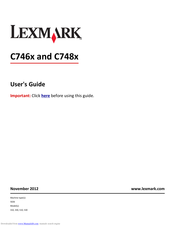Lexmark C748e Manuals
Manuals and User Guides for Lexmark C748e. We have 6 Lexmark C748e manuals available for free PDF download: Service Manual, User Manual, Administrator's Manual, Quick Manual
Advertisement
Advertisement
Lexmark C748e Administrator's Manual (46 pages)
SafeCom Go Lexmark
Brand: Lexmark
|
Category: All in One Printer
|
Size: 1 MB