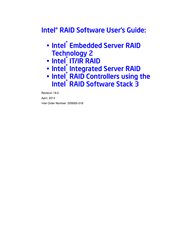Intel S3420GP Server Board Manuals
Manuals and User Guides for Intel S3420GP Server Board. We have 4 Intel S3420GP Server Board manuals available for free PDF download: Software User's Manual, Specification, Manual, Installation Manual
Intel S3420GP Software User's Manual (204 pages)
Software User's Guide
Table of Contents
-
-
Software17
-
-
Hot Spare19
-
Performance20
-
Cpu Usage21
-
-
-
Raid Ime27
-
-
Spare Drives37
-
Rebuilding37
-
Copyback38
-
Shield State40
-
-
-
-
-
-
-
Features63
-
-
-
-
-
Main Screen79
-
-
-
-
Event Log Panel117
-
-
-
Removing a Drive157
-
-
Advertisement
Intel S3420GP Specification (144 pages)
Product Specification
Brand: Intel
|
Category: Server Board
|
Size: 2 MB
Table of Contents
-
2 Overview
14 -
-
-
-
-
Serial Ports42
-
-
VT-D)46
-
-
-
-
-
Super I/O52
-
Smbios57
-
Data Storage57
-
-
-
-
-
Operation60
-
-
-
-
HSBP Header90
-
SGPIO Header91
-
-
Sata95
-
Fan Headers102
-
8 Jumper Blocks
103 -
-
-
-
Grounding111
-
Standby Outputs111
-
Remote Sense111
-
Dynamic Loading112
-
Ripple/Noise113
-
-
-
Glossary
141
Intel S3420GP Manual (88 pages)
Intel - Server Motherboard
Brand: Intel
|
Category: Server Board
|
Size: 2 MB
Table of Contents
-
Preface
7 -
-
RAID Support27
-
-
-
-
Advertisement
Intel S3420GP Installation Manual (39 pages)
For Server Board S3420GP
Table of Contents
-
-
-
Xs-Packages37
Advertisement