Summary of Contents for Extron electronics FOX T UWP 302
- Page 1 User Guide Fiber Optic Extender FOX T UWP 302 ® Two Input Fiber Optic Transmitter - Decora Wallplate 68-2092-01 Rev. B 12 14...
-
Page 2: Safety Instructions
Safety Instructions Safety Instructions • English Инструкция по технике безопасности • Русский WARNING: This symbol, , when used on the product, is intended to ПРЕДУПРЕЖДЕНИЕ: Данный символ, , если указан alert the user of the presence of uninsulated dangerous voltage within the на... - Page 3 Operation of this equipment in a residential area is likely to cause interference. This interference must be corrected at the expense of the user. Copyright © 2014 Extron Electronics. All rights reserved. Trademarks All trademarks mentioned in this guide are the properties of their respective owners.
- Page 4 The product is intended to be used with the fiber optic cables fully installed. This product meets the applicable requirements of IEC 60825-1, Edition 1 (2007). Any service to this product must be carried out by Extron Electronics and its qualified service personnel.
- Page 5 Conventions Used in this Guide Notifications The following notifications are used in this guide: Potential risk of severe injury or death. WARNING: AVERTISSEMENT: Risque potentiel de blessure grave ou de mort. ATTENTION: • Risk of property damage. • Risque de dommages matériels. NOTE: A note draws attention to important information.
-
Page 7: Table Of Contents
............1 Installing the Software ........23 About this Guide ..........1 Starting the Software ........24 About the FOX T UWP 302 ......... 1 Using the Software ........... 24 System Compatibility ........2 Menu Bar ............. 25 Cable Transmission Modes ......3 Main Screen .......... - Page 8 FOX T UWP 302 Wallplate Transmitter • Contents viii...
-
Page 9: Introduction
1920x1200 and 2K, including HDTV 1080p @ 60 Hz. To configure and control the FOX T UWP 302, connect a host device, such as a computer, and enter Simple Instruction Set (SIS) commands (see... -
Page 10: System Compatibility
Typical FOX T UWP 302 Application System Compatibility The FOX T UWP 302 supports Plus or Non-Plus mode transmission for compatibility with FOX receivers. Devices in Plus mode are only compatible with other devices in Plus mode. Use SIS commands (see... -
Page 11: Cable Transmission Modes
HDTV 1080p/60. Compatible with FOX series DVI and VGA receivers up to 1600x1200, including HDTV 1080p/60. NOTE: The FOX T UWP 302 is not compatible with the FOX 3G HD-SDI, FOX 3G DVC, or FOX AV models. FOX T UWP 302 Wallplate Transmitter • Introduction... - Page 12 Decora-style wallplate to blend with a wide range of environments. Includes LockIt HDMI cable lacing bracket Energy-efficient external universal power supply included — Provides worldwide compatibility, low power consumption, and reduced operating costs. FOX T UWP 302 Wallplate Transmitter • Introduction...
-
Page 13: Installation And Operation
Operation • Installation Overview Install the FOX T UWP 302 into an electrical UL Listed junction box. CAUTION: Risk of personal injury. Failure to check the items listed below may result in personal injury. ATTENTION : Risque de blessure. La non-vériication des éléments listés ci-dessous peut provoquer des blessures. -
Page 14: Rear Panel Features
Connect cables to the rear panel connectors (see Rear Panel Features on page 6). Mounting Mount the FOX T UWP 302 enclosure into the junction box (see on page 10). Configure the FOX T UWP 302 with SIS commands (see SIS Configuration and... - Page 15 Fiber connector — For one-way video, audio, and serial communication from the FOX T UWP 302 to a receiver, connect a fiber optic cable between the Tx port on the FOX T UWP 302 and the Rx port on a compatible receiver.
-
Page 16: Front Panel Features
Computer Input connector — Connect a video source to the female 15-pin HD connector. HDMI input connector — Connect a source device to the HDMI connector. This connector can accept HDMI, DVI, or dual mode DisplayPort video signals. FOX T UWP 302 Wallplate Transmitter • Installation and Operation... -
Page 17: Inside-The-Faceplate Features
14). Config port — Connect a host device, such as a PC, to the USB mini-B configuration port for RS-232 protocol control of all FOX T UWP 302 functions. Configure the FOX T UWP 302 with SIS commands (see... -
Page 18: Mounting And Making Connections
Universal Wallplate Transmitter Figure 6. Mounting the FOX T UWP 302 Into a Junction Box Mount the junction box in the wall or floor, following the directions provided with the box. Run the cables through the junction box (see figure 6, ATTENTION: •... -
Page 19: Connecting The Hdmi Connector
Connect all cables to the FOX T UWP 302 rear panel connectors. Secure the FOX T UWP 302 enclosure to the box using three of the provided screws into the slots at the top and bottom of the device (see... -
Page 20: Wiring The Power Supply
Remove power before wiring. ATTENTION : Risque de choc électrique : Les deux cordons d’alimentation doivent être tenus à l’écart l’un de l’autre quand l’alimentation est branchée. Couper l’alimentation avant de faire l’installation électrique. FOX T UWP 302 Wallplate Transmitter • Installation and Operation... -
Page 21: Operation
Operation After all devices are connected and powered, the system is fully operation. The FOX T UWP 302 can be configured through SIS commands (see SIS Configuration and Control on page 15) or the FOX Extenders control program (see... -
Page 22: System Reset
The Power LED blinks 4 times in NOTE: The reset • quick succession during the reset. procedure is aborted if the second momentary press does not occur within one second. FOX T UWP 302 Wallplate Transmitter • Installation and Operation... -
Page 23: Sis Coniguration And Control
To enable serial control of the transmitter, use a computer running the HyperTerminal or Extron DataViewer utility, or a control system to enable serial control of the transmitter. Connect the computer to the FOX T UWP 302 through the front panel Config port or the rear panel Remote RS-232 connector (see Installation and Operation on page 5). -
Page 24: Using The Command And Response Tables For Sis Commands
• 1Lnk 2Lnk The FOX T UWP 302 returns this status message whenever a change in the fiber link, video, or audio connection occurs. X% indicates whether the link is present or not present = not present, = present) and X1) represents whether the device is multimode or... - Page 25 VGA user 576p 1080i assigned or 2-ch audio 2-ch audio imported 1 HDMI user 720p 1080p assigned or 2-ch audio 2-ch audio imported 2 720p 2-ch audio (default - digital) FOX T UWP 302 Wallplate Transmitter • SIS Configuration and Control...
-
Page 26: Command And Response Tables For Sis Commands
Additional Description (Host to Device) (Device to Host) Input Switching Commands Input selection NOTE: The FOX T UWP 302 saves the last input selection when cycling power. Video input select Select input X1! • View video input View currently selected source. -
Page 27: Picture Adjustment Commands (Analog Only)
= default) = Total pixels of the default value (depends on the input rate) ±255 = Horizontal start = default) = EDID output resolution See the tables on page 17. FOX T UWP 302 Wallplate Transmitter • SIS Configuration and Control... -
Page 28: Advanced Configuration Commands
= no source detected = source detected with HDCP = source detected but no HDCP is present = Input video format = auto detect (default) = RGB (full range) = YUV FOX T UWP 302 Wallplate Transmitter • SIS Configuration and Control... - Page 29 = source detected with HDCP = source detected but no HDCP is present = Unit name Text string up to 24 characters ( = Extron device name X1& FOX-T-UWP-302 FOX T UWP 302 Wallplate Transmitter • SIS Configuration and Control...
- Page 30 = Vendor or manufacturer name = Transmit (Tx) output power in dBm = Receive (Rx) optical power in dBm = Operation temperature of the SFP modules in degrees Celsius FOX T UWP 302 Wallplate Transmitter • SIS Configuration and Control...
-
Page 31: Fox Extenders Control Program
The Extron FOX Extenders Control Program provides an alternate method to control and configure the FOX T UWP 302. The application provides controls to adjust device parameters and manage firmware. The FOX T UWP 302 can also be configured and... -
Page 32: Starting The Software
Help menu. From the Windows Start Menu, select from the FOX Extenders • FOX Extenders Help Control Program folder. The main screen opens (see figure 11 on page 25). FOX T UWP 302 Wallplate Transmitter • FOX Extenders Control Program... -
Page 33: Menu Bar
File the FOX Extenders Control Program. Figure 12. File Menu NOTE: Options that appear gray are not available. FOX T UWP 302 Wallplate Transmitter • FOX Extenders Control Program... - Page 34 Exit To exit the program, select from the menu. Exit File Tools Menu menu contains options for displaying device information or configuring the Tools device. Figure 13. Tools Menu FOX T UWP 302 Wallplate Transmitter • FOX Extenders Control Program...
- Page 35 Depending on the chosen reset option, different settings are cleared. Figure 15. Reset Unit Menu NOTE: Be careful to select the intended reset option. Selecting the incorrect reset can result in unintended loss of settings. FOX T UWP 302 Wallplate Transmitter • FOX Extenders Control Program...
- Page 36 Tools Reset Unit Audio Gain/Atten. Reset Figure 17. Audio Gain and Attenuation Reset Dialog Box Presets Reset — Is not available for the FOX T UWP 302. FOX T UWP 302 Wallplate Transmitter • FOX Extenders Control Program...
- Page 37 This is useful if connection to a device is lost (such as if the unit has been unplugged accidentally) or settings change on the device. From the menu, select . Alternatively, click the icon. Tools Refresh FOX T UWP 302 Wallplate Transmitter • FOX Extenders Control Program...
- Page 38 Open the help file in one of the following ways: From the menu, select • Help Contents Press <F1> on your keyboard. • Click the icon to launch the help file. • FOX T UWP 302 Wallplate Transmitter • FOX Extenders Control Program...
- Page 39 Application description • Figure 21. About FOX Extenders Control Program Dialog Box Click the button to close this dialog box and return to the main screen of the application. FOX T UWP 302 Wallplate Transmitter • FOX Extenders Control Program...
-
Page 40: Main Screen
(connecting the Tx port of an HDMI receiver to the Rx port of an HDMI transmitter). NOTE: For transmission of HDMI video with HDCP content, two fibers are required. FOX T UWP 302 Wallplate Transmitter • FOX Extenders Control Program... - Page 41 The options are , or Disabled Priority to Highest Active Priority to Lowest Active NOTE: The default setting on the FOX T UWP 302 is Priority to Highest Active FOX T UWP 302 Wallplate Transmitter • FOX Extenders Control Program...
- Page 42 Right to the right of a slider shows the current value for the associated setting. NOTE: The value for Horizontal Start can range between 0 and 255. Default setting: FOX T UWP 302 Wallplate Transmitter • FOX Extenders Control Program...
- Page 43 The current Audio Gain/Atten. value is displayed in a field below the slider control. Audio Output Level — Is not available for the FOX T UWP 302. FOX T UWP 302 Wallplate Transmitter • FOX Extenders Control Program...
- Page 44 NOTE: Default setting: Plus Mode is Enabled VGA Input Video Format panel This setting selects RGB or YUV input video format for the VGA input. NOTE: Default setting: VGA Input Video Format is Auto FOX T UWP 302 Wallplate Transmitter • FOX Extenders Control Program...
- Page 45 NOTE: Default setting: Audio Input Selection is for all inputs. Auto Advanced Tab Figure 29. Advanced Tab Advanced Configuration panel NOTE: This setting is not available for the FOX T UWP 302. FOX T UWP 302 Wallplate Transmitter • FOX Extenders Control Program...
- Page 46 NOTE: The default EDID is 720p for the HDMI input and 1280x720 for the VGA input. Save EDID panel NOTE: This setting is not available for the FOX T UWP 302. FOX T UWP 302 Wallplate Transmitter • FOX Extenders Control Program...
- Page 47 Import EDID panel EDID files can be imported to the FOX T UWP 302 and saved in a table on the device. NOTE: When an EDID file is imported to a user assigned input location, the EDID is automatically assigned to the selected user input.
- Page 48 Import Export EDID panel EDID files on the FOX T UWP 302 can be exported to the connected PC. To open and view them, use the Extron EDID Manager software, available at www.extron.com. The EDID Manager software aids in troubleshooting any EDID related issues that may occur during configuration or operation of an AV system.
-
Page 49: Reference Information
• Firmware Loader To upload and update firmware for the FOX T UWP 302, download the new firmware to a connected computer and upload the firmware with the Firmware Loader utility or the FOX Extenders Control Program (see to the FOX Extenders Control Program Help File). -
Page 50: Installing Firmware Loader
Once Firmware Loader has been downloaded, run the .exe file from the save location. The installation wizard window opens. Click the button to continue through the installation process, filling out necessary Next information and specifying custom settings on each prompt. FOX T UWP 302 Wallplate Transmitter • Reference Information... -
Page 51: Firmware Updates
Follow the instructions on the Installation Wizard screens to install the new firmware on the computer. A Release Notes file, giving information on what has changed in the new firmware version, and a set of instructions for updating the firmware are also loaded. FOX T UWP 302 Wallplate Transmitter • Reference Information... -
Page 52: Installing Firmware With Firmware Loader
Remaining Time 00.00.00 column shows , and the field shows Progress 100% Status completed NOTE: See the Factory reset SIS commands on page 22 or System Reset page 14 for reset information. FOX T UWP 302 Wallplate Transmitter • Reference Information... - Page 53 Extron Electronics makes no further warranties either expressed or implied with respect to the product and its quality, performance, merchantability, or itness for any particular use. In no event will Extron Electronics be liable for direct, indirect, or consequential damages resulting from any defect in this product even if Extron Electronics has been advised of such damage.
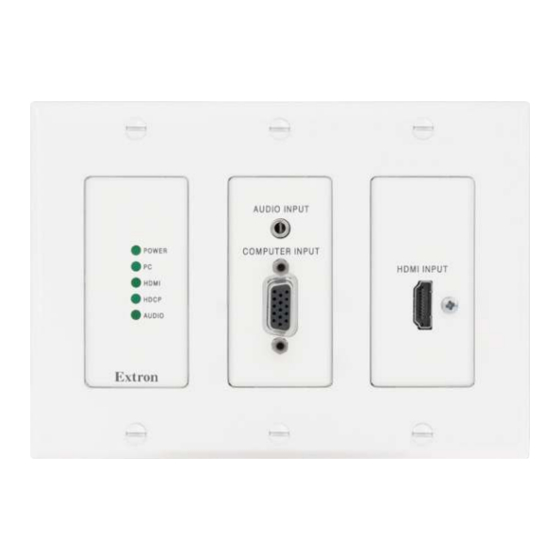

















Need help?
Do you have a question about the FOX T UWP 302 and is the answer not in the manual?
Questions and answers