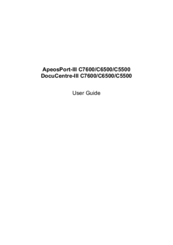User Manuals: Xerox DocuCentre-III C6500 Printer
Manuals and User Guides for Xerox DocuCentre-III C6500 Printer. We have 2 Xerox DocuCentre-III C6500 Printer manuals available for free PDF download: User Manual, Quick User Manual
Xerox DocuCentre-III C6500 User Manual (369 pages)
Brand: Xerox
|
Category: All in One Printer
|
Size: 11 MB
Table of Contents
Advertisement
Xerox DocuCentre-III C6500 Quick User Manual (44 pages)
Brand: Xerox
|
Category: All in One Printer
|
Size: 3 MB
Table of Contents
Advertisement