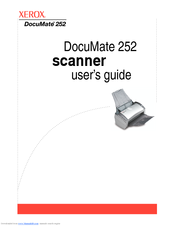Xerox DocuMate 252 Manuals
Manuals and User Guides for Xerox DocuMate 252. We have 5 Xerox DocuMate 252 manuals available for free PDF download: User Manual, Service Manual, Function Manual
Advertisement
Advertisement
Xerox DocuMate 252 Function Manual (12 pages)
Adjusting Image Position
Brand: Xerox
|
Category: All in One Printer
|
Size: 0 MB
Advertisement