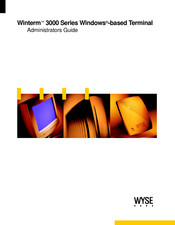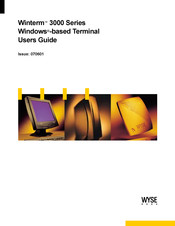Wyse Winterm 3200LE Manuals
Manuals and User Guides for Wyse Winterm 3200LE. We have 3 Wyse Winterm 3200LE manuals available for free PDF download: Administrator's Manual, User Manual
Wyse Winterm 3200LE Administrator's Manual (352 pages)
3000 Series
Brand: Wyse
|
Category: Touch terminals
|
Size: 13 MB
Table of Contents
Advertisement
Wyse Winterm 3200LE User Manual (84 pages)
Windows-based Terminals
Brand: Wyse
|
Category: Touch terminals
|
Size: 3 MB
Table of Contents
Wyse Winterm 3200LE User Manual (62 pages)
Windows-based Terminal
Brand: Wyse
|
Category: Touch terminals
|
Size: 2 MB
Table of Contents
Advertisement
Advertisement