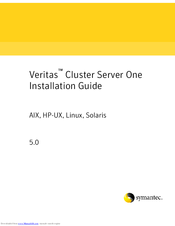Symantec Veritas Cluster Server One Manuals
Manuals and User Guides for Symantec Veritas Cluster Server One. We have 3 Symantec Veritas Cluster Server One manuals available for free PDF download: Installation Manual, Getting Started Manual
Symantec Veritas Cluster Server One Installation Manual (210 pages)
AIX, HP-UX, Linux, Solaris 5.0
Table of Contents
Advertisement
Symantec Veritas Cluster Server One Installation Manual (176 pages)
Linux for IBM Power
Table of Contents
Symantec Veritas Cluster Server One Getting Started Manual (9 pages)
for VMware ESX
Table of Contents
Advertisement
Advertisement
Related Products
- Symantec Veritas Cluster Server 5.1
- Symantec Veritas Solaris
- Symantec Veritas Storage Foundation HP-UX
- Symantec PCANYWHERE - V 12.0 AUTOMATION GUIDE
- Symantec UTILITIES - V14.0
- SYMANTEC ALTIRIS DEPLOYMENT SOLUTION 7.1 - FOR DELL SERVERS V1.0
- SYMANTEC DEPLOYMENT SOLUTION V 7.1 - FOR DELL SERVERS
- SYMANTEC ANTIVIRUS - V 11.0 FOR MAC
- SYMANTEC GHOST - V 15.0
- SYMANTEC PCANYWHERE - V12.1