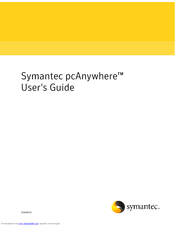SYMANTEC PCANYWHERE - V12.1 Manuals
Manuals and User Guides for SYMANTEC PCANYWHERE - V12.1. We have 3 SYMANTEC PCANYWHERE - V12.1 manuals available for free PDF download: User Manual, Manual, Administrator's Manual
Advertisement
SYMANTEC PCANYWHERE - V12.1 Manual (112 pages)
OLE Automation Guide
Table of Contents
-
-
-
-
-
-
-
BSTR Geterror()107
Advertisement
Advertisement
Related Products
- Symantec PCANYWHERE - V 12.0 AUTOMATION GUIDE
- Symantec PACKAGER - V 1.3
- Symantec UTILITIES - V14.0
- SYMANTEC ALTIRIS DEPLOYMENT SOLUTION 7.1 - FOR DELL SERVERS V1.0
- SYMANTEC DEPLOYMENT SOLUTION V 7.1 - FOR DELL SERVERS
- SYMANTEC ANTIVIRUS - V 11.0 FOR MAC
- SYMANTEC GHOST - V 15.0
- SYMANTEC PCANYWHERE - V12.5
- Symantec Veritas Storage Foundation HP-UX
- Symantec VCS One