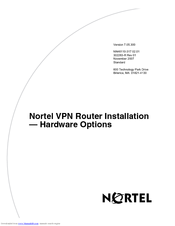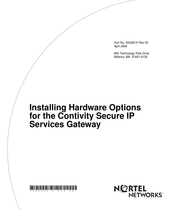Nortel 5000 Manuals
Manuals and User Guides for Nortel 5000. We have 6 Nortel 5000 manuals available for free PDF download: Install Manual, Installing, User Manual, Installation Manual, Release Notes
Nortel 5000 Install Manual (218 pages)
VPN Router
Brand: Nortel
|
Category: Network Router
|
Size: 2 MB
Table of Contents
Advertisement
Nortel 5000 Installing (124 pages)
Brand: Nortel
|
Category: Network Hardware
|
Size: 3 MB
Table of Contents
Nortel 5000 Installing (158 pages)
Hardware Options for the Contivity Secure IP Services Gateway
Table of Contents
Advertisement
Nortel 5000 User Manual (67 pages)
VPN Router v7.05; Client Workstation v7.11 Security Target, Version 3.9
Brand: Nortel
|
Category: Network Router
|
Size: 1 MB
Table of Contents
Nortel 5000 Release Notes (54 pages)
Ethernet Routing Switch
Brand: Nortel
|
Category: Network Router
|
Size: 0 MB
Table of Contents
Advertisement