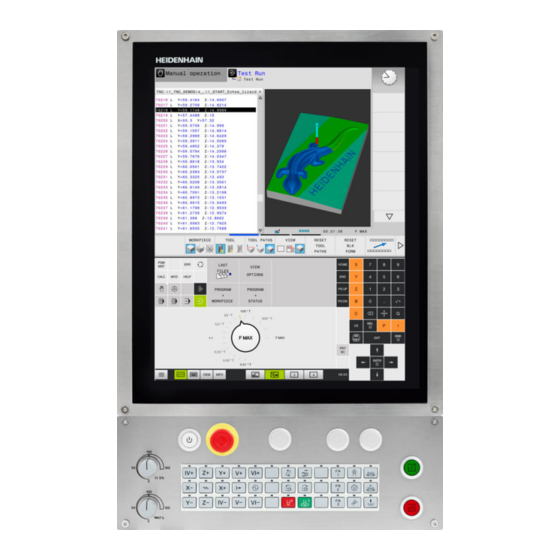
HEIDENHAIN TNC 620 User Manual
Hide thumbs
Also See for TNC 620:
- User manual (598 pages) ,
- Operating instructions manual (64 pages) ,
- Replacing instructions (12 pages)
Summary of Contents for HEIDENHAIN TNC 620
- Page 1 TNC 620 User's Manual HEIDENHAIN Conversational Programming NC Software 817600-01 817601-01 817605-01 English (en) 3/2014...
- Page 2 Go directly to blocks, cycles and parameter functions Program run, single block Potentiometer for feed rate Program run, full sequence and spindle speed Feed rate Spindle speed Programming modes Function Programming Test run TNC 620 | User's Manual HEIDENHAIN Conversational Programming | 3/2014...
- Page 3 Conclude block and exit entry coordinates Circular arc with center Clear numerical entry or TNC error message Circle with radius Abort dialog, delete program section Circular arc with tangential connection Chamfer/Corner rounding TNC 620 | User's Manual HEIDENHAIN Conversational Programming | 3/2014...
- Page 4 Controls of the TNC TNC 620 | User's Manual HEIDENHAIN Conversational Programming | 3/2014...
- Page 5 Fundamentals...
- Page 6 Would you like any changes, or have you found any errors? We are continuously striving to improve our documentation for you. Please help us by sending your requests to the following e-mail address: tnc-userdoc@heidenhain.de. TNC 620 | User's Manual HEIDENHAIN Conversational Programming | 3/2014...
- Page 7 Please contact your machine tool builder to become familiar with the features of your machine. Many machine manufacturers, as well as HEIDENHAIN, offer programming courses for the TNCs. We recommend these courses as an effective way of improving your programming skill and sharing information and ideas with other TNC users.
- Page 8 Fundamentals TNC model, software and features Software options The TNC 620 features various software options that can be enabled by your machine tool builder. Each option is to be enabled separately and contains the following respective functions: Software option 1 (option number 08) ■...
- Page 9 TNC model, software and features Advanced programming features software option (option number 19) ■ FK free contour Programming in HEIDENHAIN conversational format with graphic programming support for workpiece drawings not dimensioned for NC ■ Fixed cycles Peck drilling, reaming, boring, counterboring, centering (Cycles 201 to 205, 208, 240, 241) ■...
- Page 10 Continuous adaptation of the parameters of the adaptive precontrolling to the actual weight of the workpiece during machining Active Chatter Control (ACC) software option (option number 145) Fully automatic function for chatter control during machining TNC 620 | User's Manual HEIDENHAIN Conversational Programming | 3/2014...
- Page 11 Legal information This product uses open source software. Further information is available on the control under Programming and Editing operating mode MOD function License Info soft key TNC 620 | User's Manual HEIDENHAIN Conversational Programming | 3/2014...
- Page 12 ", page 484). New function for rounding corners ("Rounding corners: M197", page 360). External access to the TNC can now be blocked with a MOD function ("External access", page 533). TNC 620 | User's Manual HEIDENHAIN Conversational Programming | 3/2014...
- Page 13 User's Manual for Cycle Programming). With the "Basic Rotation" probing cycle, workpiece misalignment can now be compensated for via a table rotation ("Compensation of workpiece misalignment by rotating the table", page 477) TNC 620 | User's Manual HEIDENHAIN Conversational Programming | 3/2014...
- Page 14 DEPTH REFERENCE was introduced in order to evaluate the T ANGLE (see User's Manual for Cycle Programming). The probing cycle 4 MEASURING IN 3-D was introduced (see User's Manual for Cycle Programming). TNC 620 | User's Manual HEIDENHAIN Conversational Programming | 3/2014...
- Page 15 (see User's Manual for Cycle Programming). In Cycle 205 Universal Pecking you can now use parameter Q208 to define a feed rate for retraction (see User's Manual for Cycle Programming). TNC 620 | User's Manual HEIDENHAIN Conversational Programming | 3/2014...
- Page 16 Fundamentals TNC model, software and features TNC 620 | User's Manual HEIDENHAIN Conversational Programming | 3/2014...
- Page 17 Contents First Steps with the TNC 620....................... 47 Introduction.............................67 Programming: Fundamentals, file management.................85 Programming: Programming aids....................129 Programming: Tools........................157 Programming: Programming contours..................185 Programming: Data transfer from DXF files or plain-language contours....... 237 Programming: Subprograms and program section repeats............ 255 Programming: Q Parameters.......................271...
- Page 18 Contents TNC 620 | User's Manual HEIDENHAIN Conversational Programming | 3/2014...
-
Page 19: Table Of Contents
First Steps with the TNC 620....................... 47 Overview..............................48 Machine switch-on..........................48 Acknowledging the power interruption and moving to the reference points..........48 Programming the first part........................49 Selecting the correct operating mode....................49 The most important TNC keys........................49 Creating a new program/file management..................... 50 Defining a workpiece blank........................ - Page 20 Additional status displays........................74 Window Manager..........................80 Task bar..............................81 SELinux security software........................82 Accessories: HEIDENHAIN 3-D Touch Probes and Electronic Handwheels........83 3-D touch probes (Touch Probe Function software option)..............83 HR electronic handwheels........................84 TNC 620 | User's Manual HEIDENHAIN Conversational Programming | 3/2014...
- Page 21 Absolute and incremental workpiece positions..................89 Selecting the datum..........................90 Opening programs and entering......................91 Organization of an NC program in HEIDENHAIN Conversational format..........91 Define the blank: BLK FORM......................... 92 Opening a new part program......................... 94 Programming tool movements in conversational................... 95 Actual position capture..........................97...
- Page 22 Sorting files............................116 Additional functions..........................117 Additional tools for management of external file types................118 Data transfer to/from an external data medium................... 123 The TNC in a network.......................... 125 USB devices on the TNC........................126 TNC 620 | User's Manual HEIDENHAIN Conversational Programming | 3/2014...
- Page 23 Generate/do not generate graphics during programming..............141 Generating a graphic for an existing program..................141 Block number display ON/OFF......................142 Erasing the graphic..........................142 Showing grid lines..........................142 Magnification or reduction of details....................143 TNC 620 | User's Manual HEIDENHAIN Conversational Programming | 3/2014...
- Page 24 Informational texts..........................148 Saving service files..........................148 Calling the TNCguide help system....................... 149 TNCguide context-sensitive help system..................150 Application............................. 150 Working with the TNCguide......................... 151 Downloading current help files......................155 TNC 620 | User's Manual HEIDENHAIN Conversational Programming | 3/2014...
- Page 25 Importing tool tables..........................170 Pocket table for tool changer........................ 171 Call tool data............................174 Tool change............................176 Tool usage test............................179 Tool compensation..........................181 Introduction............................181 Tool length compensation........................181 Tool radius compensation........................182 TNC 620 | User's Manual HEIDENHAIN Conversational Programming | 3/2014...
- Page 26 CircleCR with defined radius........................ 206 Circle CT with tangential connection....................208 Example: Linear movements and chamfers with Cartesian coordinates..........209 Example: Circular movements with Cartesian coordinates..............210 Example: Full circle with Cartesian coordinates................... 211 TNC 620 | User's Manual HEIDENHAIN Conversational Programming | 3/2014...
- Page 27 Free straight line programming......................224 Free circular path programming......................225 Input options............................226 Auxiliary points............................229 Relative data............................230 Example: FK programming 1........................ 232 Example: FK programming 2........................ 233 Example: FK programming 3........................ 234 TNC 620 | User's Manual HEIDENHAIN Conversational Programming | 3/2014...
- Page 28 Opening a DXF file..........................239 Working with the DXF converter......................239 Basic settings............................240 Setting layers............................242 Defining the datum..........................243 Selecting and saving a contour......................245 Selecting and saving machining positions.................... 249 TNC 620 | User's Manual HEIDENHAIN Conversational Programming | 3/2014...
- Page 29 Repeating program section repeats......................265 Repeating a subprogram........................266 Programming examples........................267 Example: Milling a contour in several infeeds..................267 Example: Groups of holes........................268 Example: Group of holes with several tools..................269 TNC 620 | User's Manual HEIDENHAIN Conversational Programming | 3/2014...
- Page 30 FN 18: SYS-DATUM READ: Reading system data................293 FN 19: PLC: Transfer values to PLC..................... 302 FN 20: WAIT FOR: NC and PLC synchronization................. 302 FN 29: PLC: Transfer values to the PLC....................304 FN 37: EXPORT.............................304 TNC 620 | User's Manual HEIDENHAIN Conversational Programming | 3/2014...
- Page 31 Copying a substring from a string parameter..................322 Converting a string parameter to a numerical value................323 Checking a string parameter.........................324 Finding the length of a string parameter....................325 Comparing alphabetic sequence......................326 Reading machine parameters....................... 327 TNC 620 | User's Manual HEIDENHAIN Conversational Programming | 3/2014...
- Page 32 Measurement results from touch probe cycles (see also User’s Manual for Cycle Programming)..333 9.13 Programming examples........................335 Example: Ellipse............................ 335 Example: Concave cylinder machined with spherical cutter..............337 Example: Convex sphere machined with end mill................339 TNC 620 | User's Manual HEIDENHAIN Conversational Programming | 3/2014...
- Page 33 Retraction from the contour in the tool-axis direction: M140...............356 Suppressing touch probe monitoring: M141..................357 Deleting basic rotation: M143.......................358 Automatically retract tool from the contour at an NC stop: M148............359 Rounding corners: M197........................360 TNC 620 | User's Manual HEIDENHAIN Conversational Programming | 3/2014...
- Page 34 TRANS DATUM RESET......................... 374 11.6 Creating Text Files..........................375 Application............................. 375 Opening and exiting text files.......................375 Editing texts............................376 Deleting and re-inserting characters, words and lines................376 Editing text blocks..........................377 Finding text sections..........................378 TNC 620 | User's Manual HEIDENHAIN Conversational Programming | 3/2014...
- Page 35 Switching between table and form view....................381 FN 26: TAPOPEN: Open a freely definable table................. 382 FN 27: TAPWRITE: Write to a freely definable table................383 FN 28: TAPREAD: Read from a freely definable table................. 384 TNC 620 | User's Manual HEIDENHAIN Conversational Programming | 3/2014...
- Page 36 Mode of action of the programmed feed rate..................419 Interpretation of the programmed rotary axis coordinates..............419 Type of interpolation between the starting and end position............... 421 Resetting the TCPM FUNCTION......................422 TNC 620 | User's Manual HEIDENHAIN Conversational Programming | 3/2014...
- Page 37 Using other tools: Delta values......................425 3-D compensation without TCPM......................425 Face Milling: 3D compensation with TCPM..................426 Peripheral Milling: 3-D radius compensation with TCPM and radius compensation (RL/RR)....427 TNC 620 | User's Manual HEIDENHAIN Conversational Programming | 3/2014...
- Page 38 Contents 13 Programming: Pallet editor......................429 13.1 Pallet Management (software option)....................430 Application............................. 430 Select pallet table..........................432 Exiting the pallet file..........................432 Run pallet file............................432 TNC 620 | User's Manual HEIDENHAIN Conversational Programming | 3/2014...
- Page 39 Recording measured values from the touch-probe cycles..............468 Writing measured values from the touch probe cycles in a datum table..........469 Writing measured values from the touch probe cycles in the preset table.......... 470 TNC 620 | User's Manual HEIDENHAIN Conversational Programming | 3/2014...
- Page 40 Limitations on working with the tilting function...................491 To activate manual tilting:........................492 Setting the current tool-axis direction as the active machining direction..........493 Setting the datum in a tilted coordinate system.................. 494 TNC 620 | User's Manual HEIDENHAIN Conversational Programming | 3/2014...
-
Page 41: Tnc 620 | User's Manual Heidenhain Conversational Programming | 3/2014
15 Positioning with Manual Data Input..................495 15.1 Programming and executing simple machining operations............496 Positioning with manual data input (MDI).................... 496 Protecting and erasing programs in $MDI....................499 TNC 620 | User's Manual HEIDENHAIN Conversational Programming | 3/2014... - Page 42 Any entry into program (mid-program startup)..................523 Returning to the contour........................525 16.6 Automatic program start........................526 Application............................. 526 16.7 Optional block skip..........................527 Application............................. 527 Inserting the "/" character........................527 Erasing the "/" character........................527 TNC 620 | User's Manual HEIDENHAIN Conversational Programming | 3/2014...
- Page 43 16.8 Optional program-run interruption....................528 Application............................. 528 TNC 620 | User's Manual HEIDENHAIN Conversational Programming | 3/2014...
- Page 44 17.5 Position Display Types........................536 Application............................. 536 17.6 Unit of Measurement......................... 537 Application............................. 537 17.7 Displaying operating times........................ 537 Application............................. 537 17.8 Software numbers..........................538 Application............................. 538 17.9 Entering the code number......................... 538 Application............................. 538 TNC 620 | User's Manual HEIDENHAIN Conversational Programming | 3/2014...
- Page 45 17.10 Setting up data interfaces........................539 Serial interfaces on the TNC 620......................539 Application............................. 539 Setting the RS-232 interface.........................539 Setting the BAUD RATE (baudRate)..................... 539 Setting the protocol (protocol)......................540 Setting data bits (dataBits)........................540 Check parity (parity)..........................540 Setting the stop bits (stopBits)......................540 Setting handshaking (flowControl)......................
- Page 46 Ethernet interface RJ45 socket......................571 18.3 Technical Information..........................572 18.4 Overview tables...........................580 Fixed cycles............................580 Miscellaneous functions........................581 18.5 Functions of the TNC 620 and the iTNC 530 compared..............583 Comparison: Specifications........................583 Comparison: Data interfaces.........................583 Comparison: Accessories........................584 Comparison: PC software........................584 Comparison: Machine-specific functions....................
-
Page 47: First Steps With The Tnc 620
First Steps with the TNC 620... -
Page 48: Overview
First Steps with the TNC 620 Overview Overview This chapter is intended to help TNC beginners quickly learn to handle the most important procedures. For more information on a respective topic, see the section referred to in the text. The following topics are included in this chapter:... -
Page 49: Programming The First Part
Further information on this topic Writing and editing programs: See "Editing a program", page 98 Overview of keys: See "Controls of the TNC", page 2 TNC 620 | User's Manual HEIDENHAIN Conversational Programming | 3/2014... -
Page 50: Creating A New Program/File Management
First Steps with the TNC 620 Programming the first part Creating a new program/file management Press the PGM MGT key: The TNC opens the file management. The file management of the TNC is arranged much like the file management on a PC with the Windows Explorer. -
Page 51: Defining A Workpiece Blank
1 BLK FORM 0.1 Z X+0 Y+0 Z-40 2 BLK FORM 0.2 X+100 Y+100 Z+0 3 END PGM NEW MM Further information on this topic Define the blank: page 94 TNC 620 | User's Manual HEIDENHAIN Conversational Programming | 3/2014... -
Page 52: Program Layout
First Steps with the TNC 620 Programming the first part Program layout NC programs should be arranged consistently in a similar manner. This makes it easier to find your place, accelerates programming and reduces errors. Recommended program layout for simple, conventional contour... -
Page 53: Programming A Simple Contour
M13 and confirm with the END key: The TNC stores the entered positioning block To return to the contour, Press the APPR/DEP key. The TNC displays a soft-key row with approach and departure functions. TNC 620 | User's Manual HEIDENHAIN Conversational Programming | 3/2014... - Page 54 First Steps with the TNC 620 Programming the first part Select the approach function APPR CT: Enter the coordinate of the contour starting point in X and Y, e.g. 5/5. Confirm with the ENT key Center angle? Enter the approach angle, e.g. 90°, and confirm with the ENT key Circle radius? Enter the approach radius, e.g.
- Page 55 Programmable feed rates: See "Possible feed rate input", page 96 Tool radius compensation: See "Tool radius compensation ", page 182 Miscellaneous functions (M): See "M functions for program run inspection, spindle and coolant ", page 343 TNC 620 | User's Manual HEIDENHAIN Conversational Programming | 3/2014...
-
Page 56: Creating A Cycle Program
First Steps with the TNC 620 Programming the first part Creating a cycle program The holes (depth of 20 mm) shown in the figure at right are to be drilled with a standard drilling cycle. You have already defined the workpiece blank. - Page 57 9 END PGM C200 MM Further information on this topic Creating a new program: See "Opening programs and entering", page 91 Cycle programming: See User's Manual for Cycles, "Cycle fundamentals / Overviews" TNC 620 | User's Manual HEIDENHAIN Conversational Programming | 3/2014...
-
Page 58: Graphically Testing The First Part (Advanced Graphic Features Software Option)
First Steps with the TNC 620 Graphically testing the first part (Advanced Graphic Features software option) Graphically testing the first part (Advanced Graphic Features software option) Selecting the correct operating mode You can test programs only in the Test Run mode:... -
Page 59: Choosing The Program You Want To Test
Projection in three planes 3-D view Further information on this topic Graphic functions: See "Graphics (Advanced Graphic Features software option)", page 502 Running a test run: See "Test Run", page 513 TNC 620 | User's Manual HEIDENHAIN Conversational Programming | 3/2014... -
Page 60: Starting The Test Run
First Steps with the TNC 620 Graphically testing the first part (Advanced Graphic Features software option) Starting the test run Press the RESET + START soft key: The TNC simulates the active program up to a programmed break or to the program end... -
Page 61: Setting Up Tools
When measuring on the machine: store the tools in the tool changer page 63 TNC 620 | User's Manual HEIDENHAIN Conversational Programming | 3/2014... -
Page 62: The Tool Table Tool.t
First Steps with the TNC 620 Setting up tools The tool table TOOL.T In the tool table TOOL.T (permanently saved under TNC:\TABLE\), save the tool data such as length and radius, but also further tool- specific information that the TNC needs to perform its functions. -
Page 63: The Pocket Table Tool_P .Tch
Exit the pocket table: press the END key. Further information on this topic Operating modes of the TNC: See "Modes of Operation", page 71 Working with the pocket table: See "Pocket table for tool changer", page 171 TNC 620 | User's Manual HEIDENHAIN Conversational Programming | 3/2014... -
Page 64: Workpiece Setup
First Steps with the TNC 620 Workpiece setup Workpiece setup Selecting the correct operating mode Workpieces are set up in the Manual Operation or Electronic Handwheel mode Press the operating-mode key: The TNC switches to the Manual mode of operation Further information on this topic Manual Operation mode: See "Moving the machine axes",... -
Page 65: Datum Setting With 3-D Touch Probe (Software Option: Touch Probe Function)
Press the END soft key to close the menu Further information on this topic Datum setting: See "Datum Setting with 3-D Touch Probe (Touch Probe Function Software Option)", page 479 TNC 620 | User's Manual HEIDENHAIN Conversational Programming | 3/2014... -
Page 66: Running The First Program
First Steps with the TNC 620 Running the first program Running the first program Selecting the correct operating mode You can run programs either in the Single Block or the Full Sequence mode: Press the operating-mode key: The TNC goes into the Program Run, Single Block mode and the TNC executes the program block by block. -
Page 67: Introduction
Introduction... -
Page 68: The Tnc 620
Compatibility Machining programs created on HEIDENHAIN contouring controls (starting from the TNC 150 B) may not always run on the TNC 620 . If NC blocks contain invalid elements, the TNC will mark them as ERROR blocks when the file is opened. -
Page 69: Visual Display Unit And Operating Panel
Setting the screen layout Shift key for switchover between machining and programming modes Soft-key selection keys for machine tool builders Switching the soft-key rows for machine tool builders USB connection TNC 620 | User's Manual HEIDENHAIN Conversational Programming | 3/2014... -
Page 70: Setting The Screen Layout
62 Select the desired screen layout Control Panel The TNC 620 is delivered with an integrated keyboard. As an alternative, the TNC 620 is also available with a separate display unit and an operating panel with alphabetic keyboard. -
Page 71: Modes Of Operation
If desired, you can have the programming graphics show the programmed paths of traverse. Soft keys for selecting the screen layout Window Soft key Program Left: program, right: program structure Left: program, right: programming graphics TNC 620 | User's Manual HEIDENHAIN Conversational Programming | 3/2014... -
Page 72: Test Run
Soft keys for selecting the screen layout for pallet tables (Software option Pallet management) Window Soft key Pallet table Left: program, right: pallet table Left: pallet table, right: status TNC 620 | User's Manual HEIDENHAIN Conversational Programming | 3/2014... -
Page 73: Status Displays
Axis can be moved with the handwheel Axes are moving under a basic rotation Axes are moving in a tilted working plane The M128 function or TCPM FUNCTION is active No active program TNC 620 | User's Manual HEIDENHAIN Conversational Programming | 3/2014... -
Page 74: Additional Status Displays
Please note that some of the status information described below is not available unless the associated software option is enabled on your TNC. TNC 620 | User's Manual HEIDENHAIN Conversational Programming | 3/2014... - Page 75 Circle center CC (pole) Dwell time counter Machining time when the program was completely simulated in the Test Run operating mode Current machining time in percent Current time Active programs TNC 620 | User's Manual HEIDENHAIN Conversational Programming | 3/2014...
- Page 76 Information on standard cycles (CYC tab) Soft key Meaning No direct Active machining cycle selection possible Active values of Cycle 32 Tolerance TNC 620 | User's Manual HEIDENHAIN Conversational Programming | 3/2014...
- Page 77 Positions and coordinates (POS tab) Soft key Meaning Type of position display, e.g. actual position Tilt angle of the working plane Angle of a basic rotation Active kinematics TNC 620 | User's Manual HEIDENHAIN Conversational Programming | 3/2014...
- Page 78 (DYN = dynamic measurement) Cutting edge number with the corresponding measured value. If the measured value is followed by an asterisk, the permissible tolerance in the tool table was exceeded TNC 620 | User's Manual HEIDENHAIN Conversational Programming | 3/2014...
- Page 79 For further information, refer to the User's Manual for Cycles, "Coordinate Transformation Cycles." Displaying Q parameters (QPARA tab) Soft key Meaning Display the current values of the defined Q parameters Display the character strings of the defined string parameters TNC 620 | User's Manual HEIDENHAIN Conversational Programming | 3/2014...
-
Page 80: Window Manager
In this case, switch to the window manager and correct the problem. If required, refer to your machine manual. TNC 620 | User's Manual HEIDENHAIN Conversational Programming | 3/2014... -
Page 81: Task Bar
TNC (switch for example to the viewer or TNCguide) Click the green HEIDENHAIN symbol to open a menu in which you can get information, make settings or start applications. The following functions are available: About Xfce: Information on the Windows manager Xfce About HEROS: Information about the operating system of the NC Control: Start and stop the TNC software. -
Page 82: Selinux Security Software
There are only two processes that are permitted to execute new files: Starting a software update: A software update from HEIDENHAIN can replace or change system files. Starting the SELinux configuration: The configuration of SELinux is usually password-protected by your machine tool builder. -
Page 83: Accessories: Heidenhain 3-D Touch Probes And Electronic Handwheels
Accessories: HEIDENHAIN 3-D Touch Probes and Electronic Handwheels 3-D touch probes (Touch Probe Function software option) The various HEIDENHAIN 3-D touch probes enable you to: Automatically align workpieces Quickly and precisely set datums Measure the workpiece during program run Measure and inspect tools... -
Page 84: Hr Electronic Handwheels
Electronic handwheels facilitate moving the axis slides precisely by hand. A wide range of traverses per handwheel revolution is available. Apart from the HR 130 and HR 150 panel-mounted handwheels, HEIDENHAIN also offers the HR 410 portable handwheel. TNC 620 | User's Manual... -
Page 85: Programming: Fundamentals, File Management
Programming: Fundamentals, file management... -
Page 86: Fundamentals
Relative coordinates are referenced to any other known position (reference point) you define within the coordinate system. Relative coordinate values are also referred to as incremental coordinate values. TNC 620 | User's Manual HEIDENHAIN Conversational Programming | 3/2014... -
Page 87: Reference System On Milling Machines
X direction, and the index finger in the positive Y direction. The TNC 620 can control up to 5 axes. The axes U, V and W are secondary linear axes parallel to the main axes X, Y and Z, respectively. -
Page 88: Polar Coordinates
The pole is set by entering two Cartesian coordinates in one of the three planes. These coordinates also set the reference axis for the polar angle PA. Coordinates of the pole Reference axis of the angle (plane) TNC 620 | User's Manual HEIDENHAIN Conversational Programming | 3/2014... -
Page 89: Absolute And Incremental Workpiece Positions
Absolute and incremental polar coordinates Absolute polar coordinates always refer to the pole and the angle reference axis. Incremental polar coordinates always refer to the last programmed nominal position of the tool. TNC 620 | User's Manual HEIDENHAIN Conversational Programming | 3/2014... -
Page 90: Selecting The Datum
The fastest, easiest and most accurate way of setting the datum is by using a 3-D touch probe from HEIDENHAIN. See “Setting the Datum with a 3-D Touch Probe” in the Cycle Programming User’s Manual. -
Page 91: Opening Programs And Entering
Opening programs and entering Opening programs and entering Organization of an NC program in HEIDENHAIN Conversational format A part program consists of a series of program blocks. The figure at right illustrates the elements of a block. The TNC numbers the blocks in ascending sequence. -
Page 92: Define The Blank: Blk Form
1 BLK FORM 0.1 Z X+0 Y+0 Z-40 Spindle axis, MIN point coordinates 2 BLK FORM 0.2 X+100 Y+100 Z+0 MAX point coordinates 3 END PGM NEW MM Program end, name, unit of measure TNC 620 | User's Manual HEIDENHAIN Conversational Programming | 3/2014... - Page 93 7 L X+70 8 L Z-100 9 L X+0 10 L Z+1 End of contour 11 LBL 0 End of subprogram 12 END PGM NEW MM Program end, name, unit of measure TNC 620 | User's Manual HEIDENHAIN Conversational Programming | 3/2014...
-
Page 94: Opening A New Part Program
The TNC automatically generates the block numbers as well as the BEGIN and END blocks. If you do not wish to define a blank form, cancel the dialog at Working plane in graphic: XY by pressing the DEL key. TNC 620 | User's Manual HEIDENHAIN Conversational Programming | 3/2014... -
Page 95: Programming Tool Movements In Conversational
Enter 3 (miscellaneous function M3 "Spindle ON"). With the END key, the TNC ends this dialog. The program-block window displays the following line: 3 L X+10 Y+5 R0 F100 M3 TNC 620 | User's Manual HEIDENHAIN Conversational Programming | 3/2014... - Page 96 The number of teeth must be defined in the tool table in the CUT. column Functions for conversational guidance Ignore the dialog question End the dialog immediately Abort the dialog and erase the block TNC 620 | User's Manual HEIDENHAIN Conversational Programming | 3/2014...
-
Page 97: Actual Position Capture
(e.g. for radius compensation), then the TNC also closes the soft-key row for axis selection. The actual-position-capture function is not allowed if the tilted working plane function is active. TNC 620 | User's Manual HEIDENHAIN Conversational Programming | 3/2014... -
Page 98: Editing A Program
ENT key. Or: Enter the block number step and press the N LINES soft key to jump over the entered number of lines upward or downward TNC 620 | User's Manual HEIDENHAIN Conversational Programming | 3/2014... - Page 99 If you have started a search in a very long program, the TNC shows a progress display window. You then have the option of canceling the search via soft key. TNC 620 | User's Manual HEIDENHAIN Conversational Programming | 3/2014...
- Page 100 To insert the block, press the INSERT BLOCK soft key To end the marking function, press the Cancel selection soft TNC 620 | User's Manual HEIDENHAIN Conversational Programming | 3/2014...
-
Page 101: The Tnc Search Function
Repeat the search process: The TNC moves to the next block containing the text you are searching for End the search function TNC 620 | User's Manual HEIDENHAIN Conversational Programming | 3/2014... - Page 102 Replace soft key. To replace all instances: Press the REPLACE ALL soft key. To not replace the text and jump to the next instance: Press the FIND soft key End the search function TNC 620 | User's Manual HEIDENHAIN Conversational Programming | 3/2014...
-
Page 103: File Manager: Fundamentals
With the TNC you can manage and save files up to a total size of 2 GB. Depending on the setting, the TNC generates a backup file (*.bak) after editing and saving of NC programs. This can reduce the memory space available to you. TNC 620 | User's Manual HEIDENHAIN Conversational Programming | 3/2014... - Page 104 You should not use any other characters in file names in order to prevent any file transfer problems. The maximum limit for the path and file name together is 82 characters, See "Paths", page 106. TNC 620 | User's Manual HEIDENHAIN Conversational Programming | 3/2014...
-
Page 105: Displaying Externally Generated Files On The Tnc
Data Backup We recommend saving newly written programs and files on a PC at regular intervals. The TNCremoNT data transmission freeware from HEIDENHAIN is a simple and convenient method for backing up data stored on the TNC. You additionally need a data medium on which all machine- specific data, such as the PLC program, machine parameters, etc., are stored. -
Page 106: Working With The File Manager
PROG1.H was copied into it. The part program now has the following path: TNC:\AUFTR1\NCPROG\PROG1.H The chart at right illustrates an example of a directory display with different paths. TNC 620 | User's Manual HEIDENHAIN Conversational Programming | 3/2014... -
Page 107: Overview: Functions Of The File Manager
Select the editor Sort files by properties Copy a directory Delete directory with all its subdirectories Display all the directories of a particular drive Rename a directory Create a new directory TNC 620 | User's Manual HEIDENHAIN Conversational Programming | 3/2014... -
Page 108: Calling The File Manager
File is protected against erasing and editing File is protected against erasing and editing, because it is being run Date Date that the file was last edited Time Time that the file was last edited TNC 620 | User's Manual HEIDENHAIN Conversational Programming | 3/2014... -
Page 109: Selecting Drives, Directories And Files
Move the highlight to the desired file in the right window Press the SELECT soft key, or Press the ENT key The TNC opens the selected file in the operating mode from which you called the file manager TNC 620 | User's Manual HEIDENHAIN Conversational Programming | 3/2014... -
Page 110: Creating A New Directory
TNC copies the file to the selected directory. The original file is retained. When the copying process has been started with ENT or the OK soft key, the TNC displays a pop-up window with a progress indicator. TNC 620 | User's Manual HEIDENHAIN Conversational Programming | 3/2014... -
Page 111: Copying Files Into Another Directory
Press the CANCEL soft key if no file is to be overwritten If you wish to overwrite a protected file, you need to select the "Protected files" check box or cancel the copying process. TNC 620 | User's Manual HEIDENHAIN Conversational Programming | 3/2014... -
Page 112: Copying A Table
Select the target directory and confirm with ENT or the OK soft key: The TNC copies the selected directory and all its subdirectories to the selected target directory TNC 620 | User's Manual HEIDENHAIN Conversational Programming | 3/2014... -
Page 113: Choosing One Of The Last Files Selected
Use the arrow keys to move the highlight to the file you wish to select: Moves the highlight up and down within a window To select a file: Press the OK soft key, or... Press the ENT key TNC 620 | User's Manual HEIDENHAIN Conversational Programming | 3/2014... -
Page 114: Deleting A File
DELETE soft key. The TNC inquires whether you really intend to delete the directory and all its subdirectories and files To confirm deletion: Press the OK soft key, or... To interrupt deletion: Press the CANCEL soft key TNC 620 | User's Manual HEIDENHAIN Conversational Programming | 3/2014... -
Page 115: Tagging Files
To copy tagged files: Press the COPY TAG soft key, or ... To delete tagged files: Press END to end the marking function, and then DELETE to delete the tagged files. TNC 620 | User's Manual HEIDENHAIN Conversational Programming | 3/2014... -
Page 116: Renaming A File
To rename: Press the OK soft key or the ENT key Sorting files Select the folder in which you wish to sort the files Select the SORT soft key Select the soft key with the corresponding display criterion TNC 620 | User's Manual HEIDENHAIN Conversational Programming | 3/2014... -
Page 117: Additional Functions
Search for a USB device In order to remove the USB device, move the highlight to the USB device Remove the USB device More information: See "USB devices on the TNC", page 126. TNC 620 | User's Manual HEIDENHAIN Conversational Programming | 3/2014... -
Page 118: Additional Tools For Management Of External File Types
PDF viewer To exit the viewer, proceed as follows: Use the mouse to select the File menu item Select the menu item Close: The TNC returns to the file manager TNC 620 | User's Manual HEIDENHAIN Conversational Programming | 3/2014... - Page 119 Help. To exit Mozilla Firefox, proceed as follows: Use the mouse to select the File menu item Select the menu item Quit: The TNC returns to the file manager TNC 620 | User's Manual HEIDENHAIN Conversational Programming | 3/2014...
- Page 120 To exit Xarchiver, proceed as follows: Use the mouse to select the Archive menu item Select the menu item Quit: The TNC returns to the file manager TNC 620 | User's Manual HEIDENHAIN Conversational Programming | 3/2014...
- Page 121 (CTRL+C, CTRL+V,...), are available within Mousepad. To exit Mousepad, proceed as follows: Use the mouse to select the File menu item Select the menu item Quit: The TNC returns to the file manager TNC 620 | User's Manual HEIDENHAIN Conversational Programming | 3/2014...
- Page 122 Help. To exit ristretto, proceed as follows: Use the mouse to select the File menu item Select the menu item Quit: The TNC returns to the file manager TNC 620 | User's Manual HEIDENHAIN Conversational Programming | 3/2014...
-
Page 123: Data Transfer To/From An External Data Medium
Use the arrow keys to highlight the file(s) that you want to transfer: Moves the highlight up and down within a window Moves the highlight from the right to the left window, and vice versa TNC 620 | User's Manual HEIDENHAIN Conversational Programming | 3/2014... - Page 124 To select another directory in the split-screen display, press the SHOW TREE soft key. If you press the SHOW FILES soft key, the TNC shows the content of the selected directory! TNC 620 | User's Manual HEIDENHAIN Conversational Programming | 3/2014...
-
Page 125: The Tnc In A Network
Auto column if the connection is established automatically Set up new network connection Delete existing network connection Remove Copy network connection Copy Edit network connection Machining Clear status window Clear TNC 620 | User's Manual HEIDENHAIN Conversational Programming | 3/2014... -
Page 126: Usb Devices On The Tnc
The USB devices appear as separate drives in the directory tree, so you can use the file-management functions described in the earlier chapters correspondingly. Your machine tool builder can assign permanent names for USB devices. Refer to your machine manual. TNC 620 | User's Manual HEIDENHAIN Conversational Programming | 3/2014... - Page 127 Exit the file manager In order to re-establish a connection with a USB device that has been removed, press the following soft key: Select the function for reconnection of USB devices TNC 620 | User's Manual HEIDENHAIN Conversational Programming | 3/2014...
-
Page 129: Programming: Programming Aids
Programming: Programming aids... -
Page 130: Screen Keyboard
Screen keyboard Screen keyboard If you are using the compact version (without an alphabetic keyboard) TNC 620, you can enter letters and special characters with the screen keyboard or with a PC keyboard connected over the USB port. Enter the text with the screen keyboard... -
Page 131: Adding Comments
Select the block after which the comment is to be inserted Initiate the programming dialog with the semicolon key (;) on the alphabetic keyboard Enter your comment and conclude the block by pressing the END key TNC 620 | User's Manual HEIDENHAIN Conversational Programming | 3/2014... -
Page 132: Functions For Editing Of The Comment
Jump to the beginning of a word. Words must be separated by a space Jump to the end of a word. Words must be separated by a space Switch between insert mode and overwrite mode TNC 620 | User's Manual HEIDENHAIN Conversational Programming | 3/2014... -
Page 133: Display Of Nc Programs
You can move the screen content with the mouse via the scrollbar on the right edge of the program window. In addition, the size and position of the scrollbar indicates program length and cursor position. TNC 620 | User's Manual HEIDENHAIN Conversational Programming | 3/2014... -
Page 134: Structuring Programs
If you are scrolling through the program structure window block by block, the TNC at the same time automatically moves the corresponding NC blocks in the program window. This way you can quickly skip large program sections. TNC 620 | User's Manual HEIDENHAIN Conversational Programming | 3/2014... -
Page 135: Calculator
Add value to buffer memory Save the value to buffer memory Recall from buffer memory Delete buffer memory contents Natural logarithm Logarithm Exponential function Check the algebraic sign Form the absolute value TNC 620 | User's Manual HEIDENHAIN Conversational Programming | 3/2014... - Page 136 The calculator remains in effect even after a change in operating modes. Press the END soft key to close the calculator. TNC 620 | User's Manual HEIDENHAIN Conversational Programming | 3/2014...
- Page 137 Position the calculator in the center You can also shift the calculator with the arrow keys on your keyboard. If you have connected a mouse you can also position the calculator with this. TNC 620 | User's Manual HEIDENHAIN Conversational Programming | 3/2014...
-
Page 138: Cutting Data Calculator
Window or spindle speed calculation: Code letter Meaning Tool radius (mm) Cutting speed (m/min) Result for spindle speed (rev/ min) TNC 620 | User's Manual HEIDENHAIN Conversational Programming | 3/2014... - Page 139 Load the feed per tooth from the opened dialog form into the cutting data calculator form Load the value from an opened dialog form into the cutting data calculator form Switch to the pocket calculator TNC 620 | User's Manual HEIDENHAIN Conversational Programming | 3/2014...
- Page 140 Move the cutting data calculator in the direction of the arrow Position the cutting data calculator in the center Use inch values in the cutting data calculator Close the cutting data calculator TNC 620 | User's Manual HEIDENHAIN Conversational Programming | 3/2014...
-
Page 141: Programming Graphics
Generate programming graphic blockwise Generate a complete graphic or complete it after RESET + START Stop the programming graphics. This soft key only appears while the TNC is generating the interactive graphics TNC 620 | User's Manual HEIDENHAIN Conversational Programming | 3/2014... -
Page 142: Block Number Display On/Off
Shift the soft-key row: See picture To erase the graphic: Press the CLEAR GRAPHIC soft key. Showing grid lines Shift the soft-key row: See picture Show grid lines: Press the "Show grid lines" soft TNC 620 | User's Manual HEIDENHAIN Conversational Programming | 3/2014... -
Page 143: Magnification Or Reduction Of Details
If you have connected a mouse you can draw a frame overlay with the left mouse button for the area to be magnified. You can also use the mouse to magnify or shrink the graphics. TNC 620 | User's Manual HEIDENHAIN Conversational Programming | 3/2014... -
Page 144: Error Messages
Press the ERR key. The TNC opens the error window and displays all accumulated error messages. Closing the error window Press the END soft key—or Press the ERR key. The TNC closes the error window. TNC 620 | User's Manual HEIDENHAIN Conversational Programming | 3/2014... -
Page 145: Detailed Error Messages
Position the highlight on the error message and press the INTERNAL INFO soft key. The TNC opens a window with internal information about the error To exit Details, press the INTERNAL INFO soft key again. TNC 620 | User's Manual HEIDENHAIN Conversational Programming | 3/2014... -
Page 146: Clearing Errors
If you need the current log file: Press the Current File soft key. The oldest entry is at the beginning of the error log file, and the most recent entry is at the end. TNC 620 | User's Manual HEIDENHAIN Conversational Programming | 3/2014... -
Page 147: Keystroke Log
The TNC saves each key pressed during operation in a keystroke log. The oldest entry is at the beginning, and the most recent entry is at the end of the file. TNC 620 | User's Manual HEIDENHAIN Conversational Programming | 3/2014... -
Page 148: Informational Texts
Press the Save service files soft key: The TNC opens a pop-up window in which you can enter a name for the service file. Saving service files: Press the OK soft key. TNC 620 | User's Manual HEIDENHAIN Conversational Programming | 3/2014... -
Page 149: Calling The Tncguide Help System
There you will find further, more detailed information on the error message concerned. Call the help for HEIDENHAIN error messages Call the help for HEIDENHAIN error messages, if available TNC 620 | User's Manual HEIDENHAIN Conversational Programming | 3/2014... -
Page 150: Tncguide Context-Sensitive Help System
TNCguide context-sensitive help system TNCguide context-sensitive help system Application Before you can use the TNCguide, you need to download the help files from the HEIDENHAIN home page (See "Downloading current help files", page 155). TNCguide context-sensitive help system includes the user documentation in HTML format. -
Page 151: Working With The Tncguide
TNC starts the internally defined standard browser (usually the Internet Explorer), or otherwise a browser adapted by HEIDENHAIN. For many soft keys there is a context-sensitive call through which you can go directly to the description of the soft key’s function. - Page 152 If the text window at right is active: Jump to next link Select the page last shown Page forward if you have used the "select page last shown" function Move up by one page Move down by one page TNC 620 | User's Manual HEIDENHAIN Conversational Programming | 3/2014...
- Page 153 Use the arrow key to highlight the desired keyword Use the ENT key to call the information on the selected keyword You can enter the search word only with a keyboard connected via USB. TNC 620 | User's Manual HEIDENHAIN Conversational Programming | 3/2014...
- Page 154 If you activate the Search only in titles function (by mouse or by using the cursor and the space key), the TNC searches only through headings and ignores the body text. TNC 620 | User's Manual HEIDENHAIN Conversational Programming | 3/2014...
-
Page 155: Downloading Current Help Files
TNCguide context-sensitive help system Downloading current help files You'll find the help files for your TNC software on the HEIDENHAIN homepage under: www.heidenhain.de Documentation and information User Documentation TNCguide Select the desired language TNC Controls Series, e.g. TNC 600 Desired NC software number, e.g. TNC 620 (81760x-01) - Page 156 Finnish TNC:\tncguide\fi Dutch TNC:\tncguide\nl Polish TNC:\tncguide\pl Hungarian TNC:\tncguide\hu Russian TNC:\tncguide\ru TNC:\tncguide\zh Chinese (simplified) TNC:\tncguide\zh-tw Chinese (traditional) Slovenian (software option) TNC:\tncguide\sl Norwegian TNC:\tncguide\no Slovak TNC:\tncguide\sk Korean TNC:\tncguide\kr Turkish TNC:\tncguide\tr Romanian TNC:\tncguide\ro TNC 620 | User's Manual HEIDENHAIN Conversational Programming | 3/2014...
-
Page 157: Programming: Tools
Programming: Tools... -
Page 158: Entering Tool-Related Data
Changing during program run You can adjust the feed rate during program run with the feed-rate override knob F . TNC 620 | User's Manual HEIDENHAIN Conversational Programming | 3/2014... -
Page 159: Spindle Speed S
END, or switch via the VC soft key to entry of the cutting speed Changing during program run You can adjust the spindle speed during program run with the spindle speed override knob S. TNC 620 | User's Manual HEIDENHAIN Conversational Programming | 3/2014... -
Page 160: Tool Data
The entire tool length is essential for the TNC in order to perform numerous functions involving multi-axis machining. Tool radius R You can enter the tool radius R directly. TNC 620 | User's Manual HEIDENHAIN Conversational Programming | 3/2014... -
Page 161: Delta Values For Lengths And Radii
In the programming dialog, you can transfer the value for tool length and tool radius directly into the input line by pressing the desired axis soft key. Example 4 TOOL DEF 5 L+10 R+5 TNC 620 | User's Manual HEIDENHAIN Conversational Programming | 3/2014... -
Page 162: Enter Tool Data Into The Table
You can select either list view or form view for tables via the "Screen layout" key. When you open the tool table you can also change its layout. TNC 620 | User's Manual HEIDENHAIN Conversational Programming | 3/2014... - Page 163 Current age of the tool in minutes: The TNC Current tool age? automatically counts the current tool life (CUR_TIME: for CURrent TIME. A starting value can be entered for used tools TNC 620 | User's Manual HEIDENHAIN Conversational Programming | 3/2014...
- Page 164 Max. 16 characters, format specified internally: Date = yyyy.mm.dd, time = hh.mm ACC status Activate or deactivate active chatter control for the respective tool (page 365). 1=active/0=inactive range: 0 (inactive) and 1 (active) Input TNC 620 | User's Manual HEIDENHAIN Conversational Programming | 3/2014...
- Page 165 Permissible deviation from tool radius R for breakage Breakage tolerance: radius? detection. If the entered value is exceeded, the TNC locks the tool (status L). Input range: 0 to 0.9999 mm TNC 620 | User's Manual HEIDENHAIN Conversational Programming | 3/2014...
- Page 166 Cancel filter: Press the previously selected tool type again or select another tool type The machine tool builder adapts the features of the filter function to the requirements of your machine. Refer to your machine manual. TNC 620 | User's Manual HEIDENHAIN Conversational Programming | 3/2014...
- Page 167 With the Fix number of columns function, you can define how many columns (0 -3) are fixed to the left screen edge. These columns are also displayed if you navigate in the table to the right. TNC 620 | User's Manual HEIDENHAIN Conversational Programming | 3/2014...
- Page 168 If the TNC cannot show all positions in the tool table in one screen page, the highlight bar at the top of the table will display the symbol ">>" or "<<". TNC 620 | User's Manual HEIDENHAIN Conversational Programming | 3/2014...
- Page 169 Show all drills in the tool table Show all cutters in the tool table Show all taps/thread cutters in the tool table Show all touch probes in the tool table TNC 620 | User's Manual HEIDENHAIN Conversational Programming | 3/2014...
-
Page 170: Importing Tool Tables
If you export a tool table from an iTNC 530 and import it into a TNC 620, you have to adapt its format and content before you can use the tool table. On the TNC 620, you can adapt the tool table conveniently with the IMPORT TABLE function. The TNC converts the contents of the imported tool table to a format valid for the TNC 620 and saves the changes to the selected file. -
Page 171: Pocket Table For Tool Changer
Select the pocket table: Press the POCKET TABLE soft key Set the EDIT soft key to ON. On your machine this might not be necessary or even possible. Refer to your machine manual. TNC 620 | User's Manual HEIDENHAIN Conversational Programming | 3/2014... - Page 172 Lock the pocket below? LOCKED_LEFT Lock the pocket at Box magazine: Lock the pocket at left left? LOCKED_RIGHT Box magazine: Lock the pocket at right Lock the pocket at right? TNC 620 | User's Manual HEIDENHAIN Conversational Programming | 3/2014...
- Page 173 Edit the current field Sort the view The machine manufacturer defines the features, properties and designations of the various display filters. Refer to your machine manual. TNC 620 | User's Manual HEIDENHAIN Conversational Programming | 3/2014...
-
Page 174: Call Tool Data
To do so, press the SEARCH soft key and enter the tool number or tool name. With the OK soft key you can load the tool into the dialog box. TNC 620 | User's Manual HEIDENHAIN Conversational Programming | 3/2014... - Page 175 If you are working with tool tables, use TOOL DEF to preselect the next tool. Simply enter the tool number or a corresponding Q parameter, or type the tool name in quotation marks. TNC 620 | User's Manual HEIDENHAIN Conversational Programming | 3/2014...
-
Page 176: Tool Change
When the specified tool life has expired, the TNC can automatically insert a replacement tool and continue machining with it. Activate the miscellaneous function M101 for this. M101 is reset with M102. TNC 620 | User's Manual HEIDENHAIN Conversational Programming | 3/2014... - Page 177 100. If you want to reset the current age of a tool (e.g. after changing the indexable inserts), enter the value 0 in the CUR_TIME column. TNC 620 | User's Manual HEIDENHAIN Conversational Programming | 3/2014...
- Page 178 TNC displays an error message and does not replace the tool. You can suppress this message with the M function M107, and reactivate it with M108.See also: "Three- dimensional tool compensation (software option 2)", page 423. TNC 620 | User's Manual HEIDENHAIN Conversational Programming | 3/2014...
-
Page 179: Tool Usage Test
TOOL.T Tool number (–1: No tool inserted yet) Tool index NAME Tool name from the tool table TIME Tool-usage time in seconds (feed time) TNC 620 | User's Manual HEIDENHAIN Conversational Programming | 3/2014... - Page 180 The highlight in the pallet file is on a pallet entry: The TNC runs the tool usage test for the entire pallet TNC 620 | User's Manual HEIDENHAIN Conversational Programming | 3/2014...
-
Page 181: Tool Compensation
Tool length L from the TOOL DEF block or tool table :Oversize for length DL in the TOOL CALL 0 block TOOL CALL Oversize for length DL in the tool table TNC 620 | User's Manual HEIDENHAIN Conversational Programming | 3/2014... -
Page 182: Tool Radius Compensation
Oversize for radius DR in the tool table Contouring without radius compensation: R0 The tool center moves in the working plane along the programmed path or to the programmed coordinates. Applications: Drilling and boring, pre-positioning TNC 620 | User's Manual HEIDENHAIN Conversational Programming | 3/2014... - Page 183 To select tool movement to the right of the programmed contour, press the RR soft key, or Select tool movement without radius compensation or cancel radius compensation: Press the ENT key To conclude the block, press END. TNC 620 | User's Manual HEIDENHAIN Conversational Programming | 3/2014...
- Page 184 Danger of collision! To prevent the tool from damaging the contour, be careful not to program the starting or end position for machining inside corners at a corner of the contour. TNC 620 | User's Manual HEIDENHAIN Conversational Programming | 3/2014...
-
Page 185: Programming: Programming Contours
Programming: Programming contours... -
Page 186: Tool Movements
With the TNC's miscellaneous functions you can affect the program run, e.g., a program interruption the machine functions, such as switching spindle rotation and coolant supply on and off the path behavior of the tool TNC 620 | User's Manual HEIDENHAIN Conversational Programming | 3/2014... -
Page 187: Subprograms And Program Section Repeats
In addition, parametric programming enables you to measure with the 3-D touch probe during program run. Programming with Q parameters is described in Chapter 8. TNC 620 | User's Manual HEIDENHAIN Conversational Programming | 3/2014... -
Page 188: Fundamentals Of Path Functions
The program block contains two coordinates. The TNC thus moves the tool in the programmed plane. Example L X+70 Y+50 The tool retains the Z coordinate and moves in the XY plane to the position X=70, Y=50 (see figure). TNC 620 | User's Manual HEIDENHAIN Conversational Programming | 3/2014... - Page 189 Direction of rotation DR for circular movements When a circular path has no tangential transition to another contour element, enter the direction of rotation as follows: Clockwise direction of rotation: DR- Counterclockwise direction of rotation: DR+ TNC 620 | User's Manual HEIDENHAIN Conversational Programming | 3/2014...
- Page 190 Creating the program blocks with the path function keys The gray path function keys initiate the plain-language dialog. The TNC asks you successively for all the necessary information and inserts the program block into the part program. TNC 620 | User's Manual HEIDENHAIN Conversational Programming | 3/2014...
- Page 191 MISCELLANEOUS FUNCTION M ? Enter 3 (miscellaneous function e.g. M3), and terminate the dialog with END. The part program now contains the following line: L X-20 Y+30 R0 FMAX M3 TNC 620 | User's Manual HEIDENHAIN Conversational Programming | 3/2014...
-
Page 192: Approaching And Departing A Contour
The tool approaches and departs a helix on its extension by moving in a circular arc that connects tangentially to the contour. You program helical approach and departure with the APPR CT and DEP CT functions. TNC 620 | User's Manual HEIDENHAIN Conversational Programming | 3/2014... -
Page 193: Important Positions For Approach And Departure
TNC moves to the auxiliary point P the feed rate programmed with the APPR block. If no feed rate is programmed before the approach block, the TNC generates an error message. TNC 620 | User's Manual HEIDENHAIN Conversational Programming | 3/2014... - Page 194 APPR/DEP LN and APPR/DEP CT functions. In addition, you must program both coordinates in the working plane in the first traverse block after APPR. TNC 620 | User's Manual HEIDENHAIN Conversational Programming | 3/2014...
-
Page 195: Approaching On A Straight Line With Tangential Connection: Appr Lt
8 APPR LN X+10 Y+20 Z-10 LEN15 RR F100 PA with radius comp. RR 9 L X+20 Y+35 End point of the first contour element 10 L ... Next contour element TNC 620 | User's Manual HEIDENHAIN Conversational Programming | 3/2014... -
Page 196: Approaching On A Circular Path With Tangential Connection: Appr Ct
8 APPR CT X+10 Y+20 Z-10 CCA180 R+10 RR F100 PA with radius compensation RR, radius R=10 9 L X+20 Y+35 End point of the first contour element 10 L ... Next contour element TNC 620 | User's Manual HEIDENHAIN Conversational Programming | 3/2014... -
Page 197: Approaching On A Circular Path With Tangential Connection From A Straight Line To The Contour: Appr Lct
Last contour element: PE with radius compensation 24 DEP LT LEN12.5 F100 Depart contour by LEN=12.5 mm 25 L Z+100 FMAX M2 Retract in Z, return to block 1, end program TNC 620 | User's Manual HEIDENHAIN Conversational Programming | 3/2014... -
Page 198: Departing In A Straight Line Perpendicular To The Last Contour Point: Dep Ln
Last contour element: PE with radius compensation 24 DEP LN LEN+20 F100 Depart perpendicular to contour by LEN=20 mm 25 L Z+100 FMAX M2 Retract in Z, return to block 1, end program TNC 620 | User's Manual HEIDENHAIN Conversational Programming | 3/2014... -
Page 199: Departing On A Circular Path With Tangential Connection: Dep Ct
Last contour element: PE with radius compensation 24 DEP LCT X+10 Y+12 R+8 F100 Coordinates PN, arc radius=8 mm 25 L Z+100 FMAX M2 Retract in Z, return to block 1, end program TNC 620 | User's Manual HEIDENHAIN Conversational Programming | 3/2014... -
Page 200: Path Contours - Cartesian Coordinates
Straight line or See "Path contours programming circular path with any – FK free contour connection to the programming preceding contour (Advanced element Programming Features software option)", page 219 TNC 620 | User's Manual HEIDENHAIN Conversational Programming | 3/2014... -
Page 201: Straight Line L
Switch the screen display to Programming and Editing Select the program block after which you want to insert the L block Press the actual-position-capture key. The TNC generates an L block with the actual position coordinates. TNC 620 | User's Manual HEIDENHAIN Conversational Programming | 3/2014... -
Page 202: Inserting A Chamfer Between Two Straight Lines
The corner point is cut off by the chamfer and is not part of the contour. A feed rate programmed in the CHF block is effective only in that block. After the CHF block, the previous feed rate becomes effective again. TNC 620 | User's Manual HEIDENHAIN Conversational Programming | 3/2014... -
Page 203: Corner Rounding Rnd
A feed rate programmed in the RND block is effective only in that RND block. After the RND block, the previous feed rate becomes effective again. You can also use an RND block for a tangential contour approach. TNC 620 | User's Manual HEIDENHAIN Conversational Programming | 3/2014... -
Page 204: Circle Center Cc
The only effect of CC is to define a position as circle center: The tool does not move to this position. The circle center is also the pole for polar coordinates. TNC 620 | User's Manual HEIDENHAIN Conversational Programming | 3/2014... -
Page 205: Circular Path C Around Circle Center Cc
The starting and end points of the arc must lie on the circle. Input tolerance: up to 0.016 mm (selected through the circleDeviation machine parameter). Smallest possible circle that the TNC can traverse: 0.0016 µm. TNC 620 | User's Manual HEIDENHAIN Conversational Programming | 3/2014... -
Page 206: Circlecr With Defined Radius
The distance from the starting and end points of the arc diameter cannot be greater than the diameter of the arc. The maximum radius is 99.9999 m. You can also enter rotary axes A, B and C. TNC 620 | User's Manual HEIDENHAIN Conversational Programming | 3/2014... - Page 207 11 CR X+70 Y+40 R+20 DR- (ARC 1) 11 CR X+70 Y+40 R+20 DR+ (ARC 2) 11 CR X+70 Y+40 R-20 DR- (ARC 3) 11 CR X+70 Y+40 R-20 DR+ (ARC 4) TNC 620 | User's Manual HEIDENHAIN Conversational Programming | 3/2014...
-
Page 208: Circle Ct With Tangential Connection
10 L Y+0 A tangential arc is a two-dimensional operation: the coordinates in the CT block and in the contour element preceding it must be in the same plane of the arc! TNC 620 | User's Manual HEIDENHAIN Conversational Programming | 3/2014... -
Page 209: Example: Linear Movements And Chamfers With Cartesian Coordinates
14 DEP LT LEN10 F1000 Depart the contour on a straight line with tangential connection 15 L Z+250 R0 FMAX M2 Retract the tool, end program 16 END PGM LINEAR MM TNC 620 | User's Manual HEIDENHAIN Conversational Programming | 3/2014... -
Page 210: Example: Circular Movements With Cartesian Coordinates
16 DEP LCT X-20 Y-20 R5 F1000 Depart the contour on a circular arc with tangential connection 17 L Z+250 R0 FMAX M2 Retract the tool, end program 18 END PGM CIRCULAR MM TNC 620 | User's Manual HEIDENHAIN Conversational Programming | 3/2014... -
Page 211: Example: Full Circle With Cartesian Coordinates
10 DEP LCT X-40 Y+50 R5 F1000 Depart the contour on a circular arc with tangential connection 11 L Z+250 R0 FMAX M2 Retract the tool, end program 12 END PGM C-CC MM TNC 620 | User's Manual HEIDENHAIN Conversational Programming | 3/2014... -
Page 212: Path Contours – Polar Coordinates
Helical Combination of a Polar radius, polar angle interpolation circular and a linear of the arc end point, movement coordinate of the end point in the tool axis TNC 620 | User's Manual HEIDENHAIN Conversational Programming | 3/2014... -
Page 213: Zero Point For Polar Coordinates: Pole Cc
If the angle from the angle reference axis to PR is clockwise: PA<0 Example NC blocks 12 CC X+45 Y+25 13 LP PR+30 PA+0 RR F300 M3 14 LP PA+60 15 LP IPA+60 16 LP PA+180 TNC 620 | User's Manual HEIDENHAIN Conversational Programming | 3/2014... -
Page 214: Circular Path Cp Around Pole Cc
Example NC blocks 12 CC X+40 Y+35 13 L X+0 Y+35 RL F250 M3 14 LP PR+25 PA+120 15 CTP PR+30 PA+30 16 L Y+0 TNC 620 | User's Manual HEIDENHAIN Conversational Programming | 3/2014... -
Page 215: Helix
Internal thread Work direction Direction of rotation Radius compensation Right-hand Left-hand DR– Right-hand Z– DR– Left-hand Z– External thread Right-hand Left-hand DR– Right-hand Z– DR– Left-hand Z– TNC 620 | User's Manual HEIDENHAIN Conversational Programming | 3/2014... - Page 216 Example NC blocks: Thread M6 x 1 mm with 5 revolutions 12 CC X+40 Y+25 13 L Z+0 F100 M3 14 LP PR+3 PA+270 RL F50 15 CP IPA-1800 IZ+5 DR- TNC 620 | User's Manual HEIDENHAIN Conversational Programming | 3/2014...
-
Page 217: Example: Linear Movement With Polar Coordinates
15 DEP PLCT PR+60 PA+180 R5 F1000 Depart the contour on a circular arc with tangential connection 16 L Z+250 R0 FMAX M2 Retract the tool, end program 17 END PGM LINEARPO MM TNC 620 | User's Manual HEIDENHAIN Conversational Programming | 3/2014... -
Page 218: Example: Helix
10 DEP CT CCA180 R+2 Depart the contour on a circular arc with tangential connection 11 L Z+250 R0 FMAX M2 Retract the tool, end program 12 END PGM HELIX MM TNC 620 | User's Manual HEIDENHAIN Conversational Programming | 3/2014... -
Page 219: Path Contours – Fk Free Contour Programming (Advanced Programming Features Software Option)
The figure at upper right shows a workpiece drawing for which FK programming is the most convenient programming method. TNC 620 | User's Manual HEIDENHAIN Conversational Programming | 3/2014... - Page 220 NC blocks with the gray path function keys to fully define the direction of contour approach. Do not program an FK contour immediately after an LBL command. TNC 620 | User's Manual HEIDENHAIN Conversational Programming | 3/2014...
-
Page 221: Fk Programming Graphics
(2nd soft-key row) if you cannot distinguish possible solutions in the standard setting If the displayed contour element matches the drawing, select the contour element with FSELECT. TNC 620 | User's Manual HEIDENHAIN Conversational Programming | 3/2014... - Page 222 CALL are displayed in another color. Showing block numbers in the graphic window To show a block number in the graphic window: Set the SHOW OMIT BLOCK NR. soft key to SHOW (soft-key row 3) TNC 620 | User's Manual HEIDENHAIN Conversational Programming | 3/2014...
-
Page 223: Initiating The Fk Dialog
Enter the pole coordinates using these soft keys The pole for FK programming remains active until you define a new one using FPOL. TNC 620 | User's Manual HEIDENHAIN Conversational Programming | 3/2014... -
Page 224: Free Straight Line Programming
To display the soft keys for free contour programming, press the FK key. To initiate the dialog, Press the FLT soft key Enter all known data in the block by using the soft keys TNC 620 | User's Manual HEIDENHAIN Conversational Programming | 3/2014... -
Page 225: Free Circular Path Programming
To display the soft keys for free contour programming, press the FK key. To initiate the dialog, Press the FCT soft key Enter all known data in the block by using the soft keys TNC 620 | User's Manual HEIDENHAIN Conversational Programming | 3/2014... -
Page 226: Input Options
TNCs are not compatible. Example NC blocks 27 FLT X+25 LEN 12.5 AN+35 RL F200 28 FC DR+ R6 LEN 10 AN-45 29 FCT DR- R15 LEN 15 TNC 620 | User's Manual HEIDENHAIN Conversational Programming | 3/2014... - Page 227 Rotational direction of the arc Radius of an arc Example NC blocks 10 FC CCX+20 CCY+15 DR+ R15 11 FPOL X+20 Y+15 12 FL AN+40 13 FC DR+ R15 CCPR+35 CCPA+40 TNC 620 | User's Manual HEIDENHAIN Conversational Programming | 3/2014...
- Page 228 Beginning of CLSD+ contour: End of contour: CLSD– Example NC blocks 12 L X+5 Y+35 RL F500 M3 13 FC DR- R15 CLSD+ CCX+20 CCY+35 17 FCT DR- R+15 CLSD- TNC 620 | User's Manual HEIDENHAIN Conversational Programming | 3/2014...
-
Page 229: Auxiliary Points
X and Y coordinates of an auxiliary point near a circular arc Distance of auxiliary point to circular arc Example NC blocks 13 FC DR- R10 P1X+42.929 P1Y+60.071 14 FLT AN-70 PDX+50 PDY+53 D10 TNC 620 | User's Manual HEIDENHAIN Conversational Programming | 3/2014... -
Page 230: Relative Data
Polar coordinates relative to block N Example NC blocks 12 FPOL X+10 Y+10 13 FL PR+20 PA+20 14 FL AN+45 15 FCT IX+20 DR- R20 CCA+90 RX 13 16 FL IPR+35 PA+0 RPR 13 TNC 620 | User's Manual HEIDENHAIN Conversational Programming | 3/2014... - Page 231 Example NC blocks 12 FL X+10 Y+10 RL 13 FL ... 14 FL X+18 Y+35 15 FL ... 16 FL ... 17 FC DR- R10 CCA+0 ICCX+20 ICCY-15 RCCX12 RCCY14 TNC 620 | User's Manual HEIDENHAIN Conversational Programming | 3/2014...
-
Page 232: Example: Fk Programming 1
Depart the contour on a circular arc with tangential connection 16 L X-30 Y+0 R0 FMAX 17 L Z+250 R0 FMAX M2 Retract the tool, end program 18 END PGM FK1 MM TNC 620 | User's Manual HEIDENHAIN Conversational Programming | 3/2014... -
Page 233: Example: Fk Programming 2
19 DEP LCT X+30 Y+30 R5 Depart the contour on a circular arc with tangential connection 20 L Z+250 R0 FMAX M2 Retract the tool, end program 21 END PGM FK2 MM TNC 620 | User's Manual HEIDENHAIN Conversational Programming | 3/2014... -
Page 234: Example: Fk Programming 3
26 FCT DR- R65 27 FSELECT 1 28 FCT Y+0 DR- R40 CCX+0 CCY+0 29 FSELECT 4 30 DEP CT CCA90 R+5 F1000 Depart the contour on a circular arc with tangential connection TNC 620 | User's Manual HEIDENHAIN Conversational Programming | 3/2014... - Page 235 Path contours – FK free contour programming (Advanced Programming Features software option) 31 L X-70 R0 FMAX 32 L Z+250 R0 FMAX M2 Retract the tool, end program 33 END PGM FK3 MM TNC 620 | User's Manual HEIDENHAIN Conversational Programming | 3/2014...
-
Page 237: Programming: Data Transfer From Dxf Files Or Plain-Language Contours
Programming: Data transfer from DXF files or plain- language contours... -
Page 238: Processing Dxf Files (Software Option)
ASCII format. The following DXF elements can be selected as contours: LINE (straight line) CIRCLE (complete circle) ARC (circular arc) POLYLINE TNC 620 | User's Manual HEIDENHAIN Conversational Programming | 3/2014... -
Page 239: Opening A Dxf File
DXF converter as desired. This is especially useful if you want to insert contours or machining positions in a plain-language program by copying through the clipboard. TNC 620 | User's Manual HEIDENHAIN Conversational Programming | 3/2014... -
Page 240: Basic Settings
The resolution specifies how many decimal places the TNC should use when generating the contour program. Default setting: 4 decimal places (equivalent to resolution of 0.1 µm when the unit of measure MM is active). TNC 620 | User's Manual HEIDENHAIN Conversational Programming | 3/2014... - Page 241 In addition, you must remove the comments that the DXF converter inserts into the contour program. The TNC displays the active basic settings in the footer of the screen. TNC 620 | User's Manual HEIDENHAIN Conversational Programming | 3/2014...
-
Page 242: Setting Layers
To show a layer, select the layer with the left mouse button, and click its check box again to show it TNC 620 | User's Manual HEIDENHAIN Conversational Programming | 3/2014... -
Page 243: Defining The Datum
You can also change the reference point once you have already selected the contour. The TNC does not calculate the actual contour data until you save the selected contour in a contour program. TNC 620 | User's Manual HEIDENHAIN Conversational Programming | 3/2014... - Page 244 If the TNC calculates multiple intersections, it selects the intersection nearest the mouse-click on the second element. If the TNC cannot calculate an intersection, it rescinds the marking of the first element. TNC 620 | User's Manual HEIDENHAIN Conversational Programming | 3/2014...
-
Page 245: Selecting And Saving A Contour
Select the first contour element such that approach without collision is possible. If the contour elements are very close to one another, use the zoom function. TNC 620 | User's Manual HEIDENHAIN Conversational Programming | 3/2014... - Page 246 ID number in the left window. The first number is the serial contour element number, the second element is the element number of the respective polyline from the DXF file. TNC 620 | User's Manual HEIDENHAIN Conversational Programming | 3/2014...
- Page 247 If you want to add a bookmark or select one, click the path information next to the symbol in the saving dialog box . The TNC opens a menu in which you can manage the bookmarks. TNC 620 | User's Manual HEIDENHAIN Conversational Programming | 3/2014...
- Page 248 TNC extends/shortens the contour element along the same arc. In order to use this function, at least two contour elements must already be selected, so that the direction is clearly determined. TNC 620 | User's Manual HEIDENHAIN Conversational Programming | 3/2014...
-
Page 249: Selecting And Saving Machining Positions
Quick selection of hole positions by entering a diameter: By entering a hole diameter, you can select all hole positions with that diameter in the DXF file ("Rapid selection of hole positions by entering a diameter"). TNC 620 | User's Manual HEIDENHAIN Conversational Programming | 3/2014... - Page 250 If you want to select more machining positions in order to save them to a different file, press the Cancel selected elements icon and select as described above TNC 620 | User's Manual HEIDENHAIN Conversational Programming | 3/2014...
- Page 251 If you want to select more machining positions in order to save them to a different file, press the Cancel selected elements icon and select as described above TNC 620 | User's Manual HEIDENHAIN Conversational Programming | 3/2014...
- Page 252 If you want to select more machining positions in order to save them to a different file, press the Cancel selected elements icon and select as described above TNC 620 | User's Manual HEIDENHAIN Conversational Programming | 3/2014...
- Page 253 TNC sorts the selected machining positions for the most efficient possible tool path. You can have the tool paths displayed by clicking the "Show tool path" icon, See "Basic settings", page 240. TNC 620 | User's Manual HEIDENHAIN Conversational Programming | 3/2014...
- Page 254 To deselect two or more selected positions, press and hold the Ctrl key and open an box with the left mouse key To deselect individual positions, press and hold the Ctrl key and click them individually TNC 620 | User's Manual HEIDENHAIN Conversational Programming | 3/2014...
-
Page 255: Programming: Subprograms And Program Section Repeats
Programming: Subprograms and program section repeats... -
Page 256: Labeling Subprograms And Program Section Repeats
Do not use a label number or label name more than once! Label 0 (LBL 0) is used exclusively to mark the end of a subprogram and can therefore be used as often as desired. TNC 620 | User's Manual HEIDENHAIN Conversational Programming | 3/2014... -
Page 257: Subprograms
To mark the end, press the LBL SET key and enter the label number "0" TNC 620 | User's Manual HEIDENHAIN Conversational Programming | 3/2014... -
Page 258: Calling A Subprogram
NO ENT key. Repeat REP is used only for program section repeats. CALL LBL 0 is not permitted (Label 0 is only used to mark the end of a subprogram). TNC 620 | User's Manual HEIDENHAIN Conversational Programming | 3/2014... -
Page 259: Program-Section Repeats
LABEL NUMBER for the program section you wish to repeat. If you want to use a label name, press the lbl name soft key to switch to text entry Enter the program section TNC 620 | User's Manual HEIDENHAIN Conversational Programming | 3/2014... -
Page 260: Calling A Program Section Repeat
Press the QS soft key; the TNC will then jump to the label name that is specified in the string parameter defined Repeat REP: Enter the number of repeats, then confirm with the ENT key TNC 620 | User's Manual HEIDENHAIN Conversational Programming | 3/2014... -
Page 261: Any Desired Program As Subprogram
FN 9: IF +0 EQU +0 GOTO LBL 99 jump function to force a jump over this program section The called program must not contain a CALL PGM call into the calling program, otherwise an infinite loop will result TNC 620 | User's Manual HEIDENHAIN Conversational Programming | 3/2014... -
Page 262: Calling Any Program As A Subprogram
Danger of collision! Coordinate transformations that you define in the called program remain in effect for the calling program too, unless you reset them. TNC 620 | User's Manual HEIDENHAIN Conversational Programming | 3/2014... -
Page 263: Nesting
Maximum nesting depth for subprograms: 19 Maximum nesting depth for main program calls: 19, where a CYCL CALL acts like a main program call You can nest program section repeats as often as desired TNC 620 | User's Manual HEIDENHAIN Conversational Programming | 3/2014... -
Page 264: Subprogram Within A Subprogram
45. End of subprogram 1 and return jump to the main program UPGMS. 5 Main program UPGMS is executed from block 18 up to block 35. Return jump to block 1 and end of program. TNC 620 | User's Manual HEIDENHAIN Conversational Programming | 3/2014... -
Page 265: Repeating Program Section Repeats
4 Program section between block 35 and block 15 is repeated once (including the program section repeat between 20 and block 27). 5 Main program REPS is executed from block 36 to block 50 (end of program). TNC 620 | User's Manual HEIDENHAIN Conversational Programming | 3/2014... -
Page 266: Repeating A Subprogram
3 Program section between block 12 and block 10 is repeated twice. This means that subprogram 2 is repeated twice. 4 Main program UPGREP is executed from block 13 to block 19. End of program. TNC 620 | User's Manual HEIDENHAIN Conversational Programming | 3/2014... -
Page 267: Programming Examples
19 CALL LBL 1 REP 4 Return jump to LBL 1; section is repeated a total of 4 times 20 L Z+250 R0 FMAX M2 Retract the tool, end program 21 END PGM PGMWDH MM TNC 620 | User's Manual HEIDENHAIN Conversational Programming | 3/2014... -
Page 268: Example: Groups Of Holes
Move to 3rd hole, call cycle 17 L IX-20 R0 FMAX M99 Move to 4th hole, call cycle 18 LBL 0 End of subprogram 1 19 END PGM UP1 MM TNC 620 | User's Manual HEIDENHAIN Conversational Programming | 3/2014... -
Page 269: Example: Group Of Holes With Several Tools
New plunging depth for drilling 11 CALL LBL 1 Call subprogram 1 for the entire hole pattern 12 L Z+250 R0 FMAX M6 Tool change 13 TOOL CALL 3 Z S500 Call tool: reamer TNC 620 | User's Manual HEIDENHAIN Conversational Programming | 3/2014... - Page 270 Move to 3rd hole, call cycle 29 L IX-20 R0 FMAX M99 Move to 4th hole, call cycle 30 LBL 0 End of subprogram 2 31 END PGM UP2 MM TNC 620 | User's Manual HEIDENHAIN Conversational Programming | 3/2014...
-
Page 271: Programming: Q Parameters
Programming: Q Parameters... -
Page 272: Principle And Overview Of Functions
TNC memory Q1500 to Q1599 Parameters that are primarily used for Def-active OEM cycles, globally effective for all programs that are stored in the TNC memory TNC 620 | User's Manual HEIDENHAIN Conversational Programming | 3/2014... -
Page 273: Programming Notes
(round-off error). Keep this in mind especially when you use calculated Q-parameter contents for jump commands or positioning movements. TNC 620 | User's Manual HEIDENHAIN Conversational Programming | 3/2014... -
Page 274: Calling Q Parameter Functions
If you have a USB keyboard connected, you can press the Q key to open the dialog for entering a formula. TNC 620 | User's Manual HEIDENHAIN Conversational Programming | 3/2014... -
Page 275: Part Families-Q Parameters In Place Of Numerical Values
Example: Cylinder with Q parameters Cylinder radius: R = Q1 Cylinder height: H = Q2 Cylinder Z1: Q1 = +30 Q2 = +10 Cylinder Z2: Q1 = +10 Q2 = +50 TNC 620 | User's Manual HEIDENHAIN Conversational Programming | 3/2014... -
Page 276: Describing Contours With Mathematical Functions
To the right of the "=" character you can enter the following: Two numbers Two Q parameters A number and a Q parameter The Q parameters and numerical values in the equations can be entered with positive or negative signs. TNC 620 | User's Manual HEIDENHAIN Conversational Programming | 3/2014... -
Page 277: Programming Fundamental Operations
FIRST VALUE / PARAMETER? Enter Q5 as the first value and confirm with the ENT key. SECOND VALUE / PARAMETER? Enter 7 as the second value and confirm with the ENT key. TNC 620 | User's Manual HEIDENHAIN Conversational Programming | 3/2014... -
Page 278: Angle Functions (Trigonometry)
FN 13: Q20 = +25 ANG-Q1 Form and assign an angle with arctan from two sides or with sine and cosine of the angle (0 < angle < 360°) TNC 620 | User's Manual HEIDENHAIN Conversational Programming | 3/2014... -
Page 279: Calculation Of Circles
(Y if spindle axis is Z) in parameter Q21, and the circle radius in parameter Q22. Note that FN 23 and FN 24 automatically overwrite the resulting parameter and the two following parameters. TNC 620 | User's Manual HEIDENHAIN Conversational Programming | 3/2014... -
Page 280: If-Then Decisions With Q Parameters
FN 12: IF SMALLER, JUMP e.g. FN 12: IF+Q5 LT+0 GOTO LBL “ANYNAME“ If the first value or parameter is smaller than the second value or parameter, jump to specified label TNC 620 | User's Manual HEIDENHAIN Conversational Programming | 3/2014... -
Page 281: Abbreviations Used
If-then decisions with Q parameters Abbreviations used: Equal to Not equal Greater than Less than Go to GOTO UNDEFINED Parameter not defined DEFINED Parameter defined TNC 620 | User's Manual HEIDENHAIN Conversational Programming | 3/2014... -
Page 282: Checking And Changing Q Parameters
If you want to check or edit local, global or string parameters, press the SHOW PARAMETERS q QL QR qs soft key. The TNC then displays the specific parameter type. The functions previously described also apply. TNC 620 | User's Manual HEIDENHAIN Conversational Programming | 3/2014... - Page 283 Q parameters or string parameters. Multiple Q parameters are entered separated by commas (e.g. Q 1,2,3,4). To define display ranges, enter a hyphen (e.g. Q 10-14). TNC 620 | User's Manual HEIDENHAIN Conversational Programming | 3/2014...
-
Page 284: Additional Functions
Export local Q parameters or QS parameters into a calling program FN 26:TABOPEN Opening a freely definable table FN 27:TABWRITE Write to a freely definable table FN 28:TABREAD Read from a freely definable table TNC 620 | User's Manual HEIDENHAIN Conversational Programming | 3/2014... -
Page 285: Fn 14: Error: Displaying Error Messages
With the FN 14: ERROR function, you can call messages under program control. The messages are predefined by the machine tool builder or by HEIDENHAIN. If the TNC encounters a block with FN 14 during program run or test run, it will interrupt the run and display an error message. - Page 286 1059 TCHPROBE 425: length below min 1060 TCHPROBE 426: length exceeds max 1061 TCHPROBE 426: length below min 1062 TCHPROBE 430: diameter too large 1063 TCHPROBE 430: diameter too small TNC 620 | User's Manual HEIDENHAIN Conversational Programming | 3/2014...
- Page 287 Function not permitted 1098 Contradictory workpc. blank dim. 1099 Measuring position not allowed 1100 Kinematic access not possible 1101 Meas. pos. not in traverse range 1102 Preset compensation not possible TNC 620 | User's Manual HEIDENHAIN Conversational Programming | 3/2014...
- Page 288 Plunging type is not possible 1105 Plunge angle incorrectly defined 1106 Angular length is undefined 1107 Slot width is too large 1108 Scaling factors not equal 1109 Tool data inconsistent TNC 620 | User's Manual HEIDENHAIN Conversational Programming | 3/2014...
-
Page 289: Fn 16: F-Print: Output Of Formatted Texts And Q Parameter Values
(incl. decimal point), of which 3 are after the decimal, Long, Floating (decimal number) Format for text variable Format for integer Separation character between output format and parameter End of block character Line break TNC 620 | User's Manual HEIDENHAIN Conversational Programming | 3/2014... - Page 290 Outputs text only for Portuguese conversational language L_HUNGARIA Outputs text only for Hungarian conversational language L_SLOVENIAN Outputs text only for Slovenian conversational language L_ALL Outputs text independently of the conversational language TNC 620 | User's Manual HEIDENHAIN Conversational Programming | 3/2014...
- Page 291 NC program with the FN 16 function is located. You can define a standard path for outputting protocol files via the user parameters fn16DefaultPath and fn16DefaultPathSim (Program Test). TNC 620 | User's Manual HEIDENHAIN Conversational Programming | 3/2014...
- Page 292 If you output the same file more than once in the program, the TNC appends all texts to the end of the texts already output within the target file. TNC 620 | User's Manual HEIDENHAIN Conversational Programming | 3/2014...
-
Page 293: Fn 18: Sys-Datum Read: Reading System Data
1=M4 active, 2=M5 after M3, 3=M5 after M4 Gear range Coolant status: 0=off, 1=on Active feed rate Index of prepared tool Index of active tool Channel data, 25 Channel number TNC 620 | User's Manual HEIDENHAIN Conversational Programming | 3/2014... - Page 294 Oversize for tool length DL Tool no. Tool radius oversize DR Tool no. Tool radius oversize DR2 Tool no. Tool locked (0 or 1) Tool no. Number of the replacement tool TNC 620 | User's Manual HEIDENHAIN Conversational Programming | 3/2014...
- Page 295 Pocket table data, 51 Pocket number Tool number Pocket number Special tool: 0=No, 1=Yes Pocket number Fixed pocket: 0=No, 1=Yes Pocket number Locked pocket: 0=No, 1=Yes Pocket number PLC status TNC 620 | User's Manual HEIDENHAIN Conversational Programming | 3/2014...
- Page 296 3 = with oversize and Oversize from TOOL CALL 1 = without Rounding radius R2 oversize 2 = with oversize 3 = with oversize and Oversize from TOOL CALL TNC 620 | User's Manual HEIDENHAIN Conversational Programming | 3/2014...
- Page 297 Tilted working plane active / inactive (–1/0) in a Manual operating mode Active datum shift, 220 X axis Y axis Z axis A axis B axis C axis U axis V axis W axis TNC 620 | User's Manual HEIDENHAIN Conversational Programming | 3/2014...
- Page 298 U axis V axis W axis Current position in the X axis active coordinate system, Y axis Z axis A axis B axis C axis U axis V axis W axis TNC 620 | User's Manual HEIDENHAIN Conversational Programming | 3/2014...
- Page 299 Rapid traverse Measuring feed rate for stationary spindle Measuring feed rate for rotating spindle Maximum measuring range Safety clearance for linear measurement Safety clearance for radial measurement Spindle speed Probing direction TNC 620 | User's Manual HEIDENHAIN Conversational Programming | 3/2014...
- Page 300 Tool radius oversize DR2 Tool locked TL 0 = not locked, 1 = locked Number of the replacement tool RT Maximum tool age TIME1 Maximum tool age TIME2 Current tool age CUR. TIME TNC 620 | User's Manual HEIDENHAIN Conversational Programming | 3/2014...
- Page 301 1 = execution , 2 = simulation Example: Assign the value of the active scaling factor for the Z axis to Q25. 55 FN 18: SYSREAD Q25 = ID210 NR4 IDX3 TNC 620 | User's Manual HEIDENHAIN Conversational Programming | 3/2014...
-
Page 302: Fn 19: Plc: Transfer Values To Plc
32 to 62 (first PL 401 B) 64 to 94 (second PL 401 B) Counter 48 to 79 Timer 0 to 95 Byte 0 to 4095 Word 0 to 2047 Double 2048 to 4095 word TNC 620 | User's Manual HEIDENHAIN Conversational Programming | 3/2014... - Page 303 Additional functions The TNC 620 uses an extended interface for communication between the PLC and NC. This is a new, symbolic Application Programmer Interface (API). The familiar previous PLC-NC interface is also available and can be used if desired. The machine tool builder decides whether the new or old TNC API is used.
-
Page 304: Fn 29: Plc: Transfer Values To The Plc
Example: The local Q parameter Q25 is exported 56 FN37: EXPORT Q25 Example: The local Q parameters Q25 to Q30 are exported 56 FN37: EXPORT Q25 - Q30 TNC 620 | User's Manual HEIDENHAIN Conversational Programming | 3/2014... -
Page 305: Accessing Tables With Sql Commands
Result set Synonym: This term defines a name used for a table instead of its path and file name. Synonyms are specified by the machine manufacturer in the configuration data. TNC 620 | User's Manual HEIDENHAIN Conversational Programming | 3/2014... -
Page 306: A Transaction
You must conclude a transaction, even if it consists solely of read accesses. Only this guarantees that changes/insertions are not lost, that locks are canceled, and that result sets are released. TNC 620 | User's Manual HEIDENHAIN Conversational Programming | 3/2014... - Page 307 Columns that are not bound to Q parameters are not included in the read-/write-processes. If a new table row is generated with SQL INSERT..., the columns not bound to Q parameters are filled with default values. TNC 620 | User's Manual HEIDENHAIN Conversational Programming | 3/2014...
-
Page 308: Programming Sql Commands
If INDEX is programmed: The indexed row remains in the result set. All other rows are deleted from the result set. The transaction is concluded. TNC 620 | User's Manual HEIDENHAIN Conversational Programming | 3/2014... -
Page 309: Sql Bind
The synonym is entered directly, whereas the path and file name are entered in single quotation marks Column designation: Designation of the table column as given in the configuration data TNC 620 | User's Manual HEIDENHAIN Conversational Programming | 3/2014... -
Page 310: Sql Select
(see examples of the SQL command); names of the table columns to be transferred—separate several columns by a comma (see examples). Q parameters must be bound to all columns entered here. TNC 620 | User's Manual HEIDENHAIN Conversational Programming | 3/2014... - Page 311 Not equal to != <> Less than < Less than or equal to <= Greater than > Greater than or equal to >= Linking multiple conditions: Logical AND Logical OR TNC 620 | User's Manual HEIDENHAIN Conversational Programming | 3/2014...
-
Page 312: Sql Fetch
30 SQL FETCH Q1HANDLE Q5 INDEX (n=0). Either enter the row number directly or program the Q parameter containing the index Row number is programmed directly . . . 30 SQL FETCH Q1HANDLE Q5 INDEX5 TNC 620 | User's Manual HEIDENHAIN Conversational Programming | 3/2014... -
Page 313: Sql Update
Database: SQL access ID: Q parameter with the . . . for identifying the result set (also see SQL handle SELECT). 20SQL Q5 "SELECT MEAS_NO,MEAS_X,MEAS_Y, MEAS_Z FROM TAB_EXAMPLE" . . . 40 SQL INSERTQ1 HANDLE Q5 TNC 620 | User's Manual HEIDENHAIN Conversational Programming | 3/2014... -
Page 314: Sql Commit
50 SQL ROLLBACKQ1 HANDLE Q5 Database: Index to SQL result: Line that is to remain in the result set. Either enter the row number directly or program the Q parameter containing the index TNC 620 | User's Manual HEIDENHAIN Conversational Programming | 3/2014... -
Page 315: Entering Formulas Directly
Q11 = ACOS Q40 Arc tangent Inverse function of the tangent; determine the angle from the ratio of the opposite side to the adjacent side e.g. Q12 = ATAN Q50 TNC 620 | User's Manual HEIDENHAIN Conversational Programming | 3/2014... - Page 316 When return value Q12 = 1, then Q50 >= 0 When return value Q12 = -1, then Q50 < 0 Calculate modulo value (division rest) e.g. Q12 = 400 % 360 Result: Q12 = 40 TNC 620 | User's Manual HEIDENHAIN Conversational Programming | 3/2014...
-
Page 317: Rules For Formulas
2 Calculation step 3 to the third power = 27 3 Calculation 100 – 27 = 73 Distributive law Law of distribution with parentheses calculation a * (b + c) = a * b + a * c TNC 620 | User's Manual HEIDENHAIN Conversational Programming | 3/2014... -
Page 318: Programming Example
Shift the soft-key row and open the parentheses Enter Q parameter number 12 Select division Enter Q parameter number 13 Close parentheses and conclude formula entry Example NC block 37 Q25 = ATAN (Q12/Q13) TNC 620 | User's Manual HEIDENHAIN Conversational Programming | 3/2014... -
Page 319: String Parameters
When you use a STRING FORMULA, the result of the arithmetic operation is always a string. When you use the FORMULA function, the result of the arithmetic operation is always a numeric value. TNC 620 | User's Manual HEIDENHAIN Conversational Programming | 3/2014... -
Page 320: Assigning String Parameters
Enter the number of the string parameter in which second substring is saved. Confirm with the ENT key Repeat the process until you have selected all the required substrings. Conclude with the END key TNC 620 | User's Manual HEIDENHAIN Conversational Programming | 3/2014... -
Page 321: Converting A Numerical Value To A String Parameter
Close the parenthetical expression with the ENT key and confirm your entry with the END key Example: Convert parameter Q50 to string parameter QS11, use 3 decimal places 37 QS11 = TOCHAR ( DAT+Q50 DECIMALS3 ) TNC 620 | User's Manual HEIDENHAIN Conversational Programming | 3/2014... -
Page 322: Copying A Substring From A String Parameter
Example: A four-character substring (LEN4) is read from the string parameter QS10 beginning with the third character (BEG2) 37 QS13 = SUBSTR ( SRC_QS10 BEG2 LEN4 ) TNC 620 | User's Manual HEIDENHAIN Conversational Programming | 3/2014... -
Page 323: Converting A String Parameter To A Numerical Value
Close the parenthetical expression with the ENT key and confirm your entry with the END key Example: Convert string parameter QS11 to a numerical parameter Q82 37 Q82 = TONUMB ( SRC_QS11 ) TNC 620 | User's Manual HEIDENHAIN Conversational Programming | 3/2014... -
Page 324: Checking A String Parameter
TNC returns the first place at which it finds the substring. Example: Search through QS10 for the text saved in parameter QS13. Begin the search at the third place. 37 Q50 = INSTR ( SRC_QS10 SEA_QS13 BEG2 ) TNC 620 | User's Manual HEIDENHAIN Conversational Programming | 3/2014... -
Page 325: Finding The Length Of A String Parameter
ENT key Close the parenthetical expression with the ENT key and confirm your entry with the END key Example: Find the length of QS15 37 Q52 = STRLEN ( SRC_QS15 ) TNC 620 | User's Manual HEIDENHAIN Conversational Programming | 3/2014... -
Page 326: Comparing Alphabetic Sequence
QS parameter alphabetically +1: The first QS parameter follows the second QS parameter alphabetically Example: QS12 and QS14 are compared for alphabetic priority 37 Q52 = STRCOMP ( SRC_QS12 SEA_QS14 ) TNC 620 | User's Manual HEIDENHAIN Conversational Programming | 3/2014... -
Page 327: Reading Machine Parameters
KEY_QS: Group name (key) of the machine parameter TAG_QS: Object name (entity) of the machine parameter ATR_QS: Name (attribute) of the machine parameter IDX: Index of the machine parameter TNC 620 | User's Manual HEIDENHAIN Conversational Programming | 3/2014... - Page 328 Assign string parameter for key 15 DECLARE STRINGQS12 = "CFGDISPLAYDATA" Assign string parameter for entity 16 DECLARE STRINGQS13 = "AXISDISPLAYORDER" Assign string parameter for parameter name 17 QS1 = Read out machine parameter CFGREAD( KEY_QS11 TAG_QS12 ATR_QS13 IDX3 ) TNC 620 | User's Manual HEIDENHAIN Conversational Programming | 3/2014...
- Page 329 Assign string parameter for key 15 DECLARE STRINGQS12 = "CFGGEOCYCLE" Assign string parameter for entity 16 DECLARE STRINGQS13 = "POCKETOVERLAP" Assign string parameter for parameter name 17 Q50 = CFGREAD( KEY_QS11 TAG_QS12 ATR_QS13 ) Read out machine parameter TNC 620 | User's Manual HEIDENHAIN Conversational Programming | 3/2014...
-
Page 330: Preassigned Q Parameters
X axis Q109 = 0 Y axis Q109 = 1 Z axis Q109 = 2 U axis Q109 = 6 V axis Q109 = 7 W axis Q109 = 8 TNC 620 | User's Manual HEIDENHAIN Conversational Programming | 3/2014... -
Page 331: Spindle Status: Q110
Q113 = 1 Tool length: Q114 The current value for the tool length is assigned to Q114. The TNC remembers the current tool length even if the power is interrupted. TNC 620 | User's Manual HEIDENHAIN Conversational Programming | 3/2014... -
Page 332: Coordinates After Probing During Program Run
Q115 Tool radius Q116 Tilting the working plane with mathematical angles: rotary axis coordinates calculated by the TNC Coordinates Parameter value A axis Q120 B axis Q121 C axis Q122 TNC 620 | User's Manual HEIDENHAIN Conversational Programming | 3/2014... -
Page 333: Measurement Results From Touch Probe Cycles (See Also User's Manual For Cycle Programming)
Parameter value Rotation about the A axis Q170 Rotation about the B axis Q171 Rotation about the C axis Q172 Workpiece status Parameter value Good Q180 Rework Q181 Scrap Q182 TNC 620 | User's Manual HEIDENHAIN Conversational Programming | 3/2014... - Page 334 Status of tool measurement with TT Parameter value Tool within tolerance Q199 = 0.0 Tool is worn (LTOL/RTOL is exceeded) Q199 = 1.0 Tool is broken (LBREAK/RBREAK is Q199 = 2.0 exceeded) TNC 620 | User's Manual HEIDENHAIN Conversational Programming | 3/2014...
-
Page 335: Programming Examples
23 CYCL DEF 10.0 ROTATION Account for rotational position in the plane 24 CYCL DEF 10.1 ROT+Q8 25 Q35 = (Q6 -Q5) / Q7 Calculate angle increment 26 Q36 = Q5 Copy starting angle TNC 620 | User's Manual HEIDENHAIN Conversational Programming | 3/2014... - Page 336 43 CYCL DEF 7.1 X+0 44 CYCL DEF 7.2 Y+0 45 L Z+Q12 R0 FMAX Move to set-up clearance 46 LBL 0 End of subprogram 47 END PGM ELLIPSE MM TNC 620 | User's Manual HEIDENHAIN Conversational Programming | 3/2014...
-
Page 337: Example: Concave Cylinder Machined With Spherical Cutter
17 CALL LBL 10 Call machining operation 18 FN 0: Q10 = +0 Reset allowance 19 CALL LBL 10 Call machining operation 20 L Z+100 R0 FMAX M2 Retract the tool, end program TNC 620 | User's Manual HEIDENHAIN Conversational Programming | 3/2014... - Page 338 49 CYCL DEF 7.0 DATUM SHIFT Reset the datum shift 50 CYCL DEF 7.1 X+0 51 CYCL DEF 7.2 Y+0 52 CYCL DEF 7.3 Z+0 53 LBL 0 End of subprogram 54 END PGM CYLIN TNC 620 | User's Manual HEIDENHAIN Conversational Programming | 3/2014...
-
Page 339: Example: Convex Sphere Machined With End Mill
Account for allowance in the sphere radius 28 CYCL DEF 7.0 DATUM SHIFT Shift datum to center of sphere 29 CYCL DEF 7.1 X+Q1 30 CYCL DEF 7.2 Y+Q2 31 CYCL DEF 7.3 Z-Q16 TNC 620 | User's Manual HEIDENHAIN Conversational Programming | 3/2014... - Page 340 Reset the datum shift 55 CYCL DEF 7.1 X+0 56 CYCL DEF 7.2 Y+0 57 CYCL DEF 7.3 Z+0 58 LBL 0 End of subprogram 59 END PGM SPHERE MM TNC 620 | User's Manual HEIDENHAIN Conversational Programming | 3/2014...
-
Page 341: Programming: Miscellaneous Functions
Programming: Miscellaneous functions... -
Page 342: Entering Miscellaneous Functions M And Stop
M function in a STOP block: To program an interruption of program run, press the STOP key Enter a miscellaneous function M Example NC blocks 87 STOP M6 TNC 620 | User's Manual HEIDENHAIN Conversational Programming | 3/2014... -
Page 343: M Functions For Program Run Inspection, Spindle And Coolant
Spindle STOP ■ Tool change Spindle STOP Program STOP ■ Coolant ON ■ Coolant OFF ■ Spindle ON clockwise Coolant ON ■ Spindle ON counterclockwise Coolant ON Same as M2 ■ TNC 620 | User's Manual HEIDENHAIN Conversational Programming | 3/2014... -
Page 344: Miscellaneous Functions For Coordinate Data
The coordinate values on the TNC screen are referenced to the machine datum. Switch the display of coordinates in the status display to REF , See "Status displays", page 73. TNC 620 | User's Manual HEIDENHAIN Conversational Programming | 3/2014... - Page 345 See "Showing the workpiece blank in the working space (Advanced Graphic Features software option)", page 511. TNC 620 | User's Manual HEIDENHAIN Conversational Programming | 3/2014...
-
Page 346: Moving To Positions In A Non-Tilted Coordinate System With A Tilted Working Plane: M130
The function M130 is allowed only if the tilted working plane function is active. Effect M130 functions blockwise in straight-line blocks without tool radius compensation. TNC 620 | User's Manual HEIDENHAIN Conversational Programming | 3/2014... -
Page 347: Miscellaneous Functions For Path Behavior
15 L IX+100 ... Move to contour point 15 16 L IY+0.5 ... R... F... M97 Machine small contour step 15 to 16 17 L X... Y... Move to contour point 17 TNC 620 | User's Manual HEIDENHAIN Conversational Programming | 3/2014... -
Page 348: Machining Open Contour Corners: M98
M98 takes effect at the end of block. Example NC blocks Move to the contour points 10, 11 and 12 in succession: 10 L X... Y... RL F 11 L X... IY... M98 12 L IX+ ... TNC 620 | User's Manual HEIDENHAIN Conversational Programming | 3/2014... -
Page 349: Feed Rate Factor For Plunging Movements: M103
The feed rate for plunging is to be 20% of the feed rate in the plane. Actual contouring feed rate (mm/min): 17 L X+20 Y+20 RL F500 M103 F20 18 L Y+50 19 L IZ-2.5 20 L IY+5 IZ-5 21 L IX+50 22 L Z+5 TNC 620 | User's Manual HEIDENHAIN Conversational Programming | 3/2014... -
Page 350: Feed Rate In Millimeters Per Spindle Revolution: M136
If you change the spindle speed by using the spindle override, the TNC changes the feed rate accordingly. Effect M136 becomes effective at the start of block. You can cancel M136 by programming M137 . TNC 620 | User's Manual HEIDENHAIN Conversational Programming | 3/2014... -
Page 351: Feed Rate For Circular Arcs: M109/M110/M111
The initial state is restored after finishing or aborting a machining cycle. Effect M109 and M110 become effective at the start of block. To cancel M109 or M110, enter M111. TNC 620 | User's Manual HEIDENHAIN Conversational Programming | 3/2014... -
Page 352: Calculating The Radius-Compensated Path In Advance (Look Ahead): M120 (Miscellaneous Functions Software Option)
M120 is programmed without LA, or another program is called with PGM CALL the working plane is tilted with Cycle 19 or the PLANE function M120 becomes effective at the start of block. TNC 620 | User's Manual HEIDENHAIN Conversational Programming | 3/2014... - Page 353 Before using the functions listed below, you have to cancel M120 and the radius compensation: Cycle 32 Tolerance Cycle 19 Working plane PLANE function M114 M128 TCPM FUNCTION TNC 620 | User's Manual HEIDENHAIN Conversational Programming | 3/2014...
-
Page 354: Superimposing Handwheel Positioning During Program Run: M118 (Miscellaneous Functions Software Option)
Manual Operation mode. If the tilted working plane function is not active for the Manual Operation mode, the original coordinate system is effective. M118 also functions in the Positioning with MDI mode of operation! TNC 620 | User's Manual HEIDENHAIN Conversational Programming | 3/2014... - Page 355 (e.g. M118 Z5) in the M118 function and select the VT axis on the handwheel. TNC 620 | User's Manual HEIDENHAIN Conversational Programming | 3/2014...
-
Page 356: Retraction From The Contour In The Tool-Axis Direction: M140
With M140 MB MAX you can only retract in the positive direction. Always define a TOOL CALL with a tool axis before entering M140, otherwise the direction of traverse is not defined. TNC 620 | User's Manual HEIDENHAIN Conversational Programming | 3/2014... -
Page 357: Suppressing Touch Probe Monitoring: M141
M141 functions only for movements with straight- line blocks. Effect M141 is effective only in the block in which it is programmed. M141 becomes effective at the start of block. TNC 620 | User's Manual HEIDENHAIN Conversational Programming | 3/2014... -
Page 358: Deleting Basic Rotation: M143
M143 program startup. Effect M143 is effective only in the block in which it is programmed. M143 becomes effective at the start of the block. TNC 620 | User's Manual HEIDENHAIN Conversational Programming | 3/2014... -
Page 359: Automatically Retract Tool From The Contour At An Nc Stop: M148
CfgLiftOff machine parameter you can also switch the function off. Effect M148 remains in effect until deactivated with M149. M148 becomes effective at the start of block, M149 at the end of block. TNC 620 | User's Manual HEIDENHAIN Conversational Programming | 3/2014... -
Page 360: Rounding Corners: M197
Effect The Function M197 is effective blockwise and is only effective on outside corners. Example NC blocks L X... Y... RL M197 DL0.876 TNC 620 | User's Manual HEIDENHAIN Conversational Programming | 3/2014... -
Page 361: Programming: Special Functions
Programming: Special functions... -
Page 362: Overview Of Special Functions
You can rapidly navigate with the cursor or mouse and select functions in the tree diagram. The TNC displays online help for the specific functions in the window on the right. TNC 620 | User's Manual HEIDENHAIN Conversational Programming | 3/2014... -
Page 363: Program Defaults Menu
Define a complex contour See User’s formula Manual for Cycles Define regular machining See User’s pattern Manual for Cycles Select the point file with See User’s machining positions Manual for Cycles TNC 620 | User's Manual HEIDENHAIN Conversational Programming | 3/2014... -
Page 364: Menu Of Various Conversational Functions
Define file functions page 371 Define the positioning page 367 behavior for parallel axes U, V, Define coordinate page 372 transformations Define string functions page 319 Add comments page 131 TNC 620 | User's Manual HEIDENHAIN Conversational Programming | 3/2014... -
Page 365: Active Chatter Control (Acc; Software Option) 11.2
The tool, too, is subject to heavy and irregular wear from chattering. In extreme cases it can result in tool breakage. To reduce the inclination to chattering, HEIDENHAIN now offers an effective antidote with (Active Chatter Control). The use of this control function is particularly advantageous during heavy cutting. -
Page 366: Activating/Deactivating Acc
TNC displays the ACC symbol in the position display, See "Status displays", page 73 To deactivate ACC: Set the soft key to OFF If collision monitoring is on, in the position display the TNC shows the symbol TNC 620 | User's Manual HEIDENHAIN Conversational Programming | 3/2014... -
Page 367: Working With The Parallel Axes U, V And W
Selection of a program End of program M2 or M30 Program cancelation (PARAXCOMP remains active) PARAXCOMP OFF or PARAXMODE OFF You must deactivate the parallel-axis functions before switching the machine kinematics. TNC 620 | User's Manual HEIDENHAIN Conversational Programming | 3/2014... -
Page 368: Function Paraxcomp Display
Proceed as follows for the definition: Show the soft-key row with special functions Select the menu for defining various plain-language functions Select FUNCTION PARAX Select FUNCTION PARAXCOMP Select FUNCTION PARAXCOMP MOVE Define the parallel axis TNC 620 | User's Manual HEIDENHAIN Conversational Programming | 3/2014... -
Page 369: Function Paraxcomp Off
Proceed as follows for the definition: Show the soft-key row with special functions Select the menu for defining various plain-language functions Select FUNCTION PARAX Select FUNCTION PARAXMODE Select FUNCTION PARAXMODE Define the axes for machining TNC 620 | User's Manual HEIDENHAIN Conversational Programming | 3/2014... -
Page 370: Function Paraxmode Off
Proceed as follows for the definition: Show the soft-key row with special functions Select the menu for defining various plain-language functions Select FUNCTION PARAX Select FUNCTION PARAXMODE Select FUNCTION PARAXMODE OFF TNC 620 | User's Manual HEIDENHAIN Conversational Programming | 3/2014... -
Page 371: File Functions 11.4
Move a file: Enter the path of the file to be moved, as well as the target path FILE Delete file: Enter the path and name DELETE of the file to be deleted TNC 620 | User's Manual HEIDENHAIN Conversational Programming | 3/2014... -
Page 372: Definition Of A Datum Shift
Incremental values always refer to the datum which was last valid (this may be a datum which has already been shifted). TNC 620 | User's Manual HEIDENHAIN Conversational Programming | 3/2014... -
Page 373: Trans Datum Table
DATUM TABLE block, then the TNC uses the datum table already selected in the NC program with SEL TABLE, or the datum table with status M selected in one of the Program Run modes. TNC 620 | User's Manual HEIDENHAIN Conversational Programming | 3/2014... -
Page 374: Trans Datum Reset
Select the menu for defining various plain-language functions Select transformations Select datum shifting with TRANS DATUM Reset the cursor to the function TRANS AXIS Select the TRANS DATUM RESET datum shift TNC 620 | User's Manual HEIDENHAIN Conversational Programming | 3/2014... -
Page 375: Creating Text Files 11.6
Move cursor one word to the right Move cursor one word to the left Go to next screen page Go to previous screen page Go to beginning of file Go to end of file TNC 620 | User's Manual HEIDENHAIN Conversational Programming | 3/2014... -
Page 376: Editing Texts
RESTORE LINE/WORD soft key Function Soft key Delete and temporarily store a line Delete and temporarily store a word Delete and temporarily store a character Insert a line or word from temporary storage TNC 620 | User's Manual HEIDENHAIN Conversational Programming | 3/2014... -
Page 377: Editing Text Blocks
Press the READ FILE soft key. The TNC displays the dialog prompt File name = Enter the path and name of the file you want to insert TNC 620 | User's Manual HEIDENHAIN Conversational Programming | 3/2014... -
Page 378: Finding Text Sections
Find text: Enter the text that you wish to find Find the text: Press the EXECUTE soft key Exit the search function: Press the END soft key TNC 620 | User's Manual HEIDENHAIN Conversational Programming | 3/2014... -
Page 379: Freely Definable Tables
TNC:\system \proto directory. Then your template will also be available in the list box for table templates when you create a new table. TNC 620 | User's Manual HEIDENHAIN Conversational Programming | 3/2014... -
Page 380: Editing The Table Format
TSTAMP: Fixed format for date and time Default value Default value for the fields in this column Width Width of the column (number of characters) Primary key First table column Language- Language-sensitive dialogs sensitive column name TNC 620 | User's Manual HEIDENHAIN Conversational Programming | 3/2014... -
Page 381: Switching Between Table And Form View
This moves the cursor to the left window, and you can select the desired line with the arrow keys. Press the green navigation key to switch back to the input window. TNC 620 | User's Manual HEIDENHAIN Conversational Programming | 3/2014... -
Page 382: Fn 26: Tapopen: Open A Freely Definable Table
The table to be opened must have the file name extension .TAB. Example: Open the table TAB1.TAB, which is saved in the directory TNC:\DIR1. 56 FN 26: TABOPEN TNC:\DIR1\TAB1.TAB TNC 620 | User's Manual HEIDENHAIN Conversational Programming | 3/2014... -
Page 383: Fn 27: Tapwrite: Write To A Freely Definable Table
Q parameters Q5, Q6 and Q7 . 53 Q5 = 3.75 54 Q6 = -5 55 Q7 = 7.5 56 FN 27: TABWRITE 5/“RADIUS,DEPTH,D“ = Q5 TNC 620 | User's Manual HEIDENHAIN Conversational Programming | 3/2014... -
Page 384: Fn 28: Tapread: Read From A Freely Definable Table
"D" from line 6 of the presently opened table. Save the first value in Q parameter Q10 (second value in Q11, third value in Q12). 56 FN 28: TABREAD Q10 = 6/"RADIUS,DEPTH,D" TNC 620 | User's Manual HEIDENHAIN Conversational Programming | 3/2014... -
Page 385: Programming: Multiple Axis Machining
Programming: Multiple Axis Machining... -
Page 386: 12.1 Functions For Multiple Axis Machining
Reduce display value of rotary axes M128 Define the behavior of the TNC when positioning the rotary axes M138 Selection of tilted axes M144 Calculate machine kinematics LN blocks Three-dimensional tool compensation TNC 620 | User's Manual HEIDENHAIN Conversational Programming | 3/2014... -
Page 387: The Plane Function: Tilting The Working Plane (Software Option 1) 12.2
EULER Three Euler angles: precession (EULPR), nutation (EULNU) and rotation (EULROT) VECTOR Normal vector for defining the plane and base vector for defining the direction of the tilted X axis TNC 620 | User's Manual HEIDENHAIN Conversational Programming | 3/2014... - Page 388 M138 function, your machine may provide only limited tilting possibilities. You can only use the PLANE functions with tool axis The TNC only supports tilting the working plane with spindle axis Z. TNC 620 | User's Manual HEIDENHAIN Conversational Programming | 3/2014...
-
Page 389: Defining The Plane Function
During tilting (MOVE or TURN mode) in the Distance-To-Go mode (DIST), the TNC shows (in the rotary axis) the distance to go (or calculated distance) to the final position of the rotary axis. TNC 620 | User's Manual HEIDENHAIN Conversational Programming | 3/2014... -
Page 390: Resetting The Plane Function
The PLANE RESET function resets the current PLANE function—or an active cycle 19—completely (angles = 0 and function is inactive). It does not need to be defined more than once. TNC 620 | User's Manual HEIDENHAIN Conversational Programming | 3/2014... -
Page 391: Defining The Working Plane With The Spatial Angle: Plane Spatial
This operation corresponds to Cycle19 if the entries in Cycle 19 are defined as spatial angles on the machine side. Parameter description for the positioning behavior: See "Specifying the positioning behavior of the PLANE function", page 403. TNC 620 | User's Manual HEIDENHAIN Conversational Programming | 3/2014... - Page 392 Spatial A: Rotation around the X axis Spatial B: Rotation around the Y axis Spatial C: Rotation around the Z axis NC block 5 PLANE SPATIAL SPA+27 SPB+0 SPC +45 ..TNC 620 | User's Manual HEIDENHAIN Conversational Programming | 3/2014...
-
Page 393: Defining The Working Plane With The Projection Angle: Plane Projected
Input range: –360° to +360° Continue with the positioning properties, See "Specifying the positioning behavior of the PLANE function", page 403 NC block 5 PLANE PROJECTED PROPR+24 PROMIN+24 PROROT+30 ..TNC 620 | User's Manual HEIDENHAIN Conversational Programming | 3/2014... -
Page 394: Defining The Working Plane With The Euler Angle: Plane Euler
Rotation of the tilted machining plane EULROT around the tilted Z axis Before programming, note the following Parameter description for the positioning behavior: See "Specifying the positioning behavior of the PLANE function", page 403. TNC 620 | User's Manual HEIDENHAIN Conversational Programming | 3/2014... - Page 395 The 0° axis is the X axis Continue with the positioning properties, See "Specifying the positioning behavior of the PLANE function", page 403 NC block 5 PLANE EULER EULPR45 EULNU20 EULROT22 ..TNC 620 | User's Manual HEIDENHAIN Conversational Programming | 3/2014...
-
Page 396: Defining The Working Plane With Two Vectors: Plane Vector
The TNC calculates standardized vectors from the values you enter. Parameter description for the positioning behavior: See "Specifying the positioning behavior of the PLANE function", page 403. TNC 620 | User's Manual HEIDENHAIN Conversational Programming | 3/2014... - Page 397 5 PLANE VECTOR BX0.8 BY-0.4 BZ-0.42 NX0.2 NY0.2 NZ0.92 .. Abbreviations used Abbreviation Meaning VECTOR Vector BX, BY, BZ Base vector: X, components NX, NY, NZ Normal vector: X, components TNC 620 | User's Manual HEIDENHAIN Conversational Programming | 3/2014...
-
Page 398: Defining The Working Plane Via Three Points: Plane Points
The three points define the slope of the plane. The position of the active datum is not changed by the TNC. Parameter description for the positioning behavior: See "Specifying the positioning behavior of the PLANE function", page 403. TNC 620 | User's Manual HEIDENHAIN Conversational Programming | 3/2014... - Page 399 "Specifying the positioning behavior of the PLANE function", page 403 NC block 5 PLANE POINTS P1X+0 P1Y+0 P1Z+20 P2X+30 P2Y+31 P2Z+20 P3X +0 P3Y+41 P3Z+32.5 ..Abbreviations used Abbreviation Meaning POINTS Points TNC 620 | User's Manual HEIDENHAIN Conversational Programming | 3/2014...
-
Page 400: Defining The Working Plane Via A Single Incremental Spatial Angle: Plane Spatial
Continue with the positioning properties, See "Specifying the positioning behavior of the PLANE function", page 403 Abbreviations used Abbreviation Meaning RELATIVE Relative to NC block 5 PLANE RELATIV SPB-45 ..TNC 620 | User's Manual HEIDENHAIN Conversational Programming | 3/2014... -
Page 401: Tilting The Working Plane Through Axis Angle: Plane Axial (Fcl 3 Function)
SEQ, TABLE ROT and COORD ROT have no function in conjunction with PLANE AXIAL. Parameter description for the positioning behavior: See "Specifying the positioning behavior of the PLANE function", page 403. TNC 620 | User's Manual HEIDENHAIN Conversational Programming | 3/2014... - Page 402 Continue with the positioning properties, See "Specifying the positioning behavior of the PLANE 5 PLANE AXIAL B-45 ..function", page 403 Abbreviations used Abbreviation Meaning AXIAL In the axial direction TNC 620 | User's Manual HEIDENHAIN Conversational Programming | 3/2014...
-
Page 403: Specifying The Positioning Behavior Of The Plane Function
(feed rate from the TOOL CALLT block). If you use PLANE AXIAL together with STAY, you have to position the rotary axes in a separated block after the PLANE function. TNC 620 | User's Manual HEIDENHAIN Conversational Programming | 3/2014... - Page 404 TNC approaches before tilting. MB MAX positions the tool just before the software limit switch. TNC 620 | User's Manual HEIDENHAIN Conversational Programming | 3/2014...
- Page 405 13 PLANE SPATIAL SPA+0 SPB+45 SPC+0 STAY Define and activate the PLANE function 14 L A+Q120 C+Q122 F2000 Position the rotary axis with the values calculated by the Define machining in the tilted working plane TNC 620 | User's Manual HEIDENHAIN Conversational Programming | 3/2014...
- Page 406 4 If neither solution is within the traverse range, the TNC displays the Entered angle not permitted error message. If you do not define SEQ, the TNC determines the solution as follows: TNC 620 | User's Manual HEIDENHAIN Conversational Programming | 3/2014...
- Page 407 If you use the TABLE ROT function in conjunction with a basic rotation and a tilting angle of 0, then the TNC tilts the table to the angle defined in the basic rotation. TNC 620 | User's Manual HEIDENHAIN Conversational Programming | 3/2014...
-
Page 408: Inclined-Tool Machining In A Tilted Machining Plane (Software Option 2)
13 PLANE SPATIAL SPA+0 SPB-45 SPC+0 MOVE ABST50 Define and activate the PLANE function F1000 14 L IB-17 F1000 Set the incline angle Define machining in the tilted working plane TNC 620 | User's Manual HEIDENHAIN Conversational Programming | 3/2014... -
Page 409: Inclined-Tool Machining Via Normal Vectors
Define and activate the PLANE function F1000 14 LN X+31.737 Y+21.954 Z+33.165 NX+0.3 NY+0 NZ Set the incline angle with the normal vector +0.9539 F1000 M3 Define machining in the tilted working plane TNC 620 | User's Manual HEIDENHAIN Conversational Programming | 3/2014... -
Page 410: Miscellaneous Functions For Rotary Axes
M116 is effective in the working plane. To reset M116, enter M117 . M116 is also canceled at the end of the program. M116 becomes effective at the start of block. TNC 620 | User's Manual HEIDENHAIN Conversational Programming | 3/2014... -
Page 411: Shortest-Path Traverse Of Rotary Axes: M126
350° 10° +20° 10° 340° –30° Effect M126 becomes effective at the start of block. To cancel M126, enter M127 . At the end of program, M126 is automatically canceled. TNC 620 | User's Manual HEIDENHAIN Conversational Programming | 3/2014... -
Page 412: Reducing Display Of A Rotary Axis To A Value Less Than 360°: M94
C axis to the programmed value: L C+180 FMAX M94 Effect M94 is effective only in the block in which it is programmed. M94 becomes effective at the start of block. TNC 620 | User's Manual HEIDENHAIN Conversational Programming | 3/2014... -
Page 413: Maintaining The Position Of The Tool Tip When Positioning With Tilted Axes (Tcpm): M128 (Software Option 2)
M128. The tool length must refer to the spherical center of the tool tip. If M128 is active, the TNC shows the TCPM symbol in the status display. TNC 620 | User's Manual HEIDENHAIN Conversational Programming | 3/2014... - Page 414 Enter M129 to cancel M128. The TNC also cancels M128 if you select a new program in a program run operating mode. Example NC blocks Feed rate of 1000 mm/min for compensation movements: L X+0 Y+38.5 IB-15 RL F125 M128 F1000 TNC 620 | User's Manual HEIDENHAIN Conversational Programming | 3/2014...
- Page 415 If the actual position deviates from the nominal position by a value greater than that defined by the machine manufacturer, the TNC outputs an error message and interrupts program run. TNC 620 | User's Manual HEIDENHAIN Conversational Programming | 3/2014...
-
Page 416: Selecting Tilting Axes: M138
You can reset M138 by reprogramming it without entering any axes. Example NC blocks Perform the above-mentioned functions only in the tilting axis C: L Z+100 R0 FMAX M138 C TNC 620 | User's Manual HEIDENHAIN Conversational Programming | 3/2014... -
Page 417: Compensating The Machine's Kinematics Configuration For Actual/Nominal Positions At End Of Block: M144 (Software Option 2)
The machine geometry must be specified by the machine tool builder in the description of kinematics. The machine tool builder determines the behavior in the automatic and manual operating modes. Refer to your machine manual. TNC 620 | User's Manual HEIDENHAIN Conversational Programming | 3/2014... -
Page 418: Function Tcpm (Software Option 2)
NC program: AXIS POS / AXIS SPAT Type of interpolation between start and target position: PATHCTRL AXIS / PATHCTRL VECTOR Defining the TCPM FUNCTION Select the special functions Select the programming aids Select the TCPM FUNCTION TNC 620 | User's Manual HEIDENHAIN Conversational Programming | 3/2014... -
Page 419: Mode Of Action Of The Programmed Feed Rate
AXIS SPAT determines that the TNC interprets the programmed coordinates of rotary axes as the spatial angle TNC 620 | User's Manual HEIDENHAIN Conversational Programming | 3/2014... - Page 420 18 FUNCTION TCPM F TCP AXIS SPAT ... Rotary axis coordinates are spatial angles 20 L A+0 B+45 C+0 F MAX Set tool orientation to B+45 degrees (spatial angle). Define spatial angles A and C with 0 TNC 620 | User's Manual HEIDENHAIN Conversational Programming | 3/2014...
-
Page 421: Type Of Interpolation Between The Starting And End Position
13 FUNCTION TCPM F TCP AXIS SPAT PATHCTRL AXIS Tool tip moves along a straight line 14 FUNCTION TCPM F TCP AXIS POS PATHCTRL VECTOR Tool tip and tool directional vector move in one plane TNC 620 | User's Manual HEIDENHAIN Conversational Programming | 3/2014... -
Page 422: Resetting The Tcpm Function
You can reset the TCPM FUNCTION only if the PLANE function is inactive. If required, run PLANE RESET before FUNCTION RESET TCPM. Example NC blocks 25 FUNCTION RESETTCPM Reset TCPM FUNCTION TNC 620 | User's Manual HEIDENHAIN Conversational Programming | 3/2014... -
Page 423: Three-Dimensional Tool Compensation (Software Option 2)
(3D radius compensation with definition of the tool orientation). Cutting is usually with the lateral surface of the tool. TNC 620 | User's Manual HEIDENHAIN Conversational Programming | 3/2014... -
Page 424: Definition Of A Normalized Vector
Machine parameter toolRefPoint defines whether the CAD system has calculated the tool length compensation from the center of sphere PT or the south pole of the sphere PSP (see figure). TNC 620 | User's Manual HEIDENHAIN Conversational Programming | 3/2014... -
Page 425: Permitted Tool Shapes
NZ-0.8764339 F1000 M3 Straight line with 3-D compensation X, Y, Z: Compensated coordinates of the straight-line end point NX, NY, NZ: Components of the surface-normal vector Feed rate Miscellaneous function TNC 620 | User's Manual HEIDENHAIN Conversational Programming | 3/2014... -
Page 426: Face Milling: 3D Compensation With Tcpm
180°. In this case, make sure that the tool head does not collide with the workpiece or the clamps. TNC 620 | User's Manual HEIDENHAIN Conversational Programming | 3/2014... -
Page 427: Peripheral Milling: 3-D Radius Compensation With Tcpm And Radius Compensation (Rl/Rr)
There are two ways to define the tool orientation: In an LN block with the components TX, TY and TZ In an L block by indicating the coordinates of the rotary axes TNC 620 | User's Manual HEIDENHAIN Conversational Programming | 3/2014... - Page 428 1 L X+31.737 Y+21.954 Z+33.165 B+12.357 C+5.896 RL F1000 M128 Straight line X, Y, Z: Compensated coordinates of the straight-line end point B, C: Coordinates of the rotary axes for tool orientation Radius compensation Feed rate Miscellaneous function TNC 620 | User's Manual HEIDENHAIN Conversational Programming | 3/2014...
-
Page 429: Programming: Pallet Editor
Programming: Pallet editor... -
Page 430: Pallet Management (Software Option)
You can lock the execution for individual programs, fixtures or entire pallets. Non-locked lines (e.g. PGM) of a locked pallet will also not be executed. TNC 620 | User's Manual HEIDENHAIN Conversational Programming | 3/2014... - Page 431 Insert copied field Select beginning of line Select end of line Copy the current value Insert the current value Edit the current field Sort by content of column Additional functions, e.g. saving TNC 620 | User's Manual HEIDENHAIN Conversational Programming | 3/2014...
-
Page 432: Select Pallet Table
Display all type .P files: Press the SELECT TYPE and SHOW P. soft keys Select the pallet table with the arrow keys and confirm with ENT Execute the pallet table: Press the NC start key TNC 620 | User's Manual HEIDENHAIN Conversational Programming | 3/2014... - Page 433 Press the OPEN PGM soft key: the TNC displays the selected program on the screen. You can now page through the program with the arrow keys To return to the pallet table, press the END PGM soft key TNC 620 | User's Manual HEIDENHAIN Conversational Programming | 3/2014...
-
Page 435: Manual Operation And Setup
Manual operation and setup... -
Page 436: Switch-On, Switch-Off
Programming and Editing or Test Run modes of operation immediately after switching on the control voltage. You can cross the reference points later. by pressing the PASS OVER REFERENCE soft key in the Manual Operation mode. TNC 620 | User's Manual HEIDENHAIN Conversational Programming | 3/2014... - Page 437 If one of the two functions that were active before is active now, the NC START button has no function. The TNC outputs a corresponding error message. TNC 620 | User's Manual HEIDENHAIN Conversational Programming | 3/2014...
-
Page 438: Switch-Off
Inappropriate switch-off of the TNC can lead to data loss! Remember that pressing the END key after the control has been shut down restarts the control. Switch-off during a restart can also result in data loss! TNC 620 | User's Manual HEIDENHAIN Conversational Programming | 3/2014... -
Page 439: Moving The Machine Axes
Enter the jog increment in mm, and confirm with the ENT key Press the machine axis direction button as often as desired The maximum permissible value for infeed is 10 mm. TNC 620 | User's Manual HEIDENHAIN Conversational Programming | 3/2014... -
Page 440: Traverse With Electronic Handwheels
M functions. As soon as you have activated the handwheel with the handwheel activation key, the operating panel is locked. This is indicated by a pop-up window on the TNC screen. TNC 620 | User's Manual HEIDENHAIN Conversational Programming | 3/2014... - Page 441 15 NC stop (machine-dependent function, key can be exchanged by the machine manufacturer) 16 Handwheel 17 Spindle speed potentiometer 18 Feed rate potentiometer 19 Cable connection, not available with the HR 550 FS wireless handwheel TNC 620 | User's Manual HEIDENHAIN Conversational Programming | 3/2014...
- Page 442 13 STEP ON or OFF: Incremental jog active or inactive. If the function is active, the TNC also displays the active jog increment 14 Soft-key row: Selection of various functions, described in the following sections TNC 620 | User's Manual HEIDENHAIN Conversational Programming | 3/2014...
- Page 443 (e.g. by color stickers or numbers). The markings on the wireless handwheel and the handwheel holder must be clearly visible to the user! Before every use, make sure that the correct handwheel for your machine is active. TNC 620 | User's Manual HEIDENHAIN Conversational Programming | 3/2014...
- Page 444 This can also happen during machining. Try to stay as close as possible to the handwheel holder and put the handwheel in its holder when you are not using it. TNC 620 | User's Manual HEIDENHAIN Conversational Programming | 3/2014...
- Page 445 The handwheel sensitivity specifies the distance an axis moves per handwheel revolution. The sensitivity levels are pre-defined and are selectable with the handwheel arrow keys (only when incremental jog is not active). Selectable sensitivity levels: 0.01/0.02/0.05/0.1/0.2/0.5/1/2/5/10/20 [mm/revolution or degrees/revolution] TNC 620 | User's Manual HEIDENHAIN Conversational Programming | 3/2014...
- Page 446 Press the CTRL and Handwheel keys on the HR 5xx. The TNC shows the soft-key menu for selecting the potentiometers on the handwheel display Press the KBD soft key to activate the potentiometers of the machine operating panel TNC 620 | User's Manual HEIDENHAIN Conversational Programming | 3/2014...
- Page 447 0 the TNC increases the counting increment by a factor of 10. If in addition you press the Ctrl key, the counting increment increases to 1000 Activate the new speed S with the NC start key TNC 620 | User's Manual HEIDENHAIN Conversational Programming | 3/2014...
- Page 448 Press the handwheel soft key F4 (OPM) Select the desired operating mode by handwheel soft key MAN: Manual Operation MDI: Positioning with manual data input SGL: Program run, single block RUN: Program run, full sequence TNC 620 | User's Manual HEIDENHAIN Conversational Programming | 3/2014...
- Page 449 REPO). Operation is via the handwheel soft keys as with the screen soft keys, See "Returning to the contour", page 525 On/off switch for the Tilted Working Plane function (handwheel soft keys MOP and then 3D) TNC 620 | User's Manual HEIDENHAIN Conversational Programming | 3/2014...
-
Page 450: Spindle Speed S, Feed Rate F And Miscellaneous Function M
If the feed rate entered exceeds the value defined in the machine parameter maxFeed, then the parameter value is effective. F is not lost during a power interruption TNC 620 | User's Manual HEIDENHAIN Conversational Programming | 3/2014... -
Page 451: Adjusting Spindle Speed And Feed Rate
Select the Manual Operation mode Scroll to the last soft-key row Switch on/off feed rate limit TNC 620 | User's Manual HEIDENHAIN Conversational Programming | 3/2014... -
Page 452: Functional Safety Fs (Option)
EN 12417 , and assures extensive operator protection. The basis of the HEIDENHAIN safety concept is the dual-channel processor structure, which consists of the main computer (MC) and one or more drive controller modules (CC= control computing unit). -
Page 453: Explanation Of Terms
Safe operating stop. Provides protection against unexpected start of the drives Safely-limited speed. Prevents the drives from exceeding the specified speed limits when the protective door is opened TNC 620 | User's Manual HEIDENHAIN Conversational Programming | 3/2014... -
Page 454: Checking The Axis Positions
If necessary, pre- position the axes manually. The location of the test position is specified by your machine tool builder. Refer to your machine manual. TNC 620 | User's Manual HEIDENHAIN Conversational Programming | 3/2014... -
Page 455: Activating Feed-Rate Limitation
When the F LIMITED soft key is set to ON, the TNC limits the maximum permissible axis speeds to the specified, safely limited speed. Select the Manual Operation mode Scroll to the last soft-key row Switch on/off feed rate limit TNC 620 | User's Manual HEIDENHAIN Conversational Programming | 3/2014... -
Page 456: Additional Status Displays
The TNC shows the active safety-related mode of operation with an icon in the header to the right of the operating mode text: Button Safety-related operating mode SOM_1 operating mode active SOM_2 mode active SOM_3 mode active SOM_4 mode active TNC 620 | User's Manual HEIDENHAIN Conversational Programming | 3/2014... -
Page 457: Datum Setting Without A 3-D Touch Probe
If you are using a preset tool, set the display of the tool axis to the length L of the tool or enter the sum Z=L+d The TNC automatically saves the datum set with the axis keys in line 0 of the preset table. TNC 620 | User's Manual HEIDENHAIN Conversational Programming | 3/2014... -
Page 458: Datum Management With The Preset Table
For safety reasons, new lines can be inserted only at the end of the preset table. TNC 620 | User's Manual HEIDENHAIN Conversational Programming | 3/2014... - Page 459 If the datum set manually is active, the TNC displays the text PR MAN(0) in the status display. TNC 620 | User's Manual HEIDENHAIN Conversational Programming | 3/2014...
- Page 460 If inch display is active: Enter the value in inches, and the TNC will internally convert the entered values to TNC 620 | User's Manual HEIDENHAIN Conversational Programming | 3/2014...
- Page 461 If inch display is active: Enter the value in inches, and the TNC will internally convert the entered values to mm TNC 620 | User's Manual HEIDENHAIN Conversational Programming | 3/2014...
- Page 462 (2nd soft-key row) Insert a single line at the end of the table (2nd soft-key row) Delete a single line at the end of the table (2nd soft-key row) TNC 620 | User's Manual HEIDENHAIN Conversational Programming | 3/2014...
- Page 463 To activate datums from the preset table during program run, use Cycle 247 . In Cycle 247 you define the number of the datum that you want to activate (see User's Manual, Cycles, Cycle 247 SET DATUM). TNC 620 | User's Manual HEIDENHAIN Conversational Programming | 3/2014...
-
Page 464: Using 3-D Touch Probes (Touch Probe Function Software Option)
Function software option) Overview The following touch probe cycles are available in the Manual Operation mode: HEIDENHAIN only gives warranty for the function of the probing cycles if HEIDENHAIN touch probes are used. The TNC must be specially prepared by the machine tool builder for the use of a 3-D touch probe. -
Page 465: Functions In Touch Probe Cycles
Number of touch Number of probing operations (3 to points? Angular length? Probing a full circle (360°) or a circle segment (angular length<360°) TNC 620 | User's Manual HEIDENHAIN Conversational Programming | 3/2014... - Page 466 For prepositioning, keep in mind the starting angle for the first probing operation (with an angle of 0°, the TNC probes in the positive direction of the principal axis). TNC 620 | User's Manual HEIDENHAIN Conversational Programming | 3/2014...
-
Page 467: Selecting Touch Probe Cycles
You can also enter values in some of the fields. Use the arrow keys to move to the desired input field. You can position the cursor only in fields that can be edited. Fields that cannot be edited appear dimmed. TNC 620 | User's Manual HEIDENHAIN Conversational Programming | 3/2014... -
Page 468: Recording Measured Values From The Touch-Probe Cycles
TCHPRMAN.TXT between the individual cycles by copying or renaming the file. Format and content of the TCHPRMAN.TXT file are preset by the machine tool builder. TNC 620 | User's Manual HEIDENHAIN Conversational Programming | 3/2014... -
Page 469: Writing Measured Values From The Touch Probe Cycles In A Datum Table
Enter the datum number in the Number in table= input box Press the ENTER IN DATUM TABLE soft key. The TNC saves the datum in the indicated datum table under the entered number TNC 620 | User's Manual HEIDENHAIN Conversational Programming | 3/2014... -
Page 470: Writing Measured Values From The Touch Probe Cycles In The Preset Table
Enter the preset number in the Number in table: input box Press the ENTER IN PRESET TABLE soft key. The TNC saves the datum in the preset table under the entered number TNC 620 | User's Manual HEIDENHAIN Conversational Programming | 3/2014... -
Page 471: Calibrating A 3-D Touch Trigger Probe (Software Option Touch Probe Functions)
Measure the radius and the center offset using a stud or a calibration pin Measure the radius and the center offset using a calibration sphere TNC 620 | User's Manual HEIDENHAIN Conversational Programming | 3/2014... -
Page 472: Calibrating The Effective Length
14.7 Calibrating a 3-D touch trigger probe (software option Touch probe functions) Calibrating the effective length HEIDENHAIN only gives warranty for the function of the probing cycles if HEIDENHAIN touch probes are used. The effective length of the touch probe is always referenced to the tool datum. -
Page 473: Calibrating The Effective Radius And Compensating Center Misalignment
The characteristic of whether and how your touch probe can be oriented is already defined in HEIDENHAIN touch probes. Other touch probes are configured by the machine tool builder. After the touch probe is inserted, it normally needs to be aligned exactly with the spindle axis. - Page 474 The TNC executes one approximate and one fine measurement and determines the effective ball tip radius (column R in tool.t) Orientation possible in two directions (e.g. HEIDENHAIN touch probes with cable): The TNC executes one approximate and one fine measurement, rotates the touch probe by 180° and then executes four more probing operations.
-
Page 475: Displaying Calibration Values
For more information about the touch probe table, refer to the User’s Manual for Cycle Programming. TNC 620 | User's Manual HEIDENHAIN Conversational Programming | 3/2014... -
Page 476: Compensating Workpiece Misalignment With 3-D Touch Probe (Software-Option Touch Probe Functions)
Compensating workpiece misalignment with 3-D touch probe (Software-Option Touch probe functions) Introduction HEIDENHAIN only gives warranty for the function of the probing cycles if HEIDENHAIN touch probes are used. The TNC electronically compensates workpiece misalignment by computing a "basic rotation."... -
Page 477: Identifying Basic Rotation
C_OFFS column with a C axis. If necessary, the view in the Preset table has to be changed with the BASIS-TRANSFORM./OFFSET soft key to display this column. TNC 620 | User's Manual HEIDENHAIN Conversational Programming | 3/2014... -
Page 478: Displaying A Basic Rotation
Select the probe function by pressing the PROBING ROT soft Enter a rotation angle of zero and confirm with the SET BASIC ROTATION soft key Terminate the probe function by pressing the END soft key TNC 620 | User's Manual HEIDENHAIN Conversational Programming | 3/2014... -
Page 479: Datum Setting With 3-D Touch Probe (Touch Probe Function Software Option)
"Writing measured values from the touch probe cycles in a datum table", page 469 Exit the probing function: Press the END soft key. HEIDENHAIN only gives warranty for the function of the probing cycles if HEIDENHAIN touch probes are used. -
Page 480: Corner As Datum
470) Exit the probing function: press the END soft key. HEIDENHAIN only gives warranty for the function of the probing cycles if HEIDENHAIN touch probes are used. You can identify the intersection of two straight lines by holes or studs and set this as the datum. - Page 481 After you set a datum or write to a zero point or preset table the ROT 1 and ROT 2 soft keys are no longer displayed. TNC 620 | User's Manual HEIDENHAIN Conversational Programming | 3/2014...
-
Page 482: Circle Center As Datum
More precise results are obtained if you measure circles using four touch points, however. You should always preposition the touch probe in the center, or as close to the center as possible. TNC 620 | User's Manual HEIDENHAIN Conversational Programming | 3/2014... - Page 483 Move the touch probe to the next hole, repeat the probing operation and have the TNC repeat the probing procedure until all the holes have been probed to set the datum. TNC 620 | User's Manual HEIDENHAIN Conversational Programming | 3/2014...
-
Page 484: Setting A Center Line As Datum
This can be necessary if, for example, you would like to save the measured position in the reference and minor axis. TNC 620 | User's Manual HEIDENHAIN Conversational Programming | 3/2014... -
Page 485: Measuring Workpieces With A 3-D Touch Probe
Finding the coordinates of a corner in the working plane Find the coordinates of the corner point: See "Corner as datum ", page 480. The TNC displays the coordinates of the probed corner as reference point. TNC 620 | User's Manual HEIDENHAIN Conversational Programming | 3/2014... - Page 486 You can measure the angle between the angle reference axis and a workpiece edge, or the angle between two sides The measured angle is displayed as a value of maximum 90°. TNC 620 | User's Manual HEIDENHAIN Conversational Programming | 3/2014...
- Page 487 Cancel the basic rotation, or restore the previous basic rotation by setting the rotation angle to the value that you wrote down previously TNC 620 | User's Manual HEIDENHAIN Conversational Programming | 3/2014...
-
Page 488: Using Touch Probe Functions With Mechanical Probes Or Measuring Dials
469, or See "Writing measured values from the touch probe cycles in the preset table", page 470) Terminate the probing function: Press the END key TNC 620 | User's Manual HEIDENHAIN Conversational Programming | 3/2014... -
Page 489: Tilting The Working Plane (Software Option 1) 14.10
See "The PLANE Function: Tilting the Working Plane (Software Option 1)", page 387 The TNC functions for "tilting the working plane" are coordinate transformations. The working plane is always perpendicular to the direction of the tool axis. TNC 620 | User's Manual HEIDENHAIN Conversational Programming | 3/2014... - Page 490 (the so-called “translational” components) and offsets caused by tilting of the tool (3-D tool length compensation). The TNC only supports tilting the working plane with spindle axis Z. TNC 620 | User's Manual HEIDENHAIN Conversational Programming | 3/2014...
-
Page 491: Traversing Reference Points In Tilted Axes
Manual Operation mode. The actual-position-capture function is not allowed if the tilted working plane function is active. PLC positioning (determined by the machine tool builder) is not possible. TNC 620 | User's Manual HEIDENHAIN Conversational Programming | 3/2014... -
Page 492: To Activate Manual Tilting
If you use Cycle 19 WORKING PLANE or the PLANE function in the part program, the angle values defined there are in effect. Angle values entered in the menu will be overwritten. TNC 620 | User's Manual HEIDENHAIN Conversational Programming | 3/2014... -
Page 493: Setting The Current Tool-Axis Direction As The Active Machining Direction
Move in tool-axis direction symbol appears in the status display: This function is even available when you interrupt program run and want to move the axes manually. TNC 620 | User's Manual HEIDENHAIN Conversational Programming | 3/2014... -
Page 494: Setting The Datum In A Tilted Coordinate System
The TNC does not check whether the current coordinates of the rotary axes (actual positions) agree with the tilt angles that you defined. Danger of collision! Always set a reference point in all three reference axes. TNC 620 | User's Manual HEIDENHAIN Conversational Programming | 3/2014... -
Page 495: Positioning With Manual Data Input
Positioning with Manual Data Input... -
Page 496: Programming And Executing Simple Machining Operations
It enables you to write a short program in HEIDENHAIN conversational programming or in ISO format, and execute it immediately. You can also call TNC cycles. The program is stored in the file $MDI. In the Positioning with MDI mode of operation, the additional status displays can also be activated. - Page 497 6 L Z+200 R0 FMAX M2 Retract the tool 7 END PGM $MDI MM End of program Straight-line function: See "Straight line L", page 201 DRILLING cycle: See User’s Manual for Cycles, Cycle 200 DRILLING. TNC 620 | User's Manual HEIDENHAIN Conversational Programming | 3/2014...
- Page 498 For example. L C+2.561 F50 Conclude entry Press the machine START button: The rotation of the table corrects the misalignment TNC 620 | User's Manual HEIDENHAIN Conversational Programming | 3/2014...
-
Page 499: Protecting And Erasing Programs In $Mdi
Enter the name under which you want to save the current contents of the $MDI file, e.g. HOLE. Copy the file Close the file manager: Press the END soft key For more information: See "Copying a single file", page 110. TNC 620 | User's Manual HEIDENHAIN Conversational Programming | 3/2014... -
Page 501: Test Run And Program Run
Test run and program run... -
Page 502: Graphics (Advanced Graphic Features Software Option)
The simulation of programs with 5-axis machining or tilted machining might run at reduced speed. With the MOD menu Graphic settings you and decrease the model quality and in that way increase the speed of simulation. TNC 620 | User's Manual HEIDENHAIN Conversational Programming | 3/2014... -
Page 503: Speed Of The Setting Test Runs
You can also set the simulation speed before you start a program: Select the function for setting the simulation speed Select the desired function by soft key, e.g. incrementally increasing the simulation speed TNC 620 | User's Manual HEIDENHAIN Conversational Programming | 3/2014... -
Page 504: Overview: Display Modes
Volume view Volume view and tool paths Tool paths Limitations during program run The result of the simulation can be faulty if the TNC's computer is overloaded with complicated processing tasks. TNC 620 | User's Manual HEIDENHAIN Conversational Programming | 3/2014... -
Page 505: Plan View
Return sectional planes to default setting: Select the function for resetting the sectional planes. TNC 620 | User's Manual HEIDENHAIN Conversational Programming | 3/2014... -
Page 506: 3-D View
The high resolution 3-D view enables you to display the surface of the machined workpiece in greater detail. With a simulated light source, the TNC creates realistic light and shadow conditions. Press the 3-D view soft key TNC 620 | User's Manual HEIDENHAIN Conversational Programming | 3/2014... - Page 507 TNC zooms in on the defined area of the workpiece In order to quickly zoom in and out with the mouse: Rotate the wheel button forward or backward TNC 620 | User's Manual HEIDENHAIN Conversational Programming | 3/2014...
- Page 508 Such traces of machining can occur when points are output incorrectly by the postprocessor. The TNC shows traverse movements with FMAX in red. TNC 620 | User's Manual HEIDENHAIN Conversational Programming | 3/2014...
-
Page 509: Repeating Graphic Simulation
Tool display Regardless of the operating mode, you can also show the tool during the simulation. Function Soft key Program Run, Full Sequence / Program Run, Single Block Test Run TNC 620 | User's Manual HEIDENHAIN Conversational Programming | 3/2014... -
Page 510: Measurement Of Machining Time
Select the desired function via soft key, e.g. saving the displayed time. Stopwatch functions Soft key Store displayed time Display the sum of stored time and displayed time Clear displayed time TNC 620 | User's Manual HEIDENHAIN Conversational Programming | 3/2014... -
Page 511: Showing The Workpiece Blank In The Working Space (Advanced Graphic Features Software Option)
Note that even with BLK FORM CYLINDER, a cuboid is shown in the working space as workpiece blank. When BLK FORM ROTATION is used, no workpiece blank is shown in the working space. TNC 620 | User's Manual HEIDENHAIN Conversational Programming | 3/2014... -
Page 512: Functions For Program Display
Go back in the program by one screen Go forward in the program by one screen Go to the start of the program Go to the end of the program TNC 620 | User's Manual HEIDENHAIN Conversational Programming | 3/2014... -
Page 513: Test Run 16.4
In order to ensure unambiguous behavior during program run, after a tool change you should always move to a position from which the TNC can position the tool for machining without causing a collision. TNC 620 | User's Manual HEIDENHAIN Conversational Programming | 3/2014... - Page 514 —even within a fixed cycle. In order to continue the test, the following actions must not be performed: Selecting another block with the arrow keys or the GOTO key Making changes to the program Selecting a new program TNC 620 | User's Manual HEIDENHAIN Conversational Programming | 3/2014...
-
Page 515: Program Run 16.5
Starting the program run from a certain block Optional block skip Editing the tool table TOOL.T Checking and changing Q parameters Superimposing handwheel positioning Functions for graphic simulation Additional status display TNC 620 | User's Manual HEIDENHAIN Conversational Programming | 3/2014... -
Page 516: Running A Part Program
Program Run, Full Sequence Start the part program with the machine START button Program Run, Single Block Start each block of the part program individually with the machine START button TNC 620 | User's Manual HEIDENHAIN Conversational Programming | 3/2014... -
Page 517: Interrupt Machining
You can interrupt a program that is being run in the Program Run, Full Sequence mode of operation by switching to the Program Run, Single Block mode. The TNC interrupts the machining process at the end of the current block. TNC 620 | User's Manual HEIDENHAIN Conversational Programming | 3/2014... -
Page 518: Moving The Machine Axes During An Interruption
If you interrupt a program run during execution of a subprogram or program section repeat, use the RESTORE POS AT N function to return to the position at which the program run was interrupted. TNC 620 | User's Manual HEIDENHAIN Conversational Programming | 3/2014... - Page 519 Press and hold the END key for two seconds. This induces a TNC system restart Remove the cause of the error Restart If you cannot correct the error, write down the error message and contact your service agency. TNC 620 | User's Manual HEIDENHAIN Conversational Programming | 3/2014...
-
Page 520: Retraction After A Power Interruption
TNC. The TNC selects the mode of traverse and the associated parameters automatically. If the traverse mode or the parameters were not correctly chosen, you can change them manually. TNC 620 | User's Manual HEIDENHAIN Conversational Programming | 3/2014... - Page 521 The traverse range monitoring is not available for nonreferenced axes. Observe the axes while you move them. Do not move to the limits of traverse. TNC 620 | User's Manual HEIDENHAIN Conversational Programming | 3/2014...
- Page 522 YES soft key. The TNC hides the retraction dialog. Initialize the machine: if required, scan the reference points Establish the desired machine condition: if required, reset the tilted working plane TNC 620 | User's Manual HEIDENHAIN Conversational Programming | 3/2014...
-
Page 523: Any Entry Into Program (Mid-Program Startup)
RESTORE POSITION. Tool length compensation does not take effect until after the tool call and a following positioning block. This also applies if you have only changed the tool length. TNC 620 | User's Manual HEIDENHAIN Conversational Programming | 3/2014... - Page 524 TNC will skip the end of the subprogram (LBL the TNC will reset function M126 (Shorter-path traverse of rotary axes) In such cases you must always use the mid-program startup function. TNC 620 | User's Manual HEIDENHAIN Conversational Programming | 3/2014...
-
Page 525: Returning To The Contour
To move the axes in any sequence: press the soft keys RESTORE X, RESTORE Z, etc., and activate each axis with the machine START button. To resume machining, press the machine START button. TNC 620 | User's Manual HEIDENHAIN Conversational Programming | 3/2014... -
Page 526: Automatic Program Start
Time (hrs:min:sec): Time of day at which the program is to be started Date (DD.MM.YYYY): Date on which the program is to be started To activate the start, press the OK TNC 620 | User's Manual HEIDENHAIN Conversational Programming | 3/2014... -
Page 527: Optional Block Skip 16.7
Select the INSERT soft key Erasing the "/" character In the Programming mode you select the block in which the character is to be deleted Select the REMOVE soft key TNC 620 | User's Manual HEIDENHAIN Conversational Programming | 3/2014... - Page 528 Do not interrupt program run or test run at blocks containing M1: Set soft key to OFF Interrupt program run or test run at blocks containing M1: Set soft key to ON TNC 620 | User's Manual HEIDENHAIN Conversational Programming | 3/2014...
-
Page 529: Mod Functions
MOD functions... -
Page 530: Mod Function
Select the setting with the ENT key. If you don't want to change the setting, close the window again with END. Exiting MOD functions To close the MOD functions, Press the CANCEL or END key TNC 620 | User's Manual HEIDENHAIN Conversational Programming | 3/2014... -
Page 531: Overview Of Mod Functions
System settings Set the system time Define the network connection Network: IP configuration Diagnostic functions Bus diagnosis Drive diagnosis HEROS information General information Software version FCL information License information Machine times TNC 620 | User's Manual HEIDENHAIN Conversational Programming | 3/2014... -
Page 532: Graphic Settings
High High data transfer rate, exact depiction of tool geometry Medium Medium data transfer rate, approximation of tool geometry Low data transfer rate, coarse approximation of tool geometry TNC 620 | User's Manual HEIDENHAIN Conversational Programming | 3/2014... -
Page 533: Machine Settings
Select the Tool usage file menu Select the desired setting for the Program Run, Full Sequence/ Single Block and Test Run operating modes Press the APPLY soft key Press the OK soft key TNC 620 | User's Manual HEIDENHAIN Conversational Programming | 3/2014... -
Page 534: Select Kinematics
When you switch the kinematics model for machine operation, the TNC implements all of subsequent movements with modified kinematics. Ensure that you have selected the correct kinematics in the test run for checking your workpiece. TNC 620 | User's Manual HEIDENHAIN Conversational Programming | 3/2014... -
Page 535: System Settings
Press the Local/NTP soft key in order to synchronize the time entry through the NTP server Enter the host name or the URL of an NTP server Press the ADD soft key Press the OK soft key TNC 620 | User's Manual HEIDENHAIN Conversational Programming | 3/2014... -
Page 536: Position Display Types
With the MOD function Position display 1, you can select the position display in the status display. With the MOD function Position display 2, you can select the position display in the status display. TNC 620 | User's Manual HEIDENHAIN Conversational Programming | 3/2014... -
Page 537: Unit Of Measurement
Program run Duration of controlled operation since being put into service The machine tool builder can provide further operating time displays. Refer to your machine manual. TNC 620 | User's Manual HEIDENHAIN Conversational Programming | 3/2014... -
Page 538: Software Numbers
Application The TNC requires a code number for the following functions: Function Code number Selecting user parameters Configuring an Ethernet card NET123 Enabling special functions for Q parameter 555343 programming TNC 620 | User's Manual HEIDENHAIN Conversational Programming | 3/2014... - Page 539 Setting up data interfaces Serial interfaces on the TNC 620 The TNC 620 automatically uses the LSV2 transmission protocol for serial data transfer. The LSV2 protocol is permanent and cannot be changed except for setting the baud rate (machine parameter baudRateLsv2).
- Page 540 Setting the stop bits (stopBits) The start bit and one or two stop bits enable the receiver to synchronize to every transmitted character during serial data transmission. TNC 620 | User's Manual HEIDENHAIN Conversational Programming | 3/2014...
- Page 541 In fileSystem you define the file system for the serial interface. This machine parameter is not required if you don't need a special file system. EXT: Minimum file system for printers or non-HEIDENHAIN transmission software. Corresponds to the EXT1 and EXT2 modes of earlier TNC controls.
- Page 542 FE2 and FEX modes. External device Operating Icon mode PC with HEIDENHAIN data LSV2 transfer software TNCremoNT HEIDENHAIN floppy disk units Non-HEIDENHAIN devices such as printers, scanners, punchers, PC without TNCremoNT TNC 620 | User's Manual HEIDENHAIN Conversational Programming | 3/2014...
- Page 543 For transfer of files to and from the TNC, we recommend using the HEIDENHAIN TNCremo data transfer software. With TNCremo, data transfer is possible with all HEIDENHAIN controls via the serial interface or the Ethernet interface. You can download the current version of TNCremo free of charge from the HEIDENHAIN Filebase (www.heidenhain.de, Services and Documentation,...
- Page 544 Select <File>, <Exit> Refer also to the TNCremoNT context-sensitive help texts where all of the functions are explained in more detail. The help texts must be called with the F1 key. TNC 620 | User's Manual HEIDENHAIN Conversational Programming | 3/2014...
- Page 545 Press the MOD key in the Programming and Editing operating mode and enter the code number NET123. In the file manager, select the NETWORK soft key. The TNC displays the main screen for network configuration TNC 620 | User's Manual HEIDENHAIN Conversational Programming | 3/2014...
- Page 546 Only activate this function if external access forwarding via the second, optional Ethernet interface of the TNC is necessary for diagnostic purposes. Only do so after instruction by our Service Department TNC 620 | User's Manual HEIDENHAIN Conversational Programming | 3/2014...
- Page 547 Option Manually configure default GW: Manually enter the IP addresses of the default gateway Apply the changes with the OK button, or discard them with the Cancel button TNC 620 | User's Manual HEIDENHAIN Conversational Programming | 3/2014...
- Page 548 Ask your network specialist for the proper value Group ID: Definition of the group identification with which you access files in the network. Ask your network specialist for the proper value TNC 620 | User's Manual HEIDENHAIN Conversational Programming | 3/2014...
- Page 549 IP address in the machine network. You can also select settings for these devices. Additional options button: Additional settings for the DNS/DHCP server. Set standard values button: Set factory settings. TNC 620 | User's Manual HEIDENHAIN Conversational Programming | 3/2014...
- Page 550 Status log Display of status information and error messages. Press the Clear button to delete the contents of the Status Log window. TNC 620 | User's Manual HEIDENHAIN Conversational Programming | 3/2014...
- Page 551 Make your firewall settings as follows: Use the mouse to open the task bar at the bottom edge of the screen (See "Window Manager", page 80) Press the green HEIDENHAIN button to open the JH menu. Select the Settings menu item Select the menu item.
- Page 552 Teleservice programs from HEIDENHAIN (e.g. screenshot). If this service is blocked, the VNC configuration dialog shows a warning from HEROS that VNC is disabled in the firewall. TNC 620 | User's Manual HEIDENHAIN Conversational Programming | 3/2014...
- Page 553 Advanced These settings are only intended for your options network specialists. Set standard Resets the settings to the default values values recommended by HEIDENHAIN TNC 620 | User's Manual HEIDENHAIN Conversational Programming | 3/2014...
- Page 554 Connect HR button To save the configuration and exit the configuration menu, press the END button TNC 620 | User's Manual HEIDENHAIN Conversational Programming | 3/2014...
- Page 555 Click the Set power button: The TNC shows the three available power settings. Click the desired setting To save the configuration and exit the configuration menu, press the END button TNC 620 | User's Manual HEIDENHAIN Conversational Programming | 3/2014...
- Page 556 In the TNC's file management, select the backup file (e.g. BKUP-2013-12-12_.zip). The TNC opens a pop-up window for the backup Press the emergency stop Press the OK soft key to start the backup process TNC 620 | User's Manual HEIDENHAIN Conversational Programming | 3/2014...
-
Page 557: Tables And Overviews
Tables and overviews... -
Page 558: 18.1 Machine-Specific User Parameters
The TNC saves a modification list of the last 20 changes to the configuration data. To restore modifications, select the corresponding line and press the MORE FUNCTIONS and DISCARD CHANGES soft keys. TNC 620 | User's Manual HEIDENHAIN Conversational Programming | 3/2014... - Page 559 Additional information, such as the unit of measure, the initial value, or a selection list, is also displayed. If the selected machine parameter matches a parameter in the TNC, the corresponding MP number is shown. TNC 620 | User's Manual HEIDENHAIN Conversational Programming | 3/2014...
- Page 560 During closed loop and M5: Display of spindle position if spindle is servo controlled and M5 is active Display or hide the PRESET TABLE soft key. True: Preset table soft key is not displayed False: Preset Table soft key is displayed TNC 620 | User's Manual HEIDENHAIN Conversational Programming | 3/2014...
- Page 561 Use the inch system DisplaySettings Format of the NC programs and cycle display Program entry in HEIDENHAIN plain language or in DIN/ISO HEIDENHAIN: Program entry in plain language in MDI mode ISO: Program entry in MDI mode in DIN/ISO format...
- Page 562 KOREAN LATVIAN NORWEGIAN ROMANIAN SLOVAK TURKISH LITHUANIAN PLC conversational language See NC conversational language PLC error message language See NC conversational language Language for online help See NC conversational language TNC 620 | User's Manual HEIDENHAIN Conversational Programming | 3/2014...
- Page 563 0.001 to 99 999.9999 [mm]: Safety clearance in tool axis direction Safety zone around the stylus for prepositioning 0.001 to 99 999.9999 [mm]: Safety clearance in the plane perpendicular to the tool axis TNC 620 | User's Manual HEIDENHAIN Conversational Programming | 3/2014...
- Page 564 0.001 to 0.999 [mm]: First maximum permissible error of measurement Maximum permissible measuring error for tool measurement 0,001 to 0,999 [mm]: Second maximum permissible error of measurement Probing routine MultiDirections: Probing from multiple directions SingleDirection: Probing from one direction TNC 620 | User's Manual HEIDENHAIN Conversational Programming | 3/2014...
- Page 565 1 to 999: Number of the M function for spindle orientation Specify behavior of the NC program Reset the machining time when program starts True: Machining time is reset False: Machining time is not reset TNC 620 | User's Manual HEIDENHAIN Conversational Programming | 3/2014...
- Page 566 Line number up to which a test of the NC program is to be run 100 to 9999: Program length for which the geometry is to be checked ISO programming: Block number increment 0 to 250: Numerical increments between DIN/ISO blocks in the program TNC 620 | User's Manual HEIDENHAIN Conversational Programming | 3/2014...
- Page 567 Universal Time (Greenwich Mean Time) Time difference to universal time [h] -12 to 13: Time difference in hours relative to Greenwich Mean Time Serial Interface: See "Setting up data interfaces", page 539 TNC 620 | User's Manual HEIDENHAIN Conversational Programming | 3/2014...
-
Page 568: Connector Pin Layout And Connection Cables For Data Interfaces
Brown Yellow Yellow Green Green Brown Brown Signal Blue Gray Gray Pink Pink Do not Violet assign Hsg. External Hsg. External Hsg. Hsg. Hsg. Hsg. External Hsg. shield shield shield TNC 620 | User's Manual HEIDENHAIN Conversational Programming | 3/2014... - Page 569 Brown Signal Black Black Violet Violet Gray Gray White/ White/ Green Green Do not Green Green assign Hsg. External Hsg. External Hsg. Hsg. Hsg. Hsg. External Hsg. shield shield shield TNC 620 | User's Manual HEIDENHAIN Conversational Programming | 3/2014...
-
Page 570: Non-Heidenhain Devices
18.2 Connector pin layout and connection cables for data interfaces Non-HEIDENHAIN devices The connector layout of a non-HEIDENHAIN device may substantially differ from that of a HEIDENHAIN device. It depends on the unit and the type of data transfer. The table below shows the connector pin layout on the adapter block. -
Page 571: Ethernet Interface Rj45 Socket
Ethernet interface RJ45 socket Maximum cable length: Unshielded: 100 m Shielded: 400 m Signal Description Transmit Data TX– Transmit Data REC+ Receive Data Vacant Vacant REC– Receive Data Vacant Vacant TNC 620 | User's Manual HEIDENHAIN Conversational Programming | 3/2014... -
Page 572: 18.3 Technical Information
Feed rate in distance per minute ■ Contour elements Straight line ■ Chamfer ■ Circular path ■ Circle center point ■ Circle radius ■ Tangentially connected arc ■ Corner rounding TNC 620 | User's Manual HEIDENHAIN Conversational Programming | 3/2014... - Page 573 Approaching and departing Via straight line: tangential or perpendicular the contour ■ Via circular arc Free contour programming FK free contour programming in HEIDENHAIN conversational format with graphic support for workpiece drawings not dimensioned for NC (FK) ■ Program jumps Subprograms ■...
- Page 574 Multiple datum tables, for storing workpiece-related datums Datum tables Calibrate the touch probe Touch probe cycles Compensation of workpiece misalignment, manual or automatic Datum setting, manual or automatic Tools can be measured automatically Automatically measuring workpieces TNC 620 | User's Manual HEIDENHAIN Conversational Programming | 3/2014...
- Page 575 One each RS-232-C /V.24 max. 115 kilobaud ■ Expanded interface with LSV-2 protocol for external operation of the TNC over the interface with HEIDENHAIN software TNCremo ■ Ethernet interface 100 Base T approx. 40 to 80 Mbps (depending on file type and network utilization) ■...
- Page 576 (TCPM = Tool Center Point Management) ■ Keeping the tool normal to the contour ■ Tool radius compensation perpendicular to traversing and tool direction ■ Interpolation Linear in 5 axes (subject to export permit) TNC 620 | User's Manual HEIDENHAIN Conversational Programming | 3/2014...
- Page 577 Communication with external PC applications over COM component Advanced programming features software option (option number 19) ■ FK free contour Programming in HEIDENHAIN conversational format with graphic programming support for workpiece drawings not dimensioned for NC ■ Peck drilling, reaming, boring, counterboring, centering (Cycles 201 to...
- Page 578 Continuous adaptation of the parameters of the adaptive precontrolling to the actual weight of the workpiece during machining Active Chatter Control (ACC) software option (option number 145) Fully automatic function for chatter control during machining TNC 620 | User's Manual HEIDENHAIN Conversational Programming | 3/2014...
- Page 579 Any text string in quotes (“”) Labels (LBL) for program jumps Number of program section repeats REP 1 to 65 534 (5, 0) Error number with Q parameter function 0 to 1199 (4, 0) FN14 TNC 620 | User's Manual HEIDENHAIN Conversational Programming | 3/2014...
-
Page 580: 18.4 Overview Tables
Tapping with a floating tap holder, new ■ Rigid tapping, new ■ Bore milling ■ Tapping with chip breaking ■ Polar pattern ■ Cartesian pattern ■ Multipass milling ■ Ruled surface ■ Face milling TNC 620 | User's Manual HEIDENHAIN Conversational Programming | 3/2014... -
Page 581: Miscellaneous Functions
Within the positioning block: Coordinates are referenced to machine datum Within the positioning block: Coordinates are referenced to position ■ defined by machine tool builder, such as tool change position TNC 620 | User's Manual HEIDENHAIN Conversational Programming | 3/2014... - Page 582 NOMINAL positions at end of block ■ M145 Reset M144 ■ M141 Suppress touch probe monitoring ■ M148 Automatically retract tool from the contour at an NC stop ■ M149 Reset M148 TNC 620 | User's Manual HEIDENHAIN Conversational Programming | 3/2014...
-
Page 583: Functions Of The Tnc 620 And The Itnc 530 Compared 18.5
Functions of the TNC 620 and the iTNC 530 compared 18.5 18.5 Functions of the TNC 620 and the iTNC 530 compared Comparison: Specifications Function TNC 620 iTNC 530 Axes 6 maximum 18 maximum Input resolution and display step: Linear axes 0.1µm, 0.01 µm... -
Page 584: Comparison: Accessories
Tables and overviews 18.5 Functions of the TNC 620 and the iTNC 530 compared Comparison: Accessories Function TNC 620 iTNC 530 Electronic handwheels HR 410 HR 420 HR 520/530/550 HR 130 HR 150 via HRA 110 Touch probes TS 220... -
Page 585: Comparison: Machine-Specific Functions
Functions of the TNC 620 and the iTNC 530 compared 18.5 Comparison: Machine-specific functions Function TNC 620 iTNC 530 Switching the traverse range Function available Function available Central drive (1 motor for multiple Function available Function available machine axes) C-axis operation (spindle motor drives... - Page 586 Tables and overviews 18.5 Functions of the TNC 620 and the iTNC 530 compared Function TNC 620 iTNC 530 Tool compensation In the working plane, and tool length Radius compensated contour look ahead for up to 99 X, with option 21...
- Page 587 Functions of the TNC 620 and the iTNC 530 compared 18.5 Function TNC 620 iTNC 530 Constant contouring speed: Relative to the path of the tool center or relative to the tool's cutting edge Parallel operation: Creating programs while another...
- Page 588 Tables and overviews 18.5 Functions of the TNC 620 and the iTNC 530 compared Function TNC 620 iTNC 530 Q parameter programming: Standard mathematical functions Formula entry String processing Local Q parameters QL Nonvolatile Q parameters QR Changing parameters during program interruption FN15:PRINT –...
- Page 589 Functions of the TNC 620 and the iTNC 530 compared 18.5 Function TNC 620 iTNC 530 Graphic support 2-D programming graphics REDRAW function – Show grid lines as the background – 3-D line graphics Test graphics (plan view, projection in 3 planes, 3-D...
- Page 590 Tables and overviews 18.5 Functions of the TNC 620 and the iTNC 530 compared Function TNC 620 iTNC 530 Datum tables: for storing workpiece-related datums Preset table: for saving reference points (presets) Pallet management Support of pallet files X, option 22 Tool-oriented machining –...
- Page 591 Functions of the TNC 620 and the iTNC 530 compared 18.5 Function TNC 620 iTNC 530 CAM support: Loading of contours from DXF data X, option #42 X, option #42 Loading of machining positions from DXF data X, option 42...
-
Page 592: Comparator: Cycles
Tables and overviews 18.5 Functions of the TNC 620 and the iTNC 530 compared Function TNC 620 iTNC 530 Dynamic display of Q-parameter contents, definable – number ranges OEM-specific additional status display via Python Graphic display of residual run time –... - Page 593 Functions of the TNC 620 and the iTNC 530 compared 18.5 Cycle TNC 620 iTNC 530 30, run 3-D data – 32, tolerance with HSC mode and TA 39, Cylinder surface external contour – X, option #08 200, Drilling 201, Reaming...
- Page 594 Tables and overviews 18.5 Functions of the TNC 620 and the iTNC 530 compared Cycle TNC 620 iTNC 530 267 , outside thread milling X, option 19 270, contour train data for defining the behavior of Cycle 25 – 275, trochoidal milling...
-
Page 595: Comparison: Miscellaneous Functions
Functions of the TNC 620 and the iTNC 530 compared 18.5 Comparison: Miscellaneous functions Effect TNC 620 iTNC 530 Program STOP/Spindle STOP/Coolant OFF Optional program STOP Program run STOP/Spindle STOP/Coolant OFF/CLEAR status display (depending on machine parameter)/Return jump to block... - Page 596 Tables and overviews 18.5 Functions of the TNC 620 and the iTNC 530 compared Effect TNC 620 iTNC 530 M114 Automatic compensation of machine geometry when working – X, option #08 with tilted axes (recommended: M115 Reset M114 M128, TCPM)
-
Page 597: Comparison: Touch Probe Cycles In The Manual Operation And El. Handwheel Modes
Functions of the TNC 620 and the iTNC 530 compared 18.5 Comparison: Touch probe cycles in the Manual Operation and El. Handwheel modes Cycle TNC 620 iTNC 530 Touch-probe table for managing 3-D touch probes – Calibrating the effective length... - Page 598 Tables and overviews 18.5 Functions of the TNC 620 and the iTNC 530 compared Cycle TNC 620 iTNC 530 410, datum from inside of rectangle X, option 17 411, datum from outside of rectangle X, option 17 412, datum from inside of circle...
-
Page 599: Comparison: Differences In Programming
Functions of the TNC 620 and the iTNC 530 compared 18.5 Comparison: Differences in programming Function TNC 620 iTNC 530 Switching the operating mode Permitted Permitted while a block is being edited File handling: Save file function Available Available Save file as... - Page 600 Tables and overviews 18.5 Functions of the TNC 620 and the iTNC 530 compared Function TNC 620 iTNC 530 Datum table: Sorting function by values Available Not available within an axis Resetting the table Available Not available Hiding axes that are not...
- Page 601 Functions of the TNC 620 and the iTNC 530 compared 18.5 Function TNC 620 iTNC 530 Handling of error messages: Help with error messages Call via ERR key Call via HELP key Switching the operating mode Help menu is closed when the...
- Page 602 Tables and overviews 18.5 Functions of the TNC 620 and the iTNC 530 compared Function TNC 620 iTNC 530 Find function: List of words recently searched Not available Available Show elements of active block Not available Available Show list of all available NC...
-
Page 603: Comparison: Differences In Test Run, Functionality
Functions of the TNC 620 and the iTNC 530 compared 18.5 Comparison: Differences in Test Run, functionality Function TNC 620 iTNC 530 Test Run up to block N Function not available Function available Calculation of machining time Each time the simulation is... - Page 604 Tables and overviews 18.5 Functions of the TNC 620 and the iTNC 530 compared Function TNC 620 iTNC 530 Behavior during presetting Presetting in a rotary axis has Rotary axis offsets defined by the same effect as an axis offset.
-
Page 605: Comparison: Differences In Manual Operation, Operation
Functions of the TNC 620 and the iTNC 530 compared 18.5 Comparison: Differences in Manual Operation, operation Function TNC 620 iTNC 530 Capturing the position values Actual-position capture by soft key Actual-position capture by hard from mechanical probes Exiting the touch probe functions... -
Page 606: Comparison: Differences In Program Run, Traverse Movements
Tables and overviews 18.5 Functions of the TNC 620 and the iTNC 530 compared Comparison: Differences in Program Run, traverse movements Caution: Check the traverse movements! NC programs that were created on earlier TNC controls may lead to different traverse movements or... - Page 607 Functions of the TNC 620 and the iTNC 530 compared 18.5 Function TNC 620 iTNC 530 Effect of Q parameters Q60 to Q99 (or QS60 to QS99) are Q60 to Q99 (or QS60 to QS99) always local are local or global, depending on MP7251 in converted cycle programs (.cyc).
- Page 608 Tables and overviews 18.5 Functions of the TNC 620 and the iTNC 530 compared Function TNC 620 iTNC 530 Circle programming with polar The incremental rotation angle The algebraic sign of the direction coordinates IPA and the direction of rotation...
- Page 609 Functions of the TNC 620 and the iTNC 530 compared 18.5 Function TNC 620 iTNC 530 SLII Cycles 20 to 24: Handling of islands which are Cannot be defined with Restricted definition in complex not contained in pockets complex contour formula...
-
Page 610: Comparison: Differences In Mdi Operation
Tables and overviews 18.5 Functions of the TNC 620 and the iTNC 530 compared Function TNC 620 iTNC 530 PLANE function: TABLE ROT/COORD ROT not Configured setting is used COORD ROT is used defined Machine is configured for axis All PLANE functions can be... -
Page 611: Comparison: Differences In Programming Station
Functions of the TNC 620 and the iTNC 530 compared 18.5 Comparison: Differences in programming station Function TNC 620 iTNC 530 Demo version Programs with more than 100 Programs can be selected, max. NC blocks cannot be selected, an 100 NC blocks are displayed,... - Page 612 Feature Content Level....11 Connector pin layout for data PLC........302, 302 Feed rate........450 interfaces......... 568 FN20: WAIT FOR: NC and PLC Adjust........451 Context-sensitive help....150 synchronization......302 Input options......96 TNC 620 | User's Manual HEIDENHAIN Conversational Programming | 3/2014...
- Page 613 Basic settings......240 Parallel axes......367 Setting a center line as datum 484 Filter for hole positions... 253 Parameter programming:See Q Measurement of machining Selecting a contour....245 parameter programming... 272, 319 TNC 620 | User's Manual HEIDENHAIN Conversational Programming | 3/2014...
- Page 614 Window Manager...... 80 Outside corners, inside Delete functions..... 376 Wireless handwheel....443 corners........184 Finding text sections....378 Assign handwheel holder..554 Rapid traverse......158 Opening and exiting....375 Configure....... 554 TNC 620 | User's Manual HEIDENHAIN Conversational Programming | 3/2014...
- Page 615 Working space monitoring 511, 514 Workpiece positions....89 Writing probing values in a datum table......... 469 Writing probing values in a preset table......... 470 Zero point shift......372 Coordinate input..... 372 ZIP archive....... 120 TNC 620 | User's Manual HEIDENHAIN Conversational Programming | 3/2014...
- Page 616 Touch probes from HEIDENHAIN help you reduce non-productive time and improve the dimensional accuracy of the finished workpieces. Workpiece touch probes Signal transmission by cable TS 220 TS 440, TS 444 Infrared transmission TS 640, TS 740 Infrared transmission • Workpiece alignment •...













Need help?
Do you have a question about the TNC 620 and is the answer not in the manual?
Questions and answers